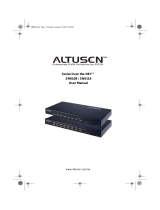Power over the NET™
PN9108
User Manual
www.aten.com
pn9108.book Page i Friday, December 14, 2007 4:38 PM

PN9108 User Manual
ii
FCC Information
This is an FCC Class A product. In a domestic environment this product may
cause radio interference in which case the user may be required to take
adequate measures.
This equipment has been tested and found to comply with the limits for a Class
A digital device, pursuant to Part 15 of the FCC Rules. These limits are
designed to provide reasonable protection against harmful interference when
the equipment is operated in a commercial environment. This equipment
generates, uses and can radiate radio frequency energy and, if not installed and
used in accordance with the instruction manual, may cause harmful
interference to radio communications. Operation of this equipment in a
residential area is likely to cause harmful interference in which case the user
will be required to correct the interference at his own expense.
RoHS
This product is RoHS compliant.
SJ/T 11364-2006
The following contains information that relates to China.
pn9108.book Page ii Friday, December 14, 2007 4:38 PM

PN9108 User Manual
iii
User Information
Online Registration
Be sure to register your product at our online support center:
Telephone Support
For telephone support, call this number:
User Notice
All information, documentation, and specifications contained in this manual
are subject to change without prior notification by the manufacturer. The
manufacturer makes no representations or warranties, either expressed or
implied, with respect to the contents hereof and specifically disclaims any
warranties as to merchantability or fitness for any particular purpose. Any of
the manufacturer's software described in this manual is sold or licensed as is.
Should the programs prove defective following their purchase, the buyer (and
not the manufacturer, its distributor, or its dealer), assumes the entire cost of all
necessary servicing, repair and any incidental or consequential damages
resulting from any defect in the software.
The manufacturer of this system is not responsible for any radio and/or TV
interference caused by unauthorized modifications to this device. It is the
responsibility of the user to correct such interference.
The manufacturer is not responsible for any damage incurred in the operation
of this system if the correct operational voltage setting was not selected prior
to operation. PLEASE VERIFY THAT THE VOLTAGE SETTING IS
CORRECT BEFORE USE.
International http://support.aten.com
North America ATEN TECH http://www.aten-usa.com/product_registration
ATEN NJ http://support.aten.com
International 886-2-8692-6959
North America ATEN TECH 1-888-999-ATEN
ATEN NJ 1-732-356-1703
pn9108.book Page iii Friday, December 14, 2007 4:38 PM

PN9108 User Manual
iv
Package Contents
The PN9108 package consists of:
1 PN9108 Station
1 AC Source Power Cord
8 Power Outlet Power Cords
8 Safe Shutdown Cables
1PON Cable (DB9 F to DB9 M)
1 Rack Mount Kit
1 Foot Pad Set (4 pcs.)
1 Software CD
1 User Manual*
1 Quick Start Guide
Check to make sure that all of the components are present and in good order.
If anything is missing, or was damaged in shipping, contact your dealer.
Read this manual thoroughly and follow the installation and operation
procedures carefully to prevent any damage to the switch or to any other
devices on the PN9108 installation.
* Features may have been added to the PN9108 since this manual was printed.
Please visit our website to download the most up-to-date version of the
manual.
C
opyr
i
g
ht
©
2004
-
2007
ATEN®
I
n
t
erna
ti
ona
l
C
o.,
Ltd
.
Manual Part No. PAPE-0254-1AXG
Printing Date:12/2007
Altusen and the Altusen logo are registered trademarks of ATEN International Co., Ltd. All rights
reserved. All other brand names and trademarks are the registered property of their respective owners.
pn9108.book Page iv Friday, December 14, 2007 4:38 PM

PN9108 User Manual
v
Contents
FCC Information . . . . . . . . . . . . . . . . . . . . . . . . . . . . . . . . . . . . . . . . . . . . . ii
SJ/T 11364-2006. . . . . . . . . . . . . . . . . . . . . . . . . . . . . . . . . . . . . . . . . . . . . ii
User Information . . . . . . . . . . . . . . . . . . . . . . . . . . . . . . . . . . . . . . . . . . . . .iii
Online Registration . . . . . . . . . . . . . . . . . . . . . . . . . . . . . . . . . . . . . . . .iii
Telephone Support . . . . . . . . . . . . . . . . . . . . . . . . . . . . . . . . . . . . . . . .iii
User Notice . . . . . . . . . . . . . . . . . . . . . . . . . . . . . . . . . . . . . . . . . . . . . .iii
Package Contents. . . . . . . . . . . . . . . . . . . . . . . . . . . . . . . . . . . . . . . . . . . iv
About This Manual . . . . . . . . . . . . . . . . . . . . . . . . . . . . . . . . . . . . . . . . . .viii
Overview . . . . . . . . . . . . . . . . . . . . . . . . . . . . . . . . . . . . . . . . . . . . . . .viii
Conventions . . . . . . . . . . . . . . . . . . . . . . . . . . . . . . . . . . . . . . . . . . . . ix
Product Information. . . . . . . . . . . . . . . . . . . . . . . . . . . . . . . . . . . . . . . . . . ix
Chapter 1.
Introduction
Overview. . . . . . . . . . . . . . . . . . . . . . . . . . . . . . . . . . . . . . . . . . . . . . . . . . .1
Features . . . . . . . . . . . . . . . . . . . . . . . . . . . . . . . . . . . . . . . . . . . . . . . . . . .2
Requirements . . . . . . . . . . . . . . . . . . . . . . . . . . . . . . . . . . . . . . . . . . . . . . .3
Components . . . . . . . . . . . . . . . . . . . . . . . . . . . . . . . . . . . . . . . . . . . . . . . .4
Front View. . . . . . . . . . . . . . . . . . . . . . . . . . . . . . . . . . . . . . . . . . . . . . .4
Rear View . . . . . . . . . . . . . . . . . . . . . . . . . . . . . . . . . . . . . . . . . . . . . . .6
Chapter 2.
Hardware Setup
Before You Begin . . . . . . . . . . . . . . . . . . . . . . . . . . . . . . . . . . . . . . . . . . . .7
Stacking and Rack Mounting . . . . . . . . . . . . . . . . . . . . . . . . . . . . . . . . . . .7
Stacking. . . . . . . . . . . . . . . . . . . . . . . . . . . . . . . . . . . . . . . . . . . . . . . . .7
Rack Mounting . . . . . . . . . . . . . . . . . . . . . . . . . . . . . . . . . . . . . . . . . . .8
Single Stage Installation . . . . . . . . . . . . . . . . . . . . . . . . . . . . . . . . . . .10
Daisy Chaining . . . . . . . . . . . . . . . . . . . . . . . . . . . . . . . . . . . . . . . . . .12
Chapter 3.
Browser Operation
Logging In . . . . . . . . . . . . . . . . . . . . . . . . . . . . . . . . . . . . . . . . . . . . . . . . .13
The PN9108 Main Screen. . . . . . . . . . . . . . . . . . . . . . . . . . . . . . . . . .14
Device Selector. . . . . . . . . . . . . . . . . . . . . . . . . . . . . . . . . . . . . . . . . . . . .15
Device Control. . . . . . . . . . . . . . . . . . . . . . . . . . . . . . . . . . . . . . . . . . . . . .15
The Power Status Screen. . . . . . . . . . . . . . . . . . . . . . . . . . . . . . . . . . . . .16
The Top Panel. . . . . . . . . . . . . . . . . . . . . . . . . . . . . . . . . . . . . . . . . . .16
The Bottom Panel . . . . . . . . . . . . . . . . . . . . . . . . . . . . . . . . . . . . . . . .18
pn9108.book Page v Friday, December 14, 2007 4:38 PM

PN9108 User Manual
vi
Chapter 4.
Administration
Working Environment Configuration. . . . . . . . . . . . . . . . . . . . . . . . . . . . .19
General . . . . . . . . . . . . . . . . . . . . . . . . . . . . . . . . . . . . . . . . . . . . . . . . 19
Network. . . . . . . . . . . . . . . . . . . . . . . . . . . . . . . . . . . . . . . . . . . . . . . . 21
Date / Time . . . . . . . . . . . . . . . . . . . . . . . . . . . . . . . . . . . . . . . . . . . . .24
Firmware. . . . . . . . . . . . . . . . . . . . . . . . . . . . . . . . . . . . . . . . . . . . . . . 25
Logout. . . . . . . . . . . . . . . . . . . . . . . . . . . . . . . . . . . . . . . . . . . . . . . . .25
Power Management Configuration . . . . . . . . . . . . . . . . . . . . . . . . . . . . . . 26
Configuration. . . . . . . . . . . . . . . . . . . . . . . . . . . . . . . . . . . . . . . . . . . .26
Schedule. . . . . . . . . . . . . . . . . . . . . . . . . . . . . . . . . . . . . . . . . . . . . . .31
User Management. . . . . . . . . . . . . . . . . . . . . . . . . . . . . . . . . . . . . . . . 32
Monitor . . . . . . . . . . . . . . . . . . . . . . . . . . . . . . . . . . . . . . . . . . . . . . . . 33
Log . . . . . . . . . . . . . . . . . . . . . . . . . . . . . . . . . . . . . . . . . . . . . . . . . . . 34
Chapter 5.
Safe Shutdown and Reboot
Overview. . . . . . . . . . . . . . . . . . . . . . . . . . . . . . . . . . . . . . . . . . . . . . . . . . 37
BIOS Power Management Settings . . . . . . . . . . . . . . . . . . . . . . . . . .37
Automated Setup . . . . . . . . . . . . . . . . . . . . . . . . . . . . . . . . . . . . . . . . . . .38
Installation. . . . . . . . . . . . . . . . . . . . . . . . . . . . . . . . . . . . . . . . . . . . . .38
Uninstalling . . . . . . . . . . . . . . . . . . . . . . . . . . . . . . . . . . . . . . . . . . . . . 39
Manual Setup . . . . . . . . . . . . . . . . . . . . . . . . . . . . . . . . . . . . . . . . . . . . . .40
Windows 2000 / XP / Server 2003:. . . . . . . . . . . . . . . . . . . . . . . . . . .40
NT: . . . . . . . . . . . . . . . . . . . . . . . . . . . . . . . . . . . . . . . . . . . . . . . . . . .42
Chapter 6.
Out of Band Operation
OOB Configuration . . . . . . . . . . . . . . . . . . . . . . . . . . . . . . . . . . . . . . . . . . 43
Computer Connection. . . . . . . . . . . . . . . . . . . . . . . . . . . . . . . . . . . . .44
Modem Connection. . . . . . . . . . . . . . . . . . . . . . . . . . . . . . . . . . . . . . .45
Dialog Box Buttons . . . . . . . . . . . . . . . . . . . . . . . . . . . . . . . . . . . . . . .47
Direct Terminal Connection (HyperTerminal). . . . . . . . . . . . . . . . . . . . . .48
HyperTerminal Setup . . . . . . . . . . . . . . . . . . . . . . . . . . . . . . . . . . . . . 48
Logging In . . . . . . . . . . . . . . . . . . . . . . . . . . . . . . . . . . . . . . . . . . . . . .51
Indirect Terminal Connection (HyperTerminal). . . . . . . . . . . . . . . . . . . . . 52
Connection Setup . . . . . . . . . . . . . . . . . . . . . . . . . . . . . . . . . . . . . . . .52
Final Check. . . . . . . . . . . . . . . . . . . . . . . . . . . . . . . . . . . . . . . . . . . . .53
Logging In . . . . . . . . . . . . . . . . . . . . . . . . . . . . . . . . . . . . . . . . . . . . . .54
Direct Dial In Connection (PPP) . . . . . . . . . . . . . . . . . . . . . . . . . . . . . . . .55
Connection Setup . . . . . . . . . . . . . . . . . . . . . . . . . . . . . . . . . . . . . . . .55
Finishing Up . . . . . . . . . . . . . . . . . . . . . . . . . . . . . . . . . . . . . . . . . . . . 58
Logging In . . . . . . . . . . . . . . . . . . . . . . . . . . . . . . . . . . . . . . . . . . . . . .59
pn9108.book Page vi Friday, December 14, 2007 4:38 PM

PN9108 User Manual
vii
Indirect Dial In Connection (PPP) . . . . . . . . . . . . . . . . . . . . . . . . . . . . . . .60
Connection Setup . . . . . . . . . . . . . . . . . . . . . . . . . . . . . . . . . . . . . . . .60
Finishing Up . . . . . . . . . . . . . . . . . . . . . . . . . . . . . . . . . . . . . . . . . . . .61
Logging In . . . . . . . . . . . . . . . . . . . . . . . . . . . . . . . . . . . . . . . . . . . . . .61
Dial Out Connection . . . . . . . . . . . . . . . . . . . . . . . . . . . . . . . . . . . . . . . . .62
Connection Setup . . . . . . . . . . . . . . . . . . . . . . . . . . . . . . . . . . . . . . . .62
Logging In . . . . . . . . . . . . . . . . . . . . . . . . . . . . . . . . . . . . . . . . . . . . . .63
Telnet . . . . . . . . . . . . . . . . . . . . . . . . . . . . . . . . . . . . . . . . . . . . . . . . .64
Terminal Access . . . . . . . . . . . . . . . . . . . . . . . . . . . . . . . . . . . . . . . . .64
Browser Access. . . . . . . . . . . . . . . . . . . . . . . . . . . . . . . . . . . . . . . . . .64
Chapter 7.
Upgrading The Firmware
Preparation . . . . . . . . . . . . . . . . . . . . . . . . . . . . . . . . . . . . . . . . . . . . . . . .65
Starting the Upgrade. . . . . . . . . . . . . . . . . . . . . . . . . . . . . . . . . . . . . . . . .66
Appendix
Safety Instructions. . . . . . . . . . . . . . . . . . . . . . . . . . . . . . . . . . . . . . . . . . .67
General . . . . . . . . . . . . . . . . . . . . . . . . . . . . . . . . . . . . . . . . . . . . . . . .67
Rack Mounting . . . . . . . . . . . . . . . . . . . . . . . . . . . . . . . . . . . . . . . . . .69
Power Cords . . . . . . . . . . . . . . . . . . . . . . . . . . . . . . . . . . . . . . . . . . . .69
Technical Support. . . . . . . . . . . . . . . . . . . . . . . . . . . . . . . . . . . . . . . . . . .70
International. . . . . . . . . . . . . . . . . . . . . . . . . . . . . . . . . . . . . . . . . . . . .70
North America . . . . . . . . . . . . . . . . . . . . . . . . . . . . . . . . . . . . . . . . . . .70
IP Address Determination. . . . . . . . . . . . . . . . . . . . . . . . . . . . . . . . . . . . .71
Troubleshooting . . . . . . . . . . . . . . . . . . . . . . . . . . . . . . . . . . . . . . . . . . . .74
Trusted Certificates. . . . . . . . . . . . . . . . . . . . . . . . . . . . . . . . . . . . . . . . . .78
Overview . . . . . . . . . . . . . . . . . . . . . . . . . . . . . . . . . . . . . . . . . . . . . . .78
Installing the Certificate. . . . . . . . . . . . . . . . . . . . . . . . . . . . . . . . . . . .79
Certificate Trusted. . . . . . . . . . . . . . . . . . . . . . . . . . . . . . . . . . . . . . . .80
Administrator Login Failure. . . . . . . . . . . . . . . . . . . . . . . . . . . . . . . . . . . .81
Specifications . . . . . . . . . . . . . . . . . . . . . . . . . . . . . . . . . . . . . . . . . . . . . .82
Null Modem Cable Diagrams . . . . . . . . . . . . . . . . . . . . . . . . . . . . . . . . . .83
Battery Replacement. . . . . . . . . . . . . . . . . . . . . . . . . . . . . . . . . . . . . . . . .83
Limited Warranty. . . . . . . . . . . . . . . . . . . . . . . . . . . . . . . . . . . . . . . . . . . .84
pn9108.book Page vii Friday, December 14, 2007 4:38 PM

PN9108 User Manual
viii
About This Manual
This User Manual is provided to help you get the most from your PN9108
system. It covers all aspects of installation, configuration and operation. An
overview of the information found in the manual is provided below.
Overview
Chapter 1, Introduction, introduces you to the PN9108 system. Its
purpose, features and benefits are presented, and its front and back panel
components are described.
Chapter 2, Hardware Setup, provides step-by-step instructions for setting
up your installation.
Chapter 3, Browser Operation, details the concepts and procedures
involved in the browser operation of your PN9108 installation.
Chapter 4, Administration, explains the administrative procedures that are
employed to configure the PN9108's working environment.
Chapter 5, Safe Shutdown and Reboot, shows you how to safely close
a system down and reboot your devices without involving the danger to the file
systems that simply killing the power supply does.
Chapter 6, Out of Band Operation, explains alternative methods to
access the in PN9108 case the LAN that it resides on goes down, or it cannot
be accessed with the usual browser based method for some reason.
Chapter 7, Upgrading The Firmware, explains how to upgrade the
PN9108's firmware with the latest available versions.
An Appendix, provides specifications and other technical information
regarding the PN9108.
pn9108.book Page viii Friday, December 14, 2007 4:38 PM

PN9108 User Manual
ix
Conventions
This manual uses the following conventions:
Product Information
For information about all ALTUSEN products and how they can help you
connect without limits, visit ALTUSEN on the Web or contact an ALTUSEN
Authorized Reseller. Visit ALTUSEN on the Web for a list of locations and
telephone numbers
International – http://www.aten.com
North America – http://www.aten-usa.com
Monospaced Indicates text that you should key in.
[ ] Indicates keys you should press. For example, [Enter] means
to press the Enter key. If keys need to be chorded, they
appear together in the same bracket with a plus sign
between them: [Ctrl+Alt].
1. Numbered lists represent procedures with sequential steps.
♦ Bullet lists provide information, but do not involve sequential
steps.
→ Indicates selecting the option (on a menu or dialog box, for
example), that comes next. For example, Start
→ Run
means to open the Start menu, and then select Run.
Indicates critical information.
pn9108.book Page ix Friday, December 14, 2007 4:38 PM

PN9108 User Manual
x
This Page Intentionally Left Blank
pn9108.book Page x Friday, December 14, 2007 4:38 PM

1
Chapter 1
Introduction
Overview
The PN9108 Power over the NET™ is a control unit that provides remote
power management for eight AC outlets via a TCP/IP connection, allowing
administrators to control the power off, power on, and reboot status for each
attached device from any computer connected to the Internet, whether down
the hall, or half way around the world.
The power status of each outlet can be set individually, allowing users to
establish on/off schedules for each device. Up to 15 additional PN9108
Stations can be daisy chained down from the original PN9108, providing
remote power management for up to 128 devices. Installation and operation is
fast and easy: plugging cables into their appropriate ports and simple GUI
management is all that is entailed.
The PN9108's firmware is upgradeable over the Net, so you can stay current
with the latest improvements simply by downloading updates from our
website.
With its advanced features and ease of operation, the PN9108 is the most
convenient, most reliable, and most cost effective way to remotely manage
power access for multiple computer installations.
Remote
PN9108
TCP/IP
pn9108.book Page 1 Friday, December 14, 2007 4:38 PM

PN9108 User Manual
2
Features
Remote power on/off/reboot control for eight outlets via TCP/IP and a
built in 10/100 Ethernet port
Local power on/off/reboot control via the PN9108's RS-232 port to the
computer's RS-232 port
Daisy chain up to 15 additional stations to control up to 128 outlets
Manual switching between Local and Remote access for each port via
front panel push button switches
Individual control of each port - users can set the power on sequence and
delay time for each port to allow equipment to be turned on in the proper
order
Easy setup and operation via a browser interface
Provides three configuration/management methods: Browser; Telnet; or
Console Terminal
Safe shutdown and rebooting for Windows systems*
Overcurrent protection and recovery for each AC port (110 V model only)
plus total port overcurrent protection (both models) - remote users can
monitor the current status via the GUI interface on their browsers
Separate circuits for the unit's power and the power to the devices - the
power control status menu is still accessible even when an overload
condition trips the devices' circuit breaker
Cumulative load measurement - remote users can view load information in
amperes via the GUI on their browsers
On/Off scheduling - allows everything from a one-time start/shutdown, to
daily, weekly, etc. starts/shutdowns at user-specified times
Port grouping - perform the same action on a specified group of ports
Out of Band (OOB) operation via terminal or dialup connection
Two level (Administrator and User) security
Detachable front panel for convenient rack mounting
* Safe shutdown and rebooting is supported if the Power Monitor utility has
been installed (see Automated Setup, page 38).
pn9108.book Page 2 Friday, December 14, 2007 4:38 PM

Chapter 1. Introduction
3
Requirements
Browsers accessing the PN9108 must support SSL 128 bit encryption.
For cold booting of attached computers, the computer's BIOS must
support this feature.
For Safe Shutdown:
The computer must be running Windows (Windows 98 or higher).
The computer's BIOS must support Safe Shutdown.
There must be an available COM port for the Safe Shutdown cable to
plug into on the computer.
pn9108.book Page 3 Friday, December 14, 2007 4:38 PM

PN9108 User Manual
4
Components
Front View
(Continues on next page.)
No. Item Description
1 Port LEDs The Port LEDs provide status information about their
corresponding AC outlet ports. There is one pair of LEDs for each
port. The one on the left is the Remote Access LED; the one on
the right is the Power LED:
A Remote Access LED lights GREEN to indicate that the device
attached to its corresponding port is capable of being controlled
remotely.
A Power LED lights ORANGE to indicate that there is electricity
going to its corresponding outlet. The LED flashes under the
following conditions:
If Modem Ring Resume is enabled (see Modem Ring
Resume*, page 27), an outlet still receives electricity even
when its corresponding computer has been powered OFF.
The Power LED blinks OFF, then ON for 8 seconds, then
OFF, then ON for 8 seconds, etc., to indicate this situation.
When a power status change is pending, the LED flashes
until the change has taken place.
If both LEDs flash it indicates that there is either an overcurrent
situation, or the relay has failed. See Flashing Lightbulb,
page 16, for more details.
2 Current
LED
Lights to indicate that the current status (in amps) is being
displayed on the Station ID LED (instead of the Station ID).
7 8 96
1
2 3 4 5
pn9108.book Page 4 Friday, December 14, 2007 4:38 PM

Chapter 1. Introduction
5
(Continued from previous page.)
No. Item Description
3 Station ID
LED
The PN9108's Station ID usually displays here. If this is a Single
Station installation (see page 10), or the First Station on a Daisy
Chained installation (see page 12), the PN9108 has a Station ID
of 01.
The current status (in amps) displays here (instead of the
Station ID) when the Current Display Switch is toggled ON (see
item 7, below).
4 10/100
Mbps Data
LED
The LED lights ORANGE to indicate 10 Mbps data transmission
speed.
The LED lights GREEN to indicate 100 Mbps data transmission
speed.
5 Power LED Lights when the PN9108 is powered up and ready to operate.
6 Power
Control
Buttons
Each button (A to H), controls the power status of its
corresponding AC output port as follows:
Pressing the button for less than 3 seconds toggles the port
between Remote Access enabled and Remote Access disabled
(Local Mode). If Remote Access is disabled, the switch does not
allow the port to be managed from a remote connection.
Under Local Mode, pressing and holding the button in for more
than 3 seconds switches the power to its corresponding port On
or Off.
7 Current
Display
Switch
Toggles between showing the Station ID and current status (in
amps) on the Station ID LED.
8 Reset
Switch
Pressing and holding this switch in for more that three seconds
resets the PN9108 to its factory default settings. This switch is
recessed and must be pushed with a thin object, such as the end
of a paper clip, or a ballpoint pen.
9 Link LED Lights GREEN to indicate that a connection via the PN9108's RJ-
45 Ethernet port has been established. Flashes to indicate that
data is being transmitted.
pn9108.book Page 5 Friday, December 14, 2007 4:38 PM

PN9108 User Manual
6
Rear View
No. Item Description
1 Power
Socket
The power cable from the AC source plugs in here.
2 Circuit
Breaker
Press to reset the circuit.
3 AC Power
Outlets
The power cables that connect to the computers plug in here.
4 RS-232
Port
This port can be used to attach a UPS, modem, or PC terminal.
5 Safe
Shutdown
Ports
Provides safe shutdown and rebooting for Windows 98SE, ME,
NT, 2000, XP and 2003 Server systems.
6PON
(Power
over the
NET™)
Output Port
When daisy chaining PN9108 Stations, this is the Chain Out port.
See p. 12 for daisy chaining details.
7 Power
Switch
This standard rocker switch powers the PN9108 On and Off.
8 RJ-45 Port The Cat 5 cable that connects the PN9108 to the Internet plugs in
here.
9 PON Input
Port
In a daisy chained installation, the PON cable from the Chain Out
port of the parent unit plugs in here.
9
3 51
6
8
4
7
2
pn9108.book Page 6 Friday, December 14, 2007 4:38 PM

7
Chapter 2
Hardware Setup
Before You Begin
Stacking and Rack Mounting
Stacking
The PN9108 can be placed on any appropriate level surface that can safely
support its weight plus the weight of its attached cables. To place or stack the
PN9108, remove the backing material from the bottom of the rubber feet that
came with this package, and stick them onto the switch's bottom panel at the
corners, as shown in the diagram, below
:
Note: To ensure adequate ventilation, allow at least 5.1 cm on each side, and
12.7cm at the back for power cord and cable clearance.
1. Important safety information regarding the placement of this
device is provided on page 67. Please review it before
proceeding.
2. Make sure that power to all the devices you will be connecting
up have been turned off. You must unplug the power cords of
any computers that have the Keyboard Power On function.
pn9108.book Page 7 Friday, December 14, 2007 4:38 PM

PN9108 User Manual
8
Rack Mounting
The PN9108 can be installed in most standard 19" (1U) racks. To rack mount
the unit do the following:
1. Separate the front and rear modules by removing the four module
attaching screws:
2. Use the screws you just removed, and the ones supplied with the rack
mounting kit to screw the rack mounting brackets into both modules:
3. Position the device in the rack and align the holes in the mounting brackets
with the hole in the rack.
4. Screw the mounting brackets to the rack.
Phillips hex head
M3 x 8
Phillips hex head
M3 x 8
pn9108.book Page 8 Friday, December 14, 2007 4:38 PM

Chapter 2. Hardware Setup
9
Note: Cage nuts are provided for racks that are not prethreaded.
pn9108.book Page 9 Friday, December 14, 2007 4:38 PM

PN9108 User Manual
10
Single Stage Installation
In a Single Stage installation, there are no additional PN9108 Stations daisy
chained down from the first unit. To set up a single stage installation, refer to
the installation diagram below (the numbers in the diagram correspond to the
numbered steps), and do the following:
1. For each device, use an AC Output cable to connect from any available
PN9108 output port to the device's AC socket.
2. Safe Shutdown is supported for computers running Windows 98SE, ME,
NT, 2000, XP, and 2003 Server.
If you choose to utilize the Safe Shutdown feature (use of this feature is
optional), for each computer use a Safe Shutdown cable to connect from
the PN9108's Safe Shutdown port to the computer's Serial port.
Note: You must connect the computer to the same letter designation for
both the AC Outlet and Safe Shutdown port.
3. Plug the LAN or WAN cable into the PN9108's RJ-45 socket.
4. If you choose to use a UPS, or a modem or PC for OOB operation, connect
its serial port to the PN9108's RS-232 port.
5. Use the AC power cord provided with this package to connect the
PN9108's Power Socket to an AC power source. See p. 70 for power cord
safety information.
Once you are cabled up, you can turn on the PN9108 and the connected
devices.
Note: 1. We strongly advise that you do not plug the PN9108 into a multi
socket extension cord, since it may not receive enough amperage to
operate correctly.
2. We strongly recommend using cable ties and cable bars to safely and
securely route the cables attached to the back of the unit.
pn9108.book Page 10 Friday, December 14, 2007 4:38 PM
Page is loading ...
Page is loading ...
Page is loading ...
Page is loading ...
Page is loading ...
Page is loading ...
Page is loading ...
Page is loading ...
Page is loading ...
Page is loading ...
Page is loading ...
Page is loading ...
Page is loading ...
Page is loading ...
Page is loading ...
Page is loading ...
Page is loading ...
Page is loading ...
Page is loading ...
Page is loading ...
Page is loading ...
Page is loading ...
Page is loading ...
Page is loading ...
Page is loading ...
Page is loading ...
Page is loading ...
Page is loading ...
Page is loading ...
Page is loading ...
Page is loading ...
Page is loading ...
Page is loading ...
Page is loading ...
Page is loading ...
Page is loading ...
Page is loading ...
Page is loading ...
Page is loading ...
Page is loading ...
Page is loading ...
Page is loading ...
Page is loading ...
Page is loading ...
Page is loading ...
Page is loading ...
Page is loading ...
Page is loading ...
Page is loading ...
Page is loading ...
Page is loading ...
Page is loading ...
Page is loading ...
Page is loading ...
Page is loading ...
Page is loading ...
Page is loading ...
Page is loading ...
Page is loading ...
Page is loading ...
Page is loading ...
Page is loading ...
Page is loading ...
Page is loading ...
Page is loading ...
Page is loading ...
Page is loading ...
Page is loading ...
Page is loading ...
Page is loading ...
Page is loading ...
Page is loading ...
Page is loading ...
Page is loading ...
Page is loading ...
Page is loading ...
Page is loading ...
Page is loading ...
Page is loading ...
Page is loading ...
Page is loading ...
Page is loading ...
/