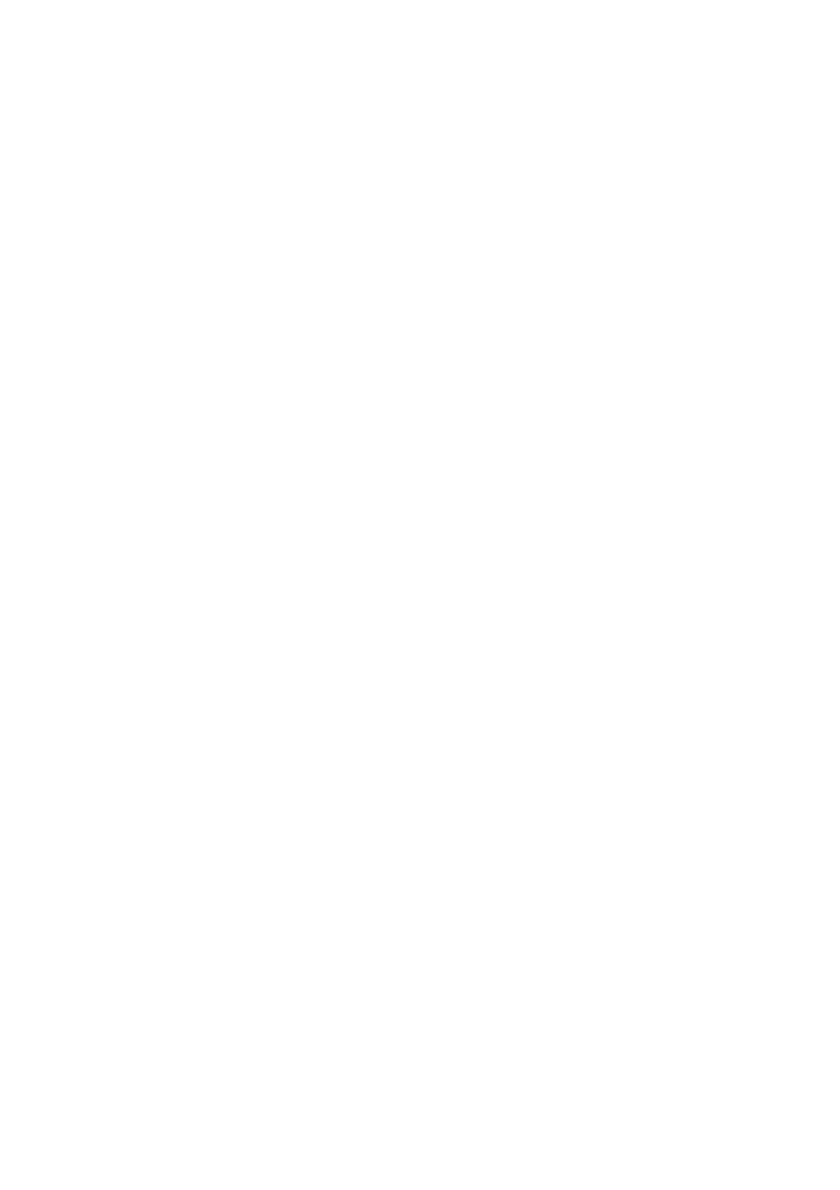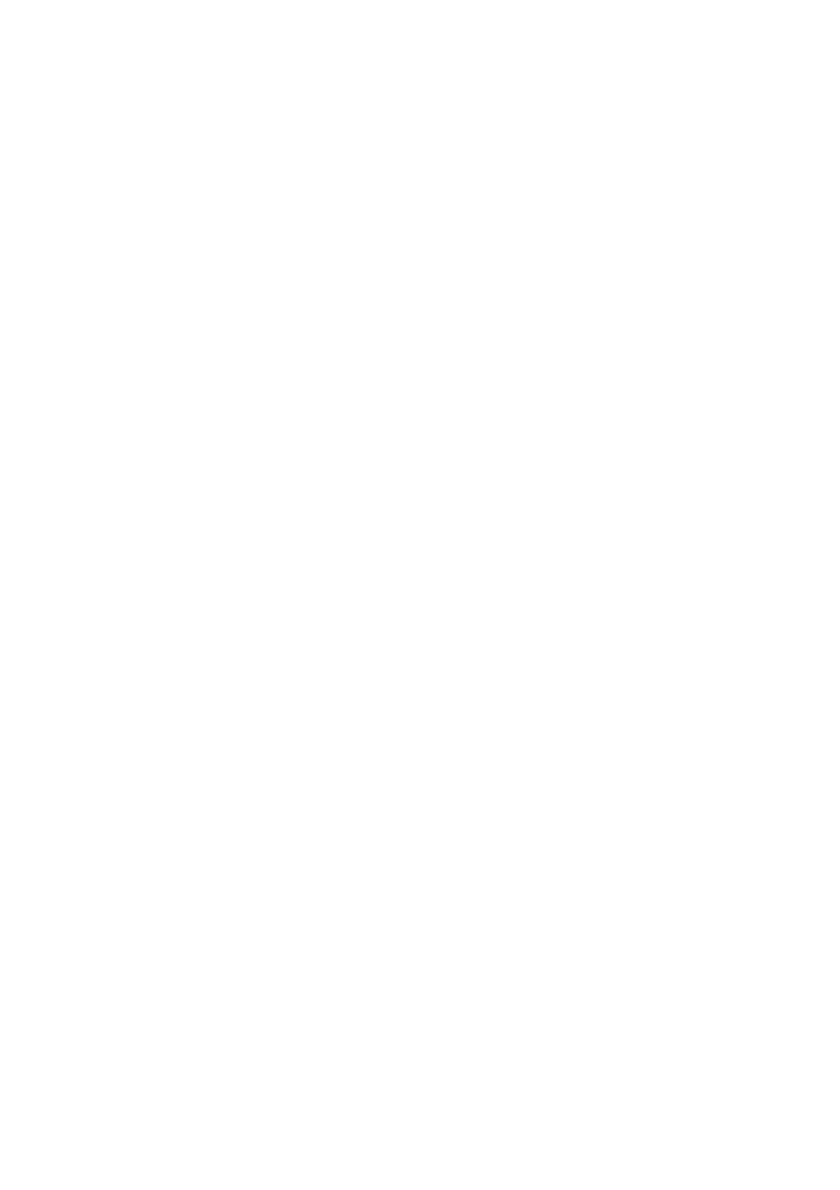
2
INTRODUCTION
Using this guide ......................................5
Customer support ...................................5
1SETTING UP
Unpacking ................................................6
Removing the shipping materials .............. 6
Assembling the fax .................................7
Making connections ................................7
Connecting the telephone line, handset, and
external device ...................................... 7
Connecting the AC power cord .................. 8
Setting the language and country .............. 8
Loading paper .........................................9
Paper guidelines ........................................9
Loading paper in the multi-purpose tray .. 10
Installing the BJ cartridge ....................10
Guidelines ................................................ 10
Installing the BJ cartridge in your fax ....... 11
Testing the fax ......................................... 12
Setting the TEL LINE TYPE ..................12
Dialling through a switchboard (PBX) .13
Registering the access type and the outside
line access number .............................. 13
2 PREPARING TO USE YOUR
FAX
Main components of your fax ..............14
Guidelines for entering numbers, letters,
and symbols ..........................................16
Correcting mistakes ................................. 16
Registering sender information ...........17
Personalising your fax ............................. 17
Setting the date and time ......................... 17
Registering your fax/telephone number and
name .................................................... 18
Setting the summer time .......................... 18
Registering one-touch speed dialling
numbers and names .............................19
Registering coded speed dialling
numbers and names .............................20
Registering UCanTalk voice tags ........ 21
Registering voice tags with one-touch/coded
speed dialling numbers and names .....21
Adding voice tags to the one-touch/coded
speed dialling numbers ........................ 21
Modifying voice tags ................................ 22
Deleting voice tags .................................. 22
3 DOCUMENTS AND PAPER
Preparing documents ........................... 23
Types of documents you can scan .......... 23
Problem documents ................................ 23
Loading documents .............................. 24
Paper requirements .............................. 24
Printable area .......................................... 24
4MAKING COPIES
Copying documents ............................. 25
5 SENDING DOCUMENTS
Preparing to send a document ............ 26
Adjusting the quality of your documents .. 26
Sending documents .............................. 27
Direct sending ......................................... 27
Memory sending ...................................... 27
Manual sending ....................................... 27
Cancelling sending ............................... 28
Automatic dialling ................................. 28
Sending a document using one-touch
speed dialling or coded speed dialling
numbers .............................................. 28
Sending a document using directory
dialling ................................................. 28
Sending a document using UCanTalk ..... 29
Special dialling ...................................... 29
Sending a document using caller history . 29
Long-distance dialling .............................. 30
Redialling when the line is busy .......... 30
Manual redialling ..................................... 30
Automatic redialling ................................. 30
Delayed sending ................................... 31
Sending other documents while the fax is set
for delayed sending ............................. 32
Cancelling delayed sending .................... 32
Sequential broadcasting ...................... 33
Sending a document to more than one
location ................................................ 33
Documents stored in memory ............. 33
Printing a list of documents in memory ... 33
Printing a document in memory ............... 33
Deleting a document from memory ......... 34
Table of Contents