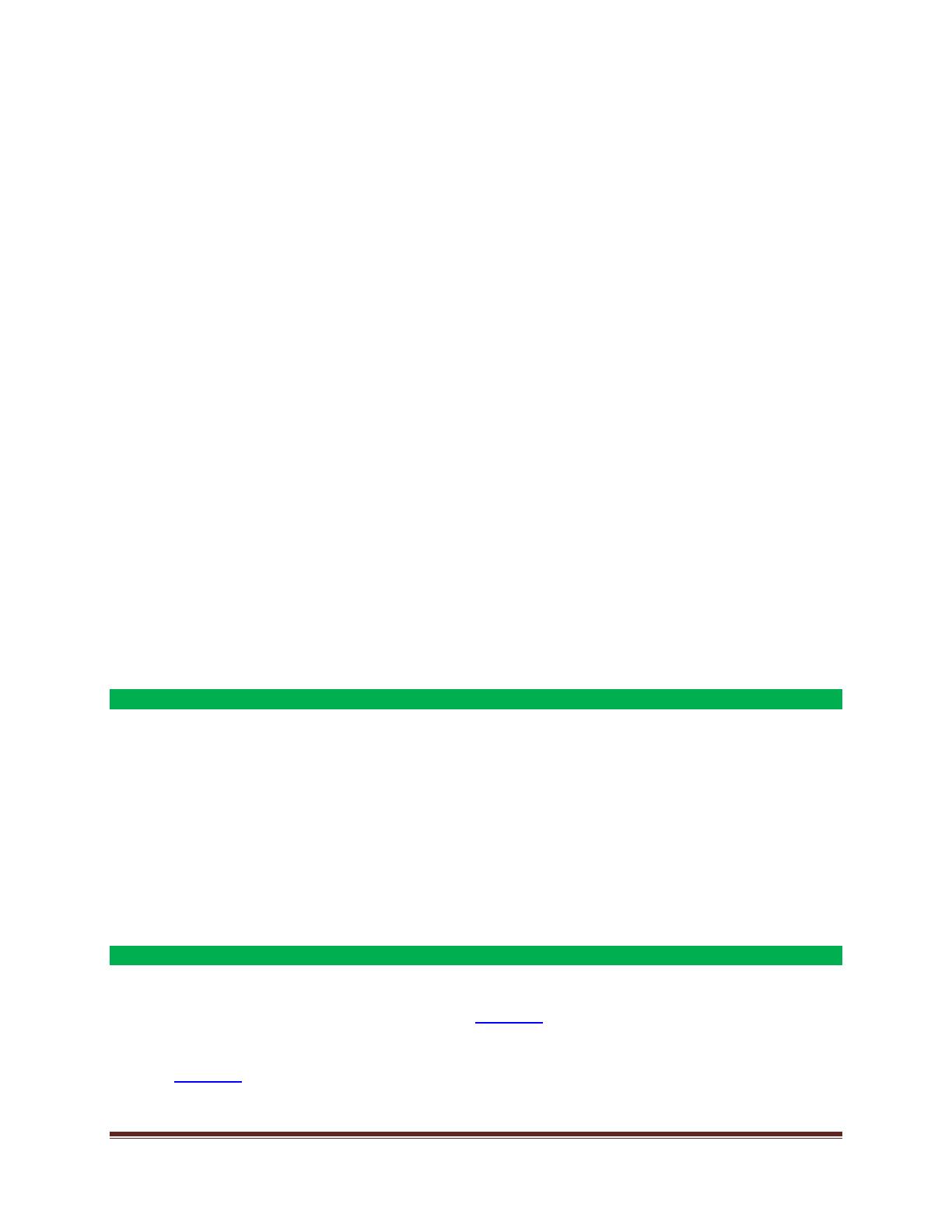
La Crosse Technology, Ltd. Page 2
Supported times zones ........................................................................................................... 9
12-Hour or 24-Hour time format .............................................................................................. 9
Fahrenheit/Celsius.................................................................................................................10
Backlight goes out .................................................................................................................10
Backlight ................................................................................................................................10
Dashes, OFL or stuck indoor Temperature/Humidity .............................................................10
Inaccurate indoor Temperature/Humidity reading ..................................................................11
Set time alarm .......................................................................................................................11
Activate/Deactivate time alarm ..............................................................................................11
Snooze Alarm ........................................................................................................................11
Time is off by hours ...............................................................................................................11
Forecast icons inaccurate ......................................................................................................12
Manually Set Time/Date: Program Menu ..............................................................................12
No WWVB tower icon ............................................................................................................13
USB charge port ....................................................................................................................13
Weather Station has missing segments .................................................................................13
Weather Station is dim ..........................................................................................................14
Weather Station has distorted display ...................................................................................14
Weather Station display is frozen ..........................................................................................14
Weather Station is blank: No letters, numbers or dashed lines ..............................................15
Weather Station drains batteries quickly ................................................................................15
Batteries
Half of all warranty issues can be resolved with fresh batteries of the appropriate voltage.
We suggest name brand alkaline batteries for indoor displays such as Weather Stations.
Use batteries dated at least six years in advance of the current year. Batteries dated earlier
than six years from now may still work, but may be unstable in performance.
Alkaline batteries manufactured this year will have an expiration date 10 years in the future.
Battery technology has improved and batteries will maintain voltage longer in storage.
However, the environment the batteries reside in for the 10 years can deplete the power.
Good name brand batteries make less noise, which reduces the chance of RF (radio
frequency) interference from the battery compartment. A minimum voltage of 1.48V for each
battery is necessary for proper performance.
A/C Power
The design of this Weather Station is to use a/c power (5-volt) as primary power source.
When operating with the a/c power cord the backlight can be on continually.
When operating on a/c power, batteries are optional and not required in the Weather
Station.
The backlight will turn off or operate at high or low intensity at your discretion.
IMPORTANT: When operating on a/c power, to avoid interference, the backlight and USB
charging port will turn off while the Weather Station searches for the WWVB signal. The

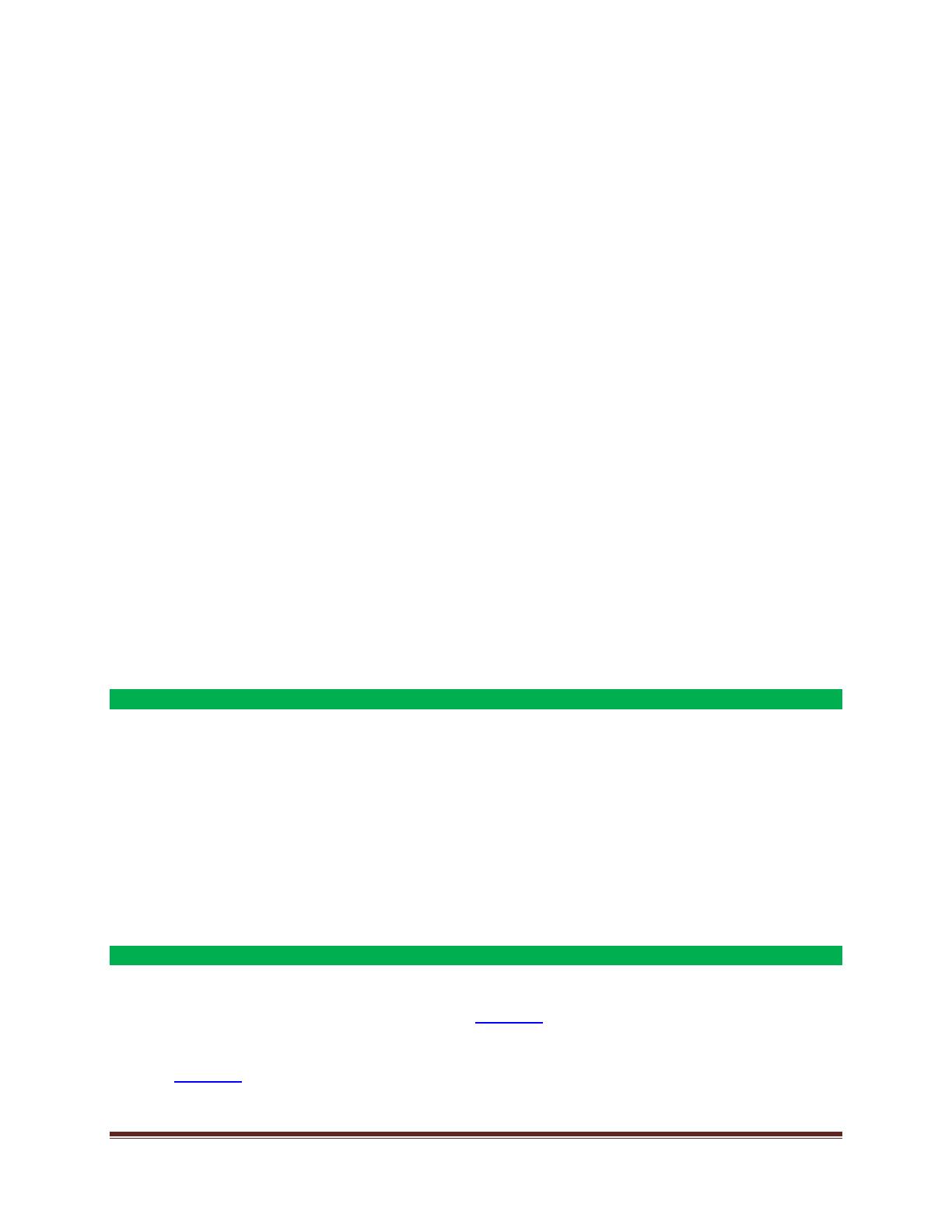

















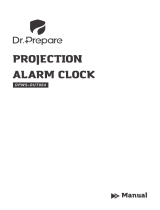

![OQTIQ[2 Pack] Magnetic Phone Car Mount, Oqtiq Phone Magnet for Car, Universal Stick On Rectangle Flat Dashboard Car Phone Magnet Mount for Cell Phones and Mini Tablets (Rectangle Flat)](http://vs1.manuzoid.com/store/data/001209071_2-33a833ff9dc8a1d4e17d420dae03bc7c-160x210.png)
