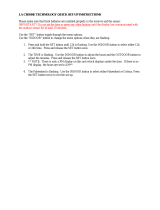Page is loading ...

1
INTRODUCTION:
The Wireless Color Forecast Station features manual set time, weather forecast, indoor and outdoor
temperature/humidity as well as heat index and dew point, on a stylish, colorful, and easy to read display.
THIS STATION LEARNS!
Please allow 3-4 weeks for barometer calibration to generate an accurate forecast.
Wireless Color Forecast Station:
OUTDOOR TEMPERATURE/HUMIDITY TRANSMITTER: TX14TH
Wireless Color Forecast Station
Model: K86319
Time
Date
Week Day
Outdoor readings:
Temperature
Humidity
Heat Index
Dew Point
MIN/MAX
Snooze/Light button
Forecast icons:
Sunny
Partly Sunny
Cloudy
Rainy
Stormy
(All icons are
shown in this
illustration)
Indoor readings:
Temperature
Humidity
Heat Index
Dew Point
MIN/MAX

2
TABLE OF CONTENTS:
INTRODUCTION 1
FORECAST STATION 1
OUTDOOR TEMPERATURE/HUMIDITY TRANSMITTER TX14TH 1
FEATURES 3
INITIAL SETUP 3
POWER THE FORECAST STATION 4
A/C ADAPTER 4
BATTERIES 4
INSTALL BATTERIES IN THE OUTDOOR TRANSMITTER 4
FUNCTION BUTTONS 5
PROGRAM MENU 5
12 OR 24 HOUR TIME FORMAT 5
SET TIME 5
SET CALENDAR 6
FAHRENHEIT/CELSIUS 6
ALARM SET 6
DEACTIVATE ALARM 6
SNOOZE 6
BACKLIGHT 8
A/C ADAPTER 8
BATTERIES 8
WEATHER FORECAST ICONS 8
LCD SCREEN 9
MIN/MAX TEMPERATURE/HUMIDITY DATA 9
VIEW 9
RESET 9
HEAT INDEX 10
DEW POINT 10
OUTDOOR TEMPERATURE/HUMIIDTY FLASHES 10
LOW BATTERY ICON 10
USE MULTIPLE TRANSMITTERS 10
CHANNEL SCROLL 10
OTHER FORECAST STATION ICONS 10
CARE AND MAINTENANCE 11
POSITION OUTDOOR TRANSMITTER 11
POSITION FORECAST STATION 11
SPECIFICATIONS 12
ACCURACY 12
INDOOR TEMPERATURE 12
INDOOR HUMIDITY 12
OUTDOOR TEMPERATURE 12
OUTDOOR HUMIDITY 13
BAROMETRIC PRESSURE 13
WARRANTY 13
FCC 14

3
FEATURES:
• 12/24 hour time with snooze alarm and alarm icon
• Calendar display: month, day, date
• Heat index and dew point
• Color forecast: sunny, partly sunny, cloudy, rainy and stormy
• 12 hour forecast based on changing barometric pressure
• IN / OUT temperature (°F / °C)
• IN / OUT humidity (%RH)
• MIN / MAX records (24-hour readings)
• Light up the Forecast Station with a press of a button using battery power OR continuous light using
the AC adapter with ON / OFF option
• LCD light dimmer for nighttime use
• Low battery icon for Forecast Station and sensor
• Sits on desktop or tabletop
• 3 "AA" Alkaline batteries (not included) OR optional 5.0V AC adapter (included)
INITIAL SET UP:
1. Insert A/C adapter into the wall outlet then into the Forecast Station or insert 3 AA batteries (not
included) into the Forecast Station (see Power the Forecast Station). The Forecast Station will light
up and show, indoor temperature, humidity and channel 1.
2. Insert 2 fresh AA batteries into the transmitter, observing the correct polarity (see Install Batteries in
the Outdoor Transmitter).
Note: The CH switch is set to Channel 1 by default. Confirm channel 1 is selected.
3. Keep the transmitter 5-10 feet from the Forecast Station for 15 minutes to establish a good
connection.
4. Within 3 minutes the station will beep and the outdoor temperature should be displayed on the
Forecast Station. If the outdoor temperature is not displayed after 3 minutes remove power from the
transmitter and the Forecast Station for 60 seconds and start again from step 1.
5. For optimum 433 MHz transmission, the outdoor transmitter should be placed a distance of no more
than 200 feet (60 meters, open air) from the Forecast Station.
Do Not Mix Old and New Batteries
Do Not Mix Alkaline, Standard, Lithium or Rechargeable Batteries

4
POWER THE FORECAST STATION:
The clock can be powered by the 5-volt a/c adapter or batteries.
A/C power adapter:
Insert enclosed 5-volt a/c power adapter into a wall outlet, then into the Forecast Station.
Batteries:
1. Remove battery cover: Slide tab to the right and pull out to remove battery cover.
2. Install three fresh AA batteries according to the polarity markings.
Do Not Mix Old and New Batteries
Do Not Mix Alkaline, Lithium, Standard, or Rechargeable Batteries
If the Forecast Station does not show indoor temperature after 60 seconds, remove adapter and
batteries, and wait for at least 60 seconds before repeating the setup process.
INSTALL BATTERIES IN THE OUTDOOR TRANSMITTER:
1. Slide the battery cover down, then lift off the back of the transmitter.
Note: Be careful not to break the tabs on the battery cover.
2. Confirm the channel selector switch is on channel 1.
3. Insert two fresh AA batteries into the transmitter. Observe the correct
polarity (see marking inside battery compartment).
4. Keep transmitter 5-10 ft. from the Forecast Station during setup.
5. After 15 minutes, if the outdoor temperature shows on the Forecast
Station, you can move the outdoor transmitter outside to a shaded
location within range of the Forecast Station.
Battery
Compartment
5-Volt a/c adapter

5
FUNCTION BUTTONS:
Button
Press and Release Functions
Hold 3-5 seconds
SET
Move through program menu Confirm
setting.
Enter program menu, set time,
date, etc.
ALARM
View Alarm
Activate/Deactivate Alarm
Alarm set
+
1 step forward (setup)
Fast advance (setup)
-/°C/°F
Select temperature in °C/° F
1 step backward (setup)
Fast backward (set)
MIN/MAX
1-time MAX values
2-times MIN values
Resets all MIN / MAX values
HEAT/DEW
1-time Heat Index
2-times Dew Point
CH
Switch channels
(when using multiple transmitters)
Search for remote transmitter
LIGHT HI/LO
HOLD ON/OFF
Dim backlight for night time.
Turn continuous backlight
ON or OFF (a/c adapter)
LIGHT/SNOOZE (top)
Activates backlight when using only
batteries.
Trigger snooze alarm
PROGRAM MENU:
The SET button will moves through the items in the program menu. The + or -/°C/°F button will change
these values.
12/24 hour time format
Manual time set (Hour, Minutes)
Calendar set (Year, Month, Date)
12 OR 24 HOUR TIME FORMAT:
The Time may be displayed in 12-hour or 24-hour format. Default is 12-hour time.
Note: When in 12-hour format AM or PM will show in front of the hour.
1. 12H will flash.
2. Press and release the + or -/°C/°F button to select 24-hour time.
3. Confirm with the SET button and move to Set Time.
SET TIME:
To set the time manually:
1. The hour digit will flash.
2. Press and release the + or -/°C/°F button to select the hour.
12H

6
3. Press and release the SET button to set the minutes.
4. The minute’s digit will flash.
5. Press and release the + or -/°C/°F button to select the minutes.
6. Confirm with the SET button and move to Set Calendar.
SET CALENDAR:
The date default of the Forecast Station is 1. 1. 2010.
To set the calendar:
1. The year will flash.
2. Press and release the + or -/°C/°F button to set the year (between year 2010-2039).
3. Press the SET button again to confirm and to enter the month setting.
4. The month will flash.
5. Press and release the + or -/°C/°F button to set the month.
6. Press the SET button again to confirm and enter date setting.
7. The date will flash.
8. Press and release the + or -/°C/°F button to set the date.
9. Confirm all calendar settings with the SET button to confirm and exit the program menu.
Note: The day of the week will set automatically once the year, month and date are set.
FAHRENHEIT/CELSIUS:
1. Press and release the -/°C/°F button once to switch from Fahrenheit to Celsius.
ALARM SET:
Hold the ALARM button for 5 seconds to enter the alarm time set mode.
1. The alarm hour digit will flash.
2. Press and release the + or -/°C/°F button to select the hour.
3. Press and release the SET button to set the minutes. The minute
digits will flash.
4. Press and release the + or -/°C/°F button to select the minutes.
5. Confirm with the SET button and exit.
6. The alarm icon will show above the minutes indicating the alarm
is active.
7. The alarm icon will flash when the alarm is sounding.
DEACTIVATE ALARM:
1. Press and release the ALARM button once to show Alarm Time.
2. Press and release the ALARM button to deactivate the Alarm. The alarm icon will disappear
indicating the alarm is no longer active.
SNOOZE:
1. When the alarm sounds, press the SNOOZE/LIGHT button to trigger snooze alarm for 10 minutes.
The snooze icon Zz will flash when the snooze feature is active.
2. To stop alarm for one day, press ALARM button, while in snooze mode. The alarm icon will remain
solid.
Note: When the alarm sounds, it continues for 2 minutes and then shuts off completely.
2010
1M.1D

7
BACKLIGHT:
A/C adapter: The backlight is on continuously when operating the Forecast Station with the 5-volt a/c
adapter.
1. HIGH: The backlight is defaulted to HI (brightness) when the a/c adapter is in use.
2. LO: Press and release the LIGHT HI/LO button to dim the brightness of the backlight.
3. Press and release the LIGHT HI/LO button again to return to full strength (HIGH).
Note: When the Adapter is NOT in use, the High/Low backlight feature is not available.
1. OFF: Hold the HOLD ON/OFF button for 5 seconds, until the station beeps, to turn the backlight off to
sleep.
2. ON: Hold the HOLD ON/OFF button again until the station beeps, to turn the backlight on.
Note: When the backlight is off, press any button to activate the backlight for 8 seconds, and then it will
turn off again.
Battery power: Press and release the SNOOZE/LIGHT button and the backlight will show for 8 seconds,
when operating on batteries only.
WEATHER FORECAST ICONS:
The Forecast Station predicts weather condition for the next 12-hours based on the change of
atmospheric pressure. As weather conditions cannot be 100% correctly forecasted we cannot be
responsible for any loss caused by an incorrect forecast.
THIS STATION LEARNS!
Please allow 3-4 weeks for barometer calibration to generate an accurate forecast.
IMPORTANT: As the forecast station builds memory, it will compare the current average pressure to the
past forty day average pressure for increased accuracy. The longer the forecast station operates in one
location the more accurate the forecast icons will be.
The icons forecast the weather in terms of getting better or worse and not necessarily sunny or rainy as
each icon indicates. For example, if the current weather is cloudy and the rainy icon is displayed, it does
not mean that the product is faulty because it is not raining. It simply means that the air pressure has
dropped and the weather is expected to get worse but not necessarily rainy.
Common to weather forecasting, absolute accuracy cannot be guaranteed. The weather forecasting
feature is estimated to have an accuracy level of about 75% due to the varying areas the Forecast Station
has been designed for use. In areas that experience sudden changes in weather (for example from sunny
to rain), the Forecast Station will be more accurate compared to use in areas where the weather is
stagnant most of the time (for example mostly sunny).

8
LCD SCREEN:
The LCD screen is split into 5 sections displaying the information for time, calendar, weather forecast,
indoor data, and outdoor data.
MIN/MAX TEMPERATURE/HUMIDTY DATA: This Forecast Station features daily minimum and
maximum temperatures each day starting at midnight (12:00 AM). The clock automatically resets the
min/max temperatures at midnight (12:00 AM).
VIEW MIN/MAX:
MAX: From a normal display press and release the MIN/MAX button once to view maximum
temperature and humidity values for Indoor and Outdoor data. The word MAX will appear next to the
indoor and outdoor temperature.
MIN: From a normal display press and release the MIN/MAX button twice to view minimum temperature
and humidity values for Indoor or Outdoor data. The word MIN will appear next to the indoor and
outdoor temperature.
RESET MIN/MAX: Hold the MIN/MAX button for 5 seconds to reset all indoor and outdoor minimum
and maximum values. (The clock automatically resets the min/max temperatures at midnight: 12:00
AM).
Note: If you are using multiple transmitters connected to the clock, all channels will reset at the same
time.

9
HEAT INDEX:
Heat Index combines the effects of heat and humidity. It is the apparent temperature of how hot it feels to
a human being. When relative humidity increases, the air feels warmer than it actually is because your
body is less able to cool effectively by evaporation of perspiration.
Note: Heat index will be the same number as the temperature until the temperature is above 80 degrees
°F (26.7°C).
View Heat Index: From a normal display press the HEAT/DEW button once and the Heat Index will show
(indoor/outdoor) instead of the ambient temperature. The words Heat Index will show near the indoor and
outdoor temperatures.
DEW POINT:
Dew point is the saturation point of the air, or the temperature to which the air has to be cooled in order to
create condensation. The higher the dew points, the higher the moisture content of the air at a given
temperature. Dew Point Temperature is the absolute measure of the moisture in the air at a given
temperature. Relative humidity is the relative measure of moisture in the air at a certain temperature.
Note: Dew Point is lower than the actual temperature.
View Dew Point: From a normal display press the HEAT/DEW button twice and the Dew Point
temperature will show (indoor/outdoor) instead of the ambient temperature. The words Dew Point will
show near the indoor and outdoor temperatures.
OUTDOOR TEMPERATURE/HUMIDITY FLASHING:
Low battery icon present: Change batteries in the transmitter, and then hold the CH button until
the station beeps to search for the outdoor transmitter again.
End of Transmission Range: Move the transmitter closer to the Forecast Station. Avoid
obstructions in the signal path. Keep transmitter and Forecast Station away from electronics.
LOW BATTERY ICON:
When this icon appears in the indoor (IN) data reading section, replace the batteries in the Forecast
Station.
When this icon appears in the outdoor (OUT) data readings section, replace the batteries in the
outdoor transmitter.

10
USE MULTIPLE OUTDOOR TRANSMITTERS:
The Forecast Station will accommodate up to three remote outdoor transmitters (TX14TH). The channel
selection button allows you to easily see the temperature in various locations: outdoors, baby’s room,
greenhouse, basement, etc.
To connect multiple remote transmitters to the Forecast Station:
1. Remove the battery cover from all the transmitters (Leave battery covers
off until all transmitters are received by the Forecast Station).
2. Set the first outdoor transmitter to Channel 1 and insert 2-AA batteries.
3. Set the second outdoor transmitter to Channel 2 and insert 2-AA
batteries.
4. Set the third outdoor transmitter to Channel 3 and insert 2-AA batteries.
5. Press and hold CH button on Forecast Station until a beep sounds. The
Forecast Station will search for all outdoor transmitters.
6. Press the TX button on the back of each outdoor transmitter to transmit
RF signal.
7. When RF connection is established, the respective temperature &
humidity for each of the selected channels will appear on the main unit.
8. Allow the transmitters and the Forecast Station to stay 5-10 feet apart for 15 minutes to establish a
solid connection.
9. Install the battery covers on each sensor.
10. After 15 minutes place the remote transmitters in appropriate locations (see “position the outdoor
transmitter”).
Press and release the CH button to view channel 1, 2 or 3 on the Forecast Station when multiple
transmitters are used.
Note: You cannot change channels if only one transmitter is connected.
CHANNEL SCROLL: Press and release the CH button until you see the word AUTO appear in the
outdoor data area. The Forecast Station will automatically rotate through the channels for all connected
transmitters.
Press and release the CH button to lock the Forecast Station into one channel. Then view channels
individually with a press of the CH button.
OTHER FORECAST STATION ICONS:
Indoor readings (Temperature, Humidity, Dew Point, Heat Index)
Outdoor Channel indicator: The number 1, 2 or 3 for will display next to this icon indicating
which transmitter the Forecast Station is reading. Press and release the CH button to view
other channels when using multiple sensors.
AUTO When this word appears the outdoor temperature/humidity readings will automatically switch
between channels (when using multiple sensors). Press and release the CH button to display only one
channel.
Zz – Snooze icon
Will flash when snooze feature has been activated
Solid when alarm is on
Does not display when alarm is deactivated.
Alarm icon
Shows when time alarm is on
Does not display when time alarm is deactivated

11
Low Battery:
When this icon appears in the Indoor reading section the batteries in the Forecast Station need to
be replaced.
When this icon appears in the Outdoor readings section, replace the batteries in the outdoor
transmitter.
It is recommended to replace the batteries every 12 months to ensure optimum accuracy of this unit.
CARE AND MAINTENANCE:
Do Not Mix Old and New Batteries
Do Not Mix Alkaline, Lithium, Standard, or Rechargeable Batteries
Do not expose the Forecast Station to extreme temperatures, vibration or shock. Keep dry.
Clean Forecast Station with a soft damp cloth. Do not use solvents or scouring agents.
The Forecast Station is not a toy. Keep it out of reach of children.
The Forecast Station is not to be used for medical purpose or for public information, but is determined
for home use only.
The specifications of this Forecast Station may change without prior notice.
Improper use or unauthorized opening of housing will void the warranty.
If the Forecast Station does not work properly, change the batteries and/or check the a/c cord
connection.
POSITION THE OUTDOOR TRANSMITTER:
The remote temperature transmitter should be mounted vertically to avoid damage.
WALL MOUNT
1. Choose a location for the transmitter that is within range of the Forecast Station and
under an overhang for accuracy.
2. Install one mounting screw (not included) into a wall leaving approximately ½ inch
(12.7mm) extended..
3. Place the transmitter onto the screw, using the hanging hole on the backside.
4. Gently pull the transmitter down to lock the screw into place.
NOTE: Always ensure that the transmitter locks onto the screw before releasing.
To achieve a true temperature/humidity reading, mount where direct sunlight cannot reach the outdoor
transmitter. Mount the outdoor transmitter on a North-facing wall or in any well shaded area. Under an
eave or deck rail work well. The maximum transmitting range in open air is 200-feet (60 meters).
Obstacles such as walls, windows, stucco, concrete, and large metal objects can reduce the range. Place
the transmitter at least 6 feet in the air to improve signal transmission.
Place both units in their desired location, and wait approximately 1-hour before permanently mounting the
transmitter to ensure that there is proper reception. The outdoor temperature/humidity transmitter is water
resistant, not waterproof and should not be placed anywhere it will become submerged in water or subject
to standing water or snow.
POSITION THE FORECAST STATION:
1. The Forecast Station has a wide base to sit on a desk or table.
2. Choose a location 6 feet or more from electronics such as cordless phones, gaming systems,
televisions, microwaves, routers etc.
3. Place within range of the outdoor transmitter.
4. The maximum transmitting range in open air is 200-feet (60 meters). Obstacles such as walls,
windows, stucco, concrete, and large metal objects can reduce the range.

12
SPECIFICATIONS:
Indoor:
Temperature Range: +32° F to +122°F (0° C to + 50° C)
Humidity Range: 1%-99% (RH)
Interval: Every 30 seconds
Outdoor:
Temperature Range: -40°F to 140°F (-40°C to 50°C)
Use Alkaline batteries in outdoor sensor: -20°F to 140°F (-20°C to 60°C)
Switch to Lithium batteries in outdoor sensor if temperature drops below - 20°F (-28.8°C)
Humidity Range: 1%-99% (RH)
Distance: 200 ft. (60 meters) RF 433MHz (open air)
Interval: Every 50 seconds
Power:
Forecast Station: 5-volt a/c power adapter (included)
Optional 3-AA, IEC, LR6 batteries (not included)
TX14TH Transmitter: 2-AA, IEC, LR6 batteries (included)
Battery Life:
TX14TH Transmitter
Battery Life: Battery life is over 24 months when using reputable battery brands for both
Alkaline and Lithium batteries
Forecast Station
Battery Backup: Battery life is over 24 months when using the AC adapter for primary power
Dimensions:
Forecast Station: 5.9” L x 2.36” W x 5.9” H (150 x 60 x 150mm)
TX14TH Transmitter: 2.5” L x 1.42” W x 3.98” H (64 x 36 x 101mm)
ACCURACY:
Indoor Temperature:
Operating temperature range = 32 F to 122 F (0C to 50C)
Accuracy ± 2 degrees Fahrenheit 32 F to 122 F (0C to 50C)
Resolution = 0.1 degree F
When above 122 F (50C) the temperature sensor should continue to read the correct temperature as
long as the LCD Forecast Station continues to function
When below 32 F (0C) the temperature sensor should continue to read correctly as long as the LCD
Forecast Station continues to function
Indoor Humidity:
Operating Temperature Range = 32F to 120F (0C to 50C)
Operating humidity range = 1% RH to 99%
Accuracy +/- 5% RH (@77
o
F (25
o
C) , 30%RH to 80%RH)
Accuracy +/- 8% RH (@77
o
F (25
o
C) , 20%RH to29%RH & 80%RH to 95%RH)
Accuracy +/-12% RH (@77
o
F (25
o
C) , 1%RH to 19%RH & 96%RH to 99%RH)
Resolution = 1 % RH
Outdoor Temperature:
Operating temperature range = -40 F to 140F (-40C to 60C)
Accuracy ± 2 degrees Fahrenheit 32 F to 122 F (0C to 50C)
Accuracy ±4 degrees Fahrenheit -40 F to32 F (-40C to 0C) & 122 F to140 F (50C to 60C))
Resolution = 1 degree F
When above 140 F (60C) the temperature sensor should continue to read the correct temperature as
long as the LCD Forecast Station continues to function
When below -40F (-40C) the temperature sensor should Forecast Station continue to read correctly
as long as the LCD Forecast Station continues to function

13
Outdoor Humidity:
Operating humidity range = 1% RH to 99%
Accuracy +/- 5% RH (@77
o
F (25
o
C) , 20%RH to 90%RH)
Accuracy +/- 8% RH (@77
o
F (25
o
C) , 20%RH to 30%RH & 80%RH to 95%RH)
Accuracy +/-12% RH (@77
o
F (25
o
C) , 1%RH to 19%RH & 96%RH to 99%RH)
Resolution = 1 % RH
Barometric Pressure:
Measure range= 23.62 inHg to 32.48 inHg (800mb to 1100mb)
Resolution=1mb
Measuring time interval: every 12 minutes
WARRANTY INFORMATION:
La Crosse Technology, Ltd provides a 1-year limited warranty on this product against manufacturing
defects in materials and workmanship.
This limited warranty begins on the original date of purchase, is valid only on products purchased and
used in North America and only to the original purchaser of this product. To receive warranty service, the
purchaser must contact La Crosse Technology, Ltd for problem determination and service procedures.
Warranty service can only be performed by a La Crosse Technology, Ltd authorized service center. The
original dated bill of sale must be presented upon request as proof of purchase to La Crosse Technology,
Ltd or La Crosse Technology, Ltd’s authorized service center.
La Crosse Technology, Ltd will repair or replace this product, at our option and at no charge as stipulated
herein, with new or reconditioned parts or products if found to be defective during the limited warranty
period specified above. All replaced parts and products become the property of La Crosse Technology,
Ltd and must be returned to La Crosse Technology, Ltd. Replacement parts and products assume the
remaining original warranty, or ninety (90) days, whichever is longer. La Crosse Technology, Ltd will pay
all expenses for labor and materials for all repairs covered by this warranty. If necessary repairs are not
covered by this warranty, or if a product is examined which is not in need or repair, you will be charged for
the repairs or examination. The owner must pay any shipping charges incurred in getting the La Crosse
Technology, Ltd product to a La Crosse Technology, Ltd authorized service center. La Crosse
Technology, Ltd will pay ground return shipping charges to the owner of the product to a USA address
only.
The La Crosse Technology, Ltd warranty covers all defects in material and workmanship with the
following specified exceptions: (1) damage caused by accident, unreasonable use or neglect (including
the lack of reasonable and necessary maintenance); (2) damage occurring during shipment (claims must
be presented to the carrier); (3) damage to, or deterioration of, any accessory or decorative surface; (4)
damage resulting from failure to follow instructions contained in the owner’s manual; (5) damage resulting
from the performance of repairs or alterations by someone other than an authorized La Crosse
Technology, Ltd authorized service center; (6) units used for other than home use (7) applications and
uses that this product was not intended or (8) the products inability to receive a signal due to any source
of interference.. This warranty covers only actual defects within the product itself, and does not cover the
cost of installation or removal from a fixed installation, normal set-up or adjustments, claims based on
misrepresentation by the seller or performance variations resulting from installation-related
circumstances.
LA CROSSE TECHNOLOGY, LTD WILL NOT ASSUME LIABILITY FOR INCIDENTAL,
CONSEQUENTIAL, PUNITIVE, OR OTHER SIMILAR DAMAGES ASSOCIATED WITH THE
OPERATION OR MALFUNCTION OF THIS PRODUCT. THIS PRODUCT IS NOT TO BE USED FOR
MEDICAL PURPOSES OR FOR PUBLIC INFORMATION. THIS PRODUCT IS NOT A TOY. KEEP OUT
OF CHILDREN’S REACH.
This warranty gives you specific legal rights. You may also have other rights specific to the State. Some
States do not allow the exclusion of consequential or incidental damages therefore the above exclusion of
limitation may not apply to you.
Protected under U.S. Patents:
5,978,738
6,076,044
6,597,990

14
For warranty work, technical support, or information contact:
La Crosse Technology, Ltd
2817 Losey Blvd. S.
La Crosse, WI 54601
The complete instruction manual is available at:
www.lacrossetechnology.com/k86319
Contact Support: 1-608-782-1610
Product Registration:
www.lacrossetechnology.com/support/register
FCC DISCLAIMER:
This Device complies with Part 15 of the FCC Rules. Operation is subject to the following two conditions:
(1) This device may not cause harmful interference, and (2) the device must accept any interference
received, including interference that may cause undesired operation.
NOTE: THE MANUFACTURER IS NOT RESPONSIBLE FOR ANY RADIO OR TV INTERFERENCE
CAUSED BY UNAUTHORIZED MODIFICATIONS TO THIS EQUIPMENT. SUCH MODIFICATIONS
COULD VOID THE USER AUTHORITY TO OPERATE THE EQUIPMENT
All rights reserved. This handbook must not be reproduced in any form, even in excerpts, or duplicated or
processed using electronic, mechanical or chemical procedures without written permission of the
publisher.
This handbook may contain mistakes and printing errors. The information in this handbook is regularly
checked and corrections made in the next issue. We accept no liability for technical mistakes or printing
errors, or their consequences.
All trademarks and patents are acknowledged.
Printed in China
/