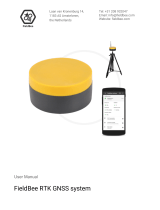Page is loading ...

Topcon GRS
Topcon GRS
-
-
1 Receiver
1 Receiver
Field Preparation
Field Preparation
June 2009

June 2009
Topcon GRS-1 Receiver - Field Preparation
• What do you need to know to get started with your Topcon GRS-1?
• Which TopSURV modules do I buy?
• How does the Topcon GRS-1 Receiver connect to the Internet?
• How do I setup a cell phone plan for my new Topcon GRS-1?
• How do I manage cell phone connections within the GRS-1 receiver?
• How do I know if my GRS-1 is successfully connected to the Internet?
• How do I send / receive an e-mail (with attachment) using the GRS-1?
• Did you know that the GRS-1 can tether to a computer that is already on the Internet?
• How can I see my position within Google Maps, live in the field?
• How do I install Topcon Receiver Utility (TRU) software on a GRS-1 receiver?
• How do I configure Topcon Receiver Utility (TRU) software to connect to a GRS-1 receiver?
• How do I use Topcon Receiver Utility (TRU) software to check a GRS-1 receiver?
• How do I setup TopSURV to connect to my GRS-1 to a local real time network?
• How do I add a Photo Note with the GRS-1?
• What do the colored lights on the front of the GRS-1 indicate?
• How do I switch from using the internal antenna to an external?
• How do I power the GRS-1 receiver?
• What options are there for external memory with the GRS-1 receiver?
• What are some tips and tricks with the Topcon GRS-1 receiver?
Some Common Questions
Some Common Questions
…
…

June 2009
Topcon GRS-1 Receiver - Field Preparation
Topcon GRS
Topcon GRS
-
-
1 Receiver
1 Receiver
The GRS-1 receiver is a dual-frequency, GPS +
GLONASS L1, L2 receiver and hand-held controller built
to be the most advanced, compact, and portable receiver
for the GIS and surveying market.
An integrated electronic compass and digital camera
make the GRS-1 an all-purpose device that can also be
utilized as a field collector.
The GRS-1 can receive and process both L1 and L2
signals while using an external PG-A1 antenna.
The GRS-1 provides the functionality, accuracy,
availability, and integrity needed for fast and easy data
collection.

June 2009
Topcon GRS-1 Receiver - Field Preparation
What are options for Topcon GRS
What are options for Topcon GRS
-
-
1 hardware
1 hardware
configurations?
configurations?
• Survey Grade / Precision Mapping - for use as a
member of a Real Time Network. The configuration for
this would be a GRS-1 receiver on the pole connected to
an external PG-A1 antenna on top.
• Sub-meter – field work done without an external PG-A1
antenna. Configured within TopSURV to use Satellite
Based Augmentation System (SBAS). Excellent for GIS
code and attribute data collection, recognaissance, or
rough delineation.
• Hand-Held Controller – Integrated mini serial port,
Bluetooth, and Wi-Fi wireless LAN technology allows the
GRS-1 to be easily connected to all Topcon hardware.

June 2009
Topcon GRS-1 Receiver - Field Preparation
What do you need to know to get started with
What do you need to know to get started with
your Topcon GRS
your Topcon GRS
-
-
1?
1?
• All GRS-1 receivers will ship with TopSURV data
collection software.
• If the intent is to use the GRS-1 as a rover within a
Real Time Network, then you will want to start the
process of getting the modem activated and online
first.
• Check that unit has the latest version of Windows
Mobile operating system and TopSURV data
collection software.
• Using Topcon Receiver Utility (TRU) software,
check that unit has latest receiver firmware.

June 2009
Topcon GRS-1 Receiver - Field Preparation
Which
Which
TopSURV
TopSURV
modules do I buy?
modules do I buy?
• To have TopSURV support
using a GRS-1 within a Real
Time Network, ensure that
the GPS+ module is
activated.
• Once the GPS+ module is
activated, user has option of
adding Roading module if
applicable.
• Add the Total Station module to support the common scenario of using a
GRS-1 as a controller for conventional field work.

June 2009
Topcon GRS-1 Receiver - Field Preparation
How does the Topcon GRS
How does the Topcon GRS
-
-
1 Receiver
1 Receiver
connect to the Internet?
connect to the Internet?
• The Topcon GRS-1 receiver is able to establish a connection to the
internet in multiple ways:
– With internal modem (GSM or CDMA)
– With external Bluetooth enabled cell phone (Bluetooth tethering)
– With Wi-Fi, also called Wireless LAN (WLAN)
– With ActiveSync connection to a computer that is on the internet

June 2009
Topcon GRS-1 Receiver - Field Preparation
How does the Topcon GRS
How does the Topcon GRS
-
-
1 Receiver
1 Receiver
connect to the Internet?
connect to the Internet?
• The primary method to have the GRS-1 receiver connect to the internet is to
use the internal cellular modem.
• There are two types of cellular modems available for the GRS-1 receiver:
– GSM (Global System for Mobile Communications)
– CDMA (Code Division Multiple Access)
• The GRS-1 network receiver is also able to establish a wireless Bluetooth
connection to an external cell phone.

June 2009
Topcon GRS-1 Receiver - Field Preparation
How do I setup a cell phone plan for my new
How do I setup a cell phone plan for my new
Topcon GRS
Topcon GRS
-
-
1?
1?
• The most important factor in deciding between the two types of internal
modems (GSM or CDMA) is coverage. Look at the coverage maps for the
provider that you are considering.

June 2009
Topcon GRS-1 Receiver - Field Preparation
How do I setup a cell phone plan for my new
How do I setup a cell phone plan for my new
Topcon GRS
Topcon GRS
-
-
1?
1?
• Topcon GRS-1 receivers are available with either an internal GSM or
CDMA modem. Only GSM modems use SIM (Subscriber Identity
Module) cards. CDMA modems do not have SIM cards.
• Using either modem type, it is common to describe to the cellular
provider that you need a, “No Obligation / Unlimited data plan (no
voice).” Tell the sales representative that you have your own
hardware.
Common CDMA Providers Common GSM Providers

June 2009
Topcon GRS-1 Receiver - Field Preparation
How do I manage cell phone connections
How do I manage cell phone connections
within the GRS
within the GRS
-
-
1 receiver?
1 receiver?
• The Topcon GRS-1 receiver has Windows Mobile 6.1 Classic operating
system. Within this operating system, Topcon has introduced the TPS
Connection Manager.
• TPS Connection Manager is a utility software that ships standard within
every GRS-1 receiver.
TPS
Connection
Manager

June 2009
Topcon GRS-1 Receiver - Field Preparation
How do I manage cell phone connections
How do I manage cell phone connections
within the GRS
within the GRS
-
-
1 receiver?
1 receiver?
• Within the TPS Connection Manager, select Create New Connection
Entry. Work your way down the screen.
• For the Connection Name, ensure not to use any special characters such
as an “&” ampersand.
• Select a Modem type of Cinterion HC25. Tap Create when done.

June 2009
Topcon GRS-1 Receiver - Field Preparation
How do I know if my GRS
How do I know if my GRS
-
-
1 is successfully
1 is successfully
connected to the Internet?
connected to the Internet?
• At top center of the desktop screen, there are two arrows that
indicate whether the GRS-1 receiver has a successful internet
connection.
• When the arrows are facing left to right (shown above) then a
connection to the internet is made.

June 2009
Topcon GRS-1 Receiver - Field Preparation
How do I send / receive an e
How do I send / receive an e
-
-
mail (with
mail (with
attachment) using the GRS
attachment) using the GRS
-
-
1?
1?
• Using the TPS Connection Manager within the GRS-1 receiver’s Windows
Mobile 6.1 desktop screen, you are able to establish a connection to the
internet prior to launching TopSURV data collection software.
• This connection allows unlimited number of options for transferring data
such as File Transfer Protocol (FTP) software, using an e-mail account to
send / receive attachments, Microsoft Live Mesh, etc.

June 2009
Topcon GRS-1 Receiver - Field Preparation
Did you know that the GRS
Did you know that the GRS
-
-
1 can tether to a
1 can tether to a
computer that is already on the Internet?
computer that is already on the Internet?
• Since the Topcon GRS-1 receiver has Windows Mobile operating system,
it is able to share an internet connection when tethered to a laptop /
computer that is already on the internet.
• Tethering is using some type of device (laptop / computer) to gain internet
access for another mobile device (GRS-1 receiver).

June 2009
Topcon GRS-1 Receiver - Field Preparation
Did you know that the GRS
Did you know that the GRS
-
-
1 can tether to a
1 can tether to a
computer that is already on the Internet?
computer that is already on the Internet?
• If the laptop / computer that you are using is on the internet, once you
make an ActiveSync connection between it and a Topcon GRS-1 receiver,
the GRS-1 is then also on the internet.
• This is ideal when performing maintenance and internet software installs in
the office.

June 2009
Topcon GRS-1 Receiver - Field Preparation
How can I see my position within Google
How can I see my position within Google
Maps, live in the field?
Maps, live in the field?
• To install the free software of Google Maps on your Topcon GRS-1
receiver, open Internet Explorer and go to:
http://m.google.com/maps
• To type the address, tap on the keyboard icon at bottom center.

June 2009
Topcon GRS-1 Receiver - Field Preparation
How can I see my position within Google
How can I see my position within Google
Maps, live in the field?
Maps, live in the field?
• Click the Install Now link.
• Ensure to check on the option of Open File After Download. Tap Yes.
• It is common to have the GRS-1 receiver on charge during this process.

June 2009
Topcon GRS-1 Receiver - Field Preparation
How can I see my position within Google
How can I see my position within Google
Maps, live in the field?
Maps, live in the field?
• Tap the Accept button at lower left to proceed.
• Tap the OK button to launch Google Maps on the Topcon GRS-1 receiver.

June 2009
Topcon GRS-1 Receiver - Field Preparation
How can I see my position within Google
How can I see my position within Google
Maps, live in the field?
Maps, live in the field?
• Within Google Maps software on the GRS-1 receiver, tap the Menu button
at lower right.
• Select the Use GPS option to have Google Maps read in the position of the
GRS-1 receiver.
/