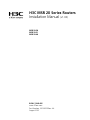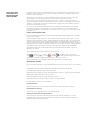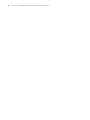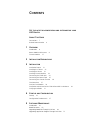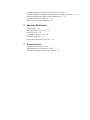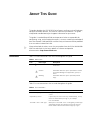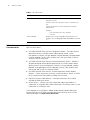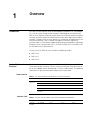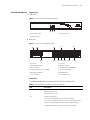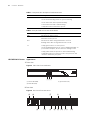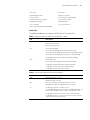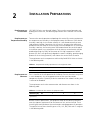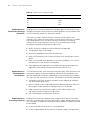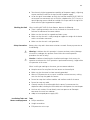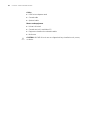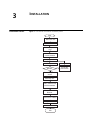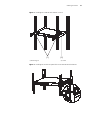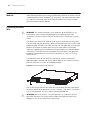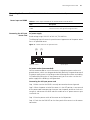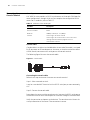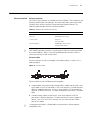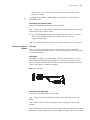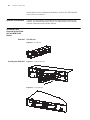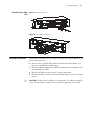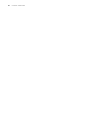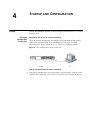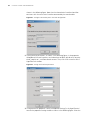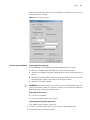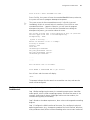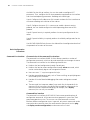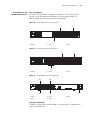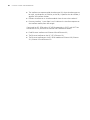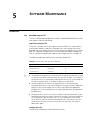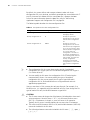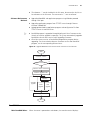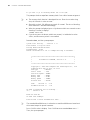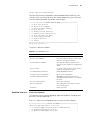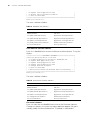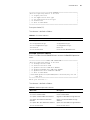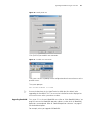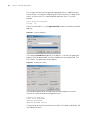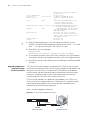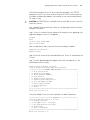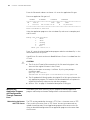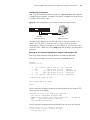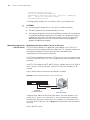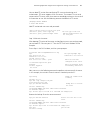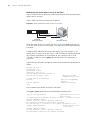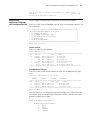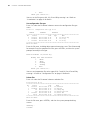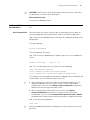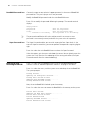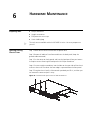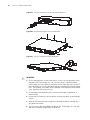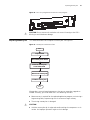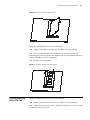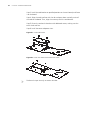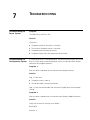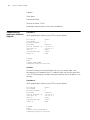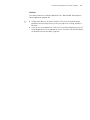H3C MSR 20 Series Routers
Installation Manual
(v1.00)
MSR 20-20
MSR 20-21
MSR 20-40
BOM: 3104A10S
www.3Com.com
Part Number: 10016319 Rev. AA
August 2007

3Com Corporation
350 Campus Drive
Marlborough, MA
USA 01752-3064
Copyright © 2007, 3Com Corporation. All rights reserved. No part of this documentation may be reproduced in any form or
by any means or used to make any derivative work (such as translation, transformation, or adaptation) without written
permission from 3Com Corporation.
3Com Corporation reserves the right to revise this documentation and to make changes in content from time to time
without obligation on the part of 3Com Corporation to provide notification of such revision or change.
3Com Corporation provides this documentation without warranty, term, or condition of any kind, either implied or
expressed, including, but not limited to, the implied warranties, terms or conditions of merchantability, satisfactory quality,
and fitness for a particular purpose. 3Com may make improvements or changes in the product(s) and/or the program(s)
described in this documentation at any time.
If there is any software on removable media described in this documentation, it is furnished under a license agreement
included with the product as a separate document, in the hard copy documentation, or on the removable media in a
directory file named LICENSE.TXT or !LICENSE.TXT. If you are unable to locate a copy, please contact 3Com and a copy will
be provided to you.
UNITED STATES GOVERNMENT LEGEND
If you are a United States government agency, then this documentation and the software described herein are provided to
you subject to the following:
All technical data and computer software are commercial in nature and developed solely at private expense. Software is
delivered as “Commercial Computer Software” as defined in DFARS 252.227-7014 (June 1995) or as a “commercial item”
as defined in FAR 2.101(a) and as such is provided with only such rights as are provided in 3Com’s standard commercial
license for the Software. Technical data is provided with limited rights only as provided in DFAR 252.227-7015 (Nov 1995) or
FAR 52.227-14 (June 1987), whichever is applicable. You agree not to remove or deface any portion of any legend provided
on any licensed program or documentation contained in, or delivered to you in conjunction with, this User Guide.
Unless otherwise indicated, 3Com registered trademarks are registered in the United States and may or may not be
registered in other countries.
3Com and the 3Com logo are registered trademarks of 3Com Corporation.
H3C, , Aolynk, , H3Care, , TOP G, , IRF, NetPilot, Neocean, NeoVTL, SecPro,
SecPoint, SecEngine, SecPath, Comware, Secware, Storware, NQA, VVG, V2G, VnG, PSPT, XGbus, N-Bus, TiGem, InnoVision
and HUASAN are trademarks of Hangzhou H3C Technologies Co., Ltd., a 3Com company.
All other trademarks that may be mentioned in this manual are the property of their respective owners.
ENVIRONMENTAL STATEMENT
It is the policy of 3Com Corporation to be environmentally-friendly in all operations. To uphold our policy, we are committed
to:
Establishing environmental performance standards that comply with national legislation and regulations.
Conserving energy, materials and natural resources in all operations.
Reducing the waste generated by all operations. Ensuring that all waste conforms to recognized environmental standards.
Maximizing the recyclable and reusable content of all products.
Ensuring that all products can be recycled, reused and disposed of safely.
Ensuring that all products are labelled according to recognized environmental standards.
Improving our environmental record on a continual basis.
End of Life Statement
3Com processes allow for the recovery, reclamation and safe disposal of all end-of-life electronic components.
Regulated Materials Statement
3Com products do not contain any hazardous or ozone-depleting material.
Environmental Statement about the Documentation
The documentation for this product is printed on paper that comes from sustainable, managed forests; it is fully
biodegradable and recyclable, and is completely chlorine-free. The varnish is environmentally-friendly, and the inks are
vegetable-based with a low heavy-metal content.

GET THE LATEST DOCUMENTATION
AND SOFTWARE FOR YOUR
H3C ROUTER
Thank you for purchasing an H3C MSR 20 Series router. As part of our
commitment to help you get the most out of your H3C network equipment, we
offer updated documentation and software on our website.
n
In addition to this Installation Guide, a detailed User Guide, Configuration Guide,
and a Command Reference Guide are also available on the 3Com website.
To obtain the most up-to-date user documentation and operating software for the
MSR 20 Series router, point your web browser to: www.3Com.com and select
the “Support and Registration” link.
Please note that you must register your router to receive software upgrades. To
register, point your web browser to eSupport.3Com.com.
Español Una versión en español de esta guía se encuentra disponible en nuestra página
Web. Visite www.3Com.com, seleccione “Support and Registration” y presione el
vínculo “Software Downloads”.
Português Para obter a versão em português deste guia, visite nosso site www.3Com.com,
selecione “Support and Registration” e clique no link “Software Downloads”.

4 GET THE LATEST DOCUMENTATION AND SOFTWARE FOR YOUR H3C ROUTER

CONTENTS
GET THE LATEST DOCUMENTATION AND SOFTWARE FOR YOUR
H3C R
OUTER
ABOUT THIS GUIDE
Conventions 7
Related Documentation 8
1 OVERVIEW
Introduction 9
Router Model and Structure 9
Generic Modules 15
2 INSTALLATION PREPARATIONS
3 INSTALLATION
Installation Process 21
Installing the Cabinet 22
Installing the Router 22
Installing Generic Modules 24
Connecting the PGND Wire 24
Connecting the Power Cord 25
Connecting the Console Terminal 26
Fixed Interfaces 27
Interface Card Module 30
Installation and Uninstall of the Slide Rail on MSR 20-40 Router 30
Verifying Installation 31
4 STARTUP AND CONFIGURATION
Startup 33
Configuration Fundamentals 37
5 SOFTWARE MAINTENANCE
Introduction 41
BootROM Menu 43
Upgrading BootROM Through Serial Port 48
Upgrading Application Program Through Serial Port 51

Upgrading Application Program Through Ethernet Interface 51
Maintaining Application Program and Configuration Through Command Lines 54
Maintaining Application Program and Configuration File 59
Dealing with Router Password Loss 61
Backing up and Restoring BootROM 62
6 HARDWARE MAINTENANCE
Preparing Tools 63
Opening/Closing Chassis Cover 63
Internal Structure 65
Installing/Removing CF Card 66
Replacing Memory Bar 67
Installing/Removing ESM/VCPM Card 69
7 TROUBLESHOOTING
Troubleshooting the Power System 71
Troubleshooting the Configuration System 71
Troubleshooting Application Software Upgrade 72

ABOUT THIS GUIDE
This guide describes the H3C MSR 20 Series Routers and how to install hardware,
configure and boot software, and maintain software and hardware. This guide
also provides troubleshooting and support information for your router.
This guide is intended for qualified service personnel who are responsible for
configuring, using, and managing the routers. It assumes a working knowledge of
local area network (LAN) operations and familiarity with communication protocols
that are used to interconnect LANs.
n
Always download the release notes for your product from the 3Com World Wide
Web site and check for the latest updates to software and product
documentation: http://www.3Com.com
Conventions Table 1 lists icon conventions that are used throughout this guide.
Table 2 lists text conventions that are used throughout this guide.
Table 1 Notice Icons
Icon Notice Type Description
n
Information note Information that describes important features or
instructions.
c
Caution Information that alerts you to potential loss of data
or potential damage to an application, system, or
device.
w
Warning Information that alerts you to potential personal
injury.
Table 2 Text Conventions
Convention Description
Screen displays This typeface represents information as it appears on the
screen.
Keyboard key names If you must press two or more keys simultaneously, the key
names are linked with a plus sign (+), for example:
Press Ctrl+Alt+Del
The words “enter” and “type” When you see the word “enter” in this guide, you must type
something, and then press Return or Enter. Do not press
Return or Enter when an instruction simply says “type.”

8 ABOUT THIS GUIDE
Related
Documentation
The following manuals offer additional information necessary for managing your
MSR 20 Series router:
■ H3C MSR 20/30/50 Series Routers Configuration Guide — Describes how to
operate the router. It includes sections about getting started, system
management, interface, link layer protocol, network protocol, routing protocol,
multicast protocol, security, VPN, reliability, QoS, dial-up and VoIP, as well as
acronyms used in the manual.
■ H3C MSR 20/30/50 Series Routers Command Reference Guide — Provides a
detailed description of the operating commands. It includes sections about
getting started, system management, interface, link layer protocol, network
protocol, routing protocol, multicast protocol, security, VPN, reliability, QoS,
dial-up and VoIP, as well as a command index.
■ H3C MSR 20/30/50 Series Routers Interface Card and Interface Module
Manual — Covers the pinouts, function, interface attributes, panels, and LEDs
of all interface cards and modules available with the router.
■ LMR Series Routers Cable Manual — Describes the pinouts of the cables
available for LMR series routers.
■ Release Notes — Contains the latest information about your product. If
information in this guide differs from information in the release notes, use the
information in the Release Notes.
These documents are available in Adobe Acrobat Reader Portable Document
Format (PDF) on the CD-ROM that accompanies your router or on the 3Com
World Wide Web site: http://www.3Com.com
Words in italics Italics are used to:
Emphasize a point.
Denote a new term at the place where it is defined in the
text.
Identify menu names, menu commands, and software
button names.
Examples:
From the Help menu, select Contents.
Click OK.
Words in bold Boldface type is used to highlight command names. For
example, “Use the display user-interface command
to...”
Tabl e 2 Text Conventions
Convention Description

1
OVERVIEW
Introduction H3C MSR 20 Series Routers were self-developed by Hangzhou H3C Technologies
Co., Ltd. for use on enterprise-level networks. Depending on the network size,
MSR 20 Series Routers can be either core routers on small and medium enterprise
networks, or access routers for network branches on some large-sized enterprise
networks. Therefore, MSR 20 Series Routers are suitable for the application on the
carrier-level networks, such as telecom management networks and billing
networks. MSR 20 Series Routers adopt modular design and provide a wide range
of optional smart interface cards (SICs). The MSR-20, MSR 20-21 and MSR 20-40
are available with AC-powered units.
Currently, the H3C MSR 20 series includes the following models:
■ MSR 20-20
■ MSR 20-21
■ MSR 20-40
Router Model and
Structure
The H3C MSR 20 Series Routers include MSR 20-20, MSR 20-21, and MSR 20-40.
These three models are similar in chassis structure and layout. All of them can be
put on the tabletop and can be mounted in 19-inch standard racks. The following
subsections will give you more details about these three models.
Fixed Interface
Interface Card
Table 1 H3C MSR 20-20/20-21/20-40 Routers Interface Description
Item MSR 20-20 MSR 20-21 MSR 20-40
Fixed
interface
Console 1 1 1
AUX 1 1 1
USB 1 1 1
FE Two FE interfaces Two FE interfaces Two FE interfaces
FE switching
interface
0 8 0
Table 2 Interface card description of H3C MSR 20-20/20-21/20-40 Routers
Item MSR 20-20 MSR 20-21 MSR 20-40
External
module
SIC module 2 SICs 2 SICs 4 SICs

10 CHAPTER 1: OVERVIEW
Processor and Memory
n
■ BootROM stores bootstrap.
■ The memory is used to store the communication data between the system and
the CPU when the system is running.
■ The CF card is used to store the software system and configuration file. The CF
card LED blinks when the system is reading/writing data from/to the CF card. In
this case, do not remove the CF card, otherwise hardware and software
damage may occur.
Other Hardware
Specifications
Internal
module
ESM module 1 1 2
VCPM module 0 0 1
VPM strip 0 0 2
Tabl e 2 Interface card description of H3C MSR 20-20/20-21/20-40 Routers
Item MSR 20-20 MSR 20-21 MSR 20-40
Tabl e 3 Processor and memory description of H3C MSR 20-20/20-21/20-40 Routers
Item MSR 20-20 MSR 20-21 MSR 20-40
Processor PowerPC PowerPC PowerPC
BootROM 4 MB 4 MB 4 MB
Memory SDRAM
Default: 128 MB
Max: 384 MB
SDRAM
Default: 128 MB
Max: 384 MB
SDRAM
Default: 128 MB
Max: 384 MB
CF Flash Default: 256 MB
Max: 1 GB
Default: 256 MB
Max: 1 GB
Default: 256 MB
Max: 1 GB
Tabl e 4 Other specifications description of H3C MSR 20-20/20-21/20-40 Routers
Item
MSR 20-20
Description
MSR 20-21
Description
MSR 20-40
Description
Dimensions (H x W x
D)
(excluding feet and
rack-mounting ear)
44.2 × 360 × 287.1
mm (1.74 × 14.17 ×
11.3 in.)
44.2 × 360 × 287.1
mm (1.74 × 14.17 ×
11.3 in.)
44.2 × 442 × 407.1 mm
(1.74 × 17.4 × 16.02
in.)
Weight 3.4 kg (7.5 lb.) 3.4 kg (7.5 lb.) 5.4 kg (11.9 lb.)
AC input Rated voltage: 100
VAC to 240 VAC;
50/60 Hz
Rated voltage: 100
VAC to 240 VAC;
50/60 Hz
Rated voltage: 100 VAC
to 240 VAC; 50/60 Hz
Max power 54 W 54 W 100 W
Operating
temperature
0°C to 40°C (32°F to
104°F)
0°C to 40°C (32° F to
104°F)
0°C to 40°C (32°F to
104°F)
Relative humidity
(non-conducting)
5% to 90% 5% to 90% 5% to 90%

Router Model and Structure 11
H3C MSR 20-20 Router Appearance
1 Front view
Figure 1 Front view of H3C MSR 20-20 router
2 Rear view
Figure 2 Rear view of MSR 20-20 router
Panel LEDs
The following table gives the features of H3C MSR 20-20 router LEDs:
(1) Power LED (PWR) (2) System LED (SYS)
(3) ESM LED (ESM)
(3)(2)(1)
(1) SIC slot2 (2) SIC slot1
(3) Grounding terminal (4) Power receptacle
(5) Power switch (6) Fixed Ethernet port0 (LAN0)
(7) Fixed Ethernet interface 1 (LAN1) (8) Console port (CON)
(9) Auxiliary port (AUX) (10) USB interface
(11) CF card LED (12) CF card interface
Table 5 Front panel LEDs description of MSR 20-20 router
LED Description
PWR Power LED:
ON means power is on.
OFF means power is off.
SYS System operating LED:
Green and fast blinking means the system is booting.
Green and slow blinking means the system is operating normally.
Yellow and fast blinking means the system is malfunctioning.
Steady OFF means the system does not operate normally.
(1) (2)
(7)(4)(3)
(5) (6) (8) (9) (10) (11) (12)

12 CHAPTER 1: OVERVIEW
H3C MSR 20-21 Router Appearance
1 Front view
Figure 3 Front view of H3C MSR 20-21
2 Rear view
Figure 4 Rear view of H3C MSR 20-21
ESM ESM module LED:
Green and slow blinking means the system is booting.
Green means ESM card is operation normally.
Yellow means ESM card is malfunctioning.
Steady OFF means no ESM card is present.
Tabl e 6 Rear panel LEDs of H3C MSR 20-20 Router
LED Description
LINK OFF means no link is present.
ON means a link is present.
ACT OFF means no data is being transmitted or received.
Blinking means data is being transmitted or received.
CF Steady green means a CF card is present.
Green and blinking means the CF card is reading/writing data. To
prevent data corruption, do not remove the running CF card.
Steady yellow means the present CF card is malfunctioning.
Steady OFF means no CF card is present or the present CF card
cannot be identified by the system.
Tabl e 5 Front panel LEDs description of MSR 20-20 router
LED Description
(1) Power LED (PWR) (2) System LED (SYS)
(3) ESM LED (ESM)
(3)(2)(1)
(12)(11)(10)(9)(8)(6)(5)
(3) (4) (7)
(1) (2)
(13)

Router Model and Structure 13
Panel LEDs
The following table gives the features of H3C MSR 20-21 router LEDs:
(1) SIC slot2 (2) SIC slot1
(3) Grounding terminal (4) Power receptacle
(5) Power switch (6) Fixed Ethernet port0 (LAN0)
(7) Fixed Ethernet port1 (LAN1) (8) Console port (CON)
(9) Auxiliary port (AUX) (10) USB interface
(11) CF card LED (12) CF card interface
(13) Fixed L2 switching port (LAN2LAN9)
Table 7 Front panel LEDs description of H3CMSR 20-21 router
LED Description
PWR Power LED:
ON means power is on.
OFF means power is off.
SYS System operating LED:
Green and fast blinking means the system is booting.
Green and slow blinking means the system is operating normally.
Yellow and fast blinking means the system is malfunctioning.
Steady OFF means the system does not operate normally.
ESM ESM module LED:
Green and slow blinking means the system is booting.
Steady green means ESM card is operation normally.
Steady yellow means ESM card is malfunctioning.
Steady OFF means no ESM card is present.
Table 8 The rear panel LEDs of H3C MSR 20-21 Router
LED Description
LINK OFF means no link is present.
ON means a link is present.
ACT OFF means no data is being transmitted or received.
Blinking means data is being transmitted or received.
CF Steady green means a CF card is present.
Green and blinking means the CF card is reading/writing data. To
prevent data corruption, do not remove the running CF card.
Steady yellow means the present CF card is malfunctioning.
Steady OFF means no CF card is present or the present CF card
cannot be identified by the system.

14 CHAPTER 1: OVERVIEW
H3C MSR 20-40 Router Appearance
1 Front view
Figure 5 Front view of H3C MSR 20-40
2 Rear view
Figure 6 Rear view of H3C MSR 20-40
Panel LEDs
The description of LEDs on MSR 20-40 router is as follows:
(1) Power LED (POWER) (2) System LED (SYSTEM)
(3) Console port (CONSOLE) (4) Auxiliary port (AUX)
(5) USB interface (6) CF card
(7) CF card LED (8) Power receptacle
(9) Power switch
(1)
(2)(4)
(3)
(5)(6)(7)
(8)(9)
(1) FE interface 0 (2) FE interface 1
(3) SIC slot1 (4) SIC slot2
(5) SIC slot3 (6) SIC slot4
(7) Grounding terminal (8) VCPM LED
(9) VPM0 LED (10) VPM1 LED
(11) ESM0 LED (12) ESM1 LED
Tabl e 9 Front panel LEDs description of H3C MSR 20-40 router
LED Description
PWR Power LED:
ON means the circuit board supplies power normally.
OFF means the circuit board does not supply power.
(6) (5)
(3)(4)
(1)
(2)
(7)
(9)
(10)
(8) (11)
(12)

Generic Modules 15
Generic Modules The MSR 20 series is available with generic modules such as SIC interface card and
ESM. For detailed information about interface cards, refer to H3C MSR 20/30/50
Series Routers Interface Card and Interface Module Manual.
SIC and DSIC Interface
Cards
MSR series routers adopt modular design and support a wide range of optional
SIC/DSIC interface cards, providing various interfaces, such as
synchronous/asynchronous serial interface, Ethernet interface, E1/T1, ISDN BRI/PRI,
ADSL, audio interface, and Layer 2 switching interface, and so on.
n
■ For an H3C MSR 20-40 router, 4FSW/1FEA/1GEC/1ADSL/1ADSL-I can only be
installed in Slot 2 or Slot 4.
SYS Hardware system operation LED:
Blinking means the system is operating normally.
Steady ON or steady OFF means the system does not operate
normally.
CF CF card LED:
Steady green means the CF card is in place, and can be identified
by the router.
Blinking green means the CF card is being accessed and cannot
be removed.
Steady yellow means the CF card is in place, but cannot be
identified by the router.
OFF means no CF card is inserted or the CF card cannot be
identified.
Table 10 Rear panel LEDs description of MSR 20-40 router
LED Description
LINK OFF means no link is present.
ON means a link is present.
ACT OFF means no data is being transmitted or received.
Blinking means data is being transmitted or received.
ESM0 to 1 OFF means no ESM is in the ESMx slot.
Steady green means an ESM is in the ESMx slot and operates
normally.
Steady yellow means an ESM is in the ESMx slot but does not
operate normally.
VCPM OFF means no VCPM is in the slot.
Steady green means a VCPM is in the slot and operates normally.
Steady yellow means a VCPM is in the slot but does not operate
normally.
VPM0 to 1 OFF means no VPM is in the VPMx slot.
Steady green means a VPM is in the VPMx slot and operates
normally.
Steady yellow means a VPM is in the VPMx slot but does not
operate normally.
Table 9 Front panel LEDs description of H3C MSR 20-40 router
LED Description

16 CHAPTER 1: OVERVIEW
■ Currently, MSR 20 series routers do not support PoE and regard SIC-4FSW-POE
and DSIC-9FSW-POE (if used) as only ordinary Layer 2 switching modules.
ESM Module
■ High-performance network data encryption ESM module (ESM-ANDE)
■ Standard network data encryption ESM module (ESM-SNDE)
ESM module supports IPSec and by using hardware encryption expedites IP packet
encryption. The use of hardware encryption/decryption and hashing operation
allows the router to encrypt packets with high performance and reliability.
The encryption card is optional. On a router installed with an encryption card, the
main control board functions to route IP packets and implement
encryption-enabled VPN, while the encryption card functions to encrypt packets.
VPM and VCPM Module VPM (Voice Processing Module) functions to implement the encryption/decryption,
EC and CNG of voices.
VCPM (Voice Co-Processing Module) processes the voice data in combination with
VPM.
■ Voice co-processing module (RT-VCPM)
■ 8-channel voice processing module (RT-VPM8)
■ 16-channel voice processing module (RT-VPM16)
■ 24-channel voice processing module (RT-VPM24)
■ 32-channel voice processing module (RT-VPM32)
n
VPM/VCPM is only available on MSR 20-40.
Table 11 Encryption card attributes
Attribute Description
Protocol IPsec
Hardware encryption algorithm Key algorithms: DES, 3DES, AES
Authentication algorithms:
HMAC-MD5-96, HMAC-SHA-1-96

2
INSTALLATION PREPARATIONS
Requirements on
Environment
H3C MSR 20 Series must be used indoors. To ensure the normal operation and
prolong their service life, the following requirements for installation site must be
met.
Requirements on
Temperature/Humidity
To ensure the normal operation and prolong their service life, certain requirements
on temperature and humidity in the equipment room shall be met. If the relative
humidity is too high, the insulation materials in it will deteriorate easily or even
lead to electric leakage. Sometimes this will result in change to the mechanical
performance of the materials and rusting of the metal components. If the relative
humidity is too low, the fastening screw will become loosen due to shrinkage of
the isolation spacer. In an environment with dry climate, static electricity may be
produced, putting the CMOS of the router to risk. High temperature is of the
greatest risk: for it will significantly degrade the router’s reliability, speed up aging
process of the insulating materials, and shorten the service life of the router.
The requirements on the temperature and humidity for MSR 20 Series are shown
in the following table:
Requirements on
Cleanness
Dust is harmful to the safe operation of the Router. Dust on the chassis may result
in static absorption, thus causing poor contact of the metal connection
components or points. Especially under the condition of low indoor humidity, dust
is easier to be absorbed.
The requirements on the dust concentration and diameter are shown in the
following table:
Besides the dust specifications, the equipment room of the Router should also
meet the rigorous requirements for the content of salt, acid and sulfide. These
harmful gases could accelerate the metal erosion and aging process of some parts.
The specific limits of these harmful gases as SO
2
, H
2
S, NO
2
, NH
3
and CI
2
are given
in the following table.
Table 12 Temperature/humidity requirements in the equipment room
Temperature Relative Humidity
0°C to 40°C (32°F to 104°F) 5% to 90% (non-conducting)
Table 13 Limitation on dust content in equipment room
Diameter (μm) 0.5 1 3 5
Concentration
(particle/m
3
)
1.4 × 107 7 × 105 2.4 × 105 1.3 × 105

18 CHAPTER 2: INSTALLATION PREPARATIONS
Requirements on
Electrostatic Discharge
Prevention
Although many antistatic considerations have been given to H3C MSR 20 Series,
damage to the router’s circuit or even the whole equipment may still happen when
the static electricity exceeds the tolerance threshold.
In the communication network to which the routers are connected, static
induction mainly comes from two aspects: external electric fields such as outdoor
high voltage power line or thunder and internal environment like flooring
materials or the whole equipment structure. Thus, the following should be
considered to safeguard the equipment against ESD.
■ Make sure that the equipment and the floor are well grounded.
■ The equipment room is dust-proof.
■ Maintain an appropriate humidity and temperature.
■ Wear an ESD-preventive wrist strap and uniform when contacting the circuit
board.
■ Place the uninstalled circuit board on the antistatic workbench, with its face
upward, or put it into the static shielding bag.
■ When observing or removing the uninstalled circuit board, please touch the
edge of the circuit board, and avoid contacting the devices on it.
Requirements on
Electromagnetic
Environments
The interference sources, no matter where they come from, affect the routers with
capacitance coupling, inductance coupling, radiation of electromagnetic wave,
common impedance (including the grounding system) or conducting line (power
line, signal line and transmission line etc.). So the following should be considered:
■ Take effective measures to prevent the power system from being interfered
with by the power grid system.
■ Use an earthing system or lightning protection grounding different from that
for the power supply equipment and keep them as far as possible.
■ Keep the router far away from the radio launcher, radar launcher, and
high-frequency devices working in high current.
■ Use electromagnetic shielding when necessary.
Requirements on
Preventing Lightning
Although many measures have been taken to protect H3C MSR 20 Series from
lightning, if the lightning intensity exceeds a certain range, damage to the router
may still happen. To protect the router from lightning better, the following should
be considered:
■ Ensure the PGND wire of the chassis is well grounded.
■ Ensure the ground point of the socket of AC power supply is well grounded.
Table 14 Harmful limits in equipment room
Gas Max (mg/m
3
)
SO
2
0.2
H
2
S 0.006
NH
3
0.05
CI
2
0.01

19
■ To enhance the lightning protection capability of the power supply, a lightning
arrester could be installed at the input end of the power supply.
■ As for the signal line outdoors to which the interface modules of H3C MSR 20
series routers are connected, such as ISDN line, telephone line, E1/T1 line, etc, a
special lightning arrester should be installed at the input end of the signal line
to enhance the lightning protection capability.
Checking the Rack When installing H3C MSR 20 Series Routers, observe the following:
■ There is spacing reserved at the air inlet and outlet in the router so as to
facilitate the radiation of the router cabinet.
■ Make sure that the rack has a good ventilation system.
■ Make sure that the rack is sturdy enough to support the weight of the device
and the installation accessories.
■ Make sure that the rack is well-grounded.
Safety Precautions Routers play a key role in data communications network. Please pay attention to
the following:
w
Warning: It indicates that this operation is incorrect and may seriously damage
the router or endanger the operator. Please follow the correct operation
procedures for sake of safety.
c
Caution: It indicates that during the installation and usage of the router, the
operation needs attention. If this operation is performed incorrectly, it might affect
the operation of the router.
When installing or working on the router, you are recommended to:
■ Keep the router far away from the heat sources and water/liquid.
■ Make sure that the router has been correctly grounded.
■ Wear an ESD-preventive wrist strap in installation and maintenance, making
sure that the strap has good skin contact.
■ Do not hot swap the interface modules and interface cards of the router.
■ Do not hot swap any cable.
■ Correctly connect the interface cable for the router. Do not connect the
telephone cable (including the ISDN cable) to the AUX port or the console port.
■ Use laser with caution. Do not directly stare into apertures or fiber-optic
connectors that emit laser radiation.
■ Adopt uninterrupted power supply (UPS).
Installation Tools and
Meters and Equipment
Tools
■ Phillips screwdriver
■ Straight screwdriver
■ ESD-preventive twist strap

20 CHAPTER 2: INSTALLATION PREPARATIONS
Cables
■ PGND wire and power cord
■ Console cable
■ Optional cables
Meters and equipment
■ Hub or LAN switch
■ Console terminal (it could be a PC)
■ Equipment related to the selected modules
■ Multimeter
c
CAUTION: H3C MSR 20 series are not shipped with any installation tools, meters,
or devices.
Page is loading ...
Page is loading ...
Page is loading ...
Page is loading ...
Page is loading ...
Page is loading ...
Page is loading ...
Page is loading ...
Page is loading ...
Page is loading ...
Page is loading ...
Page is loading ...
Page is loading ...
Page is loading ...
Page is loading ...
Page is loading ...
Page is loading ...
Page is loading ...
Page is loading ...
Page is loading ...
Page is loading ...
Page is loading ...
Page is loading ...
Page is loading ...
Page is loading ...
Page is loading ...
Page is loading ...
Page is loading ...
Page is loading ...
Page is loading ...
Page is loading ...
Page is loading ...
Page is loading ...
Page is loading ...
Page is loading ...
Page is loading ...
Page is loading ...
Page is loading ...
Page is loading ...
Page is loading ...
Page is loading ...
Page is loading ...
Page is loading ...
Page is loading ...
Page is loading ...
Page is loading ...
Page is loading ...
Page is loading ...
Page is loading ...
Page is loading ...
Page is loading ...
Page is loading ...
Page is loading ...
-
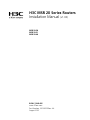 1
1
-
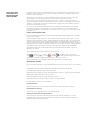 2
2
-
 3
3
-
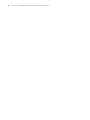 4
4
-
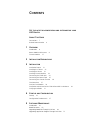 5
5
-
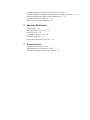 6
6
-
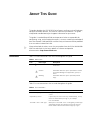 7
7
-
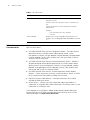 8
8
-
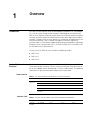 9
9
-
 10
10
-
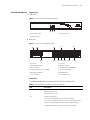 11
11
-
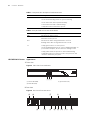 12
12
-
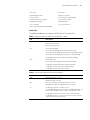 13
13
-
 14
14
-
 15
15
-
 16
16
-
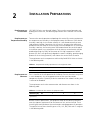 17
17
-
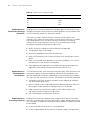 18
18
-
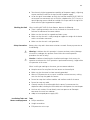 19
19
-
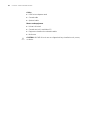 20
20
-
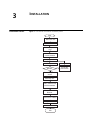 21
21
-
 22
22
-
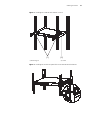 23
23
-
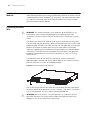 24
24
-
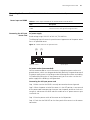 25
25
-
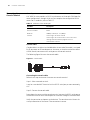 26
26
-
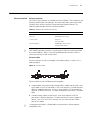 27
27
-
 28
28
-
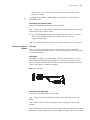 29
29
-
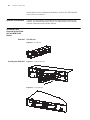 30
30
-
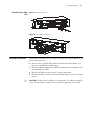 31
31
-
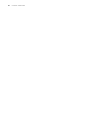 32
32
-
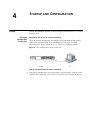 33
33
-
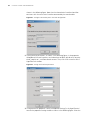 34
34
-
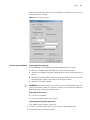 35
35
-
 36
36
-
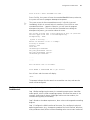 37
37
-
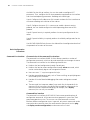 38
38
-
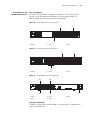 39
39
-
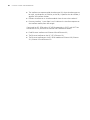 40
40
-
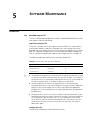 41
41
-
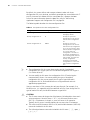 42
42
-
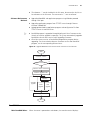 43
43
-
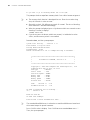 44
44
-
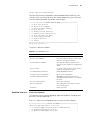 45
45
-
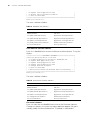 46
46
-
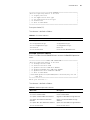 47
47
-
 48
48
-
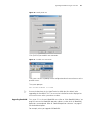 49
49
-
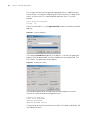 50
50
-
 51
51
-
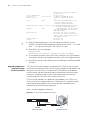 52
52
-
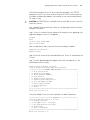 53
53
-
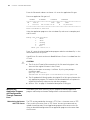 54
54
-
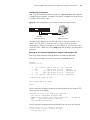 55
55
-
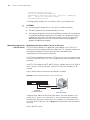 56
56
-
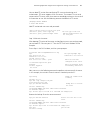 57
57
-
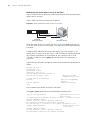 58
58
-
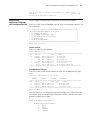 59
59
-
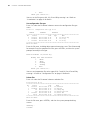 60
60
-
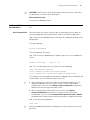 61
61
-
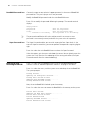 62
62
-
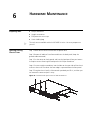 63
63
-
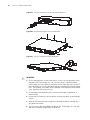 64
64
-
 65
65
-
 66
66
-
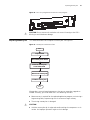 67
67
-
 68
68
-
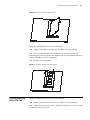 69
69
-
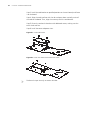 70
70
-
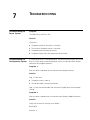 71
71
-
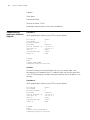 72
72
-
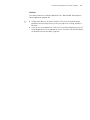 73
73
H3C MSR 20-40 Installation guide
- Type
- Installation guide
- This manual is also suitable for
Ask a question and I''ll find the answer in the document
Finding information in a document is now easier with AI
Related papers
-
H3C MSR-20-21 ROUTER Installation guide
-
H3C MSR 30-16 Installation guide
-
H3C RT-MSR3060-DC-OVS-H3 Installation guide
-
H3C MSR 20 Installation guide
-
H3C MSR 50-60 Installation guide
-
H3C AR 18-22-24 Installation guide
-
H3C H3C MSR 50 User manual
-
H3C MSR Router Comware 5 Series User manual
-
H3C RT-MSR3016 Supplementary Manual
-
H3C MSR 50 Series Installation guide
Other documents
-
3com MSR5040-DC-OVS-H3C Installation guide
-
3com 3036 User manual
-
HP AR 18 Router Series Quick start guide
-
3com 0235A324 Datasheet
-
3com 0235A328-ME Datasheet
-
3com 0235A393-ME Datasheet
-
Hewlett Packard Enterprise JF234A Datasheet
-
3com 3CR13873-75 - Router NDEC2 Fic Datasheet
-
HP MSR20-1x Series Installation guide
-
FiberHome SR1021FS User manual