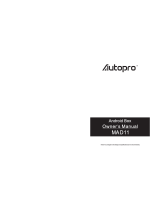Page is loading ...

Contents V1.0
ONE Simple Explanation of Operation
..........................................02
1.1 Front Panel
..............................................................02
1.2 Rear View
...............................................................02
1.3 Remote Control Guide
...........................................03
TWO HOME Screen
.......................................................................04
2.1 Quick Access Panel (QAP)
.............................................04
2.2 Status Bar
...................................................................04
2.3 Settings
........................................................................05
THREE Application
.....................................................................06
3.1 File Browser
................................................................06
3.2 Books
.......................................................................07
3.3 Movie
........................................................................07
3.4 Music
....................................................................08
3.5 Pictures
..........................................................................09
3.6 Internet Browser
.............................................................10
3.7 All Programs
............................................................11
FOUR Frequently Asked Questions
............................................12

© 2012 KWorld
2
1.1 Side view
1.2 Rear panel
ONE
Simple Explanation of Operation
SATA HDD
input
Power
input
Card
Reader
YPbPr
Output
Coaxial
Output
HDMI
Output
Optical
Output
USB2.0
input
LAN
interface
USB2.0
input

SP800
3
1.3 Remote Control Guide
Mouse Operation:
Left key: Select and enter programs. Right key: Exit programs
Notes: Mouse is not included in the package.
INTERNET
HOME
RETURN
POWER SETUP
MENU
MUTE
1 2 3
4 5 6
7 8 9
0
REV
16:9
REPEAT
MOVIE MUSIC PHOTO
PROGRAM SEARCH
FWD
SUBTITLE AUDIO TIME
INPUT DELETE
ZOOM
ZOOM
Key Function
POWER button:
Press the power button to turn on or turn off the SP800 Device
SETUP button:To access the Setup Menu,that you can directly to
change system settings
MENU button:
On the video playback, press to return to the video navigation menu
On browser, press to show sub menu
INTERNET button:
To access web browser
Next/Prev buttons:
In the File browser, use to page up and page down
In the Movie playback/Media file playback/Photo slide show use to
switch next and previous file
PLAY button:
Press to play or pause
STOP button:
Press to stop playback
REV button:
Press to fast rewind the current playback.
Press repeatedly to select faster rewind speeds
FWD button:
Press to fast forward the current playback.
Press repeatedly to select fast forward speeds
INPUT button:
In browse page,use to confirm every alphabet/character/symbol
For example: enter any alphabet and then press this button to confirm
DELETE button:
In browse page, you can use this button to delete the wrong word
SUBTITLE button:
In the media files playback mode: Press to enter the subtitles menu to
change the subtitle
AUDIO button:
Press to select an audio track on a media file
TIME button:
During video playback, press to jump to the time point you want to play
REPEAT button:
During video playback, press to adjust the play mode
(repeat all, repeat one, not repeat)
PROGRAM button:
Go to application page
SEARCH Button:
To access web search page
ZOOM+ button:
Press to zoom in when viewing photos
ZOOM- buttons:
Press to zoom out when viewing photos
MOVIE buttons:
Go to the movie page
MUSIC buttons:
Go to the music page
PHOTO buttons:
Go to the photo page
HOME button:
Return to the main menu
Navigational buttons:
Use for control the media player more easily
In browse page,please press "OK" button to start search
VOL + / - buttons:
Press to increase or decrease the volume
RETURN button:Return to the previous page
Number buttons:To input the number
Mute button:Mute
16:9 button:
During video playback,press to switch aspect ratio (16:9 or 4:3)
REV
FWD
SUBTITLE
AUDIO
INPUT
DELETE
16:9
TIME
REPEAT
PROGRAM
SEARCH
MOVIE
MUSIC
PHOTO
ZOOM
ZOOM
1 2 3
4 5 6
7 8 9
0

© 2012 KWorld
4
● Use the arrow keys on the remote control to select” File Browser”, “Books”, “Pictures”,
“Music”, “Movies” menu, and press “OK” to enter.
●
Browser:
Surng websites when internet is connected.
●
All programs:
Show all installed application programs.
●
Setup:
Go to the setup menu.
TWO
HOME Screen
2.1 Quick Access Panel (QAP)
2.2 Status Bar
SP800 provides many application, some of
them already showed on the Quick Access
Panel (QAP) in HOME Screen; from left to
right are “File Browser”, “Books”, “Pictures”,
“Music”, “Movies”, “Internet Browser”,“All
Programs” and “Setup”.
Display input status of the device.
Notes:
When Wi-Fi and LAN are available at the same time, Wi-Fi connection will
be the default.
Notes:
Move the cursor to the top of screen and keep press the left key of the
mouse, drag it down and then running application programs of the system can be
seen.
●
Wi-Fi light:
The indicator will light when Wi-Fi is connected.
●
LAN light:
The indicator will light when Ethernet network is connected.
●
HD light:
The indicator will light when external hard disk is connected.
●
SD light:
The indicator will light when SD card is connected.
●
USB light:
The indicator will light when USB storage device is connected.

SP800
5
2.3 Settings
●
Network
- Congure Wi-Fi connection or Ethernet connection.
●
Applications
- Application programs management. Manage and install application
programs.
●
Privacy
- Restore to factory defaults.
●
SD card and device storage
- Manage the SD card or other storage device.
●
Language & keyboard
- Manage language and IME type.
●
Date & time
- Set current date and time.
●
About device
– Show system information.

© 2012 KWorld
6
This chapter describes how to play movie, music, picture, le and network.
Enter the
File Browser
on QAP to see any les in your storage device or network.
Using remote control:
Using mouse:
Function introduction:
THREE
Application
3.1 File Browser
● Left and right navigation button: Switch between icons on top.
● Up and down navigation button: Select file in the catalogue of the
equipment.
● Volume and Mute button: Adjust the volume.
● OK: Play the current selected le, or enter the current selected catalogue.
● Return: Return the previous page.
● : Enter the “Movies” catalogue..
● : Enter the “Music” catalogue.
● : Enter the “Photo” catalogue.
● Left click of the mouse is to conrm and right click is to return.
●
Files ltering function:
The Files Browser of this machine is equipped with a
les ltering function, so users can quickly nd their les. For example, if “Movies”
is selected, only sufxes of video les in this option will be displayed and other
les will not be shown, so users are able to nd les fast. It is the same with “Music”
and “Pictures”. The “File Browser” option displays les in the storage device and
network APK program can be installed here.
●
Read LAN sharing les:
Select “LAN” to nd the les in the local area network.

SP800
7
3.3 Movies
Select the Movies on QAP or choose video les using File Browser to play.
Using remote control:
3.2 Books
● PLAY / PAUSE: Pause or resume to play.
● FEW / REV: Fast forward or fast rewind the movie.
● PREVIOUS / NEXT: Previous le and next le.
● STOP: Exit play.
● SUBTITLE: Access the subtitles menu.
● 16:9: Access the display ratio menu.
● Repeat: Access the repeat play menu.
● Return: Exit and return to les browser.
● Home: Exit and return to the main interface.
Select the Books on QAP or choose les using File Browser to play.
Using remote control:
Up and down navigation button: move page up/down
Using mouse:
● Left click of the mouse is to conrm and right click is to return.

© 2012 KWorld
8
3.4 Music
Select
Music
on QAP or choose music les using Files Browser to play.
Using remote control:
Using mouse:
Play/Pause: Pause or resume to play.
PREVIOUS / NEXT: Previous le and next le.
STOP: Exit play.
SUBTITLE: Access the subtitles menu.
Repeat: Access the repeat play menu.
Return: Exit and return to le browser.
● Left click of the mouse is to conrm and right click is to return.
“Previous”, “Fast Rewind”, “Play/
Pause”, “Fast Forward” and “Next”
functions.
: Access the display ratio menu
(normal, full screen, 4:3 and 16:9).
: Access the subtitles menu.
: Access the audio track menu.
Click the left key of the mouse to get this
Movies Tool-bar.
Using mouse:
● Left click of the mouse is to conrm and right click is to return.
: Access the time-selecting play menu.
: Access the repeat play menu (repeat all, repeat one, not repeat).
Click left key of the mouse and drag the time bar to see any frame of the video.

SP800
9
● “Previous”, “Play/Pause”, “Stop” and
“Next”
● Zoom in or out
● Photo rotating
● Photo ratio: original size and full screen
● Settings: Time Interval, Repeat Mode,
Shufe Mode, Switch Effect
3.5 Pictures
Select
Pictures
on QAP or choose image les using Files Browser to play.
Using remote control:
Music Tool-bar
Using mouse:
“Previous”, “Play/Pause”, “Stop” and
“Next”
Repeat-All / Repeat-One
Sequential play and Random play
Full screen lyrics display (Lyrics
must be included in media le to be
displayed.)
● Left click of the mouse is to conrm and right click is to return.
● Play/Pause: Pause or resume to play.
● PREVIOUS / NEXT: Previous le / next le.
● STOP: Exit play.
● zoom in or zoom out.
● Return: Exit and return to le browser.
Pictures Toolbar

© 2012 KWorld
10
3.6 Internet Browser
Using remote control:
Browser sub menu
Please press the menu button of the
remote control or click the upper right
menu button of the screen to get
advanced setting.
Using mouse:
● Arrow Key: to move the cursor key
● OK: Enter.
● Return: Exit or return to previous webpage.
● Left click of the mouse is to conrm and right click is to return.

SP800
11
3.7 All Programs
● Browser – View and navigate different web pages, add them as bookmarks.
● Calculator – To perform simple arithmetic calculation.
● Calendar – Manage your time schedule. If you have a Google™ account, you
can also synchronize your phone calendar with your web calendar
● Clock – To function as a normal or alarm clock.
● Email – To send and receive emails through your regular email account.
Remark: Some Android Market applications are designed for cell phone only and might
not be compatible with screen resolution of this product.

© 2012 KWorld
12
FOUR
Frequently Asked Questions
Q1: What to do when the system crashes or buttons won't respond?
Q2: What to do when there's an abnormal start-up of the SP800, or no image
output?
Q3: What to do when the player cannot play?
Q4: What to do when no network access to the main interface?
Answer:
Check the indicator light at the front of the removable storage device. If the red
and green lights ash quickly, please wait for a second and then resume, as the
system may be reading data. If it is obvious that the system crashed, power off
from the remote control or press the power button on the front panel and re-power
on shortly.
Answer:Check the system in following steps:
● Check if the power indicator light of the SP800 is on. If not, please check if the power
adapter is properly connected.
● Check if there is signal output of images. If not, please check if the video output cable
is properly connected and the correct video channel output (YPbPr or HDMI) is set up
on the TV / PC monitor. It should support 720P input or above.
● Remove the SD card, USB or removable hard disk. Plug in after system starts.
● Third party software might make system unstable; uninstall previously installed
software.
Answer:First, please be sure that the format of video le is supported by the SP800.
It is suggested to reboot the system and play le again. If the le still cannot be
opened, then this video le may not be supported by the video player.
Answer:
●
Please check if the device has network connection.
●
Please check if the network cable is damaged.
●
Please check if the router is working normally.
●
Please check if the DHCP of the router is enabled. If not, please set up
accordingly.
●
If internal wireless network card is used, please check whether it gets access to
network, and whether the DHCP of the router is enabled. If not, please set up
accordingly.

SP800
13
Q5: What to do when DNS error occurs?
Answer:
●
Please check if the IP address, subnet mask, gateway and DNS of the device are
set up correctly.
●
Please select “automatically capture of IP address” at Network Settings and make
sure that the DNS service of the router is enabled.
●
Please check if the network is working normally.

© 2012 KWorld
14
End-user License Agreement
Please read this agreement carefully before using the product:
Please ensure:
(1)Do not dismantle the product for improper purposes.
(2)Do not read and refresh the rmware of the product by improper means.
(3)Do not conduct inverse engineering and disassembling for related software and codes of
the product
(4)The product and this license agreement can be transferred to a third party who accepts the
terms and conditions of the agreement. When you transfer the full or part of the product to
a third party, the license agreement for you to use the product terminates automatically.
How to use this user Manual:
Please read this user manual carefully before using the product. The content of the manual as
well as the hardware and software of the product have been processed with intensive care.
No responsibility is assumed for any direct or indirect losses arising from hardware damage,
program damage, le loss or system breakdown due to improper operations. As you have
carefully read this agreement, it is ensured that the terms and conditions have been fully
understood and will be strictly followed.
Precautions
Please carefully read and pay close attention to the following before using the product:
(1)Do not expose the product to rains or damp environments to prevent re or electric shock.
(2)Do not expose the product to moisture, dripping or splashing in order to reduce the danger
of re, electric shock or product damage.
Safety Instructions
(1)Use the original adapter for the product, and do not share an adapter with any other
devices.
(2)Do not place the power cord and plug of the adapter near heat sources.
(3)Do not dismantle and repair the adapter and its power cord.
(4)Do not open the enclosure of the product to ensure your safety. Please ask trained
professionals to conduct maintenance if necessary.
Maintenance Tips
(1)The product is of complicated and sophisticated structure, so only trained professionals are
allowed to open the product to prevent damage from happening.
(2)Do not dismantle components of the product on your own .The warranty mark will be invalid
automatically if you dismantle and repair the product on your own.
(3)Please contact our local warranty department to arrange for maintenance if necessary.
To replace devices or accessories, please select the original ones designated by the
manufacturer.

SP800
15
WARNING
This User’s Manual is for specic product, and all its contents are processed with due care but
are not ensured fully correct. We assume no responsibility for any loss arising from use of this
manual. The right to interpret all contents of this User’s Guide belongs to the company. The
manual is subject to change without notice. This User’s Manual is not authorized to any party
and no reproduction or copy, in part or whole, of the manual in any way is permitted.
KWorld Website: www.kworld-global.com
Technical Support
Thank you for reading this manual. If there is any further inquiry, please contact us at www.kworld-global.com
The information contained in this documentation is for reference only. The text, images and charts of this
documentation have been processed with intensive care and we have been dedicated to ensure the accuracy
and completeness. However, the content of this document is subject to change without notice and no liability
nor responsibility is assumed for any loss or damage arising from any kind of misunderstood, improper uses of
the hardware, software, and documents.
KWorld Computer Co., Ltd.
6F., No.113, Jian 2nd Rd., Jhonghe Dist., New Taipei City 23585, Taiwan (R.O.C.)
@ 2012 KWorld Computer Co., Ltd. All rights reserved. All KWorld trademarks and logos are registered
trademarks of KWorld Computer Co., Ltd. All other trademarks and logos presented in this material are the
property of their respective owner. KWorld Computer Co. Ltd. reserves the right to revise the specications
mentioned above. No part of this documentation can be copied, reproduced or distributed in any kind of print or
electronic forms without legal permission.
/