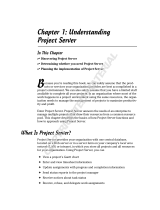Page is loading ...

Wise Package Studio Reference

Wise Package Studio Reference 2
Wise Package Studio
The software described in this book is furnished under a license agreement and may be used only in accordance with the terms of the
agreement.
Documentation version 8.0
Legal Notice
Copyright © 2009 Symantec Corporation. All rights reserved.
Symantec, the Symantec Logo, and Altiris are trademarks or registered trademarks of Symantec Corporation or its affiliates in the U.S. and
other countries. Other names may be trademarks of their respective owners.
The product described in this document is distributed under licenses restricting its use, copying, distribution, and decompilation/reverse
engineering. No part of this document may be reproduced in any form by any means without prior written authorization of Symantec
Corporation and its licensors, if any.
THE DOCUMENTATION IS PROVIDED “AS IS” AND ALL EXPRESS OR IMPLIED CONDITIONS, REPRESENTATIONS AND WARRANTIES,
INCLUDING ANY IMPLIED WARRANTY OF MERCHANTABILITY, FITNESS FOR A PARTICULAR PURPOSE OR NON-INFRINGEMENT, ARE
DISCLAIMED, EXCEPT TO THE EXTENT THAT SUCH DISCLAIMERS ARE HELD TO BE LEGALLY INVALID. SYMANTEC CORPORATION SHALL NOT
BE LIABLE FOR INCIDENTAL OR CONSEQUENTIAL DAMAGES IN CONNECTION WITH THE FURNISHING, PERFORMANCE, OR USE OF THIS
DOCUMENTATION. THE INFORMATION CONTAINED IN THIS DOCUMENTATION IS SUBJECT TO CHANGE WITHOUT NOTICE.
The Licensed Software and Documentation are deemed to be commercial computer software as defined in FAR 12.212 and subject to
restricted rights as defined in FAR Section 52.227-19 “Commercial Computer Software - Restricted Rights” and DFARS 227.7202, “Rights in
Commercial Computer Software or Commercial Computer Software Documentation”, as applicable, and any successor regulations. Any use,
modification, reproduction release, performance, display or disclosure of the Licensed Software and Documentation by the U.S. Government
shall be solely in accordance with the terms of this Agreement.
Symantec Corporation
350 Ellis Street
Mountain View, CA 94043
http://www.symantec.com

Wise Package Studio Reference 3
Technical Support
Symantec Technical Support maintains support centers globally. Technical Support’s
primary role is to respond to specific queries about product features and functionality.
The Technical Support group also creates content for our online Knowledge Base. The
Technical Support group works collaboratively with the other functional areas within
Symantec to answer your questions in a timely fashion. For example, the Technical
Support group works with Product Engineering and Symantec Security Response to
provide alerting services and virus definition updates.
Symantec’s maintenance offerings include the following:
z A range of support options that give you the flexibility to select the right amount of
service for any size organization
z Telephone and Web-based support that provides rapid response and up-to-the-
minute information
z Upgrade assurance that delivers automatic software upgrade protection
z Advanced features, including Account Management Services
For information about Symantec’s Maintenance Programs, you can visit our Web site at
the following URL:
www.symantec.com/techsupp/
Contacting Technical Support
Customers with a current maintenance agreement may access Technical Support
information at the following URL:
www.symantec.com/techsupp/
Before contacting Technical Support, make sure you have satisfied the system
requirements that are listed in your product documentation. Also, you should be at the
computer on which the problem occurred, in case it is necessary to replicate the
problem.
When you contact Technical Support, please have the following information available:
z Product release level
z Hardware information
z Available memory, disk space, and NIC information
z Operating system
z Version and patch level
z Network topology
z Router, gateway, and IP address information
z Problem description:
Error messages and log files
Troubleshooting that was performed before contacting Symantec
Recent software configuration changes and network changes

Wise Package Studio Reference 4
Licensing and registration
If your Symantec product requires registration or a license key, access our technical
support Web page at the following URL:
www.symantec.com/techsupp/
Customer service
Customer service information is available at the following URL:
www.symantec.com/techsupp/
Customer Service is available to assist with the following types of issues:
z Questions regarding product licensing or serialization
z Product registration updates, such as address or name changes
z General product information (features, language availability, local dealers)
z Latest information about product updates and upgrades
z Information about upgrade assurance and maintenance contracts
z Information about the Symantec Buying Programs
z Advice about Symantec’s technical support options
z Nontechnical presales questions
z Issues that are related to CD-ROMs or manuals
Maintenance agreement resources
If you want to contact Symantec regarding an existing maintenance agreement, please
contact the maintenance agreement administration team for your region as follows:
Additional enterprise services
Symantec offers a comprehensive set of services that allow you to maximize your
investment in Symantec products and to develop your knowledge, expertise, and global
insight, which enable you to manage your business risks proactively.
Enterprise services that are available include the following:
Asia-Pacific and Japan [email protected]
Europe, Middle-East, and Africa [email protected]
North America and Latin America [email protected]
Symantec Early
Warning Solutions
These solutions provide early warning of cyber attacks,
comprehensive threat analysis, and countermeasures to prevent
attacks before they occur.
Managed Security
Services
These services remove the burden of managing and monitoring
security devices and events, ensuring rapid response to real
threats.

Wise Package Studio Reference 5
To access more information about Enterprise services, please visit our Web site at the
following URL:
www.symantec.com
Select your country or language from the site index.
Consulting
Services
Symantec Consulting Services provide on-site technical
expertise from Symantec and its trusted partners. Symantec
Consulting Services offer a variety of prepackaged and
customizable options that include assessment, design,
implementation, monitoring, and management capabilities. Each
is focused on establishing and maintaining the integrity and
availability of your IT resources.
Educational
Services
Educational Services provide a full array of technical training,
security education, security certification, and awareness
communication programs.

Wise Package Studio Reference 6
Contents
Technical Support . . . . . . . . . . . . . . . . . . . . . . . . . . . . . . . . . . . . . . . . . . . . . . . . . . . . . . . 3
Chapter 1: Introduction to Wise Package Studio . . . . . . . . . . . . . . . . . . . . . . . . . . . . . . 12
About Wise Package Studio . . . . . . . . . . . . . . . . . . . . . . . . . . . . . . . . . . . . . . . . . . . . . . . . . . . 12
Wise Package Studio Editions. . . . . . . . . . . . . . . . . . . . . . . . . . . . . . . . . . . . . . . . . . . . . . . 13
Wise Package Studio Terminology . . . . . . . . . . . . . . . . . . . . . . . . . . . . . . . . . . . . . . . . . . . 13
Repackaging Basics . . . . . . . . . . . . . . . . . . . . . . . . . . . . . . . . . . . . . . . . . . . . . . . . . . . . . . . . 14
Advantages of the Windows Installer Format . . . . . . . . . . . . . . . . . . . . . . . . . . . . . . . . . . . . 15
Starting Wise Package Studio . . . . . . . . . . . . . . . . . . . . . . . . . . . . . . . . . . . . . . . . . . . . . . . . . 16
If Your Logon Fails . . . . . . . . . . . . . . . . . . . . . . . . . . . . . . . . . . . . . . . . . . . . . . . . . . . . . . 17
Wise Package Studio Logon Options . . . . . . . . . . . . . . . . . . . . . . . . . . . . . . . . . . . . . . . . . . 17
The Workbench Interface . . . . . . . . . . . . . . . . . . . . . . . . . . . . . . . . . . . . . . . . . . . . . . . . . . . . 19
The Projects Tab . . . . . . . . . . . . . . . . . . . . . . . . . . . . . . . . . . . . . . . . . . . . . . . . . . . . . . . 19
When a Project Has No Process . . . . . . . . . . . . . . . . . . . . . . . . . . . . . . . . . . . . . . . . . . 20
When a Project Has a Process . . . . . . . . . . . . . . . . . . . . . . . . . . . . . . . . . . . . . . . . . . . 20
The Tools Tab . . . . . . . . . . . . . . . . . . . . . . . . . . . . . . . . . . . . . . . . . . . . . . . . . . . . . . . . . 21
Resizing the Workbench Pane . . . . . . . . . . . . . . . . . . . . . . . . . . . . . . . . . . . . . . . . . . . . . . 22
About the Wise Software Repository . . . . . . . . . . . . . . . . . . . . . . . . . . . . . . . . . . . . . . . . . . . . . 23
Wise Package Studio Directories. . . . . . . . . . . . . . . . . . . . . . . . . . . . . . . . . . . . . . . . . . . . . . . . 24
About the Share Point Directory . . . . . . . . . . . . . . . . . . . . . . . . . . . . . . . . . . . . . . . . . . . . . . . . 26
How Source Files Are Indexed . . . . . . . . . . . . . . . . . . . . . . . . . . . . . . . . . . . . . . . . . . . . . . 27
Example: Populating the Share Point Subdirectories . . . . . . . . . . . . . . . . . . . . . . . . . . . . . . . 28
Integration with Software Virtualization Solution . . . . . . . . . . . . . . . . . . . . . . . . . . . . . . . . . . . . 29
About Virtual Software Packages . . . . . . . . . . . . . . . . . . . . . . . . . . . . . . . . . . . . . . . . . . . . 30
Wise Package Studio File Types . . . . . . . . . . . . . . . . . . . . . . . . . . . . . . . . . . . . . . . . . . . . . . . . 31
Wise Package Studio Status Types . . . . . . . . . . . . . . . . . . . . . . . . . . . . . . . . . . . . . . . . . . . . . . 33
Product Documentation. . . . . . . . . . . . . . . . . . . . . . . . . . . . . . . . . . . . . . . . . . . . . . . . . . . . . . 33
Chapter 2: Setting Up Wise Package Studio . . . . . . . . . . . . . . . . . . . . . . . . . . . . . . . . . . 35
Steps for Setting Up Wise Package Studio . . . . . . . . . . . . . . . . . . . . . . . . . . . . . . . . . . . . . . . . . 35
Using the Initial Workbench Setup Project. . . . . . . . . . . . . . . . . . . . . . . . . . . . . . . . . . . . . . 38
About Wise Package Studio Security. . . . . . . . . . . . . . . . . . . . . . . . . . . . . . . . . . . . . . . . . . . . . 38
Integrating With Windows NT Security . . . . . . . . . . . . . . . . . . . . . . . . . . . . . . . . . . . . . . . . 39
Creating Groups and Setting Permissions . . . . . . . . . . . . . . . . . . . . . . . . . . . . . . . . . . . . . . 39
Predefined Security Groups . . . . . . . . . . . . . . . . . . . . . . . . . . . . . . . . . . . . . . . . . . . . . 41
Creating Users . . . . . . . . . . . . . . . . . . . . . . . . . . . . . . . . . . . . . . . . . . . . . . . . . . . . . . . . . 41
Setting Software Manager and ConflictManager Security. . . . . . . . . . . . . . . . . . . . . . . . . . . . 43
Setting SetupCapture Configuration Security . . . . . . . . . . . . . . . . . . . . . . . . . . . . . . . . . . . . 44
Setting Database Security . . . . . . . . . . . . . . . . . . . . . . . . . . . . . . . . . . . . . . . . . . . . . . . . . 46
License Management . . . . . . . . . . . . . . . . . . . . . . . . . . . . . . . . . . . . . . . . . . . . . . . . . . . . . . . 47
About User Licensing Setup . . . . . . . . . . . . . . . . . . . . . . . . . . . . . . . . . . . . . . . . . . . . . . . . 48
Adding Serial Numbers . . . . . . . . . . . . . . . . . . . . . . . . . . . . . . . . . . . . . . . . . . . . . . . . . . . 49
About Evaluation Serial Numbers . . . . . . . . . . . . . . . . . . . . . . . . . . . . . . . . . . . . . . . . . 50
Assigning Licenses . . . . . . . . . . . . . . . . . . . . . . . . . . . . . . . . . . . . . . . . . . . . . . . . . . . . . . 50
Deleting Serial Numbers . . . . . . . . . . . . . . . . . . . . . . . . . . . . . . . . . . . . . . . . . . . . . . . . . . 51
Workbench Preferences. . . . . . . . . . . . . . . . . . . . . . . . . . . . . . . . . . . . . . . . . . . . . . . . . . . . . . 52
Activating Suppressed Prompts . . . . . . . . . . . . . . . . . . . . . . . . . . . . . . . . . . . . . . . . . . . . . 53
Setting Repository Preferences. . . . . . . . . . . . . . . . . . . . . . . . . . . . . . . . . . . . . . . . . . . . . . 53

Wise Package Studio Reference 7
Chapter 3: Creating Projects, Processes, and Tools . . . . . . . . . . . . . . . . . . . . . . . . . . . . 54
About Projects . . . . . . . . . . . . . . . . . . . . . . . . . . . . . . . . . . . . . . . . . . . . . . . . . . . . . . . . . . . . 54
Adding a New Project . . . . . . . . . . . . . . . . . . . . . . . . . . . . . . . . . . . . . . . . . . . . . . . . . . . . 55
Duplicating or Deleting a Project . . . . . . . . . . . . . . . . . . . . . . . . . . . . . . . . . . . . . . . . . . . . 57
About Process Templates and Tasks . . . . . . . . . . . . . . . . . . . . . . . . . . . . . . . . . . . . . . . . . . . . . 58
The Process Templates Setup Interface. . . . . . . . . . . . . . . . . . . . . . . . . . . . . . . . . . . . . . . . 58
Predefined Process Templates . . . . . . . . . . . . . . . . . . . . . . . . . . . . . . . . . . . . . . . . . . . . . . 59
External Process Templates . . . . . . . . . . . . . . . . . . . . . . . . . . . . . . . . . . . . . . . . . . . . . . . . 60
Adding a New Process. . . . . . . . . . . . . . . . . . . . . . . . . . . . . . . . . . . . . . . . . . . . . . . . . . . . 61
Adding Tasks to a Process . . . . . . . . . . . . . . . . . . . . . . . . . . . . . . . . . . . . . . . . . . . . . . . . . 62
Duplicating and Deleting a Process . . . . . . . . . . . . . . . . . . . . . . . . . . . . . . . . . . . . . . . . . . . 64
Importing and Exporting Processes. . . . . . . . . . . . . . . . . . . . . . . . . . . . . . . . . . . . . . . . . . . 65
Organizing Tasks and Processes. . . . . . . . . . . . . . . . . . . . . . . . . . . . . . . . . . . . . . . . . . . . . 66
About Tool Setup . . . . . . . . . . . . . . . . . . . . . . . . . . . . . . . . . . . . . . . . . . . . . . . . . . . . . . . . . . 66
Adding a New Tool . . . . . . . . . . . . . . . . . . . . . . . . . . . . . . . . . . . . . . . . . . . . . . . . . . . . . . 67
Adding a Web Application as a Tool. . . . . . . . . . . . . . . . . . . . . . . . . . . . . . . . . . . . . . . . 68
Duplicating, Deleting, and Rearranging Tools. . . . . . . . . . . . . . . . . . . . . . . . . . . . . . . . . . . . 69
Help for Tasks and Tools . . . . . . . . . . . . . . . . . . . . . . . . . . . . . . . . . . . . . . . . . . . . . . . . . . . . . 70
Adding Wise Package Studio Variables to Help Text . . . . . . . . . . . . . . . . . . . . . . . . . . . . . . . 71
Command Line Options. . . . . . . . . . . . . . . . . . . . . . . . . . . . . . . . . . . . . . . . . . . . . . . . . . . . . . 72
Guidelines for Entering Command Line Options . . . . . . . . . . . . . . . . . . . . . . . . . . . . . . . . . . 72
About Command Line Options for Tools. . . . . . . . . . . . . . . . . . . . . . . . . . . . . . . . . . . . . . . . 73
Defining Command Line Options for Tools . . . . . . . . . . . . . . . . . . . . . . . . . . . . . . . . . . . . . . 73
Wise Package Studio Variables. . . . . . . . . . . . . . . . . . . . . . . . . . . . . . . . . . . . . . . . . . . . . . . . . 75
Chapter 4: Repackaging Applications and Managing Projects . . . . . . . . . . . . . . . . . . . . 76
About the Project and Tools tabs . . . . . . . . . . . . . . . . . . . . . . . . . . . . . . . . . . . . . . . . . . . . . . . 76
Using the Projects Tab. . . . . . . . . . . . . . . . . . . . . . . . . . . . . . . . . . . . . . . . . . . . . . . . . . . . . . . 76
Using the Tools Tab. . . . . . . . . . . . . . . . . . . . . . . . . . . . . . . . . . . . . . . . . . . . . . . . . . . . . . . . . 78
Connecting to a Web Application . . . . . . . . . . . . . . . . . . . . . . . . . . . . . . . . . . . . . . . . . . . . . . . 79
Managing Projects . . . . . . . . . . . . . . . . . . . . . . . . . . . . . . . . . . . . . . . . . . . . . . . . . . . . . . . . . 80
Entering Project Tracking Information. . . . . . . . . . . . . . . . . . . . . . . . . . . . . . . . . . . . . . . . . 80
Assigning Users to Tasks in a Project . . . . . . . . . . . . . . . . . . . . . . . . . . . . . . . . . . . . . . . . . 81
Entering Time for Tasks . . . . . . . . . . . . . . . . . . . . . . . . . . . . . . . . . . . . . . . . . . . . . . . . . . 82
Viewing Project Metrics . . . . . . . . . . . . . . . . . . . . . . . . . . . . . . . . . . . . . . . . . . . . . . . . . . . . . . 83
Creating a To-Do List . . . . . . . . . . . . . . . . . . . . . . . . . . . . . . . . . . . . . . . . . . . . . . . . . . . . . . . 84
Workbench Reports. . . . . . . . . . . . . . . . . . . . . . . . . . . . . . . . . . . . . . . . . . . . . . . . . . . . . . . . . 85
Generating a Workbench Report. . . . . . . . . . . . . . . . . . . . . . . . . . . . . . . . . . . . . . . . . . . . . 86
Chapter 5: Wise Package Studio Tools . . . . . . . . . . . . . . . . . . . . . . . . . . . . . . . . . . . . . . 87
About Wise Package Studio tools . . . . . . . . . . . . . . . . . . . . . . . . . . . . . . . . . . . . . . . . . . . . . . . 87
List of Wise Package Studio tools . . . . . . . . . . . . . . . . . . . . . . . . . . . . . . . . . . . . . . . . . . . . . . . 87
How Wise Package Studio tools interact with revision control. . . . . . . . . . . . . . . . . . . . . . . . . . . . 89
Application Isolation . . . . . . . . . . . . . . . . . . . . . . . . . . . . . . . . . . . . . . . . . . . . . . . . . . . . . . . . 89
Creating a Package That Isolates .EXEs. . . . . . . . . . . . . . . . . . . . . . . . . . . . . . . . . . . . . . . . 90
Specifying OS Compatibility for Isolation. . . . . . . . . . . . . . . . . . . . . . . . . . . . . . . . . . . . . . . 93
Selecting Isolation Options . . . . . . . . . . . . . . . . . . . . . . . . . . . . . . . . . . . . . . . . . . . . . . . . 94
ApplicationWatch . . . . . . . . . . . . . . . . . . . . . . . . . . . . . . . . . . . . . . . . . . . . . . . . . . . . . . . . . . 94
ApplicationWatch Exclusion List . . . . . . . . . . . . . . . . . . . . . . . . . . . . . . . . . . . . . . . . . . . . . 95
Creating a Package with ApplicationWatch. . . . . . . . . . . . . . . . . . . . . . . . . . . . . . . . . . . . . . 95
Command Line Builder . . . . . . . . . . . . . . . . . . . . . . . . . . . . . . . . . . . . . . . . . . . . . . . . . . . . . . 97
Creating a Command Line With the Command Line Builder . . . . . . . . . . . . . . . . . . . . . . . . . . 98
Adding UI Options to Your Command Line . . . . . . . . . . . . . . . . . . . . . . . . . . . . . . . . . . 100
Adding Logging Options to Your Command Line . . . . . . . . . . . . . . . . . . . . . . . . . . . . . . 101

Wise Package Studio Reference 8
Adding Advertising Options to Your Command Line. . . . . . . . . . . . . . . . . . . . . . . . . . . . 102
Adding a Repair Option to Your Command Line . . . . . . . . . . . . . . . . . . . . . . . . . . . . . . 103
Editing Public Properties With a Command Line . . . . . . . . . . . . . . . . . . . . . . . . . . . . . . 104
Applying Transforms With a Command Line. . . . . . . . . . . . . . . . . . . . . . . . . . . . . . . . . 104
Applying or Removing Patches With a Command Line . . . . . . . . . . . . . . . . . . . . . . . . . . 104
InstallTailor . . . . . . . . . . . . . . . . . . . . . . . . . . . . . . . . . . . . . . . . . . . . . . . . . . . . . . . . . . . . . 105
About InstallTailor Changes . . . . . . . . . . . . . . . . . . . . . . . . . . . . . . . . . . . . . . . . . . . . . . . 106
Creating a Transform with InstallTailor . . . . . . . . . . . . . . . . . . . . . . . . . . . . . . . . . . . . . . . 107
Editing InstallTailor Changes . . . . . . . . . . . . . . . . . . . . . . . . . . . . . . . . . . . . . . . . . . . . . . 108
Legacy Setup Conversion . . . . . . . . . . . . . . . . . . . . . . . . . . . . . . . . . . . . . . . . . . . . . . . . . . . 110
SMS Conversion Guidelines . . . . . . . . . . . . . . . . . . . . . . . . . . . . . . . . . . . . . . . . . . . . . . . 110
Converting an SMS Installation . . . . . . . . . . . . . . . . . . . . . . . . . . . . . . . . . . . . . . . . . 111
Novell Conversion Guidelines . . . . . . . . . . . . . . . . . . . . . . . . . . . . . . . . . . . . . . . . . . . . . . 112
Converting a Novell Installation . . . . . . . . . . . . . . . . . . . . . . . . . . . . . . . . . . . . . . . . . 113
WinINSTALL Conversion Guidelines. . . . . . . . . . . . . . . . . . . . . . . . . . . . . . . . . . . . . . . . . . 114
Converting a WinINSTALL Installation. . . . . . . . . . . . . . . . . . . . . . . . . . . . . . . . . . . . . 115
WiseScript Conversion Guidelines. . . . . . . . . . . . . . . . . . . . . . . . . . . . . . . . . . . . . . . . . . . 116
Converting a WiseScript . . . . . . . . . . . . . . . . . . . . . . . . . . . . . . . . . . . . . . . . . . . . . . 117
InstallShield Professional Conversion Guidelines. . . . . . . . . . . . . . . . . . . . . . . . . . . . . . . . . 118
Converting an InstallShield Professional Installation . . . . . . . . . . . . . . . . . . . . . . . . . . . 118
InstallShield .MSI Conversion Guidelines. . . . . . . . . . . . . . . . . . . . . . . . . . . . . . . . . . . . . . 119
Converting an InstallShield .MSI Installation . . . . . . . . . . . . . . . . . . . . . . . . . . . . . . . . 120
Altiris RapidInstall Package Conversion Guidelines . . . . . . . . . . . . . . . . . . . . . . . . . . . . . . . 121
Converting an Altiris RapidInstall Package . . . . . . . . . . . . . . . . . . . . . . . . . . . . . . . . . . 122
Package Definition . . . . . . . . . . . . . . . . . . . . . . . . . . . . . . . . . . . . . . . . . . . . . . . . . . . . . . . . 123
Creating a Package Definition File. . . . . . . . . . . . . . . . . . . . . . . . . . . . . . . . . . . . . . . . . . . 124
Setting Exclusions in Package Definition . . . . . . . . . . . . . . . . . . . . . . . . . . . . . . . . . . . 127
Patch Creation . . . . . . . . . . . . . . . . . . . . . . . . . . . . . . . . . . . . . . . . . . . . . . . . . . . . . . . . . . . 128
About Patch Sequencing . . . . . . . . . . . . . . . . . . . . . . . . . . . . . . . . . . . . . . . . . . . . . . . . . 129
Creating a Patch File. . . . . . . . . . . . . . . . . . . . . . . . . . . . . . . . . . . . . . . . . . . . . . . . . . . . 130
Specifying Previous Versions for Patches . . . . . . . . . . . . . . . . . . . . . . . . . . . . . . . . . . . 133
Advanced Upgrade Version Details . . . . . . . . . . . . . . . . . . . . . . . . . . . . . . . . . . . . . . . 134
Adding a Digital Signature to a Patch . . . . . . . . . . . . . . . . . . . . . . . . . . . . . . . . . . . . . 135
Specifying the Patch Sequence. . . . . . . . . . . . . . . . . . . . . . . . . . . . . . . . . . . . . . . . . . 136
Specifying Advanced Patch Settings . . . . . . . . . . . . . . . . . . . . . . . . . . . . . . . . . . . . . . 137
Specifying Patch Removal Settings . . . . . . . . . . . . . . . . . . . . . . . . . . . . . . . . . . . . . . . 138
UpgradeSync . . . . . . . . . . . . . . . . . . . . . . . . . . . . . . . . . . . . . . . . . . . . . . . . . . . . . . . . . . . . 138
Using UpgradeSync. . . . . . . . . . . . . . . . . . . . . . . . . . . . . . . . . . . . . . . . . . . . . . . . . . . . . 139
Web Capture Conversion . . . . . . . . . . . . . . . . . . . . . . . . . . . . . . . . . . . . . . . . . . . . . . . . . . . . 141
Wise Task Manager. . . . . . . . . . . . . . . . . . . . . . . . . . . . . . . . . . . . . . . . . . . . . . . . . . . . . . . . 141
Using Wise Task Manager . . . . . . . . . . . . . . . . . . . . . . . . . . . . . . . . . . . . . . . . . . . . . . . . 142
Performing Server-Side Operations. . . . . . . . . . . . . . . . . . . . . . . . . . . . . . . . . . . . . . . . . . 143
Adding Files From the Wise Software Repository . . . . . . . . . . . . . . . . . . . . . . . . . . . . . . . . . . . 144
Chapter 6: Package Validation . . . . . . . . . . . . . . . . . . . . . . . . . . . . . . . . . . . . . . . . . . . 145
About Package Validation . . . . . . . . . . . . . . . . . . . . . . . . . . . . . . . . . . . . . . . . . . . . . . . . . . . 145
Validating Installation Packages . . . . . . . . . . . . . . . . . . . . . . . . . . . . . . . . . . . . . . . . . . . . . . . 146
About Customizing Validation Modules . . . . . . . . . . . . . . . . . . . . . . . . . . . . . . . . . . . . . . . . . . 148
Adding a Validation Module to Package Validation. . . . . . . . . . . . . . . . . . . . . . . . . . . . . . . . 148
Selecting Validation Rules to Use . . . . . . . . . . . . . . . . . . . . . . . . . . . . . . . . . . . . . . . . . . . 149
About Rules That Call a Custom Action . . . . . . . . . . . . . . . . . . . . . . . . . . . . . . . . . . . . . . . 150
Adding a Rule That Calls a Custom Action . . . . . . . . . . . . . . . . . . . . . . . . . . . . . . . . . . . . . 151
About Validation Rule Sets. . . . . . . . . . . . . . . . . . . . . . . . . . . . . . . . . . . . . . . . . . . . . . . . 152
Adding a Validation Rule Set . . . . . . . . . . . . . . . . . . . . . . . . . . . . . . . . . . . . . . . . . . . . . . 153

Wise Package Studio Reference 9
Editing a Predefined Validation Rule . . . . . . . . . . . . . . . . . . . . . . . . . . . . . . . . . . . . . . . . . 155
Predefined Validation Modules . . . . . . . . . . . . . . . . . . . . . . . . . . . . . . . . . . . . . . . . . . . . . . . . 156
Windows Vista/Windows 7 Validation . . . . . . . . . . . . . . . . . . . . . . . . . . . . . . . . . . . . . . . . . . . 157
Chapter 7: Test Expert . . . . . . . . . . . . . . . . . . . . . . . . . . . . . . . . . . . . . . . . . . . . . . . . . 159
About Test Expert. . . . . . . . . . . . . . . . . . . . . . . . . . . . . . . . . . . . . . . . . . . . . . . . . . . . . . . . . 159
Opening a Package in Test Expert. . . . . . . . . . . . . . . . . . . . . . . . . . . . . . . . . . . . . . . . . . . 160
Setting Test Expert Preferences . . . . . . . . . . . . . . . . . . . . . . . . . . . . . . . . . . . . . . . . . . . . 161
About the Master Test Plan . . . . . . . . . . . . . . . . . . . . . . . . . . . . . . . . . . . . . . . . . . . . . . . 161
Loading, Saving, and Clearing Results Files . . . . . . . . . . . . . . . . . . . . . . . . . . . . . . . . . . . . 163
Installing an Installation Test into a Virtual Software Layer . . . . . . . . . . . . . . . . . . . . . . . . . 164
About Test Cases . . . . . . . . . . . . . . . . . . . . . . . . . . . . . . . . . . . . . . . . . . . . . . . . . . . . . . . . . 164
Running a Test Case. . . . . . . . . . . . . . . . . . . . . . . . . . . . . . . . . . . . . . . . . . . . . . . . . . . . 165
About Testing Groups of Packages . . . . . . . . . . . . . . . . . . . . . . . . . . . . . . . . . . . . . . . . . . 166
Setting Test Statuses and Details. . . . . . . . . . . . . . . . . . . . . . . . . . . . . . . . . . . . . . . . . . . 166
Determining Your Test Environment . . . . . . . . . . . . . . . . . . . . . . . . . . . . . . . . . . . . . . . . . 168
Testing on Multiple Computers. . . . . . . . . . . . . . . . . . . . . . . . . . . . . . . . . . . . . . . . . . . . . 168
Machine Capture Settings . . . . . . . . . . . . . . . . . . . . . . . . . . . . . . . . . . . . . . . . . . . . . . . . 169
Setting Directories to be Watched for Uninstall Tests . . . . . . . . . . . . . . . . . . . . . . . . . . 169
Setting a File, Wildcard, or Directory to Be Ignored During Uninstall Tests . . . . . . . . . . . 170
Setting Registry Entries to be Ignored During Uninstall Tests. . . . . . . . . . . . . . . . . . . . . 171
Adding a User-Defined Test Case . . . . . . . . . . . . . . . . . . . . . . . . . . . . . . . . . . . . . . . . . . . 172
Test Case Reference . . . . . . . . . . . . . . . . . . . . . . . . . . . . . . . . . . . . . . . . . . . . . . . . . . . . . . . 172
Installation Tests . . . . . . . . . . . . . . . . . . . . . . . . . . . . . . . . . . . . . . . . . . . . . . . . . . . . . . 173
How to Run Installation Tests. . . . . . . . . . . . . . . . . . . . . . . . . . . . . . . . . . . . . . . . . . . 174
Launch Conditions Test Case . . . . . . . . . . . . . . . . . . . . . . . . . . . . . . . . . . . . . . . . . . . 176
OS Conditions Test Case . . . . . . . . . . . . . . . . . . . . . . . . . . . . . . . . . . . . . . . . . . . . . . 176
Verify Installation Test Case . . . . . . . . . . . . . . . . . . . . . . . . . . . . . . . . . . . . . . . . . . . 177
Standard Tests. . . . . . . . . . . . . . . . . . . . . . . . . . . . . . . . . . . . . . . . . . . . . . . . . . . . . . . . 177
Check Internet Connection . . . . . . . . . . . . . . . . . . . . . . . . . . . . . . . . . . . . . . . . . . . . 178
Check Network Location . . . . . . . . . . . . . . . . . . . . . . . . . . . . . . . . . . . . . . . . . . . . . . 178
Database Connectivity. . . . . . . . . . . . . . . . . . . . . . . . . . . . . . . . . . . . . . . . . . . . . . . . 179
Execute Program . . . . . . . . . . . . . . . . . . . . . . . . . . . . . . . . . . . . . . . . . . . . . . . . . . . 180
Application Verification Tests . . . . . . . . . . . . . . . . . . . . . . . . . . . . . . . . . . . . . . . . . . . . . . 180
Class IDs Test Case . . . . . . . . . . . . . . . . . . . . . . . . . . . . . . . . . . . . . . . . . . . . . . . . . 181
File Extensions Test Case . . . . . . . . . . . . . . . . . . . . . . . . . . . . . . . . . . . . . . . . . . . . . 182
Help Files Test Case . . . . . . . . . . . . . . . . . . . . . . . . . . . . . . . . . . . . . . . . . . . . . . . . . 183
ODBC Data Sources Test Case . . . . . . . . . . . . . . . . . . . . . . . . . . . . . . . . . . . . . . . . . . 184
Prog IDs Test Case . . . . . . . . . . . . . . . . . . . . . . . . . . . . . . . . . . . . . . . . . . . . . . . . . . 184
Search Locations Test Case . . . . . . . . . . . . . . . . . . . . . . . . . . . . . . . . . . . . . . . . . . . . 185
Services Test Case . . . . . . . . . . . . . . . . . . . . . . . . . . . . . . . . . . . . . . . . . . . . . . . . . . 186
Shortcuts Test Case . . . . . . . . . . . . . . . . . . . . . . . . . . . . . . . . . . . . . . . . . . . . . . . . . 187
Application Execution Tests . . . . . . . . . . . . . . . . . . . . . . . . . . . . . . . . . . . . . . . . . . . . . . . 187
How to Run Application Execution Tests . . . . . . . . . . . . . . . . . . . . . . . . . . . . . . . . . . . 189
Extra Files Test Case. . . . . . . . . . . . . . . . . . . . . . . . . . . . . . . . . . . . . . . . . . . . . . . . . 190
Extra Registry Entries Test Case. . . . . . . . . . . . . . . . . . . . . . . . . . . . . . . . . . . . . . . . . 191
File Coverage Test Case . . . . . . . . . . . . . . . . . . . . . . . . . . . . . . . . . . . . . . . . . . . . . . 191
Isolated Files Test Case. . . . . . . . . . . . . . . . . . . . . . . . . . . . . . . . . . . . . . . . . . . . . . . 192
Registry Coverage Test Case . . . . . . . . . . . . . . . . . . . . . . . . . . . . . . . . . . . . . . . . . . . 193
Uninstall Tests . . . . . . . . . . . . . . . . . . . . . . . . . . . . . . . . . . . . . . . . . . . . . . . . . . . . . . . . 193
How to Run Uninstall Tests . . . . . . . . . . . . . . . . . . . . . . . . . . . . . . . . . . . . . . . . . . . . 194
Created Files Test Case. . . . . . . . . . . . . . . . . . . . . . . . . . . . . . . . . . . . . . . . . . . . . . . 195
Created Registry Entries Test Case . . . . . . . . . . . . . . . . . . . . . . . . . . . . . . . . . . . . . . . 196
Destroyed Files Test Case . . . . . . . . . . . . . . . . . . . . . . . . . . . . . . . . . . . . . . . . . . . . . 197

Wise Package Studio Reference 10
Destroyed Registry Entries Test Case . . . . . . . . . . . . . . . . . . . . . . . . . . . . . . . . . . . . . 198
Residual Files Test Case . . . . . . . . . . . . . . . . . . . . . . . . . . . . . . . . . . . . . . . . . . . . . . 198
Residual Registry Entries Test Case . . . . . . . . . . . . . . . . . . . . . . . . . . . . . . . . . . . . . . 199
Chapter 8: Capturing Applications . . . . . . . . . . . . . . . . . . . . . . . . . . . . . . . . . . . . . . . . 201
About Capturing Applications. . . . . . . . . . . . . . . . . . . . . . . . . . . . . . . . . . . . . . . . . . . . . . . . . 201
SetupCapture Configuration. . . . . . . . . . . . . . . . . . . . . . . . . . . . . . . . . . . . . . . . . . . . . . . . . . 202
Configuring Settings in SetupCapture Configuration . . . . . . . . . . . . . . . . . . . . . . . . . . . . . . 203
Selecting the Configuration File . . . . . . . . . . . . . . . . . . . . . . . . . . . . . . . . . . . . . . . . . . . . 205
Setting General Settings . . . . . . . . . . . . . . . . . . . . . . . . . . . . . . . . . . . . . . . . . . . . . . . . . 205
Setting Directories to Watch . . . . . . . . . . . . . . . . . . . . . . . . . . . . . . . . . . . . . . . . . . . . . . 208
Exclusion List Guidelines . . . . . . . . . . . . . . . . . . . . . . . . . . . . . . . . . . . . . . . . . . . . . . . . . 209
Building an Exclusion List Automatically . . . . . . . . . . . . . . . . . . . . . . . . . . . . . . . . . . . . . . 210
Setting File and Folder Exclusions. . . . . . . . . . . . . . . . . . . . . . . . . . . . . . . . . . . . . . . . . . . 211
Setting a File to Be Excluded . . . . . . . . . . . . . . . . . . . . . . . . . . . . . . . . . . . . . . . . . . . 211
Setting a Directory to Be Excluded . . . . . . . . . . . . . . . . . . . . . . . . . . . . . . . . . . . . . . . 212
Setting a File to Be Excluded Based on a Wildcard . . . . . . . . . . . . . . . . . . . . . . . . . . . . 213
Converting User-Specific Files to Generic User Files . . . . . . . . . . . . . . . . . . . . . . . . . . . 214
Setting Registry Exclusions . . . . . . . . . . . . . . . . . . . . . . . . . . . . . . . . . . . . . . . . . . . . . . . 214
Setting INI File Exclusions . . . . . . . . . . . . . . . . . . . . . . . . . . . . . . . . . . . . . . . . . . . . . . . . 215
SetupCapture. . . . . . . . . . . . . . . . . . . . . . . . . . . . . . . . . . . . . . . . . . . . . . . . . . . . . . . . . . . . 216
Guidelines for Capturing an Installation. . . . . . . . . . . . . . . . . . . . . . . . . . . . . . . . . . . . . . . 216
Setting Up a Clean Machine . . . . . . . . . . . . . . . . . . . . . . . . . . . . . . . . . . . . . . . . . . . . . . . 218
Capturing an Installation in a Virtual Software Layer. . . . . . . . . . . . . . . . . . . . . . . . . . . . . . 219
Capturing an Installation. . . . . . . . . . . . . . . . . . . . . . . . . . . . . . . . . . . . . . . . . . . . . . . . . 219
Specifying the Installation File . . . . . . . . . . . . . . . . . . . . . . . . . . . . . . . . . . . . . . . . . . 223
Configuring SetupCapture . . . . . . . . . . . . . . . . . . . . . . . . . . . . . . . . . . . . . . . . . . . . . 224
Selecting the Capture Methodology. . . . . . . . . . . . . . . . . . . . . . . . . . . . . . . . . . . . . . . 224
Selecting a Virtual OS File . . . . . . . . . . . . . . . . . . . . . . . . . . . . . . . . . . . . . . . . . . . . . 226
Beginning the SetupCapture . . . . . . . . . . . . . . . . . . . . . . . . . . . . . . . . . . . . . . . . . . . 226
Using a Previous Scan. . . . . . . . . . . . . . . . . . . . . . . . . . . . . . . . . . . . . . . . . . . . . . . . 227
Executing Installations to Be Captured . . . . . . . . . . . . . . . . . . . . . . . . . . . . . . . . . . . . 228
Editing SetupCapture Inclusions. . . . . . . . . . . . . . . . . . . . . . . . . . . . . . . . . . . . . . . . . 228
Editing SetupCapture Exclusions. . . . . . . . . . . . . . . . . . . . . . . . . . . . . . . . . . . . . . . . . 229
Finishing SetupCapture . . . . . . . . . . . . . . . . . . . . . . . . . . . . . . . . . . . . . . . . . . . . . . . 230
Adding Merge Modules Instead of Files . . . . . . . . . . . . . . . . . . . . . . . . . . . . . . . . . . . . 232
Configuring the Installation as a New Feature . . . . . . . . . . . . . . . . . . . . . . . . . . . . . . . 233
Using SetupCapture With Virtual Capture . . . . . . . . . . . . . . . . . . . . . . . . . . . . . . . . . . . . . . . . 237
Guidelines for Virtual Capture . . . . . . . . . . . . . . . . . . . . . . . . . . . . . . . . . . . . . . . . . . . . . 238
Creating a Virtual OS . . . . . . . . . . . . . . . . . . . . . . . . . . . . . . . . . . . . . . . . . . . . . . . . . . . 239
Using SetupCapture to Capture First Use Settings . . . . . . . . . . . . . . . . . . . . . . . . . . . . . . . . . . 240
SOE Snapshot . . . . . . . . . . . . . . . . . . . . . . . . . . . . . . . . . . . . . . . . . . . . . . . . . . . . . . . . . . . 242
Guidelines for Capturing the Standard Operating Environment. . . . . . . . . . . . . . . . . . . . . . . 243
SOE Snapshot Configuration Settings . . . . . . . . . . . . . . . . . . . . . . . . . . . . . . . . . . . . . . . . 243
Capturing the Standard Operating Environment . . . . . . . . . . . . . . . . . . . . . . . . . . . . . . . . . 244
Capturing With Wise Web Capture . . . . . . . . . . . . . . . . . . . . . . . . . . . . . . . . . . . . . . . . . . . . . 245
Files and Registry Entries Ignored During Captures . . . . . . . . . . . . . . . . . . . . . . . . . . . . . . . . . 247
Chapter 9: Package Distribution . . . . . . . . . . . . . . . . . . . . . . . . . . . . . . . . . . . . . . . . . . 249
About Package Distribution . . . . . . . . . . . . . . . . . . . . . . . . . . . . . . . . . . . . . . . . . . . . . . . . . . 249
Distribution Methods. . . . . . . . . . . . . . . . . . . . . . . . . . . . . . . . . . . . . . . . . . . . . . . . . . . . . . . 250
Moving a Package into Microsoft Active Directory . . . . . . . . . . . . . . . . . . . . . . . . . . . . . . . . . . . 250
Copying a Package to the Share Point Directory . . . . . . . . . . . . . . . . . . . . . . . . . . . . . . . . . . . . 252
Copying a Package to a Network Directory . . . . . . . . . . . . . . . . . . . . . . . . . . . . . . . . . . . . . . . 254

Wise Package Studio Reference 11
Copying a Compiled Installation to an FTP Server. . . . . . . . . . . . . . . . . . . . . . . . . . . . . . . . . . . 256
Performing an Administrative Installation of a Windows Installer Package . . . . . . . . . . . . . . . . . . 257
Chapter 10: Preflight Deployment . . . . . . . . . . . . . . . . . . . . . . . . . . . . . . . . . . . . . . . . 259
About Preflight Deployment. . . . . . . . . . . . . . . . . . . . . . . . . . . . . . . . . . . . . . . . . . . . . . . . . . 259
The Preflight Deployment Process. . . . . . . . . . . . . . . . . . . . . . . . . . . . . . . . . . . . . . . . . . . 261
Connection to Preflight Deployment Tools . . . . . . . . . . . . . . . . . . . . . . . . . . . . . . . . . . . . . 261
Creating a Preflight Package . . . . . . . . . . . . . . . . . . . . . . . . . . . . . . . . . . . . . . . . . . . . . . . . . 262
Viewing Results from Preflight Deployment . . . . . . . . . . . . . . . . . . . . . . . . . . . . . . . . . . . . . . . 263
Preflight Diagnostic Tests. . . . . . . . . . . . . . . . . . . . . . . . . . . . . . . . . . . . . . . . . . . . . . . . . . . . 265
Appendix A: Wise Package Studio Command Line Options. . . . . . . . . . . . . . . . . . . . . . 268
About Wise Package Studio command-line options . . . . . . . . . . . . . . . . . . . . . . . . . . . . . . . . . . 268
Command Line Options for Application Isolation. . . . . . . . . . . . . . . . . . . . . . . . . . . . . . . . . . . . 269
Command Line Options for ApplicationWatch . . . . . . . . . . . . . . . . . . . . . . . . . . . . . . . . . . . . . . 271
Command Line Options for Command Line Builder . . . . . . . . . . . . . . . . . . . . . . . . . . . . . . . . . . 272
Command Line Options for ConflictManager. . . . . . . . . . . . . . . . . . . . . . . . . . . . . . . . . . . . . . . 273
Command Line Options for InstallTailor . . . . . . . . . . . . . . . . . . . . . . . . . . . . . . . . . . . . . . . . . . 273
Command Line Options for Legacy Setup Conversion . . . . . . . . . . . . . . . . . . . . . . . . . . . . . . . . 274
Command Line Options for Linux Package Editor . . . . . . . . . . . . . . . . . . . . . . . . . . . . . . . . . . . 276
Command Line Options for Mobile Device Package Editor . . . . . . . . . . . . . . . . . . . . . . . . . . . . . 277
Command Line Options for Package Distribution. . . . . . . . . . . . . . . . . . . . . . . . . . . . . . . . . . . . 277
Command Line Options for Package Relationships . . . . . . . . . . . . . . . . . . . . . . . . . . . . . . . . . . 278
Command Line Options for Package Validation. . . . . . . . . . . . . . . . . . . . . . . . . . . . . . . . . . . . . 279
Command Line Options for Patch Creation. . . . . . . . . . . . . . . . . . . . . . . . . . . . . . . . . . . . . . . . 280
Command Line Options for Preflight Instrumentation . . . . . . . . . . . . . . . . . . . . . . . . . . . . . . . . 280
Command Line Options for SetupCapture Configuration . . . . . . . . . . . . . . . . . . . . . . . . . . . . . . 280
Command Line Options for SetupCapture . . . . . . . . . . . . . . . . . . . . . . . . . . . . . . . . . . . . . . . . 281
Command Line Options for SOE Snapshot . . . . . . . . . . . . . . . . . . . . . . . . . . . . . . . . . . . . . . . . 283
Command Line Options for Software Manager . . . . . . . . . . . . . . . . . . . . . . . . . . . . . . . . . . . . . 284
Command Line Options for Test Expert . . . . . . . . . . . . . . . . . . . . . . . . . . . . . . . . . . . . . . . . . . 285
Command Line Options for UpgradeSync. . . . . . . . . . . . . . . . . . . . . . . . . . . . . . . . . . . . . . . . . 285
Command Line Options for Virtual Package Editor . . . . . . . . . . . . . . . . . . . . . . . . . . . . . . . . . . 285
Command Line Options for Windows Installer Editor. . . . . . . . . . . . . . . . . . . . . . . . . . . . . . . . . 286
Command Line Options for WiseScript Package Editor. . . . . . . . . . . . . . . . . . . . . . . . . . . . . . . . 288
Appendix B: Feature Summary . . . . . . . . . . . . . . . . . . . . . . . . . . . . . . . . . . . . . . . . . . . 290
Index. . . . . . . . . . . . . . . . . . . . . . . . . . . . . . . . . . . . . . . . . . . . . . . . . . . . . . . . . . . . . . . 294

Wise Package Studio Reference 12
Chapter 1
Introduction to Wise Package Studio
This chapter includes the following topics:
z About Wise Package Studio on page 12
z Repackaging Basics on page 14
z Starting Wise Package Studio on page 16
z The Workbench Interface on page 19
z About the Wise Software Repository on page 23
z Wise Package Studio Directories on page 24
z About the Share Point Directory on page 26
z Integration with Software Virtualization Solution on page 29
z Wise Package Studio File Types on page 31
z Wise Package Studio Status Types on page 33
z Product Documentation on page 33
About Wise Package Studio
Wise Package Studio® is a software packaging and application lifecycle management
solution that supports the needs of application deployment and desktop management
teams. Wise Package Studio provides a complete toolkit to support every phase of the
application lifecycle, including application integration, package quality assurance, and
release management. Use Wise Package Studio to:
z Improve the reliability of software installations, which reduces support costs and
increases end user productivity. Wise Package Studio provides the processes and
tools to effectively test an application prior to mass deployment.
z Enable faster and more reliable software rollouts by streamlining the process of
preparing applications for distribution. Wise Package Studio accomplishes this
through its project management tools, process automation, and built-in best
practices.
z Support corporate standardization. The process-oriented approach to repackaging in
Wise Package Studio helps standardize the repackaging process, while its complete
editing capabilities let you customize the way software is installed.
z Achieve a greater return on your Windows operating system investment. Wise
Package Studio provides complete capabilities for migrating applications to Windows
Installer format, and customizing and validating Windows Installer packages.
z Manage every package used in your organization through each of its lifecycle
phases, whether it is undergoing customization, in production, or retired.
See also:

Wise Package Studio Reference 13
Introduction to Wise Package Studio
Repackaging Basics on page 14
Wise Package Studio Editions
Wise Package Studio is available in two editions, each designed to fulfill the needs of a
particular type of user. The edition you purchase determines what features are available
to you.
See Feature Summary on page 290.
Standard Edition is a stand-alone packaging tool for individuals who prefer an ad hoc
approach to repackaging. It provides Windows Installer packaging and validation
functionality, helping organizations quickly and reliably migrate applications to the .MSI
standard.
Professional Edition is an advanced packaging solution. It provides core functionality for
advanced packaging, testing, and conflict management, and helps organizations support
application standardization using a process-oriented approach. Professional Edition
provides the starting point for adding extended functionality with the following modules:
z Enterprise Management Server is an enterprise application integration solution
designed for packaging teams that may be either centralized or distributed. It
provides advanced project management functionality and security, helping
organizations create and manage a formalized, enterprise-wide application
integration process.
z Quality Assurance covers all aspects of testing Windows Installer packages,
including an easy way to conduct multiple testing activities in both the lab and real-
world environments.
Wise Package Studio Terminology
Wise Package Studio
A collection of tools for managing the application lifecycle.
Workbench
The interface you use to work on repackaging projects or to run tools such as
SetupCapture.
Project
Defines the job you need to accomplish. (Example: repackaging an application.) A
project lets you track information about the job, such as status, dates created and
modified, and notes. Using a project also lets you control the locations and names of the
files that are created and used during the project. In the Professional Edition, you can
associate a project with a process that defines the tasks to be performed.
Process
(Not available in Standard Edition.)
A list of tasks that you perform in order to complete a project. Wise Package Studio
contains predefined processes and you can create new processes as needed.
Task
(Not available in Standard Edition.)

Wise Package Studio Reference 14
Introduction to Wise Package Studio
A single step to be performed in a process. A task can be associated with a Wise
Package Studio tool or a third-party program. (Example: Microsoft Word or a drive
imaging program.) Other tasks might not be associated with a tool or program, but
might be something that you need to perform during the course of the process.
(Examples: Establish clean machine, Install software.)
Tool
An executable application that you use to accomplish a task. Wise Package Studio
includes predefined tools. In the Professional Edition, you can add new tools as needed.
Installation
z The compiled form of an installation, which is an .MSI or an .EXE.
z The project and source files that represent an installation that is created in a Wise
development tool. Example: a .WSI or .WSE with source files.
z What happens on the destination computer when a package is opened.
Package
An application that is created, manipulated, or repackaged in Wise Package Studio. A
package consists of:
z The distributable piece or pieces of an application (typically the installation file) and
instructions for running the installation when it is deployed (typically a command
line). A package might also contain additional files that should be distributed with
the installation (example: an informational text file). This information represents a
package definition.
z The source files associated with each package’s installation.
Application
A collection of similar packages in the Software Manager database. Example: Microsoft
Word is an application; Word 2003 and Word 2007 would be packages of that
application.
Repackaging Basics
Repackaging means changing or customizing a software installation to meet the needs
of an organization. Repackaging is a critical step in the application lifecycle management
that is supported by Wise Package Studio.
See About Wise Package Studio on page 12.
Why Should You Repackage?
z Create consistent and standardized, yet customized, installations.
Repackaging an installation so that it adheres to your organization’s standards
reduces the cost of supporting end users’ desktops.
z Create silent installations or limit the options available to end users.
This streamlines installations and promotes ease of application deployment.
z Migrate installations to the Windows Installer format.

Wise Package Studio Reference 15
Introduction to Wise Package Studio
Many software installations are not in Windows Installer (.MSI) format. Repackaging
those installations lets you take advantage of the Windows Installer features. In
addition, Active Directory deployment requires .MSI format.
See Advantages of the Windows Installer Format on page 15.
What Should Not Be Repackaged?
Repackaging is not appropriate for certain types of applications:
z .MSI files
Installations that are already in .MSI format should not be repackaged. Instead, use
transforms to customize them. Transforms apply changes to the installation at run
time to tailor the installed application to the needs of a particular group of users. For
general information on transforms, see About Transforms in the Windows Installer
Editor Help.
z Windows Media Player, Microsoft Internet Explorer, antivirus software, and device
drivers
These types of applications make low-level changes to the operating system
involving Windows File Protection.
z Distributable components of an operating system, including service packs, OS
security updates, Internet Explorer, MDAC, or the Windows Installer service
These items are not repackaged because they break Windows security rules. The
Windows Installer service might not run or might be modified by these installations.
Service packs are not repackaged because it is difficult to capture all of the changes
made to the operating system, and a significant number of service pack files are
Microsoft file-protected. MDAC is not repackaged because it is a merge module.
Advantages of the Windows Installer Format
Wise Package Studio provides complete capabilities for migrating applications to
Windows Installer format. Using Windows Installer results in a solid, robust installation
that reduces the total cost of ownership and enables compliance with the Windows logo
program. Because Windows Installer is part of the operating system, it provides benefits
that are not available in traditional installation technology.
z Installation rollback
If a Windows Installer installation fails, Windows Installer can return the computer
to the precise state it was in before the installation. This includes restoring deleted
or overwritten files, registry keys, and other resources.
z Self-healing
(Also called automatic repair and self-repair.) Windows Installer can repair missing
components of the application without rerunning the installation. When an
application starts, Windows Installer checks a list of key files and registry entries. If
it detects any problems, Windows Installer repairs the application using a cached
database that contains key paths to application components.
z Advertisement
(Also called install-on-demand and just-in-time installation.) Advertised features are
not installed but appear installed to the user. Only the entry points for the features
are installed. The first time a user invokes an advertised feature, it is installed.

Wise Package Studio Reference 16
Introduction to Wise Package Studio
z Customization
You can customize the behavior of an installation by creating transforms.
Transforms apply changes to the installation at run time to tailor the installed
application to the needs of a particular group of users.
z Componentization
Windows Installer uses components to group resources so they move as a unit. The
installation database tracks which applications require a particular component,
which files comprise each component, where each file is installed on the system,
and where component sources are located.
z Standardization
Windows Installer uses consistent and reliable version rules, which provide
consistent and reliable installations for all applications and prevent newer files from
being overwritten by older files. Windows Installer’s system-wide management of
shared resources prevents conflicts that can occur when uninstalling one application
removes files that are shared by other applications.
z Elevated privileges
You can install or advertise applications by using system-level privileges regardless
of the privileges of the user who is logged on to the computer.
z Easier deployment of application updates
Windows Installer provides built-in patching technology to update installed versions
of a Windows Installer-based application. Unlike full installations, a patch
installation contains only the information necessary to update an installed version of
the application.
During an upgrade, Windows Installer detects whether the application to be
upgraded was previously advertised or installed, and then removes it when
installing the newer version. Additionally, Windows Installer allows for some
migration of feature states from previously installed applications.
See also:
Repackaging Basics on page 14
Starting Wise Package Studio
To start Wise Package Studio
1. Select Start menu > Programs > Symantec > Wise Package Studio > Wise Package
Studio.
2. If the Wise Package Studio Logon dialog box appears, log on as instructed by your
Wise Package Studio administrator. (Not available in Standard Edition.)
See Wise Package Studio Logon Options on page 17.
If you cannot log on, one or more dialog boxes might appear.
See If Your Logon Fails.
3. Click OK.
The first time you start Wise Package Studio, Workbench opens to the Projects tab.
The Standard Edition opens a project named Sample Project; the Professional
Edition opens the Initial Workbench Setup project.

Wise Package Studio Reference 17
Introduction to Wise Package Studio
If Your Logon Fails
¾ Not available in Standard Edition.
You cannot log on to Wise Package Studio if:
z You have not configured the Wise Software Repository in the Wise Repository
Manager. See Configuring the Wise Software Repository in the Getting Started
Guide.
z You have not been assigned a Wise Package Studio license.
If a serial number is available, you might be assigned a serial number
automatically. If not, the Assign User Licensing dialog box appears. Mark one or
more check boxes for the licenses to assign.
With Enterprise Management Server, you cannot be assigned a serial number
automatically. The Wise Package Studio administrator must assign licenses.
If a serial number is not available, the Add Serial Number dialog box appears.
See Adding Serial Numbers on page 49.
If you entered a user name from a Windows NT account, and Security Setup
does not contain a security group that matches the domain group you belong
to, you are prompted to contact your Wise Package Studio administrator.
(Enterprise Management Server only.)
Wise Package Studio Logon Options
¾ Not available in Standard Edition.
When you start Wise Package Studio, the Wise Package Studio Logon dialog box
appears. Obtain your logon information from your Wise Package Studio administrator.
Your entries in this dialog box depend on the type of logon account you use.
See Options on the Wise Package Studio Logon dialog box.
Types of Wise Package Studio logon accounts
Logon account Usage Requirements
Workbench
account
This account is defined when you are
assigned a Wise Package Studio
license. Use it when:
z You do not have an Enterprise
Management Server license.
z The computer is not connected to
a Windows NT domain. Example:
When you use Wise Package
Studio on a lab computer.
None.

Wise Package Studio Reference 18
Introduction to Wise Package Studio
Options on the Wise Package Studio Logon dialog box
Current Windows
NT account
Log on to Wise Package Studio as the
currently logged-on Windows NT
user.
z The computer must be connected to a
Windows NT domain.
z You must have an Enterprise Management
Server license.
z Security Setup must contain a security group
whose name matches a valid group in the NT
domain, and you must be defined in that
domain group. If you are in multiple NT
groups, you are logged on under the first valid
group that is encountered.
Windows NT
account
Log on to Wise Package Studio with a
Windows NT account. This account
can be different from the one that is
currently logged on to Windows. This
lets you log on to Wise Package
Studio from another computer,
including a remote computer.
z The computer must be connected to a
Windows NT domain.
z The remote computer must have Wise Package
Studio installed.
z You must have an Enterprise Management
Server license.
z Security Setup must contain a security group
whose name matches a valid group in the NT
domain, and you must be defined in that
domain group. If you are in multiple NT
groups, you are logged on under the first valid
group that is encountered.
Option Workbench account entries Current NT account
entries
Windows NT account
entries
User Name z (Professional Edition) Type
your user name from User
Licensing Setup.
z (Enterprise Management
Server) Type your user
name from Security Setup.
Leave this box blank. Type your Windows NT
user name for the
Windows NT domain.
Password (Enterprise Management Server
only) Type your password from
Security Setup.
Leave this box blank. Type your password for
the Windows NT domain.
Use Security From Click (Workbench Database). Leave the default. This
option is disabled when
you select the next
option.
Select the Windows NT
domain name.
Always Use
Current Network
Login
Uncheck this check box. Check this check box.
When you start Wise
Package Studio in the
future, you are logged on
automatically.
Uncheck this check box.
Logon account Usage Requirements

Wise Package Studio Reference 19
Introduction to Wise Package Studio
The Workbench Interface
When you start Wise Package Studio, you see the Workbench interface, from which you
do most of your repackaging work. The left pane of Workbench contains the Project and
Tools tabs, which you use to work on projects or run tools.
When you are working on a project, you use the Projects tab and select the project from
Active Project. When you are not working on a project, use the Tools tab and double-
click the tool’s icon.
The first time you start Wise Package Studio, it opens to the Projects tab. Thereafter, it
opens to the last tab in which you worked and the last project you had open, if any. In
the left pane of Workbench, you can switch between the Projects tab and Tools tab by
clicking the appropriate tab or by using the shortcut keys Alt+P and Alt+T respectively.
The Description tab in the right pane displays help text about the active task or tool.
Click a task or tool in the left pane to display its help. If a task is associated with a tool,
you can toggle between the task help and the tool help. To do so, click the View Tool
Help/View Task Help link in the upper right of the right pane. The right pane is visible
only when you are in full screen mode.
For information about Workbench display modes, see Resizing the Workbench Pane on
page 22.
The Projects Tab
On the Projects tab, you select a project from Active Project. The left pane of the
Projects tab displays either tools or tasks, depending on whether the active project is
associated with a process.
See When a Project Has No Process on page 20 and When a Project Has a Process on
page 20.
The right pane of the Projects tab contains the following tabs:
z Description
Displays help text for the active task or tool.
z Details
Displays Project Setup information for the current project.
With Enterprise Management Server, additional tabs appear:
z Project Management
Lets you record information about a project so you can manage it and track its
progress. You can enter project information, enter time spent on each task, and
assign users to specific tasks in a project. Users can run only the tasks that have
been assigned to them.
See Managing Projects on page 80.
z Metrics
Displays a record of all events that have occurred for the current project.
Information is recorded when a user works on a task or marks or clears a task’s
check box. The Metrics tab can also contain notes about each event.
See Viewing Project Metrics on page 83.

Wise Package Studio Reference 20
Introduction to Wise Package Studio
z To Do
Displays a record of to-do items that have been created for the current project. To-
do items are entered by users and represent actions that must be taken while
working on the project.
See Creating a To-Do List on page 84.
With Enterprise Management Server, Security Setup determines whether you have
access to the Projects tab.
When a Project Has No Process
Projects can use an ad hoc approach that does not include a process. When a project
does not have a process, the left pane of the Projects tab displays all available tools. To
use a tool, click the Run link to the right of the tool. You do not have to use the tools in
any particular order.
When a Project Has a Process
¾ Not available in Standard Edition.
When a project is associated with a process, the left pane of the Projects tab displays
the project’s tasks. When a task involves running a tool, you run the tool by clicking the
Run link to the right of the tool. When you complete a task, you mark the task’s check
box.
Workbench resizing
tools.
Active Project shows
the project on which
you are working.
The Description tab displays help text for the active tool. When you run a Web
application tool, it opens in the Description tab. The edition or module you
purchase determines whether other tabs are available for managing the
project.
Available tools.
/