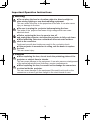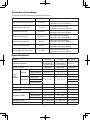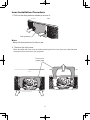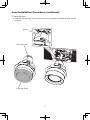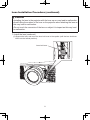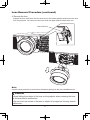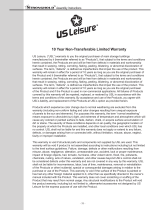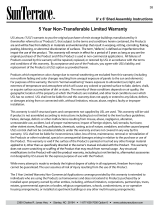Optional Lens User’s Manual
Please read this user’s manual thoroughly to ensure the proper use of this product.
Manuel d’utilisation de l’objectif en option
Nous vous recommandons de lire attentivement ce manuel pour bien assimiler le
fonctionnement de l'appareil.
Bedien ungsanleitung für das optionale Objektiv
Um zu gewährleisten, dass Sie die Bedienung des Geräts verstanden haben, lesen Sie
dieses Handbuch bitte sorgfältig.
Manual de usuario de la lente opcional
Lea atentamente el manual de usuario del proyector para garantizar un uso adecuado del
mismo.
Manuale d'istruzioni della lente opzionale
Vi preghiamo di leggere attentamente il manuale d'istruzioni per garantire una corretta
comprensione delle istruzioni.
Gebruiksaanwijzing optionele lens
Lees deze gebruikershandleiding grondig door, zodat u de werking ervan begrijpt en correct
gebruik verzekerd is.
Instruções do Proprietário para Lente Opcional
Leia atentamente o presente manual do utilizador para garantir a utilização correcta por via
da sua compreensão.
可选镜头使用说明书
请仔细阅读本《使用说明书》,在理解的基础上正确使用。
옵션 렌즈 사용 설명서
본 사용자 설명서를 잘 읽으시고 이해하신 후 , 올바르게 사용해 주십시오 .
Bruksanvisning för tillbehörslinser
Läs denna bruksanvisning noga för att förstå alla instruktionerna för ett korrekt bruk.
Руководство пользователя дополнительных
объективов
Пожалуйста, внимателъно прочтите данное руководство полъзователя для
ознакомления и нравильно использования.
Optisen linssin käyttäjän ohjekirja
Lue käyttäjän ohjekirja huolellisesti varmistaaksesi, että ymmärrät miten laitetta käytetään
oikein.
Podręcznik użytkownika obiektywu
dodatkowego
Przeczytaj dokładnie i ze zrozumieniem niniejszy podręcznik użytkownika, aby zapewnić
prawidłowe użytkowanie urządzenia.
オプションレンズ 取扱説明書
本品をより安全にご利用いただくため、ご使用の前に、この取扱説明書をよくお読みになり、
ご理解のうえ正しくご使用ください。
Optional Lens
USL-901/SL-902/SD-903X/SD-903W
ML-904/LL-905/UL-906

1
English
Optional Lens User’s Manual
Important Safety Instructions
(Always follow these instructions)
Please read this section on important safety instructions before replacing the projector lens.
To prevent accidents during lens replacement and ensure product safety after replacing the
lens, be sure to follow the safety instructions described herein.
● These symbols indicate actions that can result in injury or damage if these operations are
not followed correctly.
Warning
This symbol indicates that there is a possibility of serious injury
or even death if the operation is not followed correctly
Caution
This symbol indicates that there is a possibility of physical
injury or damage to equipment if the operation is not followed
correctly.
● These symbols indicate the types of precautions that must followed.
This symbol indicates that
caution must be taken.
This symbol warns of possible
high heat.
This symbol warns of possible
electrical shock.
This symbol indicates an action
that must not be performed.
Warning
■ Make sure to follow the procedure on lens installation and removal
for your safety.
■ Please read this manual and manuals for the
projector to ensure correct usage through understanding.
Incorrect usage could result in re, an injury or damage.
■
Do not subject the device any shock or impact.
Any shock or impact could result in an injury or damage. The lens projects
out of the device. Take care not to strike it.

2
Informa tion for users applicable in European Union countries
This symbol on the product or on its packaging means that your electrical and
electronic equipment should be disposed at the end of life separately from your
household wastes. There are separate collection systems for recycling in EU.
For more information, please contact the local authority or the dealer where you
purchased the product.
Operations
• Project an image as described in the Projector user's manual, and adjust the size and
focus of the projected image.
• See the Projection Distance table in this user's manual for information on optional lens
projection distances.
Note
• The distance of projection may not allow focusing on the peripheral area of the screen.
Adjust the focus to keep the center and the peripheral area of the screen balanced.
• These specications are subject to change without notice.
• The zoom lens may cause some distortion of the image on the screen depending on the
zoom position.
• Distortion may appear on screen if the keystone correction (trapezoidal distortion
correction) is overly adjusted.
• Keystone correction (trapezoidal distortion correction) may be limited with some lenses.
Notice
■ Take care of the lens.
•
When transporting the lens, protect the lens by attaching the lens cap.
• Do not touch the lens to prevent fog or dirt on the lens that could cause deterioration of
display quality.
• Do not touch the lens directly. Dirty lens may cause deterioration in image quality.
• The lens is a precision optical device. Carefully handle the lens without subjecting it to
shocks or vibrations.
• When resting the lens on a surface, place the lens face down on a soft cloth.
■ Cleaning
• Use commercially available lens tissue to clean the lens (used to clean cameras,
eyeglasses, etc.).
•
Excepting for lens, use a soft cloth to clean. When excessively soiled dilute a neutral detergent in
water, wet and wring out the soft cloth.
• Do not use detergents or chemicals other than those noted above (e.g. benzene or
thinners).

3
Important Operation Instructions
Warning
■ Do not place the lens in a location subject to direct sunlight or
other strong lighting or near heat-radiating equipment.
This can cause a re due to the properties of the lens. It can also cause
injury or damage to the lens.
■ Be sure to unplug the projector beforereplacing the lens.
The inside of the projector has areas of high voltage which can cause
electrical shock.
■ Before replacing the lens, be sure to turn off
and unplug the projector, and allow the projector to fully cool down.
■ When attaching, take care so that dust does not enter inside or
stick to the connector.
Continued use with dust inside may result in re or electric shock.
■ If the projector is mounted on a ceiling, ask the dealer to replace
the lens.
This can cause injury.
Caution
■ When replacing the lens, do not touch the polarizing plates of the
projector or subject them to shocks.
This can cause damage to the equipment. It can also cause a misalignment
of the optical adjustment and, therefore, require readjustments.
■ When replacing the lens, be careful not to damage the connectors
or wires inside the projector.
This can cause damage to the equipment. Be careful not to pull on the
connectors or wires or get them caught in the circuit board or case.

4
Contents of package
The following accessories are included with each lens.
Lens Model Supplied accessories
Ultra short throw zoom lens USL-901
Lens caps (front and rear)
Optional Lens User's Manual
Short throw zoom lens SL-902
Lens caps (front and rear)
Optional Lens User's Manual
Standard zoom lens SD-903X *1
Lens caps (front and rear)
Optional Lens User's Manual
Standard zoom lens SD-903W *2
Lens caps (front and rear)
Optional Lens User's Manual
Middle throw zoom lens ML-904
Lens caps (front and rear)
Optional Lens User's Manual
Long throw zoom lens LL-905
Lens caps (front and rear)
Optional Lens User's Manual
Ultra long throw zoom lens UL-906
Lens caps (front and rear)
Optional Lens User's Manual
Specications
Model
USL-901 SL-902 SD-903X*1
Supported model
CP-X9110/X9111
CP-WX9210/WX9211
CP-WU9410/WU9411
CP-X9110/X9111
CP-WX9210/WX9211
CP-WU9410/WU9411
CP-X9110
CP-X9111
Zoom / Focus
Motorized Motorized Motorized
Lens
shift
position
Vertical
CP-X9110/X9111
10:0 - 1:1 21.0:-1 - 1:1 21.0:-1 - 1:1
CP-WX9210/WX9211
21.0:-1 - 1:1 7.7:-1 - 1:1
-
CP-WU9410/WU9411
10:0 - 1:1 11.0:-1 - 1:1
-
Horizontal
CP-X9110/X9111
6:4 - 4:6 6:4 - 4:6
6:4 - 4:6
CP-WX9210/WX9211
-
CP-WU9410/WU9411
-
F-number
1.8 - 2.3 1.8 - 2.3 1.6 - 2.0
Focal length
11 - 14 mm 17 - 25 mm 24 - 36 mm
Zoom ratio
1.3:1 1.5:1 1.5:1
Projection ratio
CP-X9110/X9111
0.8 - 1.0:1 1.2 - 1.8:1 1.7 - 2.5:1
CP-WX9210/WX9211
0.8 - 1.0:1 1.2 - 1.8:1
-
CP-WU9410/WU9411
0.8 - 1.0:1 1.1 - 1.7:1
-
Projection size
50 - 600 inch 50 - 600 inch 50- 600 inch
Weight (Approximately)
1.8kg 2.0kg 1.3kg

5
*1
「
SD-903X
」
supports;
CP-X9110, CP-X9111
(XGA model only)
*2
「
SD-903W
」
supports;
CP-WX9210, CP-WX9211,
CP-WU9410, CP-WU9411.
Specications (continued)
Model SD-903W*2 ML-904 LL-905
Supported model
CP-WX9210/WX9211
CP-WU9410/WU9411
CP-X9110/X9111
CP-WX9210/WX9211
CP-WU9410/WU9411
CP-X9110/X9111
CP-WX9210/WX9211
CP-WU9410/WU9411
Zoom / Focus Motorized Motorized Motorized
Lens
shift
position
Vertical
CP-X9110/X9111
-
21.0:-1 - 1:1 21.0:-1 - 1:1
CP-WX9210/WX9211
7.7:-1 - 1:1 7.7:-1 - 1:1 7.7:-1 - 1:1
CP-WU9410/WU9411
11.0:-1 - 1:1 11.0:-1 - 1:1 11.0:-1 - 1:1
Horizontal
CP-X9110/X9111
-
6:4 - 4:6 6:4 - 4:6
CP-WX9210/WX9211
6:4 - 4:6
CP-WU9410/WU9411
6:4 - 4:6
F-number 1.6 - 2.0 1.8 - 2.3 1.8 - 2.2
Focal length 24 - 36 mm 35 - 54 mm 51 - 83 mm
Zoom ratio 1.5:1 1.5:1 1.6:1
Projection ratio
CP-X9110/X9111
-
2.5 - 3.8:1 3.6 - 5.8:1
CP-WX9210/WX9211
1.7 - 2.6:1 2.5 - 3.8:1 3.7 - 5.9:1
CP-WU9410/WU9411
1.6 - 2.4:1 2.4 - 3.6:1 3.5 - 5.6:1
Projection size 50 - 600 inch 50 - 600 inch 50 - 600 inch
Weight (Approximately) 1.3kg 1.8kg 1.9kg
Model UL-906
Supported model
CP-X9110/X9111
CP-WX9210/WX9211
CP-WU9410/WU9411
Zoom / Focus Motorized
Lens
shift
position
Vertical
CP-X9110/X9111
21.0:-1 - 1:1
CP-WX9210/WX9211
7.7:-1 - 1:1
CP-WU9410/WU9411
11.0:-1 - 1:1
Horizontal
CP-X9110/X9111
6:4 - 4:6
CP-WX9210/WX9211
CP-WU9410/WU9411
F-number 1.8 - 2.3
Focal length 82 - 130 mm
Zoom ratio 1.6:1
Projection ratio
CP-X9110/X9111
5.7 - 9.1:1
CP-WX9210/WX9211
5.8 - 9.2:1
CP-WU9410/WU9411
5.5 - 8.8:1
Projection size 50 - 600 inch
Weight (Approximately) 1.8kg

6
Front cover
(upper part)
Lens Installation Procedure
1. Pull out the dust protector knobs to remove it.
2. Remove the front cover
Move and slide the front cover up while pressing the front cover from the underside and
remove the front cover from the projector.
Note
• Keep the dust protector for future use.
Dust protector

7
Lens cap (rear)
3. Install the lens
(1) Remove the lens cap. Then turn the lens groove upward and install the lens into the
projector.
Lens Installation Procedure (continued)
groove
Lens cap (front)

8
Caution
■ Installing the lens in the projector with the lens cap on may lead to malfunction.
■ Avoid hitting the surface of the lens on the projector when attaching the lens as
this may lead to malfunction.
■ Do not touch the connector of the lens or subject it to impact as this may lead
to malfunction.
Lens lock lever
3. Install the lens (continued)
(2) Support the lens, and move the lens lock lever to the upside (until the lens lock lever
clicks into the locked position).
Lens Installation Procedure (continued)

9
Front cover
(upper part)
Warning
■ To prevent the lens from falling off, after attaching the lens, check that it
is securely mounted and that the lens does not move. If the projector falls
or topples over, it could result in injury or damage to the projector and the
surrounding things.
4. Attaching the front cover
Insert the front cover into the projector body.
Lens Installation Procedure (continued)

10
Note
• You can also perform CENTERING in the standby mode by pressing the
FUNCTION and LENS SHIFT buttons on the control panel for 3 seconds at the
same time.
2. Turn off the projector
Turn off and unplug the projector, and allow the projector to sufciently cool down.
3. Remove the front cover
Move and slide the front cover up while pressing the front cover from the underside and
remove the front cover from the projector.
Lens Removal Procedure
1. Return the lens shift to the center position
(1) Press the LENS SHIFT button. The LENS SHIFT dialog will appear.
(2) Press the ENTER or INPUT button while the dialog is displayed to execute
the CENTERING feature, which adjusts the lens to the center. A message
dialog is displayed for conrmation.
(3) Pressing the ►button performs CENTERING.
Front cover
(upper part)

11
Lens Removal Procedure (continued)
4. Remove the lens
Support the lens, and lower the lens lock lever to the lowest position and remove the lens
from the projector. You can move the lever while the upper plate touches lower one.
Caution
■ Avoid hitting the surface of the lens on the projector when removing the lens
as this may lead to malfunction.
■ Do not touch the socket of the lens or subject it to impact as this may lead to
malfunction.
Note
Insert the dust protector to prevent any substance getting into the lens installation area.
Lens lock lever

12
Adjustment of Ultra short throw zoom lens (USL-901)
The focus balance from the center to surrounding area varies on the screen size.
The Ultra short throw zoom lens has a focus adjustment function to adjust this balance.
How to use Focus Adjustment
1. Focus adjustment of the image at the center
Use the remote control or the control panel of the projector to adjust the focus of
the center.
2. Focus adjustment of the image at the surrounding area.
As the drawing below, rotate the Focus Adjustment ring to adjust the focus at
the surrounding area.
Note
The projection size and the scales indicated on the lens unit are for guidelines
only.
Focus Adjustment ring
-
 1
1
-
 2
2
-
 3
3
-
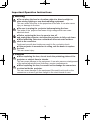 4
4
-
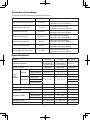 5
5
-
 6
6
-
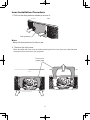 7
7
-
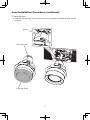 8
8
-
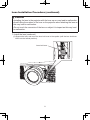 9
9
-
 10
10
-
 11
11
-
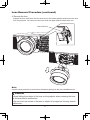 12
12
-
 13
13
Hitachi SL902 Owner's manual
- Type
- Owner's manual
Ask a question and I''ll find the answer in the document
Finding information in a document is now easier with AI
Related papers
-
Hitachi Performa CP-RS55 User's Manual And Quick Manual
-
Hitachi CX-WU9410 Network Manual
-
Hitachi Hitachi CP-WU9410 User manual
-
Hitachi CPX9111 User manual
-
Hitachi UL604 Installation guide
-
Hitachi CPX9111 Network Guide
-
Hitachi HAS404U User guide
-
Hitachi CP-WU9410 User manual
-
Hitachi CP-WU9410 User manual
-
Hitachi CP-WU9410 User manual
Other documents
-
Mitsubishi Electric OL-XD8000EZ Datasheet
-
Mitsubishi Electric OL-XL2550LZ Datasheet
-
JVC GL-MS4011SG User manual
-
Barco LX-5 Installation guide
-
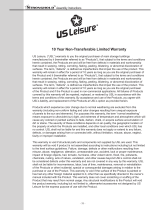 US Leisure 157479 User manual
US Leisure 157479 User manual
-
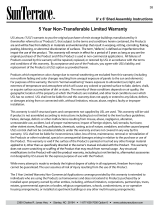 US Leisure 171352 User guide
US Leisure 171352 User guide
-
Maxell USL901AM Lens User guide
-
Maxell USL701M Lens User guide
-
Christie DWU951-Q Installation Information
-
Christie DWU951-Q User manual