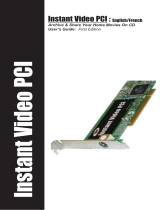Page is loading ...

Revision 1.0

The
Guide
2
Contents
Index
Contents
Index
Introduction
Welcome to the guide ............................5
The origins of DivX
®
video ......................5
What is DivX? ........................................7
Why use DivX? ......................................8
Quick start guide
Introducing VirtualDub .........................11
Your first DivX .....................................12
Your first Multipass ..............................17
Notes on audio ....................................19
Forward
General concepts ................................24
Frames ...........................................24
Macroblocks and motion .................24
Intra-frames and Predicted-frames ..26
Quantizers ......................................27
A key to the guide ................................29
Bitrate mode
What is the bitrate? ..............................32
Bitrate calculation ...........................33
1-Pass .............................................35
Multipass .............................................37
Multipass, 1st pass .........................37
Multipass log file .............................38
Multipass, nth pass .........................40
Bitrate modulation ...........................40
MV re-use ............................................44
1-Pass, Quality-based .........................45
Performance/Quality
Fastest .............................................48
Standard .............................................50
The Rate-Distortion algorithm ..............51
Slow .............................................53
Slowest .............................................54
Psychovisual Enhancement
What is psychovisual enhancement? ...56
The DCT, iDCT and
Human Visual System .....................56
The psychovisual
enhancement system ......................57
Experiencing PVE ................................58
Fast psychovisual enhancement ..........59
Slow psychovisual enhancement .........60
Source pre-processing
What is pre-processing? ......................62
When to use pre-processing ................62
Spatial processing ...............................63
Temporal filtering .................................63
Source pre-processing .........................64
Crop and Resize
Cropping and resizing via the encoder .66
Why crop or resize? .............................66
Crop .............................................68
Resize .............................................69
MPEG4 Tools
Bi-directional encoding
What is bi-directional encoding? ......72
The ordering of frames ....................73
Bi-directional encoding ....................75
Quarter Pixel
What is quarter-pixel? .....................77
Why use quarter-pixel? ...................78
Quarter-pixel ...................................79
Global motion compensation
What is global motion
compensation? ..........................81
Global motion compensation ...........82
Advanced
Scene-change threshold ......................84
Maximum key-frame interval ................86

The
Guide
3
Contents
Index
Interlacing
What is interlacing? ............................. 88
Why de-interlace? ...............................89
Maintaining interlacing ......................... 89
Source interlace .................................. 90
Video buffer verifier
What is the video buffer verifier? .......... 93
The video buffer verifier explained ....... 93
Video buffer verifier ............................. 94
Profiles
What is a profile? ................................ 97
Why use profiles? ................................ 97
Profiles ............................................. 98
DivX Certified™ Program
What is the DivX Certified Program? .. 101
What’s in a profile? ............................ 102
DivX Certified Program requirements . 103
Electrokompressiongraph
What is the EKG? .............................. 105
How the EKG works .......................... 106
Using the EKG .................................. 107
DivX Decoder
About the decoder ............................. 110
Post-processing ................................ 110
De-blocking .................................. 111
De-ringing .................................... 111
Automatic post-processing ...........111
Post-processing levels .................. 112
Film effect ......................................... 112
Quality settings .................................. 113
Smooth playback .......................... 113
YUV Extended .............................. 113
Overlay Extended ......................... 114
Double buffering ........................... 114
Disable logo ................................. 114
Support generic MPEG4 ............... 114
Acknowledgements
Thanks and credits ............................ 116
Legal ........................................... 116

The
Guide
4
Introduction

The
Guide
5
Introduction
Welcome to the guide, The origins of DivX
®
video
Introduction
Welcome to the official guide to DivX
®
5.1!
With this guide we shall be demystifying the black-art of DivX encoding - leading
you step by step through everything from creating your very first DivX video to
exploiting the many powerful advanced features that DivX has to offer.
This guide covers all of the features available in both the DivX and DivX Pro
encoders in detail. You will learn how to optimize video quality via the encoder
and where to use the EKG for even further enhancement.
We will discuss the DivX Certified Program and how you can create videos
compatible with the growing range of DivX Certified DVD players that are set to
take the consumer market by storm in 2004. We will also show you how to
configure the DivX decoder to improve the playback of DivX videos on your
personal computer.
Before we begin it is worth noting the outstanding pedigree of DivX video
technology. What follows will bring you up to date on over four years of DivX
history.
In 1999, French video engineer Jérôme Rota (better known by the alias “Gej”)
began experimenting with a powerful new video technologies.
The “MS MPEG4” codec from Microsoft, a video compression technology then
new to market, was limited to storing video data inside their proprietary ASF
(advanced systems format) container file. Gej wanted to use a high-quality video
codec in combination with standard AVI (audio video interleave) containers,
which would enable nearly all video editing applications to benefit from new
compression.
Welcome to the guide
The origins of DivX
®
video

The
Guide
6
Introduction
The origins of DivX
®
video
By September 1999 Gej had achieved his goal of using a high performance
codec in combination with the AVI container, and DivX ;-) (the emoticon a jibe at
a now failed protected DVD rental system launched by Circuit City) was
unleashed upon the Internet. Boasting compression ratios over five times
superior to the technologies used in conventional DVDs, DivX ;-) would allow
entire movies to be transferred to single compact discs or distributed over high
speed connections in a matter of hours rather than days.
DivX ;-) gained a cult following amongst the internet underground almost
overnight. Within days of the first DivX ;-) release it became possible to download
entire feature-length videos online for the first time, and DivX ;-) was well on the
way to becoming the MP3 of video.
But DivX ;-) was just the beginning. Intrigued by the possibilities of video
compression and not ready to retire and rest on his laurels, Gej quickly dropped
the winky face and began the long process of creating a new codec entirely from
scratch.
In May 2000 Gej became co-founder of DivXNetworks, together with CEO Jordan
Greenhall, Director of Product Management Joe Bezdek, R&D director Darrius
Thompson and Vice President of Operations Tay Nguyen.
Soon thereafter, DivXNetworks covertly launched a website known as
ProjectMayo that in early 2001 would become the stage for creating OpenDivX -
an open-source development project that invited developers and video engineers
worldwide to become part of a collaborative effort to create a free, open version
of DivX. This would ultimately become the foundation of the XVID project.
Meanwhile, DivXNetworks secured approximately $5.6M in funding from
investors and began internally developing the future of DivX technology.
By August 2001, DivX 4 was born. A proprietary codec based on the international
MPEG-4 standard, DivX 4 became the first in a long line of DivXNetworks
releases, culminating in the commercial release of DivX 5.0 in March 2002.
Since that time DivX has gone from strength to strength - a patent-pending
technology that is constantly evolving in terms of the performance, quality, and
features. DivX 5.1 sees the ultimate culmination of this work.

The
Guide
7
Introduction
What is DivX?
Firstly, let’s address what DivX is not. DivX is not a stand-alone encoding
application; that is when you install DivX you are not installing a program that will
allow you choose a file you wish to process and then proceed do the conversion
automatically. For such an application, look to Dr. DivX.
Instead, DivX is a video codec (COmpressor/DECompressor) accessible via
most video applications supporting either:
►Microsoft Video For Windows for applications running under Windows
►QuickTime for applications running under Mac OS
In short this means DivX makes possible the export of high quality video from
virtually any software of your. With the right software it becomes possible to take
any video source - be it live capture, DVD, DV, MPG, MP2, AVI or other - and
export them to DivX video.
The DivX 5 series encoder is an implementation of the MPEG4 Video Standard,
supporting both simple profile and advanced simple profile encoding. Essentially
the Moving Pictures Expert Group creates standards and methods for achieving
various objectives, one of which is video compression. Defined within the
MPEG4 Video Standard are various profiles representing feature sets that a
codec complying with the standard must fully implement.
Because it is based upon the MPEG4 Video Standard, DivX naturally supersedes
both MPEG1 (as used for Video CD) and MPEG2 (the standard for DVD video
and Super Video CD) for low-bitrate encoding. Putting this into perspective, not
only does DivX achieve video quality rivaling DVD with file sizes less than one
fifth as large, but because DivX 5 is fully standards compliant your DivX videos
can be played in any of a growing range of DivX Certified hardware players*.
What is DivX?
* Different MPEG4 hardware players tend to support the MPEG4 Video Standard to varying degrees. For
guaranteed playback capability and performance only DivX Certified players are recommended.

The
Guide
8
Introduction
Why use DivX?
There are many codecs available these days, so why choose DivX to export your
video?
►Quality
DivX is a professional grade video codec. The Pro version available to
consumers for less than $20 is exactly the same program licensed for
use in commercial production environments. While other MPEG4
encoders do exist, no other encoder includes the extensive
optimizations to both performance and patent pending algorithms that
enable DivX to deliver the highest possible quality while maintaining full
standards compliance.
►Certified video
DivX produces video guaranteed to play back flawlessly on a
completely new range of DivX Certified™ devices. The DivX encoder
includes a simple wizard for selecting profile settings that allow you to
encode for players with differing capabilities, ranging from the handheld
profile for palm-top computers right through to high-definition profile for
players that can decode for HDTV. Simply match the logo shown in the
encoding wizard to the logo on your player and you can’t go wrong! The
DivX Certified Program already includes over 30 companies and
DivXNetworks rigorously test every single certified player for
guaranteed performance.
►Home movies
With DivX you can export your home movies in unprecedented quality
then burn them to CD and share them with friends at next to no cost.
Not only that, but because DivX movies take up so little file space you
no longer have to worry about cutting down the running length and
missing out on all those golden moments. Use DivX now to create clips
you can be proud to show your relatives for years to come.
►Backup DVDs*
DVDs are expensive, and one little scratch is sometimes all it takes to
turn your favorite disc into a worthless coaster. By converting your
DVDs into DivX format you can make inexpensive CD backups that will
save your original discs from wear and tear. Let DivX help you to enjoy
your collection while protecting it from damage.
Why use DivX?
* It is legal in many countries to make a single backup for personal use only. Local laws may apply.
DivX is not intended as a tool for unlicensed copying.

The
Guide
9
Introduction
Why use DivX?
►Internet distribution
It has not always been easy to share your videos with friends and
colleagues via the Internet. Historically, video transferred over the net
has been small, jumpy, blocky and suffering from poor color definition.
DivX breaks down the barriers to transferring high quality video via the
Internet. Using a regular broadband connection it is possible to transfer
the equivalent of a feature length DVD in just a few hours and shorter
clips in a matter of minutes.

The
Guide
10
Quick Start
Guide

The
Guide
11
Quick Start Guide
Introducing VirtualDub
Quick Start Guide
When working with video it is likely that you will require a variety of tools to
achieve the best possible results. There are some processes for which
dedicated-purpose tools can be invaluable in the world of digital video. Most
notable of these tools by far is VirtualDub.
VirtualDub is, as its name suggests, a dubbing application. Although it does not
incorporate all of the functionality typically associated with commercial video
editing applications (such as easy DVD conversion, programmable digital VCR,
video transition effects etc.), it specializes in dubbing operations. With it you can
cut, splice, dub, and convert video between formats - as well as performing
numerous handy filtering effects. VirtualDub is an essential tool in anyone's
arsenal - but not only is it powerful, it is also remarkably simple to use.
In this quick start guide you will be learning the basics of VirtualDub while using it
to create your very first DivX videos. Until you have completed this part of the
guide you should simply follow the instructions precisely and resist the temptation
to explore other features.
Before we begin you will need to download the VirtualDub software as it is not
included with this guide. Don’t panic! One of VirtualDub’s many virtues is that it is
an open-source project and available at no cost (although the author does accept
donations). The download is also very small, you can find it at this address:
http://virtualdub.sourceforge.net
Download the VirtualDub .zip file and extract its entire contents to a new folder
on your hard drive. No formal installation procedure is required. For this guide we
shall be using VirtualDub version 1.5.4, however you will likely find any later
version to be almost identical in terms of the interface.
You will also need a pre-existing sample .avi or .mpg file to work with in this
guide. We recommend a short file taken from a reliable source (such as CD-
ROM) that is unlikely to be corrupt or otherwise damaged.
Introducing VirtualDub

The
Guide
12
Quick Start Guide
Your first DivX
To begin we will use VirtualDub to open an MPEG 1 video file and convert it to
DivX format. For the purposes of simplicity our video will not include an audio
track at this point.
Load VirtualDub by double-clicking on the VirtualDub
program icon.
In the VirtualDub main window
(from top to bottom): Program
menus, Video display area
(currently empty), Timeline and
seek control, Timeline control
buttons, Tool tips bar.
From left to right the timeline
control buttons are: Stop, Play
input, Play output, Go to start,
Backward, Forward, Go to end,
Previous key-frame, Next key-
frame, Find last scene change,
Find next scene change, Set
mark-in, Set mark-out.
From the File menu choose Open and
select your sample file.
Your first DivX
VirtualDub Main Window
VirtualDub Program Icon
1.
2.

The
Guide
13
Quick Start Guide
Your first DivX
From the Audio menu set No Audio. This instructs
VirtualDub that even if the source file contains audio
data we do not want to process it or copy it into our
output file.
From the Video menu set Full Processing Mode.
In this mode VirtualDub allows us both to
recompress the video (here we will be going from
MPEG1 to DivX) and also apply any filters should
we choose to do so.
Because we will not be applying filtering here
Normal Recompress might give us better
performance. Fast recompress gives the best
performance but may not work in all
circumstances.
For the present time leave the video mode set to Full Processing Mode.
Now we want to configure DivX as the
video compressor. Select the Compression
option from the Video menu to open the
compressors list.
Select DivX Pro(tm) 5.1
Codec and click the
Configure button to
bring up the encoder
configuration dialogue.
3.
4.
5.

The
Guide
14
Quick Start Guide
Your first DivX
Congratulations!
If you have made it this far then this will
be the first time you have seen the
DivX encoder. At this point we simply
want to configure the encoder with the
default settings using the Restore
Defaults, button but you might want to
take this opportunity to explore the
encoder configuration dialogue before
doing so.
When you are ready, click Restore
Defaults and then OK.
All that remains is to instruct VirtualDub to
save the AVI file. When you do this
VirtualDub will begin processing the video
and writing the encoded data to file.
Enter a suitable filename and
click Save to commence
processing.
6.
7.

The
Guide
15
Quick Start Guide
Your first DivX
The VirtualDub Status window should
pop up and allow you to monitor the
encoding progress.
Here amongst other things you can see
the progress bar, how much video and
audio data has been encoded so far and
a projection of the final file size. The
projection should be considered a very
rough estimate because DivX may
choose to vary the bitrate throughout the
file.
If the estimated time is quite long and
you would like to work in other applications while encoding set Processing
thread priority to lowest. This will make Windows share more CPU time
with other applications but will also result in longer encoding times.
New to version 5.1 is
the Feedback Window. This
window lets you monitor the
inner-workings of the DivX
encoder in real-time.
You will see the feedback
window unless it is disabled
under the Settings button in
the lower-left hand corner of
the encoder configuration
dialogue.
You might like to explore some of the display options shown here while
your video encodes, but for now avoid altering the Bitrate, pvLumaFlat, and
pvLumaTexture options in the bar at the very bottom of the window.
With regards to performance the feedback window may reduce the rate at
which your video is encoded. To reduce overhead increase the update
interval so that the feedback display is not updated every single frame.
8.

The
Guide
16
Quick Start Guide
Your first DivX
Once your encoding has completed both the feedback and status windows
will close automatically. You should then be able to play your first DivX
movie using The DivX Player (bundled free with DivX) or another media
player application on your system.
If you would like The DivX Player to open your file by default as opposed to
any other player you can rename the AVI file after encoding so that the file
extension reads “.divx“ instead of “.avi”. The DivX Player automatically
registers the “.divx” file extension when it is installed.

The
Guide
17
Quick Start Guide
Your first Multipass
While 1-pass mode is fast and particularly suited to certain situations, Multipass
encoding offers more consistent quality by allowing the encoder to first analyze
the entire video before encoding it.
Load VirtualDub and configure it as you did in
Your first DivX steps 1 through 5 but this time
set the Variable bitrate mode to “Multipass,
1st pass”.
When you save a video in Multipass, 1st pass
mode the encoder will generate a log file that
contains an analysis of the video but no actual
video output will be generated.
Enabling Write MV file allows the encoder to
make use of a technique that accelerates
successive Multipass passes.
Save your AVI file using a suitable file
name. You don’t need to use a separate
file name for every pass that you
perform, so as before simply choose a
name that fits the video.
Without closing VirtualDub re-configure the
encoder by setting Variable bitrate mode to
“Multipass, nth pass” and ensure “Update
log file” and “Read MV file” are enabled.
When you save a video in Multipass, nth
pass mode the encoder will use the analysis
log from the previous pass to help it encode
the video with a consistent quality but still
targeting the bitrate you have specified.
Your first Multipass
1.
2.
3.

The
Guide
18
Quick Start Guide
Your first Multipass
Because we have selected Update log file the encoder will record an
analysis of this nth pass with respect to the decisions it makes based upon
the previous analysis from the log file. In this way we can feed the analysis
log from one nth pass into successive nth passes and actually refine the
encoding process towards the optimal quality level.
Enabling Read MV file allows the encoder to make use of the accelerant
technique previously enabled for this pass.
Save the AVI file using the same file
name as you used for the 1st pass. It
is normal practice in Multipass
encoding to overwrite the output from
the previous pass every time you
save.
After an nth pass encoding has been
completed you can play the AVI file
to see the output.
Without changing any settings try saving the AVI file one more time, again
choosing to overwrite the previous file. The encoder will use the log file we
updated in the last nth pass to create an even higher quality video.
Although you might be tempted to continue running nth pass after nth pass
there is of course a limit on the quality attainable at any given bitrate.
Typically 98-99% of the optimal quality will be realized after 3 passes (1st,
nth, nth) or less.
4.
5.

The
Guide
19
Quick Start Guide
Notes on audio
DivX is a video codec. As such it does not handle audio in any way and we will
not cover the very broad topic of audio in detail. However, you will almost
certainly want to include audio alongside DivX video and so we will briefly cover
a few important points.
There are many audio formats and codecs that can be used in combination
with an AVI container, each with different properties and features. DivX AVI
files generally use Constant Bitrate MPEG1-Layer 3 Audio, or CBR MP3 for
short. CBR MP3 is the recommended audio format for DivX video and has
a number of benefits:
► MP3 audio is supported natively by most operating systems
► MP3 audio is supported by DivX Certified hardware players
► CBR MP3 audio is least likely to introduce de-synchronization between
audio and video.
The MP3 codec distributed with Windows is the Fraunhofer IIS MPEG
Layer-3 Codec (advanced). This codec is capable of decoding high-bitrate
MP3 format audio but is limited to low-bitrate encoding.
VirtualDub works only with audio codecs designed for Microsoft’s Audio
Compression Manager, or ACM, and there are two high-bitrate enabled
ACM MP3 codecs that are commonly used for DivX encoding.
LAME ACM
Builds of the open-source LAME
project have included an ACM
version of the encoder since
version 3.92. LAME binaries are widely regarded as some of the
highest quality MP3 encoders available.
For information regarding the LAME project see:
http://lame.sourceforge.net/
For encoder binaries see:
http://mitiok.cjb.net/
Notes on audio
1.

The
Guide
20
Quick Start Guide
Notes on audio
Radium MP3
The Radium MP3 codec is a modified* version of
the Fraunhofer IIS MPEG Layer-3 Codec
(professional). It is easy to install and simply
replaces the Fraunhofer IIS MPEG Layer-3 Codec
(advanced) that ships with Windows.
The Radium MP3 codec is available from many websites, enter the
keywords “Radium MP3 download” into Google:
http://www.google.com
As a rough guide: When encoding to CBR MP3 128 kbps is generally
considered close to CD quality, although bitrates from 112 kbps and
upwards are normally acceptable for stereo sound. For mono sound halve
these bitrates.
Audio contained in an AVI file must be correctly interleaved for stable
playback performance—particularly when content is to be stored on optical
media (such as CD-R or DVD-R), or other media with high seek times.
Consider this AVI container with one video and one audio stream:
This represents the worst possible situation with regards to interleaving.
During playback the system will need to seek back and forth within the file
continuously in order to load the audio associated with the video as time
progresses. If the viewer were to jump to a specific point in the video it
might be hard for the media player to quickly locate the corresponding point
in the audio stream, causing an undesirably high seek recovery time.
2.
Audio Video
AV I C o n t a i n e r
* The modifications performed by the Radium group are not legal and you should be aware that although
popular the Radium MP3 codec is technically illegal.
/