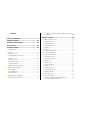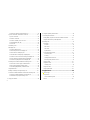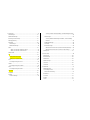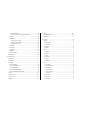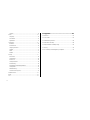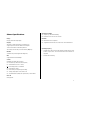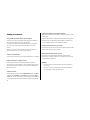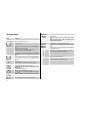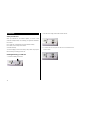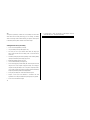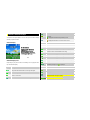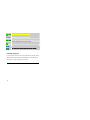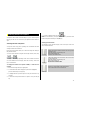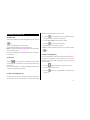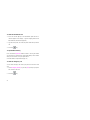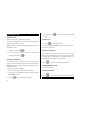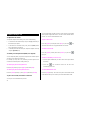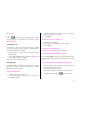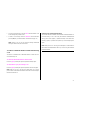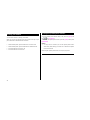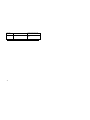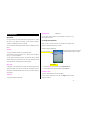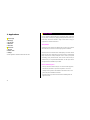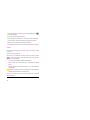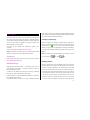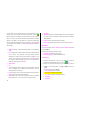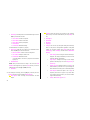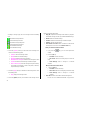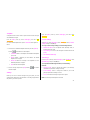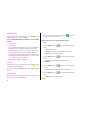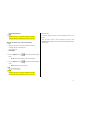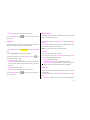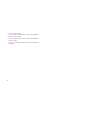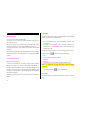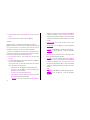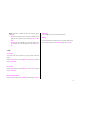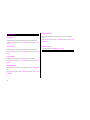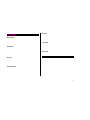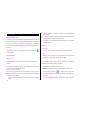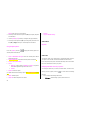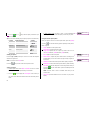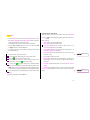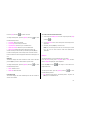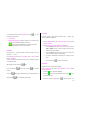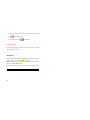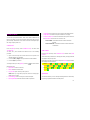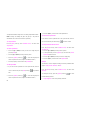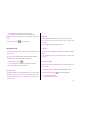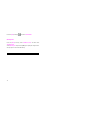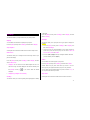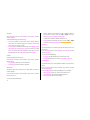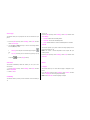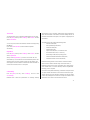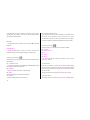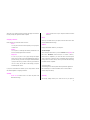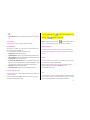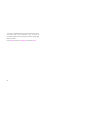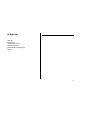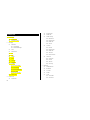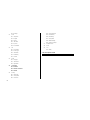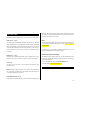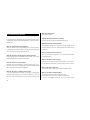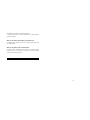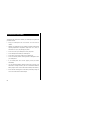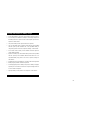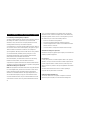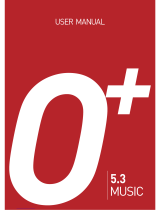1
C150 USER MANUAL

2
Thank you for choosing the Pantech C150, our latest tri-band GSM mobile
phone.
The C150 has many features that will enhance your mobile
experience. From its light weight and reliability, to the built-in camera, we
know you will enjoy all the features the C150 has to offer.
The C150 user guide contains important information about using your
handset. Please read the manual thoroughly, pay attention to the warranty
on the back page and be alert to the exclusions and limitations of your
warranty, related to the use of unauthorized components.
NOTE: Some information in this User Manual may differ from your phone,
depending on your software version and network provider.

3
Contents
Phone Specifications...............................................9
Safety precautions.................................................10
Pantech C150 at a glance......................................11
Quick & Easy ..........................................................12
1. Getting Started....................................................13
1. Package Contents..............................................................................13
2. SIM Card............................................................................................ 14
About your SIM card ........................................................................ 14
Installing/Removing your SIM card................................................... 14
3. Battery ............................................................................................... 15
Inserting your battery....................................................................... 15
Removing your battery..................................................................... 15
Charging your battery....................................................................... 15
Getting the best from your battery.................................................... 16
4. Internal & External Displays............................................................... 17
Internal Display ................................................................................ 17
Internal display icons........................................................................ 17
Automatic display off........................................................................ 18
5. Selecting functions and options .........................................................19
Selecting functions and options........................................................ 19
To display the functions and options available, or select the one
required:..................................................................................... 19
2. Basic functions...................................................20
1. Switching your phone on or off........................................................... 20
To switch your phone on .................................................................. 20
To switch your phone off .................................................................. 20
2. Making and ending a call ................................................................... 21
To make a call.................................................................................. 21
To end a call..................................................................................... 21
To make a call using Call Logs......................................................... 21
To make a call using Entry............................................................... 21
To make an International call ........................................................... 22
To speed-dial from Entry.................................................................. 22
To make an emergency call ............................................................. 22
3. Answering a call................................................................................. 23
To answer a call............................................................................... 23
To reply to a missed call................................................................... 23
To reject a call.................................................................................. 23
To answer a second call................................................................... 23
To switch between two calls............................................................. 23
To end the current call...................................................................... 23
4. Options during a call .......................................................................... 24
To adjust the call volume.................................................................. 24
To switch your microphone off (Mute) or on (Speak) ........................ 24
To switch your phone’s microphone off........................................... 24

4
To switch your phone’s microphone back on.................................. 24
To put a call on hold, and return to a held call.................................. 24
To put a call on hold ....................................................................... 24
To return to a held call.................................................................... 24
To make a call while you are on a call............................................ 24
To switch between two calls ........................................................... 24
To end a call................................................................................... 25
Transferring a call ............................................................................ 25
Multi-party calls................................................................................ 25
To make a multi-party call............................................................... 25
To add a new person to a multi-party call ....................................... 25
To add a caller to a multi-party call................................................. 25
To view the status of multi-party call participants............................ 25
To answer or make a second call during a multi-party call.............. 25
To have a private conversation with one participant ....................... 26
To remove one participant from a multi-party-call ........................... 26
Searching for a number in Address Book during a call..................... 26
To search for a name or group in Address Book............................. 26
To find a name manually in Address Book...................................... 26
To view the highlighted entry in Address Book................................ 26
Using DTMF tones........................................................................... 26
Reading or writing a message during a call...................................... 26
To switch to a Bluetooth headset or hands-free kit during a call....... 27
To switch to a Bluetooth headset or hands free kit ......................... 27
To switch back to your phone during a call..................................... 27
5. Using your headset............................................................................ 28
6. Using the speaker phone function...................................................... 28
7. Selecting menu functions................................................................... 29
Moving within your phone’s menu and submenu functions .............. 29
Using the Shortcut Key in Standby Mode......................................... 29
8. Entering text....................................................................................... 31
Input mode....................................................................................... 31
T9 mode......................................................................................... 31
ABC mode...................................................................................... 31
123 mode....................................................................................... 31
Symbol mode................................................................................. 31
To change text input mode............................................................... 31
To insert a space............................................................................ 31
Scrolling ......................................................................................... 32
Clearing letters and words.............................................................. 32
Returning to the previous screen.................................................... 32
Using T9 mode................................................................................. 32
Using ABC mode.............................................................................. 33
Changing case............................................................................... 33
Using 123 mode............................................................................... 33
Using Symbol mode......................................................................... 34
3. Applications ........................................................35
1. Game & Apps..................................................................................... 35
Shop Games.................................................................................... 35
How to download games................................................................ 35
Games............................................................................................. 36

5
2. Messaging ......................................................................................... 37
Text Message................................................................................... 37
Multimedia Message........................................................................ 37
Receiving a new message............................................................... 37
Managing memory ........................................................................... 37
Write New........................................................................................ 38
Text Message................................................................................. 38
Multimedia Message ...................................................................... 39
Inbox................................................................................................ 41
When you select the numbers in the list..................................... 42
When you select the e-mail in the list......................................... 42
Mobile Email .................................................................................... 43
IM..................................................................................................... 43
Starting Instant Messenger............................................................. 43
Viewing the Conversation Log........................................................ 43
Sent ................................................................................................. 43
To manage messages in Sent:....................................................... 44
Outbox............................................................................................. 44
To manage messages in Outbox:................................................... 44
Draft................................................................................................. 44
To manage messages in Draft:....................................................... 44
Voice Mail ........................................................................................ 44
Templates........................................................................................ 45
Settings............................................................................................ 45
Common Settings........................................................................... 45
To set up common message settings, use the following functions:
...................................................................................................45
Text Message................................................................................. 45
To set up default Text Message information, use the following
functions:.................................................................................... 45
Multimedia Message ...................................................................... 46
Voice Mail....................................................................................... 46
Browser Message........................................................................... 46
When the user receives an SI (Service Indication) message...... 46
When the user receives an SL (Service Load) message............ 47
Memory Info..................................................................................... 47
3. Recent Calls ......................................................................................48
Missed Calls .................................................................................... 48
Received Calls................................................................................. 48
Dialed Calls...................................................................................... 49
Delete Call Logs............................................................................... 49
Call Time.......................................................................................... 49
GPRS Info........................................................................................ 49
4. MEdia Net.......................................................................................... 51
MEdia Net Home.............................................................................. 51
OTA Settings Service....................................................................... 51
WAP/ OTA Provisioning.................................................................. 51
Bookmarks....................................................................................... 51
Go to URL........................................................................................ 51
Profiles............................................................................................. 52
Cache.............................................................................................. 53

6
Cache Mode................................................................................... 53
Clear Cache................................................................................... 53
Security Certifications ...................................................................... 53
Version............................................................................................. 53
5. AT&T Mall........................................................................................... 54
Shop Tones...................................................................................... 54
Shop Gamess.................................................................................. 54
Shop Graphics................................................................................. 54
Shop Multimedia.............................................................................. 54
Shop Applications ............................................................................ 54
MEdia Net Home.............................................................................. 54
6. AT&T Music........................................................................................ 55
Music Player .................................................................................... 55
Shop Music...................................................................................... 55
Music ID........................................................................................... 55
Streaming Music .............................................................................. 55
The Buzz.......................................................................................... 55
Community....................................................................................... 55
Music Apps....................................................................................... 55
7. My Stuff.............................................................................................. 56
DRM/ Forward Lock......................................................................... 56
Games & Apps................................................................................. 56
Shop Games.................................................................................. 56
Games............................................................................................ 56
Audio................................................................................................ 56
Shop Tones .................................................................................... 56
Audio.............................................................................................. 56
Graphics .......................................................................................... 57
Shop Graphics ............................................................................... 57
Graphics......................................................................................... 57
Photo Album .................................................................................... 57
Viewing the saved photos .............................................................. 57
Using the photo options.................................................................. 58
Video Album..................................................................................... 58
My Video........................................................................................ 58
Other Files....................................................................................... 58
Managing other files saved on your phone..................................... 58
Tools ................................................................................................ 59
Camera............................................................................................ 59
Take a Photo.................................................................................. 59
Viewing your photos................................................................... 60
Saving your photos .................................................................... 60
Using the camera’s photo options.............................................. 60
Take a Video.................................................................................. 61
Using the camera’s video options............................................... 61
Alarm.............................................................................................. 62
To set an alarm.......................................................................... 62
To manage existing alarms ........................................................ 62
Calendar......................................................................................... 62
Monthly View.............................................................................. 62
Daily View..................................................................................63

7
Event View & Edit....................................................................... 63
To create a new event in Event View & Edit...............................63
Notepad.......................................................................................... 63
Voice Memo ................................................................................... 64
To record a voice memo:............................................................ 64
To manage voice memos:.......................................................... 64
To play a voice memo: ...............................................................64
World Time..................................................................................... 64
Calculator....................................................................................... 65
Converter ....................................................................................... 65
Stopwatch....................................................................................... 65
Fatness Checker............................................................................ 66
Memory Info..................................................................................... 66
8. Address Book..................................................................................... 67
Contact List...................................................................................... 67
Add Contact ..................................................................................... 67
Speed Dial ....................................................................................... 67
To set Speed Dial........................................................................... 68
To add to Speed Dial...................................................................... 68
To edit Speed Dial .......................................................................... 68
To remove from Speed Dial ............................................................ 68
To set Speed Dial in Name Search................................................. 68
Groups............................................................................................. 68
My Business Card............................................................................ 69
Memory in Use................................................................................. 69
Delete All.......................................................................................... 69
Copy All............................................................................................ 69
My Phone Number........................................................................... 69
Memory Info..................................................................................... 70
9. Settings.............................................................................................. 71
Display............................................................................................. 71
Shop Graphics ............................................................................... 71
Main Screen................................................................................... 71
Greeting......................................................................................... 71
Backlight......................................................................................... 71
Audio................................................................................................ 71
Shop Tones .................................................................................... 71
Ringtone......................................................................................... 72
Volume........................................................................................... 72
Alert Tones..................................................................................... 72
Key Tone........................................................................................ 72
Sound Effects................................................................................. 72
Call .................................................................................................. 73
Call Forward................................................................................... 73
Forward Always.......................................................................... 73
When Busy................................................................................. 73
On No Answer............................................................................ 73
When not Found......................................................................... 73
Cancel All................................................................................... 73
Answer Type .................................................................................. 74
Auto Redial..................................................................................... 74
Call Waiting.................................................................................... 74

8
Caller ID......................................................................................... 74
Phone .............................................................................................. 74
Language....................................................................................... 74
Time & Date ................................................................................... 75
Flight Mode .................................................................................... 75
Connectivity ..................................................................................... 75
Bluetooth........................................................................................ 76
Paired Devices............................................................................... 76
Outgoing call device....................................................................... 77
Visibility.......................................................................................... 77
Name ............................................................................................. 77
Address.......................................................................................... 77
Security............................................................................................ 77
PIN1 Check.................................................................................... 78
Change PIN1.................................................................................. 78
Phone Lock.................................................................................... 78
Change Password.......................................................................... 78
Phone Barring................................................................................ 78
Fixed Dialing (Fixed Dialing Numbers)........................................... 78
Change PIN2.................................................................................. 79
Network Barring.............................................................................. 79
Closed User Group (CUG) ............................................................. 79
Software Version.............................................................................. 79
Reset ............................................................................................... 79
TTY.................................................................................................. 79
VI. Appendix...........................................................81
1. Menu Tree.......................................................................................... 82
2. Access codes..................................................................................... 85
3. Troubleshooting checklist................................................................... 86
4. Performance and safety..................................................................... 88
5. Safety Information for Battery Usage................................................. 89
5. Glossary............................................................................................. 90
6. FCC & Industry Canada Regulatory Compliance............................... 92

9
Phone Specifications
Design
Bar type phone with single display
Displays
28.032 mm x 35.04 mm display for 1.8” internal LCD
Supports up to 262,144 colors within 128 x 160 pixels
7 lines for text in basic mode with 16-pixel font
Two Soft keys and four-way scroll and selection ([OK]) keys
Melodies
Yamaha 64 Poly sound(Support MP3 Ringtones).
MP3
Support fixed bit rate until 320kbps
Camera
Integrated VGA (300k) CMOS Camera
z Resolution up to 640 x 480 (307,200 pixels)
z Self timer function (5 sec or 10 sec)
z
Phone display used as a viewfinder
z Photo album in Gallery
z Photo Gallery for image storing and editing
z 3 image quality options: Fine, Normal, Low
z Auto white balance (AWB), Auto exposure (AE), Various effects
Micro SD
Not Supported
Dimensions & Weight
z Weight: 70 g (with standard battery)
z Dimensions: 105 mm x 42 mm x 11.9 mm
Bluetooth
z Bluetooth version 2.0 compliant
z SupportMono headset call, FTP, DUN, vCard, serial communication
Operating Frequency
• GSM 850, DCS 1800, and PCS 1900 networks in North America, South
America, Europe, Africa, and Asia-Pacific where these networks are
supported.
• Automatic band switching.

10
Safety precautions
Using a mobile phone while driving may be prohibited.
Please check local laws and regulations with regard to the prohibition of
mobile phone use while driving, and comply with them.
Use of your phone while you are driving may disturb your concentration
and so cause an accident. Always switch your phone off as soon as
possible.
Should you use your phone in an emergency, either use a hands free
device built into your car, or pull over in a safe place first.
Switch off in restricted areas
Always switch your phone off in areas where mobile phone use is restricted.
Switch off in explosive or dangerous areas
Always switch your phone off in areas with explosive or dangerous
materials (such as fuels, fuel stations or areas containing chemical goods)
and obey any instructions or signals. Do not remove your mobile phone’s
battery in such areas.
Switch off in aircraft
Always switch your phone off or select Flight Mode On (press the [Menu]
Soft key, select 9. Settings, select 4. Phone, and then select 3. Flight
Mode) when you are in an aircraft. The electromagnetic waves emitted by
your phone may affect the electronic navigation equipment in the aircraft.
Switch off in hospitals and near medical equipment
Always switch your phone off in hospitals, and obey the regulations or rules
of the hospital.
Switch your phone off when using medical equipment for private purposes,
if possible. Always consult with the medical equipment’s manufacturer or
an expert regarding phone use near the medical equipment.
Installing a hands free device in your vehicle
Install vehicle hands free devices away from the steering wheel and airbag
expansion area, otherwise injury may result.
Mobile phones and other electronic devices
Mobile phones emit electromagnetic waves that may affect nearby
electronic devices. When it is switched on, do not place your phone close
to delicate electronic equipment.
WARNING
• This product contains a chemical known to the State of California to
cause cancer.
• This product contains a chemical known to the State of California to
cause birth defects or other reproductive harm.

11
Pantech C150 at a glance

12
Quick & Easy
Key Function
/
Perform the functions shown at the bottom line of the
display by using these Soft keys.
(Scroll)
Scrolls through the menu options in Menu mode.
In standby mode,
Left Scroll: Access Camera (Go to Camera Viewfinder)
menu
Right Scroll: Access IM menu
Up Scroll: Access Create Text Message menu
Down Scroll: Access Contact list menu
For details, see “Using the Shortcut Key in Standby
Mode”.
(Click)
In Standby mode, press to launch the MEdia Net directly.
Select a menu function or store user-input information,
such as names. Also use this key for confirmation (as the
[OK] key).
Deletes characters from the display, or returns to
previous menu.
Opens Calendar view if pressed shortly in standby.
Makes or receives a call.
Shows the recent call list in standby mode.
Re-dials the last call number if pressed and held in
standby mode.
Completes the current call.
Turns on/off the phone if pressed and held.
Cancels user input and returns to standby mode while in
Menu mode.
Quickly connects to the voice mail server if pressed
and held in standby mode.
~
Enters numbers, letters or special characters.
Goes to the dial screen if pressed in standby mode.
Enters or exits from Vibration mode if pressed and held in
standby mode.
Shows the symbol input screen if pressed in text input
mode.
Works in Word search mode if pressed in the
Predictive text input mode.
Enters an international dialling prefix.
Enters the space character in text input mode.
Keypad locks or unlocks if pressed and held in standby
mode.
Changes various text input modes if pressed and held at
the text-editing screen.
Adjusts the earpiece volume while making a call, and
moves the cursor upwards or downwards in the menu.
Controls the key tone volume in standby,
Turns camera capture mode on.
Works as a camera shutter in capture mode.
Turns Video Mode on if pressed and held.

13
1. Getting Started
1. Package Contents
2. SIM Card
3. Battery
4. Internal & External Displays
5. Selecting Functions and Options
1. Package Contents
Phone Travel charger
Battery User’s manual
The actual contents may vary depending on your region.

14
2. SIM Card
About your SIM card
When you subscribe to your network operator, you receive a SIM
(Subscriber Identity Module) card containing your registration information,
PIN code, etc.
Like a credit card, it should be kept secure and handled carefully.
Do not bend, scratch or expose it to moisture.
Avoid static electricity.
To avoid corrupting your SIM card’s memory, always switch off your phone
before removing or inserting your SIM card.
Installing/Removing your SIM card
1. Remove the battery from the unit.
2. If the SIM slot is empty, insert the SIM card into the slot.
3. To remove the SIM card, push the SIM card in the direction of the
arrow as shown.

15
3. Battery
Inserting your battery
Put the contacts of your battery into the hole located at the upper of the unit
then press the bottom side of the battery, as shown, until you hear a click.
Removing your battery
Push the battery lock button upwards then remove the battery as shown.
Charging your battery
Your phone uses a Li-Ion battery. Make sure to use an authorized battery
and charger only. For more details, please inquire at your nearest dealer.
You can use your phone when the battery is being recharged.
When the battery is inserted in your phone, open the protective cover
located on the bottom of your phone and connect the charger adapter, as
shown below. A suitable adapter is supplied with your phone.
When your battery is fully charged, remove the adapter connection from
the outlet, then disconnect the adapter from your phone by pressing the
adapter’s side buttons and pulling the adapter away from your phone, as
shown below.

16
Tip
Your phone is powered by a Lithium Ion (Li-Ion) battery. This means that,
unlike other forms of battery technology, you can recharge your battery
while some charge remains without reducing your phone’s autonomy due
to the “battery memory effect” inherent in those technologies.
Getting the best from your battery
• Do not use a damaged battery or charger.
• Use your battery for the specified purpose only.
• The closer you are to your network’s base station, the longer your
phone usage time because less battery power is consumed for the
connection.
• The battery recharging time varies depending on the remaining battery
capacity and the battery and charger type you use.
• Battery life inevitably shortens over time.
• Use an authorized battery and charger only.
• Since overcharging may shorten battery life, remove the phone from its
charger once it is fully charged. Unplug the charger, once charging is
complete. Leaving the battery in hot or cold places, especially inside a
car in summer or winter, may reduce the capacity and life of the battery.
Always keep the battery within normal temperatures.
• Do not put your battery into contact with conductive objects.
• Dispose of and recycle used batteries in accordance with local
regulations. Do not dispose of batteries by burning; they may explode.
• Do not use an unauthorized charger.
• To prevent injury or burns, ensure that no metal objects come into
contact with the + and – terminals of the battery.

17
4. Internal & External Displays
Your phone has single displays. Icons at the top of the internal display
indicate your phone’s status.
Internal Display
Internal display icons
Depending on your phone’s status, the following icons may appear at the
top of the internal display.
Icon(s) Description
Received signal strength.
The greater the number of bars, the stronger the signal.
A call is being made.
Your phone is outside the network coverage area; you cannot
make or receive calls.
You have received one or more voice messages.
WAP is connected.
You have received one or more text, multimedia or e-mail
messages.
is displayed if the text message memory is full.
A GPRS signal is available.
is displayed when there is an active GPRS session.
Call-forwarding feature is activated.
Flight mode is activated.
Alarm is set.
You have set the alert type for incoming call to ring only.
You have set the alert type for incoming call to ring ascent
(volume increases over the duration of the ring).
You have set the alert type for incoming call to ring and vibrate.
You have set the alert type for incoming call to vibrate then ring.
You have set the alert type for incoming call to silent.
You have set the alert type for incoming call to vibrate only.
Headset is connected.
Battery level. The bar indicates the available battery charge. If
your battery charge is low, is displayed.
A message is being received.
A message is being sent.
Speakerphone mode is activated.
You have received a new browser message. This icon is
displayed until the message is loaded.
Available, Away, Invisible Status of AIM
I
Soft
Text and graphic area
Displays the following information in
Standby mode:
Textural and graphical information
showing Network Name, Time and Date,
or a Greeting put in by the user.

18
Online, Away, Busy, Offline Status of MSN
Available, Busy, Invisible Status of YAHOO
Available, Away, Invisible Status of ICQ
You have received one or more IM messages
This becomes set when Bluetooth function is activated.
This becomes set when Bluetooth Headset/Handsfree are connected.
Automatic display off
If you do not press any key for ten seconds (dependent on the user setting)
while the display is dimmed, the internal display turns off automatically to
save power. To restore the display, press any key.

19
5. Selecting functions and options
Your phone offers several convenient ways for you to select the phone
function you want. You can access all of your phone’s functions when it is
open.
Selecting functions and options
Your phone offers many phone operating and customization functions
arranged in menus and sub-menus.
Each menu and sub-menu allows you to view and change the settings of
the particular function.
You access these functions using the left and right selection (“Soft”) keys
([
] and [ ]).
Soft key functions change depending on the current context. The label or
icon in the bottom line of the display, above the Soft keys, shows each
key’s current function.
To display the functions and options available, or select the one
required:
1. Press the left or right Soft key as appropriate.
2. To select the function that is displayed or option that is highlighted,
press the left Soft key or the [OK] key.
3. To highlight the next or previous option in a list, press the Down or Up
scroll key.
4. To move back to the previous function or option in a list, press the [C]
key.
5. To return to Standby mode, press the [
] key.
NOTE: In some functions, you may be asked to enter a password or PIN.
Enter the required code then press the [OK] key.
Side Key Special Functions
The following section describes display screen and easy-to-control sub-
menus and their functions.
Side Up
- Adjusts the earpiece volume and moves the cursor up in the
menu during a call.
- Mutes the ring tone of an incoming call.
- Rejects the incoming call.
- Increases the volume in MP3.
Side Down
- Adjusts the earpiece volume and moves the cursor down in
the menu during a call.
- Mutes the ring tone of an incoming call.
- Rejects the incoming call.
- Decreases the volume in MP3.
Extra Key
- Turns the camera capture mode on.
- Works as a camera shutter in the capture mode.
- Turns Video Mode on if pressed and held.

20
2. Basic functions
1. Switching your phone on or off
2. Making and ending a call
3. Answering a call
4. Options during a call
5. Using your headset
6. Using the Speaker Phone
7. Selecting menu functions
8. Entering text
1. Switching your phone on or off
To switch your phone on
1. Press the [ ] key until the phone switches on.
2. If you are asked to input your PIN (Personal Identification Number),
enter your SIM card’s PIN and press the [OK] key. (For further details,
see Security on page 79.)
Your phone starts to search for an available network and the current date
and time is shown on the internal and external displays. Once connected to
the network, you can make and receive calls.
NOTE: If a malfunction occurs while you use your phone or it is not turned
on, remove the battery then insert it again after 5 to 10 seconds.
NOTE: To change the language if you are switching on your phone for the
first time, select the Language menu option. (For further details, see
Language on page 79.)
To switch your phone off
Press and hold the [ ] key until the power-off animation is displayed.
Page is loading ...
Page is loading ...
Page is loading ...
Page is loading ...
Page is loading ...
Page is loading ...
Page is loading ...
Page is loading ...
Page is loading ...
Page is loading ...
Page is loading ...
Page is loading ...
Page is loading ...
Page is loading ...
Page is loading ...
Page is loading ...
Page is loading ...
Page is loading ...
Page is loading ...
Page is loading ...
Page is loading ...
Page is loading ...
Page is loading ...
Page is loading ...
Page is loading ...
Page is loading ...
Page is loading ...
Page is loading ...
Page is loading ...
Page is loading ...
Page is loading ...
Page is loading ...
Page is loading ...
Page is loading ...
Page is loading ...
Page is loading ...
Page is loading ...
Page is loading ...
Page is loading ...
Page is loading ...
Page is loading ...
Page is loading ...
Page is loading ...
Page is loading ...
Page is loading ...
Page is loading ...
Page is loading ...
Page is loading ...
Page is loading ...
Page is loading ...
Page is loading ...
Page is loading ...
Page is loading ...
Page is loading ...
Page is loading ...
Page is loading ...
Page is loading ...
Page is loading ...
Page is loading ...
Page is loading ...
Page is loading ...
Page is loading ...
Page is loading ...
Page is loading ...
Page is loading ...
Page is loading ...
Page is loading ...
Page is loading ...
Page is loading ...
Page is loading ...
Page is loading ...
Page is loading ...
Page is loading ...
-
 1
1
-
 2
2
-
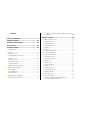 3
3
-
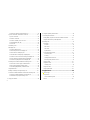 4
4
-
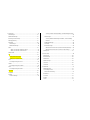 5
5
-
 6
6
-
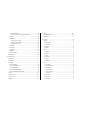 7
7
-
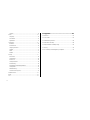 8
8
-
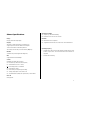 9
9
-
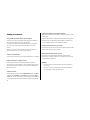 10
10
-
 11
11
-
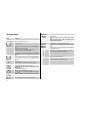 12
12
-
 13
13
-
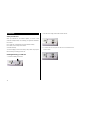 14
14
-
 15
15
-
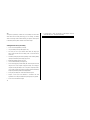 16
16
-
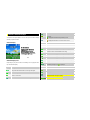 17
17
-
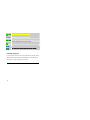 18
18
-
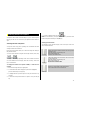 19
19
-
 20
20
-
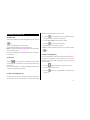 21
21
-
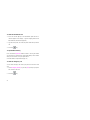 22
22
-
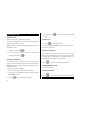 23
23
-
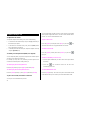 24
24
-
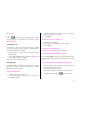 25
25
-
 26
26
-
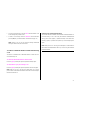 27
27
-
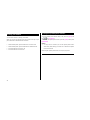 28
28
-
 29
29
-
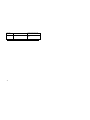 30
30
-
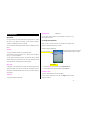 31
31
-
 32
32
-
 33
33
-
 34
34
-
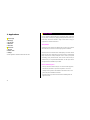 35
35
-
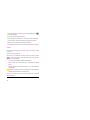 36
36
-
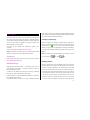 37
37
-
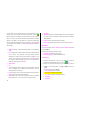 38
38
-
 39
39
-
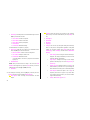 40
40
-
 41
41
-
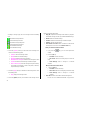 42
42
-
 43
43
-
 44
44
-
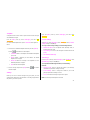 45
45
-
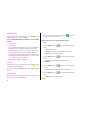 46
46
-
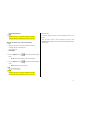 47
47
-
 48
48
-
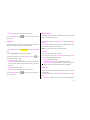 49
49
-
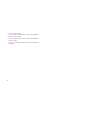 50
50
-
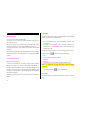 51
51
-
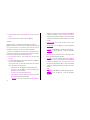 52
52
-
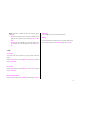 53
53
-
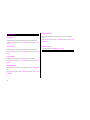 54
54
-
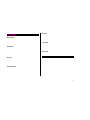 55
55
-
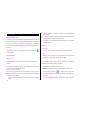 56
56
-
 57
57
-
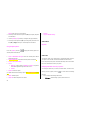 58
58
-
 59
59
-
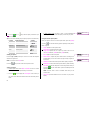 60
60
-
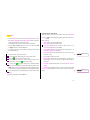 61
61
-
 62
62
-
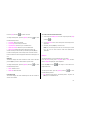 63
63
-
 64
64
-
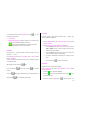 65
65
-
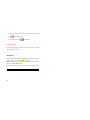 66
66
-
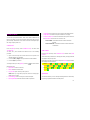 67
67
-
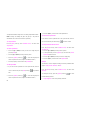 68
68
-
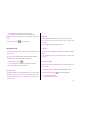 69
69
-
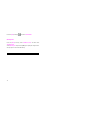 70
70
-
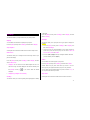 71
71
-
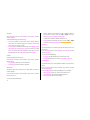 72
72
-
 73
73
-
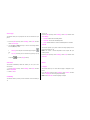 74
74
-
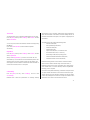 75
75
-
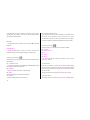 76
76
-
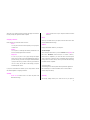 77
77
-
 78
78
-
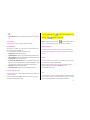 79
79
-
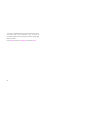 80
80
-
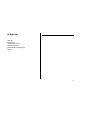 81
81
-
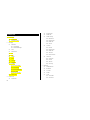 82
82
-
 83
83
-
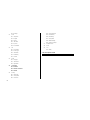 84
84
-
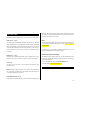 85
85
-
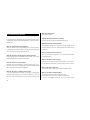 86
86
-
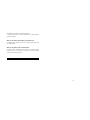 87
87
-
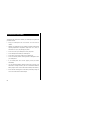 88
88
-
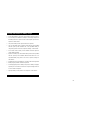 89
89
-
 90
90
-
 91
91
-
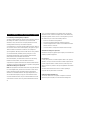 92
92
-
 93
93
Ask a question and I''ll find the answer in the document
Finding information in a document is now easier with AI
Related papers
Other documents
-
VeryKool USA i605 User manual
-
 Virtual Reality Hands-Free Car Kit VRBT200V User manual
Virtual Reality Hands-Free Car Kit VRBT200V User manual
-
Roadmaster VRBT200V User manual
-
 LG UN UN220 User guide
LG UN UN220 User guide
-
ZTE Z221 AT&T User manual
-
Philips CT0699SLV User manual
-
Alcatel OT-S522C User manual
-
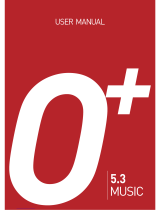 OPlus 5.3 Music User manual
OPlus 5.3 Music User manual
-
Motorola MOTO QA1 User manual
-
Videocon V200 User manual