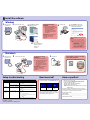Lexmark Confidential until announced
Note: Contents may vary.
6200 Series All-In-One
Lift the paper support and
extend the paper exit tray.
Load plain paper.
*21B0070*
• Use only the power supply provided
with this product or the manufacturer's
authorized replacement power supply.
• Connect the power supply cord to an
electrical outlet that is near the product
and easily accessible.
• Refer service or repairs, other than
those described in the user
documentation, to a professional
service person.
CAUTION: Do not use the fax feature
during a lightning storm. Do not set up this
product or make any electrical or cabling
connections, such as the power supply
cord or telephone, during a lightning
storm.
Open the cartridge lids, insert the cartridges, and
snap the lids closed.
1
2
3
Left: Right:
Lower the paper feed guard,
squeeze the paper guide, and
slide it to the left edge of the paper.
3
2
1
Connect the power cord.
2
1
Make sure the
Power light is
on.
1
Prepare your All-In-One
2
1
Load paper
23
Unpack your All-In-One
2
Install the print cartridges
3
Close the scanner unit.
1
3
2
Press the right arrow button
to scroll to your language,
and then press Select
.
2
1
3
4
Press Select to print an
alignment page.
You may discard the
alignment page after it
prints.
Place the stored cartridge
in the storage area of your
All-In-One.
Keep a new or
partially used
cartridge in the
print cartridge
storage unit:
12
Cartridge storage
12
3
4
Prepare the print cartridges
Remove the sticker and tape from the print cartridges.
Warning: Do not touch the copper contact area on
the back or the metal print cartridge nozzles on the
bottom.
2
1
1
2
1
2
Remove the photo
cartridge from the
print cartridge storage
unit.
Lift the scanner unit.
1
5
Safety Information
If you are using your
All-In-One with a computer,
continue with “Install the
software”...

Lexmark Confidential until announced
P/N 21B0070 E.C. 21B004
© 2004 Lexmark International, Inc. All rights reserved.
Make sure your
computer is on.
Insert the CD.
• Refer to your User’s Guide.
• Visit our Web site: http://support.lexmark.com/.
• Call us at 1-800-332-4120.
Monday–Friday (9:00 AM–9:00 PM EST)
Saturday (Noon–6:00 PM EST)
Note: Phone number and support times may change
without notice.
Record the following information (located on your store
receipt and the back of your printer) and have it ready when
you contact us so that we may serve you faster:
Machine Type number_____________________________
Serial number____________________________________
Date purchased__________________________________
Store where purchased____________________________
Click Cancel on all New
Hardware screens.
Note: Do not continue until
all New Hardware
windows are
canceled.
Windows 98/Me
Windows 2000/XP
Install the software
12
3
4
Connect the USB cable.
2
1
5
Click Install and follow the
instructions on your screen to
complete the installation.
Make sure your
computer is on.
12
Connect the USB cable.
1
2
3
Insert the CD. If the installation screen does not appear
automatically, double-click:
1
2
6
To prevent errors during
installation:
1 Close all open programs.
2 Temporarily disable any anti-
virus software. For help,
refer to your program
documentation, or contact
the software manufacturer
for support.
Important: After installation is
complete, remember to
re-enable your anti-virus
software.
If this installation screen does not
appear:
1 Click Cancel on any New Hardware screens.
2 Eject and reinsert the All-In-One software CD.
If the All-In-One software install screen does not
appear:
a From your desktop, double-click My
Computer (In Windows XP, click Start
Æ My Computer).
b Double-click the CD-ROM drive icon. If
necessary, double-click setup.exe.
c When the All-In-One software installation
screen appears, click Install.
d Follow the instructions on the screen.
Need more ink?
Symptom Diagnosis Solution
The Power light is
not lit
Is the power cord pushed all the way
into the All-In-One?
Disconnect the power cord from the wall outlet, and then
from the All-In-One. Reconnect the power cord by pushing
it all the way into the connector on the All-In-One, and then
into the wall outlet.
Is the All-In-One connected to a
working electrical outlet?
Connect the All-In-One to an electrical outlet that other
electrical devices have been using.
Software will not
install
Is your operating system compatible
with the All-In-One?
The All-In-One supports these operating systems:
• Windows 98, Windows Me, Windows 2000, and
Windows XP
• Mac OS X versions 10.1.5, 10.2.3–10.2.8, and 10.3.0–
10.3.4
The control panel
displays text in the
wrong language
Did you select a language? 1 Press Menu.
2 Press the down arrow button until you reach the last
item.
3 Press the up arrow button twice.
4 Press the right arrow button until the language you want
appears on the display.
5 Press Select.
Note: Press Menu to see the new language displayed.
To order cartridges, visit www.lexmark.com.
You can insert a photo cartridge or a black
cartridge into the left carrier. You can insert a
color cartridge into the right carrier.
Photo cartridge
Black cartridge
Color cartridge
• 31 • 32
• 34
• 33
• 35
Setup troubleshooting
Windows
Macintosh
To prevent errors during
installation:
1 Close all open programs.
2 Temporarily disable any anti-
virus software. For help,
refer to your program
documentation, or contact
the software manufacturer
for support.
Important: After installation is
complete, remember to
re-enable your anti-virus
software.
Have a question?
-
 1
1
-
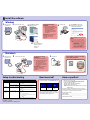 2
2
Lexmark P6260 Quick start guide
- Type
- Quick start guide
- This manual is also suitable for
Ask a question and I''ll find the answer in the document
Finding information in a document is now easier with AI
Related papers
-
Lexmark P4330 Owner's manual
-
Lexmark P915 Owner's manual
-
Lexmark 3100 Series Setup Manual
-
Lexmark 6300 Series Install Manual
-
Lexmark X3350 User manual
-
Lexmark X5410 - All In One Printer User manual
-
Lexmark 13R0243 X4875 2.0/PictBridge/ Network Manual
-
Lexmark X5320 User manual
-
Lexmark 1410007 - X 3550 Color Inkjet User manual
-
Lexmark 3400 Series User manual