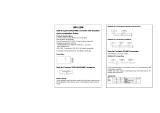Page is loading ...

HITACHI IES PLC
HITACHI IES PLC
HITACHI PLC
HITACHI PLC
FUJI PLC
FUJI PLC
FUJI TEMPERATURE CONTROLLER
FUJI TEMPERATURE CONTROLLER
YASKAWA PLC
YASKAWA PLC
YOKOGAWA PLC
YOKOGAWA PLC
YOKOGAWA TEMPERATURE CONTROLLER
YOKOGAWA TEMPERATURE CONTROLLER
RKC TEMPERATURE CONTROLLER
RKC TEMPERATURE CONTROLLER
ALLEN-BRADLEY PLC
ALLEN-BRADLEY PLC
GE PLC
GE PLC
LS INDUSTRIAL SYSTEMS PLC
LS INDUSTRIAL SYSTEMS PLC
SICK SAFETY CONTROLLER
SICK SAFETY CONTROLLER
SIEMENS PLC
SIEMENS PLC
HIRATA CORPORATION HNC CONTROLLER
HIRATA CORPORATION HNC CONTROLLER
MURATEC CONTROLLER
MURATEC CONTROLLER
HITACHI IES PLC
HITACHI PLC
FUJI PLC
FUJI TEMPERATURE CONTROLLER
YASKAWA PLC
YOKOGAWA PLC
YOKOGAWA TEMPERATURE CONTROLLER
RKC TEMPERATURE CONTROLLER
ALLEN-BRADLEY PLC
GE PLC
LS INDUSTRIAL SYSTEMS PLC
SICK SAFETY CONTROLLER
SIEMENS PLC
HIRATA CORPORATION HNC CONTROLLER
MURATEC CONTROLLER
(Non-Mitsubishi Electric Products 2)
Connection Manual
for GT Works3
Series


A - 1
SAFETY PRECAUTIONS
(Always read these precautions before using this equipment.)
Before using this product, please read this manual and the relevant manuals introduced in this manual
carefully and pay full attention to safety to handle the product correctly.
The precautions given in this manual are concerned with this product.
In this manual, the safety precautions are ranked as "WARNING" and "CAUTION".
Note that the caution level may lead to a serious accident according to the circumstances.
Always follow the instructions of both levels because they are important to personal safety.
Please save this manual to make it accessible when required and always forward it to the end user.
[DESIGN PRECAUTIONS]
WARNING
● Some failures of the GOT, communication unit or cable may keep the outputs on or off.
Some failures of a touch panel may cause malfunction of the input objects such as a touch switch.
An external monitoring circuit should be provided to check for output signals which may lead to a
serious accident.
Not doing so can cause an accident due to false output or malfunction.
● If a communication fault (including cable disconnection) occurs during monitoring on the GOT,
communication between the GOT and PLC CPU is suspended and the GOT becomes inoperative.
For bus connection : The CPU becomes faulty and the GOT becomes inoperative.
For other than bus connection : The GOT becomes inoperative.
A system where the GOT is used should be configured to perform any significant operation to the
system by using the switches of a device other than the GOT on the assumption that a GOT
communication fault will occur.
Not doing so can cause an accident due to false output or malfunction.
● Do not use the GOT as the warning device that may cause a serious accident.
An independent and redundant hardware or mechanical interlock is required to configure the device
that displays and outputs serious warning.
Failure to observe this instruction may result in an accident due to incorrect output or malfunction.
WARNING
Indicates that incorrect handling may cause hazardous conditions,
resulting in death or severe injury.
CAUTION
Indicates that incorrect handling may cause hazardous conditions,
resulting in medium or slight personal injury or physical damage.

A - 2
[DESIGN PRECAUTIONS]
WARNING
● Incorrect operation of the touch switch(s) may lead to a serious accident if the GOT backlight is gone
out.
When the GOT backlight goes out, the display section dims, while the input of the touch switch(s)
remains active.
This may confuse an operator in thinking that the GOT is in "screensaver" mode, who then tries to
release the GOT from this mode by touching the display section, which may cause a touch switch to
operate.
Note that the following occurs on the GOT when the backlight goes out.
<When using the GT1655-V, Handy GOT, GT15, GT14, GT12, GT11, or GT105 >
The POWER LED blinks (green/orange) and the monitor screen appears blank.
<When using the GT1695, GT1685, GT1675, GT1672, GT1665, or GT1662>
The POWER LED blinks (green/orange) and the monitor screen appears dimmed.
<When using the GT104 >
The monitor screen appears blank.
<When using the GT103 or GT102 >
The monitor screen appears dimmed.
● The display section of the GT16, GT1595-X, GT14, GT12 or GT1020 are an analog-resistive type
touch panel.
If you touch the display section simultaneously in 2 points or more, the switch that is located around
the center of the touched point, if any, may operate.
Do not touch the display section in 2 points or more simultaneously.
Doing so may cause an accident due to incorrect output or malfunction.
● When programs or parameters of the controller (such as a PLC) that is monitored by the GOT are
changed, be sure to reset the GOT or shut off the power of the GOT at the same time.
Not doing so can cause an accident due to false output or malfunction.
● To maintain the security (confidentiality, integrity, and availability) of the GOT and the system against
unauthorized access, DoS
*1
attacks, computer viruses, and other cyberattacks from unreliable
networks and devices via network, take appropriate measures such as firewalls, virtual private
networks (VPNs), and antivirus solutions.
Mitsubishi Electric shall have no responsibility or liability for any problems involving GOT trouble and
system trouble by unauthorized access, DoS attacks, computer viruses, and other cyberattacks.
*1 DoS: A denial-of-service (DoS) attack disrupts services by overloading systems or exploiting
vulnerabilities, resulting in a denial-of-service (DoS) state.
CAUTION
● Do not bundle the control and communication cables with main-circuit, power or other wiring.
Run the above cables separately from such wiring and keep them a minimum of 100mm apart.
Not doing so noise can cause a malfunction.
● Do not press the GOT display section with a pointed material as a pen or driver.
Doing so can result in a damage or failure of the display section.

A - 3
[DESIGN PRECAUTIONS]
[MOUNTING PRECAUTIONS]
CAUTION
● When the GOT is connected to the Ethernet network, the available IP address is restricted according
to the system configuration.
• When multiple GOTs are connected to the Ethernet network:
Do not set the IP address (192.168.0.18) for the GOTs and the controllers in the network.
• When a single GOT is connected to the Ethernet network:
Do not set the IP address (192.168.0.18) for the controllers except the GOT in the network.
Doing so can cause the IP address duplication. The duplication can negatively affect the
communication of the device with the IP address (192.168.0.18).
The operation at the IP address duplication depends on the devices and the system.
● Turn on the controllers and the network devices to be ready for communication before they
communicate with the GOT.
Failure to do so can cause a communication error on the GOT.
WARNING
● Be sure to shut off all phases of the external power supply used by the system before mounting or
removing the GOT to/from the panel.
Not switching the power off in all phases can cause a unit failure or malfunction.
● Be sure to shut off all phases of the external power supply used by the system before mounting or
removing the communication unit, option function board or multi-color display board onto/from the
GOT.
Not doing so can cause the unit to fail or malfunction.
● Before mounting an optional function board or Multi-color display board, wear a static discharge wrist
strap to prevent the board from being damaged by static electricity.
CAUTION
● Use the GOT in the environment that satisfies the general specifications described in the User's
Manual.
Not doing so can cause an electric shock, fire, malfunction or product damage or deterioration.
● When mounting the GOT to the control panel, tighten the mounting screws in the specified torque
range.
Undertightening can cause the GOT to drop, short circuit or malfunction.
Overtightening can cause a drop, short circuit or malfunction due to the damage of the screws or the
GOT.
● When loading the communication unit or option unit to the GOT (GT16, GT15), fit it to the extension
interface of the GOT and tighten the mounting screws in the specified torque range.
Undertightening can cause the GOT to drop, short circuit or malfunction.
Overtightening can cause a drop, failure or malfunction due to the damage of the screws or unit.

A - 4
[MOUNTING PRECAUTIONS]
CAUTION
● When mounting the multi-color display board onto the GOT (GT15), connect it to the corresponding
connector securely and tighten the mounting screws within the specified torque range.
Loose tightening may cause the unit and/or GOT to malfunction due to poor contact.
Overtightening may damage the screws, unit and/or GOT; they might malfunction.
● When mounting the option function board onto the GOT (GT16), connect it to the corresponding
connector securely and tighten the mounting screws within the specified torque range.
● When mounting an optional function board onto the GOT(GT15), fully connect it to the connector
until you hear a click.
● When mounting an optional function board onto the GOT(GT11), fully connect it to the connector.
● When inserting a CF card into the GOT(GT16, GT15, GT11), push it into the CF card interface of
GOT until the CF card eject button will pop out.
Failure to do so may cause a malfunction due to poor contact.
● When inserting/removing a SD card into/from the GOT(GT14), turn the SD card access switch off in
advance. Failure to do so may corrupt data within the SD card.
● When inserting/removing a CF card into/from the GOT(GT16, GT15, GT11), turn the CF card access
switch off in advance.
Failure to do so may corrupt data within the CF card.
● When removing a SD card from the GOT(GT14), make sure to support the SD card by hand, as it
may pop out.
Failure to do so may cause the SD card to drop from the GOT(GT14) and break.
●
When removing a CF card from the GOT, make sure to support the CF card by hand, as it may pop out.
Failure to do so may cause the CF card to drop from the GOT and break.
● When installing a USB memory to the GOT(GT16, GT14), make sure to install the USB memory to
the USB interface firmly.
Failure to do so may cause a malfunction due to poor contact.
● Before removing the USB memory from the GOT(GT16, GT14), operate the utility screen for
removal.
After the successful completion dialog box is displayed, remove the memory by hand carefully.
Failure to do so may cause the USB memory to drop, resulting in a damage or failure of the memory.
● For closing the USB environmental protection cover, fix the cover by pushing the mark on the latch
firmly to comply with the protective structure.
● Remove the protective film of the GOT.
When the user continues using the GOT with the protective film, the film may not be removed.
● Operate and store the GOT in environments without direct sunlight, high temperature, dust, humidity,
and vibrations.
● When using the GOT in the environment of oil or chemicals, use the protective cover for oil.
Failure to do so may cause failure or malfunction due to the oil or chemical entering into the GOT.

A - 5
[WIRING PRECAUTIONS]
WARNING
● Be sure to shut off all phases of the external power supply used by the system before wiring.
Failure to do so may result in an electric shock, product damage or malfunctions.
CAUTION
● Please make sure to ground FG terminal and LG terminal and protective ground terminal of the GOT
power supply section by applying Class D Grounding (Class 3 Grounding Method) or higher which is
used exclusively for the GOT.
Not doing so may cause an electric shock or malfunction.
● Be sure to tighten any unused terminal screws with a torque of 0.5 to 0.8N•m.
Failure to do so may cause a short circuit due to contact with a solderless terminal.
● Use applicable solderless terminals and tighten them with the specified torque.
If any solderless spade terminal is used, it may be disconnected when the terminal screw comes
loose, resulting in failure.
● Correctly wire the GOT power supply section after confirming the rated voltage and terminal
arrangement of the product.
Not doing so can cause a fire or failure.
● Tighten the terminal screws of the GOT power supply section in the specified torque range.
Undertightening can cause a short circuit or malfunction.
Overtightening can cause a short circuit or malfunction due to the damage of the screws or the GOT.
● Exercise care to avoid foreign matter such as chips and wire offcuts entering the GOT.
Not doing so can cause a fire, failure or malfunction.
● The module has an ingress prevention label on its top to prevent foreign matter, such as wire offcuts,
from entering the module during wiring.
Do not peel this label during wiring.
Before starting system operation, be sure to peel this label because of heat dissipation.
● Plug the bus connection cable by inserting it into the connector of the connected unit until it "clicks".
After plugging, check that it has been inserted snugly.
Not doing so can cause a malfunction due to a contact fault.
● Plug the communication cable into the connector of the connected unit and tighten the mounting and
terminal screws in the specified torque range.
Undertightening can cause a short circuit or malfunction.
Overtightening can cause a short circuit or malfunction due to the damage of the screws or unit.
● Plug the QnA/ACPU/Motion controller (A series) bus connection cable by inserting it into the
connector of the connected unit until it "clicks".
After plugging, check that it has been inserted snugly.
Not doing so can cause a malfunction due to a contact fault.

A - 6
[TEST OPERATION PRECAUTIONS]
[PRECAUTIONS FOR REMOTE CONTROL]
[STARTUP/MAINTENANCE PRECAUTIONS]
WARNING
● Before performing the test operations of the user creation monitor screen (such as turning ON or
OFF bit device, changing the word device current value, changing the settings or current values of
the timer or counter, and changing the buffer memory current value), read through the manual
carefully and make yourself familiar with the operation method.
During test operation, never change the data of the devices which are used to perform significant
operation for the system.
False output or malfunction can cause an accident.
WARNING
● Remote control is available through a network by using GOT functions, including the SoftGOT-GOT
link function, the remote personal computer operation function, and the VNC server function.
If these functions are used to perform remote control of control equipment, the field operator may not
notice the remote control, possibly leading to an accident.
In addition, a communication delay or interruption may occur depending on the network
environment, and remote control of control equipment cannot be performed normally in some cases.
Before using the above functions to perform remote control, fully grasp the circumstances of the field
site and ensure safety.
WARNING
● When power is on, do not touch the terminals.
Doing so can cause an electric shock or malfunction.
● Correctly connect the battery connector.
Do not charge, disassemble, heat, short-circuit, solder, or throw the battery into the fire.
Doing so will cause the battery to produce heat, explode, or ignite, resulting in injury and fire.
● Before starting cleaning or terminal screw retightening, always switch off the power externally in all
phases.
Not switching the power off in all phases can cause a unit failure or malfunction.
Undertightening can cause a short circuit or malfunction.
Overtightening can cause a short circuit or malfunction due to the damage of the screws or unit.
CAUTION
● Do not disassemble or modify the unit.
Doing so can cause a failure, malfunction, injury or fire.
● Do not touch the conductive and electronic parts of the unit directly.
Doing so can cause a unit malfunction or failure.

A - 7
[STARTUP/MAINTENANCE PRECAUTIONS]
[TOUCH PANEL PRECAUTIONS]
CAUTION
● The cables connected to the unit must be run in ducts or clamped.
Not doing so can cause the unit or cable to be damaged due to the dangling, motion or accidental
pulling of the cables or can cause a malfunction due to a cable connection fault.
● When unplugging the cable connected to the unit, do not hold and pull the cable portion.
Doing so can cause the unit or cable to be damaged or can cause a malfunction due to a cable
connection fault.
● Do not drop or apply strong impact to the unit.
Doing so may damage the unit.
● Do not drop or give an impact to the battery mounted to the unit.
Doing so may damage the battery, causing the battery fluid to leak inside the battery.
If the battery is dropped or given an impact, dispose of it without using.
● Before touching the unit, always touch grounded metal, etc. to discharge static electricity from
human body, etc.
Not doing so can cause the unit to fail or malfunction.
● Replace battery with GT15-BAT(GT16, GT15) or GT11-50BAT(GT14, GT12, GT11, GT10) by
Mitsubishi electric Co. only.
Use of another battery may present a risk of fire or explosion.
● Dispose of used battery promptly.
Keep away from children. Do not disassemble and do not dispose of in fire.
CAUTION
● For the analog-resistive film type touch panels, normally the adjustment is not required. However,
the difference between a touched position and the object position may occur as the period of use
elapses. When any difference between a touched position and the object position occurs, execute
the touch panel calibration.
● When any difference between a touched position and the object position occurs, other object may be
activated. This may cause an unexpected operation due to incorrect output or malfunction.

A - 8
[BACKLIGHT REPLACEMENT PRECAUTIONS]
[DISPOSAL PRECAUTIONS]
[TRANSPORTATION PRECAUTIONS]
WARNING
● Be sure to shut off all phases of the external power supply of the GOT (and the PLC CPU in the case
of a bus topology) and remove the GOT from the control panel before replacing the backlight (when
using the GOT with the backlight replaceable by the user).
Not doing so can cause an electric shock.
Replacing a backlight without removing the GOT from the control panel can cause the backlight or
control panel to drop, resulting in an injury.
CAUTION
● Wear gloves for the backlight replacement when using the GOT with the backlight replaceable by the
user.
Not doing so can cause an injury.
● Before replacing a backlight, allow 5 minutes or more after turning off the GOT when using the GOT
with the backlight replaceable by the user.
Not doing so can cause a burn from heat of the backlight.
CAUTION
● When disposing of the product, handle it as industrial waste.
● When disposing of this product, treat it as industrial waste. When disposing of batteries, separate
them from other wastes according to the local regulations.
(For details of the battery directive in EU member states, refer to the User's Manual of the GOT to be
used.)
CAUTION
● When transporting lithium batteries, make sure to treat them based on the transport regulations.
(For details on models subject to restrictions, refer to the User's Manual for the GOT you are using.)
● Make sure to transport the GOT main unit and/or relevant unit(s) in the manner they will not be
exposed to the impact exceeding the impact resistance described in the general specifications of the
User's Manual, as they are precision devices.
Failure to do so may cause the unit to fail.
Check if the unit operates correctly after transportation.

A - 9
SAFETY PRECAUTIONS .........................................................................................................................A - 1
INTRODUCTION ......................................................................................................................................A - 9
CONTENTS ..............................................................................................................................................A - 9
MANUALS...............................................................................................................................................A - 17
QUICK REFERENCE .............................................................................................................................A - 19
ABBREVIATIONS AND GENERIC TERMS ...........................................................................................A - 21
HOW TO READ THIS MANUAL .............................................................................................................A - 26
1. PREPARATORY PROCEDURES FOR MONITORING
1.1 Setting the Communication Interface............................................................................................... 1 - 3
1.1.1 Setting connected equipment (Channel setting)................................................................... 1 - 3
1.1.2 I/F communication setting................................................................................................... 1 - 13
1.1.3 Precautions......................................................................................................................... 1 - 15
1.2 Writing the Project Data and OS onto the GOT............................................................................. 1 - 16
1.2.1 Writing the project data and OS onto the GOT................................................................... 1 - 16
1.2.2 Checking the project data and OS writing on GOT ............................................................ 1 - 17
1.3 Option Devices for the Respective Connection ............................................................................. 1 - 18
1.3.1 Communication module...................................................................................................... 1 - 18
1.3.2 Option unit .......................................................................................................................... 1 - 19
1.3.3 Conversion cable................................................................................................................ 1 - 19
1.3.4 Connector conversion adapter ........................................................................................... 1 - 19
1.3.5 Serial multi-drop connection unit ........................................................................................ 1 - 19
1.3.6 RS-232/485 signal conversion adapter .............................................................................. 1 - 19
1.3.7 Installing a unit on another unit (Checking the unit installation position) ............................ 1 - 20
1.4 Connection Cables for the Respective Connection ....................................................................... 1 - 27
1.4.1 GOT connector specifications ............................................................................................ 1 - 27
1.4.2 Coaxial cable connector connection method...................................................................... 1 - 30
1.4.3 Terminating resistors of GOT ............................................................................................. 1 - 31
1.4.4 Setting the RS-232/485 signal conversion adaptor ............................................................ 1 - 34
1.5 Verifying GOT Recognizes Connected Equipment........................................................................ 1 - 35
1.6 Checking for Normal Monitoring .................................................................................................... 1 - 40
1.6.1 Check on the GOT.............................................................................................................. 1 - 40
1.6.2 Confirming the communication state on the GOT side (For Ethernet connection) ............. 1 - 43
1.6.3 Confirming the communication state to each station (Station monitoring function)............ 1 - 45
INTRODUCTION
Thank you for choosing Mitsubishi Electric Graphic Operation Terminal (Mitsubishi Electric GOT).
Read this manual and make sure you understand the functions and performance of the GOT thoroughly
in advance to ensure correct use.
CONTENTS

A - 10
CONNECTIONS TO NON-MITSUBISHI ELECTRIC PRODUCTS
2. CONNECTION TO HITACHI IES PLC
2.1 Connectable Model List ................................................................................................................... 2 - 2
2.2 System Configuration ...................................................................................................................... 2 - 3
2.2.1 Connection to large-sized H series....................................................................................... 2 - 3
2.2.2 Connecting to H-200 to 252 series, H series board type or EH-150 series .......................... 2 - 4
2.3 Connection Diagram ........................................................................................................................ 2 - 5
2.3.1 RS-232 cable ........................................................................................................................ 2 - 5
2.3.2 RS-422 cable ........................................................................................................................ 2 - 5
2.4 GOT Side Settings........................................................................................................................... 2 - 7
2.4.1 Setting communication interface (Communication settings)................................................. 2 - 7
2.4.2 Communication detail settings..............................................................................................2 - 7
2.5 PLC Side Setting ............................................................................................................................. 2 - 9
2.6 Device Range that Can Be Set ...................................................................................................... 2 - 10
2.6.1 HITACHI HIDIC H Series.................................................................................................... 2 - 12
3. CONNECTION TO HITACHI PLC
3.1 Connectable Model List ................................................................................................................... 3 - 2
3.2 System Configuration ...................................................................................................................... 3 - 3
3.2.1 Connecting to S10V.............................................................................................................. 3 - 3
3.2.2 Connecting to S10mini.......................................................................................................... 3 - 4
3.3 Connection Diagram ........................................................................................................................ 3 - 5
3.3.1 RS-232 cable ........................................................................................................................ 3 - 5
3.3.2 RS-422 cable ........................................................................................................................ 3 - 5
3.4 GOT Side Settings........................................................................................................................... 3 - 7
3.4.1 Setting communication interface (Communication settings)................................................. 3 - 7
3.4.2 Communication detail settings..............................................................................................3 - 7
3.5 PLC Side Setting ............................................................................................................................. 3 - 8
3.5.1 Connecting to communication module.................................................................................. 3 - 8
3.6 Device Range that Can Be Set ........................................................................................................ 3 - 9
3.6.1 HITACHI S10mini/S10V........................................................................................................ 3 - 9
4. CONNECTION TO FUJI PLC
4.1 Connectable Model List ................................................................................................................... 4 - 2
4.2 Serial Connection ............................................................................................................................ 4 - 3
4.2.1 System Configuration for connecting to MICREX-F55 ......................................................... 4 - 3
4.2.2 System Configuration for connecting to MICREX-F70 ......................................................... 4 - 5
4.2.3 System Configuration for connecting to MICREX-F120S/140S/15[]S .................................. 4 - 8
4.2.4 System Configuration for connecting to MICREX-SX SPH ................................................ 4 - 11
4.2.5 Connection Diagram ........................................................................................................... 4 - 12
4.2.6 GOT Side Settings.............................................................................................................. 4 - 17
4.2.7 PLC Side Setting ................................................................................................................ 4 - 19
4.3 Ethernet Connection ...................................................................................................................... 4 - 25
4.3.1 System Configuration for connecting to MICREX-SX SPH ................................................ 4 - 25
4.3.2 GOT Side Settings.............................................................................................................. 4 - 26
4.3.3 PLC side setting (MICREX-SX SPH).................................................................................. 4 - 28

A - 11
4.4 Device Range that Can Be Set...................................................................................................... 4 - 29
4.4.1 FUJI MICREX-F Series ...................................................................................................... 4 - 30
4.4.2 FUJI MICREX-SX Series .................................................................................................... 4 - 30
4.5 Precautions.................................................................................................................................... 4 - 31
5. CONNECTION TO FUJI TEMPERATURE CONTROLLER
5.1 Connectable Model List ................................................................................................................... 5 - 2
5.2 System Configuration ...................................................................................................................... 5 - 3
5.2.1 Connecting to PXR3, PXR4, PXR5 or PXR9........................................................................ 5 - 3
5.2.2 Connecting to PXG4, PXG5, PXG9 or PXH9 ....................................................................... 5 - 4
5.3 Connection Diagram ........................................................................................................................ 5 - 6
5.3.1 RS-232 cable........................................................................................................................ 5 - 6
5.3.2 RS-485 cable........................................................................................................................ 5 - 7
5.4 GOT Side Settings......................................................................................................................... 5 - 11
5.4.1 Setting communication interface (Communication settings)............................................... 5 - 11
5.4.2 Communication detail settings............................................................................................ 5 - 11
5.5 Temperature Controller Side Setting ............................................................................................. 5 - 13
5.5.1 Connecting to PXR3/4/5/9 .................................................................................................. 5 - 13
5.5.2 Connecting to PXG4, PXG5 or PXG9 ................................................................................ 5 - 13
5.5.3 Connecting to PXH9 ........................................................................................................... 5 - 14
5.5.4 Connecting to interface converter (RC-77)......................................................................... 5 - 14
5.5.5 Connecting to interface converter (SI-30A) ........................................................................ 5 - 15
5.5.6 Connecting to interface converter (KS-485) ....................................................................... 5 - 16
5.5.7 Connecting to interface converter (K3SC-10)..................................................................... 5 - 16
5.5.8 Station number setting........................................................................................................ 5 - 17
5.6 Device Range that Can Be Set...................................................................................................... 5 - 18
5.6.1 FUJI PXR/PXG/PXH...........................................................................................................5 - 19
5.7 Precautions.................................................................................................................................... 5 - 19
6. CONNECTION TO YASKAWA PLC
6.1 Connectable Model List ................................................................................................................... 6 - 2
6.2 Serial Connection ............................................................................................................................ 6 - 3
6.2.1 System configuration for connecting to GL120 or GL130..................................................... 6 - 3
6.2.2 System configuration for connecting to GL60S, GL60H or GL70H ...................................... 6 - 4
6.2.3 System configuration for connecting to MP-920/930, CP-9300MS/9200(H)
or PROGIC-8 ........................................................................................................................ 6 - 5
6.2.4 System configuration for connecting to MP-940 ................................................................... 6 - 7
6.2.5 System configuration for connecting to CP-9200SH, CP-317 .............................................. 6 - 8
6.2.6 System configuration for connecting to MP2200, MP2300 or MP2300S.............................. 6 - 9
6.2.7 Connection Diagram........................................................................................................... 6 - 10
6.2.8 GOT Side Settings.............................................................................................................. 6 - 15
6.2.9 PLC Side Settings .............................................................................................................. 6 - 17
6.3 Ethernet Connection ...................................................................................................................... 6 - 20
6.3.1 System configuration for connecting to MP-920 or MP2200 or MP2300 or MP2300S or
CP-9200SH or CP-312 or CP-317...................................................................................... 6 - 20
6.3.2 GOT Side Settings.............................................................................................................. 6 - 21
6.3.3 PLC side setting (MP2000 series, MP920 series) .............................................................. 6 - 23
6.3.4 PLC side setting (CP-9200SH series, CP-312, CP-317 series) ......................................... 6 - 28
6.3.5 Precautions......................................................................................................................... 6 - 31

A - 12
6.4 Device Range that Can Be Set ...................................................................................................... 6 - 32
6.4.1 YASKAWA GL/PROGIC8 ................................................................................................... 6 - 32
6.4.2 YASKAWA CP9200SH/MP900........................................................................................... 6 - 33
6.4.3 YASKAWA CP9200 (H) ...................................................................................................... 6 - 33
6.4.4 YASKAWA CP9300MS (MC compatible) ........................................................................... 6 - 33
6.4.5 YASKAWA MP2000/MP900/CP9200SH Series ................................................................. 6 - 34
7. CONNECTION TO YOKOGAWA PLC
7.1 Connectable Model List ................................................................................................................... 7 - 2
7.2 Serial Connection ............................................................................................................................ 7 - 3
7.2.1 System configuration for connecting to FA-M3/M3V ............................................................ 7 - 3
7.2.2 System configuration for connecting to FA500 ..................................................................... 7 - 5
7.2.3 System configuration for connecting to STARDOM.............................................................. 7 - 5
7.2.4 Connection diagram.............................................................................................................. 7 - 6
7.2.5 GOT side settings ................................................................................................................. 7 - 8
7.2.6 PLC side setting.................................................................................................................... 7 - 9
7.2.7 Connecting to CPU port/D-sub 9-pin conversion cable, SIO port adapter cable ................ 7 - 10
7.2.8 Connecting PC link module (F3LC01-1N, F3LC11-1N, F3LC11-2N) ................................. 7 - 10
7.2.9 Connecting PC link module (F3LC11-1F, F3LC12-1F)....................................................... 7 - 11
7.2.10 Connecting PC link module (LC01-0N, LC02-0N) .............................................................. 7 - 12
7.2.11 Connecting to STARDOM................................................................................................... 7 - 13
7.2.12 Precautions......................................................................................................................... 7 - 15
7.3 Ethernet Connection ...................................................................................................................... 7 - 16
7.3.1 System configuration for connecting to FA-M3/M3V .......................................................... 7 - 16
7.3.2 GOT Side Settings.............................................................................................................. 7 - 17
7.3.3 PLC side setting.................................................................................................................. 7 - 19
7.3.4 Connecting to Ethernet Interface Module (F3LE01-5T, F3LE11-0T).................................. 7 - 19
7.3.5 Connecting to Ethernet Interface Module (F3LE12-0T)...................................................... 7 - 20
7.3.6 Connecting to F3SP66, F3SP67, F3SP71-4N (built-in Ethernet interface) ........................ 7 - 21
7.3.7 Precautions......................................................................................................................... 7 - 21
7.4 Device Range that Can Be Set ...................................................................................................... 7 - 22
7.4.1 YOKOGAWA FA500/FA-M3 Series.................................................................................... 7 - 23
7.4.2 YOKOGAWA STARDOM/FA-M3 Series ............................................................................ 7 - 23
8. CONNECTION TO YOKOGAWA TEMPERATURE CONTROLLER
8.1 Connectable Model List ................................................................................................................... 8 - 2
8.2 System Configuration ...................................................................................................................... 8 - 3
8.2.1 Connecting to GREEN Series............................................................................................... 8 - 3
8.2.2 Connecting to UT100 Series.................................................................................................8 - 5
8.2.3 Connecting to UT2000 Series............................................................................................... 8 - 6
8.2.4 Connecting to UTAdvanced Series....................................................................................... 8 - 7
8.3 Connection Diagram ...................................................................................................................... 8 - 10
8.3.1 RS-232 cable ...................................................................................................................... 8 - 10
8.3.2 RS-485 cable ...................................................................................................................... 8 - 11
8.4 GOT Side Settings......................................................................................................................... 8 - 31
8.4.1 Setting communication interface (Communication settings)............................................... 8 - 31
8.4.2 Communication detail settings............................................................................................ 8 - 31
8.5 Temperature Controller Side Setting ............................................................................................. 8 - 33
8.5.1 Connecting to GREEN Series............................................................................................. 8 - 33

A - 13
8.5.2 Connecting to UT100 Series .............................................................................................. 8 - 34
8.5.3 Connecting to UT2000 Series ............................................................................................ 8 - 34
8.5.4 Connecting to UTAdvanced Series .................................................................................... 8 - 34
8.5.5 Connecting to RS232C/RS485 converter (ML2-[]) ............................................................. 8 - 35
8.5.6 Station number setting........................................................................................................ 8 - 36
8.6 Device Range that Can Be Set...................................................................................................... 8 - 37
8.6.1 YOKOGAWA GREEN/UT100/UT2000/UTAdvanced ......................................................... 8 - 37
8.7 Precautions.................................................................................................................................... 8 - 38
9. CONNECTION TO RKC TEMPERATURE CONTROLLER
9.1 Connectable Model List ................................................................................................................... 9 - 2
9.2 System Configuration ...................................................................................................................... 9 - 4
9.2.1 Connecting to H-PCP-J ........................................................................................................ 9 - 4
9.2.2 Connecting to H-PCP-A or H-PCP-B................................................................................... 9 - 7
9.2.3 Connecting to SRZ ............................................................................................................... 9 - 9
9.2.4 Connecting to CB Series (CB100, CB400, CB500, CB700, CB900) .................................. 9 - 12
9.2.5 Connecting to FB series (FB100, FB400 or FB900)........................................................... 9 - 13
9.2.6 Connecting to RB Series (RB100, RB400, RB500, RB700, RB900) .................................. 9 - 16
9.2.7 Connection to PF900/901, HA400/401, HA900/901, RMC500, MA900/901, AG500,
SA100/200.......................................................................................................................... 9 - 17
9.2.8 Connection to THV-A1........................................................................................................ 9 - 19
9.2.9 Connection to SRX ............................................................................................................. 9 - 22
9.2.10 Connecting to SB1.............................................................................................................. 9 - 23
9.2.11 Connecting to B400 ............................................................................................................ 9 - 25
9.3 Connection Diagram ...................................................................................................................... 9 - 26
9.3.1 RS-232 cable...................................................................................................................... 9 - 26
9.3.2 RS-422 cable...................................................................................................................... 9 - 27
9.3.3 RS-485 cable...................................................................................................................... 9 - 30
9.4 GOT Side Settings......................................................................................................................... 9 - 38
9.4.1 Setting communication interface (Communication settings)............................................... 9 - 38
9.4.2 Communication detail settings............................................................................................ 9 - 38
9.5 Temperature Controller Side Setting ............................................................................................. 9 - 39
9.5.1 Connecting to H-PCP-J ......................................................................................................9 - 39
9.5.2 Connecting to H-PCP-A, H-PCP-B..................................................................................... 9 - 40
9.5.3 Connecting to Z-TIO, Z-DIO, Z-CT ..................................................................................... 9 - 41
9.5.4 Connecting to Z-COM......................................................................................................... 9 - 42
9.5.5 Connecting to CB Series ....................................................................................................9 - 43
9.5.6 Connecting to FB Series..................................................................................................... 9 - 43
9.5.7 Connecting to RB Series ....................................................................................................9 - 44
9.5.8 Connecting to PF900/900................................................................................................... 9 - 44
9.5.9 Connecting to HA400/401, HA900/901 .............................................................................. 9 - 44
9.5.10 Connecting to AG500 ......................................................................................................... 9 - 45
9.5.11 Connecting to RMC500 ......................................................................................................9 - 45
9.5.12 Connecting to MA900, MA901............................................................................................ 9 - 45
9.5.13 Connecting to THV-A1........................................................................................................ 9 - 45
9.5.14 Connecting to SA100/SA200.............................................................................................. 9 - 46
9.5.15 Connecting to X-TIO Module .............................................................................................. 9 - 46
9.5.16 Connecting to SB1.............................................................................................................. 9 - 47
9.5.17 Connecting to B400 ............................................................................................................ 9 - 47
9.5.18 Station number setting........................................................................................................ 9 - 48

A - 14
9.6 Device Range that Can Be Set ...................................................................................................... 9 - 50
9.6.1 RKC SR Mini HG ................................................................................................................ 9 - 51
9.7 Precautions .................................................................................................................................... 9 - 51
10. CONNECTION TO ALLEN-BRADLEY PLC
10.1 Connectable Model List ................................................................................................................. 10 - 2
10.2 Serial Connection .......................................................................................................................... 10 - 4
10.2.1 System Configuration for connecting to SLC500 Series..................................................... 10 - 4
10.2.2 System configuration for connecting to MicroLogix1000/1200/1400/1500 Series .............. 10 - 5
10.2.3 System Configuration for connecting to Control/Compact/FlexLogix Series ...................... 10 - 6
10.2.4 Connection Diagram ........................................................................................................... 10 - 7
10.2.5 GOT Side Settings.............................................................................................................. 10 - 9
10.2.6 PLC Side Setting .............................................................................................................. 10 - 12
10.3 Ethernet Connection .................................................................................................................... 10 - 13
10.3.1 System configuration for connecting to ControlLogix or CompactLogix ........................... 10 - 13
10.3.2 GOT Side Settings............................................................................................................ 10 - 15
10.3.3 PLC side setting................................................................................................................ 10 - 17
10.3.4 Precautions....................................................................................................................... 10 - 17
10.4 Device Range that Can Be Set .................................................................................................... 10 - 18
10.4.1 AB SLC500 ....................................................................................................................... 10 - 19
10.4.2 AB MicroLogix1000/1200/1400/1500 Series .................................................................... 10 - 20
10.4.3 AB MicroLogix1000/1200/1400/1500 Series (Device extended) ...................................... 10 - 20
10.4.4 AB Control/CompactLogix ................................................................................................ 10 - 20
11. CONNECTION TO GE PLC
11.1 Connectable Model List ................................................................................................................. 11 - 2
11.2 System Configuration .................................................................................................................... 11 - 3
11.2.1 Connecting to Series90-30 .................................................................................................11 - 3
11.2.2 Connecting to Series90-70 .................................................................................................11 - 6
11.2.3 Connecting to VersaMax Micro........................................................................................... 11 - 7
11.3 Connection Diagram ...................................................................................................................... 11 - 9
11.3.1 RS-232 cable ...................................................................................................................... 11 - 9
11.3.2 RS-422 cable .................................................................................................................... 11 - 10
11.4 GOT Side Settings ....................................................................................................................... 11 - 14
11.4.1 Setting communication interface (Communication settings)............................................. 11 - 14
11.4.2 Communication detail settings.......................................................................................... 11 - 14
11.5 PLC Side Setting ......................................................................................................................... 11 - 15
11.5.1 Connecting to Series 90-30 .............................................................................................. 11 - 15
11.5.2 Connecting to VersaMaxMicro.......................................................................................... 11 - 15
11.5.3 Connecting to IC693CMM311 .......................................................................................... 11 - 16
11.5.4 Connecting to IC697CMM711 .......................................................................................... 11 - 16
11.5.5 Station number setting...................................................................................................... 11 - 16
11.6 Device Range that Can Be Set .................................................................................................... 11 - 17
11.6.1 GE Series 90 .................................................................................................................... 11 - 17
11.7 Precautions.................................................................................................................................. 11 - 17
12. CONNECTION TO LS INDUSTRIAL SYSTEMS PLC
12.1 Connectable Model List ................................................................................................................. 12 - 2

A - 15
12.2 System Configuration .................................................................................................................... 12 - 3
12.2.1 Connecting to K80S or K120S............................................................................................ 12 - 3
12.2.2 Connecting to K200S.......................................................................................................... 12 - 5
12.2.3 Connecting to K300S.......................................................................................................... 12 - 6
12.3 Connection Diagram ...................................................................................................................... 12 - 7
12.3.1 RS-232 cable...................................................................................................................... 12 - 7
12.3.2 RS-422 cable...................................................................................................................... 12 - 8
12.4 GOT Side Settings......................................................................................................................... 12 - 9
12.4.1 Setting communication interface (Communication settings)............................................... 12 - 9
12.4.2 Communication detail settings............................................................................................ 12 - 9
12.5 PLC Side Setting ......................................................................................................................... 12 - 10
12.5.1 Connecting to PLC CPU................................................................................................... 12 - 10
12.5.2 Connecting to Cnet I/F module ......................................................................................... 12 - 10
12.6 Device Range that Can Be Set.................................................................................................... 12 - 11
12.6.1 LS Industrial Systems MASTER-K ................................................................................... 12 - 11
13. CONNECTION TO SICK SAFETY CONTROLLER
13.1 Connectable Model List ................................................................................................................. 13 - 2
13.2 System Configuration .................................................................................................................... 13 - 2
13.2.1 Connecting to Flexi Soft ..................................................................................................... 13 - 2
13.3 Connection Diagram ...................................................................................................................... 13 - 3
13.3.1 RS-232 cable...................................................................................................................... 13 - 3
13.4 GOT Side Settings......................................................................................................................... 13 - 4
13.4.1 Setting communication interface (Communication settings)............................................... 13 - 4
13.4.2 Communication detail settings............................................................................................ 13 - 4
13.5 PLC Side Setting ........................................................................................................................... 13 - 5
13.5.1 Connecting to Flexi Soft ..................................................................................................... 13 - 5
13.6 Device Range That Can Be Set..................................................................................................... 13 - 6
13.6.1 SICK Safety Controller (SICK Flexi Soft)............................................................................ 13 - 7
14. CONNECTION TO SIEMENS PLC
14.1 Connectable Model List ................................................................................................................. 14 - 2
14.2 Serial Connection .......................................................................................................................... 14 - 3
14.2.1 System configuration for connecting to SIMATIC S7-300/400 series................................. 14 - 3
14.2.2 System configuration for connecting to SIMATIC S7-200 .................................................. 14 - 4
14.2.3 Connection Diagram........................................................................................................... 14 - 5
14.2.4 GOT Side Settings.............................................................................................................. 14 - 6
14.2.5 PLC Side Setting ................................................................................................................ 14 - 7
14.2.6 Connecting to HMI Adapter ................................................................................................ 14 - 7
14.2.7 Connecting to SIMATIC S7-200 ......................................................................................... 14 - 8
14.2.8 Precautions......................................................................................................................... 14 - 8
14.3 Ethernet Connection ...................................................................................................................... 14 - 9
14.3.1 System configuration for connecting to SIMATIC S7-300/400 series
(Ethernet connection type: FETCH/WRITE) ....................................................................... 14 - 9
14.3.2 System configuration for connecting to SIMATIC S7-200/300/400/1200 series
(Ethernet connection type: OP communication) ............................................................... 14 - 10
14.3.3 GOT Side Settings............................................................................................................ 14 - 11
14.3.4 PLC side setting ............................................................................................................... 14 - 14

A - 16
14.3.5 Precautions....................................................................................................................... 14 - 15
14.4 Device Range that Can Be Set .................................................................................................... 14 - 16
14.4.1 SIEMENS S7-300/400 Series........................................................................................... 14 - 18
14.4.2 SIEMENS S7-200 Series.................................................................................................. 14 - 18
14.4.3 SIEMENS S7 (Ethernet) ................................................................................................... 14 - 18
14.4.4 SIEMENS OP (Ethernet) .................................................................................................. 14 - 18
15. CONNECTION TO HIRATA CORPORATION HNC CONTROLLER
15.1 Connectable Model List ................................................................................................................. 15 - 2
15.2 System Configuration .................................................................................................................... 15 - 2
15.3 Connection Diagram ...................................................................................................................... 15 - 2
15.4 GOT Side Settings ......................................................................................................................... 15 - 2
15.5 PLC Side Setting ........................................................................................................................... 15 - 2
15.6 Device Range that Can Be Set ...................................................................................................... 15 - 2
16. CONNECTION TO MURATEC CONTROLLER
16.1 Connectable Model List ................................................................................................................. 16 - 2
16.2 System Configuration .................................................................................................................... 16 - 2
16.3 Connection Diagram ...................................................................................................................... 16 - 2
16.4 GOT Side Settings ......................................................................................................................... 16 - 2
16.5 MURATEC Controller Side Setting ................................................................................................ 16 - 2
16.6 Device Range that Can Be Set ...................................................................................................... 16 - 2
INDEX
REVISIONS
WARRANTY

A - 17
MANUALS
The following table lists the manual relevant to this product.
Refer to each manual for any purpose.
Screen creation software manuals
Connection manuals
Extended and option function manuals
GT SoftGOT1000 manuals
Manual Name Packaging
Manual Number
(Model code)
GT Works3 Version1 Installation Procedure Manual Enclosed in product -
GT Designer3 Version1 Screen Design Manual (Fundamentals) 1/2, 2/2 Stored in DVD-ROM
SH-080866ENG
(1D7MB9)
GT Designer3 Version1 Screen Design Manual (Functions) 1/2, 2/2 Stored in DVD-ROM
SH-080867ENG
(1D7MC1)
GT Simulator3 Version1 Operating Manual for GT Works3 Stored in DVD-ROM
SH-080861ENG
(1D7MB1)
GT Converter2 Version3 Operating Manual for GT Works3 Stored in DVD-ROM
SH-080862ENG
(1D7MB2)
Manual Name Packaging
Manual Number
(Model code)
GOT1000 Series Connection Manual (Mitsubishi Electric Products) for GT Works3 Stored in DVD-ROM
SH-080868ENG
(1D7MC2)
GOT1000 Series Connection Manual (Non-Mitsubishi Electric Products 1) for GT Works3 Stored in DVD-ROM
SH-080869ENG
(1D7MC3)
GOT1000 Series Connection Manual (Non-Mitsubishi Electric Products 2) for GT Works3 Stored in DVD-ROM
SH-080870ENG
(1D7MC4)
GOT1000 Series Connection Manual (Microcomputer, MODBUS Products, Peripherals) for GT
Works3
Stored in DVD-ROM
SH-080871ENG
(1D7MC5)
Manual Name Packaging
Manual Number
(Model code)
GOT1000 Series Gateway Functions Manual for GT Works3 Stored in DVD-ROM
SH-080858ENG
(1D7MA7)
GOT1000 Series MES Interface Function Manual for GT Works3 Stored in DVD-ROM
SH-080859ENG
(1D7MA8)
GOT1000 Series User's Manual (Extended Functions, Option Functions) for GT Works3 Stored in DVD-ROM
SH-080863ENG
(1D7MB3)
Manual Name Packaging
Manual Number
(Model code)
GT SoftGOT1000 Version3 Operating Manual for GT Works3 Stored in DVD-ROM
SH-080860ENG
(1D7MA9)

A - 18
GT16 manuals
GT15 manuals
GT14 manuals
GT12 manuals
GT11 manuals
GT10 manuals
Manual Name Packaging
Manual Number
(Model code)
GT16 User's Manual (Hardware) Stored in DVD-ROM
SH-080928ENG
(1D7MD3)
GT16 User's Manual (Basic Utility) Stored in DVD-ROM
SH-080929ENG
(1D7MD4)
GT16 Handy GOT User's Manual Stored in DVD-ROM
JY997D41201
JY997D41202
(09R821)
Manual Name Packaging
Manual Number
(Model code)
GT15 User's Manual Stored in DVD-ROM
SH-080528ENG
(1D7M23)
Manual Name Packaging
Manual Number
(Model code)
GT14 User's Manual Stored in DVD-ROM
JY997D44801
(09R823)
Manual Name Packaging
Manual Number
(Model code)
GT12 User's Manual Stored in DVD-ROM
SH-080977ENG
(1D7ME1)
Manual Name Packaging
Manual Number
(Model code)
GT11 User's Manual Stored in DVD-ROM
JY997D17501
(09R815)
GT11 Handy GOT User's Manual Stored in DVD-ROM
JY997D20101
JY997D20102
(09R817)
Manual Name Packaging
Manual Number
(Model code)
GT10 User's Manual Stored in DVD-ROM
JY997D24701
(09R819)
/