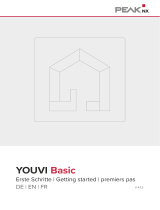Page is loading ...

CGLine+ Web Controller
Quick Installation Manual
Kurzanleitung
Guide d’installation rapide
Target group: Skilled electricians
Zielgruppe: Elektrofachkraft
Public cible : Électriciens conrmés
CGLine+ Web Touchscreen Controller
CGL+ CGVision Touchscreen S/Controller
CGL+ CGVision Touchscreen G/Controller
English ............................ 2
Deutsch ........................18
Français ........................34

Introduction
2
Quick installation manual CGLine+ Web Touchscreen Controller ZNO2037700 B www.eaton.com
1 Introduction
This short instruction manual is a quick commissioning procedure of the CGLine+ Web
Touchscreen Controller. A complete Installation and Operating Instruction is download-
able from the website of the CGLine+ web controller, see page 6 or on the desktop of
the tablet.
1.1 Description
1.1.1 Stand-alone system
CGL+ CGVision Touchscreen S/Controller 40071361083
••
Configuration and visualisation of the integrated CGLine+ Web-Controller as stand-
alone solution.
Safety notes
CAUTION
••
The CGLine+ Web Touchscreen
Controller must be operated in undam-
aged and functional state.
••
When carrying out maintenance work
with the device the device must be de-
energised.
••
When carrying out device maintenance,
observe national safety and accident
prevention regulations and the safety
notes in the operating instructions
below designated with
.
Conformity to standards
Compliant with: EN 62368.
Developed, manufactured and tested
according to DIN EN ISO 9001.
GB
CGL+ CGVisionTouchscreen S/Controller
Line 1
1 2 3 200
Line 2
Line 3
Line 4
1 2 3 200
1 2 3 200
1 2 3 200
Wifi feature of the embedded
tablet is not used for this
application and disabled in this
equipment.
Enabling this function causes the
loss of the certification.

Introduction
3Quick installation manual CGLine+ Web Touchscreen Controller ZNO2037700 B www.eaton.com
1.1.2 Centralised supervision
CGLine+ Web Touchscreen Controller 40071361056
••
Visualisation of the integrated CGLine+ Web-Controller and any external
connected CGLine+ Web-Controller via the integrated web browser on the
touchscreen.
••
An optional CGVision visualisation software allows a centralised monitoring and con-
trol of up to 32 CGLine+ Web Touchscreen Controller or CGLine+ Web-Controller.
GB
Ethernet
TCP / IP
CGLine+ Web Touchscreen
Controller :
CGLine+ W eb-Controller
CGLine+ Bus
CGLine+ W eb Touchscreen Controller
Line 1
1 2 3 200
Line 2
Line 3
Line 4
Fully centralised
conguration and
monitoring of all CGLine+
Web Touchscreen Controller
CGL+ CGVision Touchscreen G/Controller 40071361084
••
Configuration and visualisation of the integrated CGLine+ Web-Controller and a
group of up to 9 external via ethernet connected CGLine+ Web-Controller.
Line 1
Line 2
Line 3
Line 4
Ethernet
TCP / IP
CGLine+ W eb Touchscreen Controller
CGLine+ CGVision
Touchscreen G/Controller
1 2 3 200
CGLine+ W eb T ouchscr een Controller
Line 1
1 2 3 200
Line 2
Line 3
Line 4
Line 1
Line 2
Line 3
Line 4
Optional:
1 2 3 200
1 2 3 200
1 2 3 200
1 2 3 200
Line 1
Line 2
Line 3
Line 4
1 2 3 100
1 2 3 100
1 2 3 100
1 2 3 100
CGLine+ W eb-Controller
CGLine+ Bus
Line 1
Line 2
Line 3
Line 4
Line 1
Line 2
Line 3
Line 4
1 2 3 200
1 2 3 200
1 2 3 200
1 2 3 100
1 2 3 100
1 2 3 100
1 2 3 100

Introduction
4
Quick installation manual CGLine+ Web Touchscreen Controller ZNO2037700 B www.eaton.com
GB
1.1.3 Features
General
••
Visualisation of up to 800 CGLine+ self-contained luminaires
••
10.1-inch colour touchscreen display for an easy handling of the system
••
Automatic luminaire search function
••
Automatic function and duration test for up to 8 free selectable test groups of
CGLine+ luminaires
••
Two free programmable digital inputs and two relay outputs
••
Full control commands of each selectable luminaire
••
Logbook function for a period of at least 4 years
CGLine+ Web Touchscreen Controller
••
Visualisation of any no. of external networked CGLine+ Web-Controller via
integrated web browser
••
Embedded building layout
••
Optional central CGVision PC allows a centralised monitoring of up to 32
CGLine+ Web Touchscreen Controller or CGLine+ Web-Controller
CGL+ CGVision Touchscreen S/Controller
••
Stand-alone system for up to 800 CGLine+ self-contained luminaires
••
Full control, monitoring and configuration of each luminaire via integrated
CGVision Lite visualisation software
CGL+ CGVision Touchscreen G/Controller
••
Group visualisation of up to 9 external networked CGLine+ Web-Controller
••
Full control, monitoring and configuration of each luminaire via integrated
CGVision Lite visualisation software for up to 10 CGLine+ controller

Powering the CGLine+ Web Touchscreen controller
5Quick installation manual CGLine+ Web Touchscreen Controller ZNO2037700 B www.eaton.com
1.1.4 Technical data
Table 1. Technical data
Power supply (typ.)
230 V AC, 50/60 Hz
Power consumption
< 12 W standby
< 38 W full load
Connection terminals
max. 2.5 mm² flexible
Permissible ambient temperature
0 ° to 35 °C
Storage temperature
0 ° to 35 °C
Protection rating
IP 20
Dimensions
345 × 397 × 111 mm
Housing type
Plastic, wall-mounted housing
2 Powering the CGLine+ Web Touchscreen controller
Power up the Touchscreen controller. The web controller turns on.
To switch the tablet on:
••
If the tablet is off, press the ON/OFF button during 3 seconds using a screw-
driver.
••
If the tablet is in standby mode, press the Windows button.
GB
345
397
57
111
ON/OFF button
Windows button

Operation of the visualisation
6
Quick installation manual CGLine+ Web Touchscreen Controller ZNO2037700 B www.eaton.com
3 Operation of the visualisation
ote:N This quick start manual describes only the basic operation of the software.
On the desktop of the Touchscreen panel is a link to a PDF file with a complete
description of the software.
3.1 CGLine+ Web Touchscreen Controller
Start Internet Explorer by using the shortcut in the bottom access bar.
The start screen of the CGLine+ web controller now opens.
A login is necessary. Two accounts are available:
User
Admin
Password
EATON
User
User
Password
GUEST
All documentation are pre-loaded in the following directory of the Windows system:
Documents > Touchscreen controller > Manual
The web server manual is available from the web server.
All other manuals are available from the CGLine+ Web Touchscreen Controller.
GB

Operation of the visualisation
7Quick installation manual CGLine+ Web Touchscreen Controller ZNO2037700 B www.eaton.com
3.2 CGL+ CGVision Touchscreen S/Controller
Start the visualisation software by double-clicking on the CGLine Plus
Controller icon on the desktop of the touchscreen:
A message of the user account control appears. Click on YES.
3.2.1 Start image – CGLine+ Controller Software
The following background image is shown after the start-up process of the
CGLine+ Controller software:
IMPORTANT
If the settings of the touch panel need to be modified,
tap on the lower edge to open the Windows task bar.
All functions are presented in detail in the following sections. A summary of
functions is given here:
ote:N All operations are protected with a PIN number. Without typing in a PIN
number, the status can only be displayed.
Select the British flag to access the system settings, e.g. to modify the language
of operation.
The status of the CGLine+ Web Controller is shown on the left side. Tap on the
button under the status message to access the internal display levels of the
Controller.
The middle three display windows show the status (summary messages) of all
connected self-contained luminaires according to DIN VDE 0100-560 (Displays
GB

Operation of the visualisation
8
Quick installation manual CGLine+ Web Touchscreen Controller ZNO2037700 B www.eaton.com
GB
560.6.14). These include:
••
Operation = normal operation;
••
battery operation, e.g. in case of power failure; and
••
fault summary, e.g. a battery failure of a luminaire.
Click on the coloured area to access a detailed presentation of the messages.
All connected self-contained luminaires can be blocked simultaneously on the
right side.
A function test of all luminaires is started, the logbook is displayed and further
settings are made in the lower blue control area.
Tap on the red button to close the software application if necessary.
3.2.2 PIN authentication for operation
For configuration control operations, e.g. to block luminaires, a prompt window is
shown with a virtual numeric keypad to type in a PIN number:
The Administrator PIN and User PIN are set ex
works. The Administrator has full access rights. The
User only has limited rights, e.g. to start a function
test. The rights required for performing an operation
are shown in the PIN prompt window.
Administrator
9876 followed by OK
User
0000 followed by OK
ote:N The PIN numbers of the
Administrator and User can be changed in the
settings. See next page.

Operation of the visualisation
9Quick installation manual CGLine+ Web Touchscreen Controller ZNO2037700 B www.eaton.com
GB
3.2.3 Basic software settings
Tap on the British flag button to access the settings menu of the software.
Language:
Select one of the 19 languages of
operation in the Language menu; the
language is modified without restarting
the programme.
General:
- Type in a project name of max.
80digits.
- Change the User and
Administrator PIN number.
IMPORTANT
Memorise the new PIN or write it
down.
- Change the background colour.

Operation of the visualisation
10
Quick installation manual CGLine+ Web Touchscreen Controller ZNO2037700 B www.eaton.com
GB
CGLine+:
Select whether the blocking button
on the base window performs the
“Block” or “Rest mode” (for France
only) operation.
Maintained mode ON - the CGLine+
luminaires can be turned on/off if the
L terminal on the luminaire is bridged
with the L line.
3.2.4 Further functions and
display operations in the base
window
Status display of the Controller
Click on the button to open the CGLine+ Web -Controller device window. See next
page.
The Block button is used to block all connected luminaires (PIN authentication)
to prevent a complete discharge, e.g. in case of a power failure during operation
downtimes.
Close the programme (PIN authentication)
Start FT
Click on the button to start a function test of all connected self-contained
luminaires.
(User/Admin PIN authentication)

Operation of the visualisation
11Quick installation manual CGLine+ Web Touchscreen Controller ZNO2037700 B www.eaton.com
GB
Ethernet
TCP / IP
CGLine+ W eb T ouchscr een Contr oller:
CGLine+ CGVision
Touchscreen G/Controller
CGLine+ Web-Controller
CGLine+ Bus
Line 1
1 2 3 200
Line 2
Line 3
Line 4
CGLine+ W eb T ouchscr een Controller
Line 1
1 2 3 200
Line 2
Line 3
Line 4
Line 1
Line 2
Line 3
Line 4
Line 1
Line 2
Line 3
Line 4
1 2 3 200
1 2 3 200
1 2 3 200
1 2 3 100
1 2 3 100
1 2 3 100
1 2 3 100
Logbook
Click on the button to display the logbook for a per iod of at least 4 years with all
events in detail.
Configuration
Not in use for this Controller
Services
Click on this button to store and load the files and logbooks.
Click on the coloured status display to open a detailed status view in Explorer style.
See next page.
3.3 CGL+ CGVision Touchscreen G/Controller
The CGL+ CGVision Touchscreen G/Controller contains the same software of S/Controller
with the additional feature, to control and monitor up to 9 external networked CGLine+
Web-Controller. For this the G/Controller contains a LAN switch for a connection to the
other networked CGLine+ controller.

Operation of the visualisation
12
Quick installation manual CGLine+ Web Touchscreen Controller ZNO2037700 B www.eaton.com
To add external CGLine+ Web-Controller on the visualisation software click on
configuration:
A configuration screen appears. The first entry if the internal installed CGLine+
Web-Controller. With entering of the IP address it is possible to add up to 9
external networked CGLine+ Web-Controller.
After having clicked on ON, the software restarts.
GB

Operation of the visualisation
13Quick installation manual CGLine+ Web Touchscreen Controller ZNO2037700 B www.eaton.com
GB
The main picture shows now the sum status of all controllers. With click on a button the
device picture of the Controller appears. For further instructions, please read the full
manual.
In the rest of the manual some further settings can be described, like network settings.

Centralised supervision
14
Quick installation manual CGLine+ Web Touchscreen Controller ZNO2037700 B www.eaton.com
GB
4 Centralised supervision
(only for 40071361056 and 40071361084)
If the CGLine+ Touchscreen Controller must be integrated in a LAN network, the IP
addresses must be changed for both the CGLine+ Touchscreen controller and the
CGLine+ web controller.
The CGLine+ Touchscreen Controller is pre-configured with the following IP settings:
••
CGLine+ web controller: 192.168.1.200;
••
Windows 10 browser: 192.168.1.205.
4.1 Set up the ID address of the web controller
To change the address of the network settings on the web controller to desired IP set-
tings, click to the menu “Configuration”
1
, register “Network”
2
:
After configuration of the CGLine+ web controller IP settings, click to “Save” button for
the new configuration to overtake. The controller is now reachable under the new IP
settings.
1
2

Centralised supervision
15Quick installation manual CGLine+ Web Touchscreen Controller ZNO2037700 B www.eaton.com
GB
4.2 Set up the IP address of the Windows tablet
The IP address of the Windows tablet needs to be redefined.
To set the IP address:
> Settings menu
> “Network & Internet”
> “Ethernet” in the left menu and then “Network and Sharing Center” in the right list
The Network and sharing Center opens up.
In the section “View your active
networks”, set the Connection to
“Ethernet”.
In the Ethernet Status window, click
on “Properties” button.
In the Ethernet Properties dialog box:
> “Internet Protocol Version 4” in the list
> “Properties”
A new window is displayed where to enter the
correct IP address and subnet mask.

Centralised supervision
16
Quick installation manual CGLine+ Web Touchscreen Controller ZNO2037700 B www.eaton.com
4.3 Set up the IP address of the monitoring computer
To modify the network settings of the PC, open the control panel:
> Network and sharing center
> Right mouse click on “LAN connection”
> “Properties”
The following screen is displayed:
Mark the entry Internet protocol version 4
1
,
then continue with “Properties”
2
.
A new dialog box is displayed where to enter
the correct IP address and subnet mask.
1
2
GB

Tablet use advantages
17Quick installation manual CGLine+ Web Touchscreen Controller ZNO2037700 B www.eaton.com
1
2
5 Tablet use advantages
5.1 Features
As the tablet runs a Windows operating system, it can provide all usual Windows fea-
tures.
5.2 SD card
The Windows tablet can host a micro SD card.
The SD card connector is located behind the tablet.
To access the tablet’s connector, turn counterclockwise the screw
1
located on the top
of the controller’s housing and remove the front panel
2
.
If the supervision is not centralised, the SD card can be used to transfer data (ex.: build-
ing layouts) from or to the tablet.
6 Battery disposal
Electrical and electronic products should not be mixed with general household waste. For proper
treatment, recovery and recycling, please take this(these) product(s) to designated collection
points where it will be accepted free of charge.
Alternatively, in some countries you may be able to return your products to your local retailer
upon purchase of an equivalent new product.
Disposing of this product correctly will help save valuable resources and prevent any potential
negative effects on human health and the environment, which could otherwise arise from
inappropriate waste handling.
Please contact your local authority for further details of your nearest designated collection point.
Penalties may be applicable for incorrect disposal of this waste, in accordance with your
national legislation.
For business users in the European Union
If you wish to discard electrical and electronic equipment, please contact your dealer or
supplier for further information.
GB

Einleitung
18
Kurzanleitung CGLine+ Web Touchscreen Controller ZNO2037700 B www.eaton.com
1 Einleitung
Diese Installationskurzanleitung ist ein schnelles Inbetriebnahmeverfahren des
CGLine+ Web Touchscreen Controllers. Eine vollständige Installations- und
Betriebsanleitung kann von der Website des CGLine+ Web Controllers herunterge-
laden werden, siehe Seite 6 oder auf dem Desktop des Tablets.
1.1 Beschreibung
1.1.1 Eigenständiges System
CGL+ CGVision Touchscreen S/Controller 40071361083
••
Konfiguration und Visualisierung des integrierten CGLine+ Web-Controllers als
eigenständige Lösung.
Sicherheitshinweise
VORSICHT
••
Der CGLine+ Web Touchscreen
Controller muss in unbeschädigtem
und funktionalem Zustand betrieben
werden.
••
Wenn Wartungsarbeiten an dem
Gerät durchgeführt werden, muss
das Gerät von der Stromversorgung
getrennt sein.
••
Wenn Sie eine Gerätewartung
durchführen, beachten Sie die
nationalen Sicherheits- und
Unfallverhütungsbestimmungen wie
auch die Sicherheitshinweise in der
folgenden Betriebsanleitung, die mit
gekennzeichnet sind .
Normenkonformität
Entspricht: EN 62368.
Entwickelt, gefertigt und geprüft
gemäß DIN EN ISO 9001.
D
CGL+ CGVisionTouchscreen S/Controller
Strang 1
1 2 3 200
1 2 3 200
1 2 3 200
1 2 3 200
Strang 2
Strang 3
Strang 4
Die WLAN-Funktion des
eingebauten Tablet-PCs wird bei
dieser Anwendung nicht benutzt
und ist daher deaktiviert.
Eine Aktivierung dieser Funktion
bewirkt den Verlust der
Zertifizierung.

Einleitung
19
Kurzanleitung CGLine+ Web Touchscreen Controller ZNO2037700 B www.eaton.com
1.1.2 Zentralisierte Überwachung
CGLine+ Web Touchscreen Controller 40071361056
••
Visualisierung des integrierten CGLine+ Web Controllers und von extern
angeschlossenen CGLine+ Web Controllern über den integrierten Webbrowser
auf dem Touchscreen.
••
Eine optionale CGVision-Visualisierungssoftware ermöglicht die zentralisierte
Überwachung und Steuerung von bis zu 32 CGLine+ Web Touchscreen
Controllern oder CGLine+ Web Controllern.
D
Ethernet
TCP / IP
CGLine+ W eb Touchscreen Controller:
• Zugang zu allen Web-
Controllern über den
Webbrowser
CGLine+ Bus
CGLine+
Web Touchscreen Controller
Strang 1
1 2 3 200
Völlig zentralisierte Konguration
und Überwachung aller
CGLine+ Web Touchscreen
Controller oder CGLine+ Web-
Controller über CGVision PC.
Strang 1
Ethernet
TCP / IP
CGLine+ W eb Touchscreen Controller
CGLine+ CGVision
Touchscreen G/Controller
1 2 3 200
CGLine+ Web Touchscreen
Strang 1
1 2 3 200
Strang 1
Webbrowser
Strang 1
Op-
1 2 3 200
1 2 3 200
1 2 3 200
1 2 3 200
1 2 3 200
1 2 3 200
1 2 3 200
1 2 3 200
CGLine+ Web-Controller
CGLine+ Bus
Strang 1
1 2 3 200
1 2 3 200
1 2 3 200
1 2 3 200
1 2 3 200
1 2 3 200
1 2 3 200
Strang 2
Strang 3
Strang 4
Strang 1
Strang 2
Strang 3
Strang 4
Strang 2
Strang 3
Strang 4
Strang 2
Strang 3
Strang 4
Strang 1
Strang 2
Strang 3
Strang 4
Strang 2
Strang 3
Strang 4
CGLine+ Web-Controller
CGL+ CGVision Touchscreen G/Controller 40071361084
••
Konfiguration und Visualisierung des integrierten CGLine+ Web-Controllers und
einer Gruppe von bis zu 9 externen, über Ethernet angeschlossenen CGLine+ Web-
Controllern.

Einleitung
20
Kurzanleitung CGLine+ Web Touchscreen Controller ZNO2037700 B www.eaton.com
D
1.1.3 Funktionen
Allgemeines
••
Visualisierung von bis zu 800 CGLine+ Einzelbatterieleuchten
••
10,1 Zoll Touchscreen-Farbanzeige für einfache Handhabung des Systems
••
Automatische Leuchtensuchfunktion
••
Automatische Funktions- und Dauerprüfung für bis zu 8 frei wählbare
Prüfgruppen von CGLine+ Leuchten
••
Zwei frei programmierbare digitale Eingänge und zwei Relaisausgänge
••
Umfassende Steuerbefehle jeder auswählbaren Leuchte
••
Logbuch für einen Zeitraum von mindestens 4 Jahren
CGLine+ Web Touchscreen Controller
••
Visualisierung einer beliebigen Anzahl von externen, an das Netzwerk ang-
eschlossenen CGLine+ Web-Controllern über den integrierten Webbrowser
••
Eingebetteter Gebäudegrundriss
••
Optionaler zentraler CGVision PC ermöglicht die zentralisierte Überwachung von
bis zu 32 CGLine+ Web Touchscreen Controllern oder CGLine+ Web-Controllern
CGL+ CGVision Touchscreen S/Controller
••
Eigenständiges System für bis zu 800 unabhängige CGLine+ Leuchten
••
Volle Steuerung, Überwachung und Konfiguration jeder Leuchte über die integri-
erte CGVision Lite Visualisierungssoftware
CGL+ CGVision Touchscreen G/Controller
••
Gruppenvisualisierung von bis zu 9 externen, mit dem Netzwerk verbundenen
CGLine+ Web-Controllern
••
Volle Steuerung, Überwachung und Konfiguration jeder Leuchte über die integri-
erte CGVision Lite Visualisierungssoftware für bis zu 10 CGLine+ Controller
/