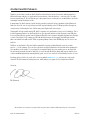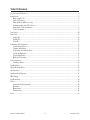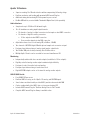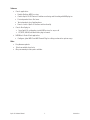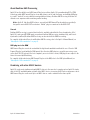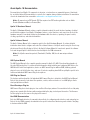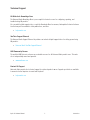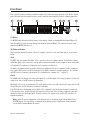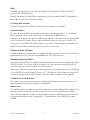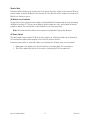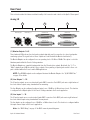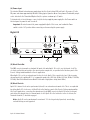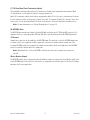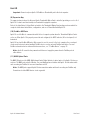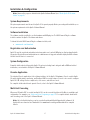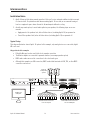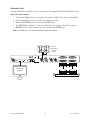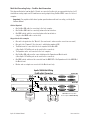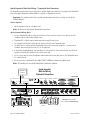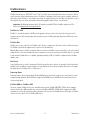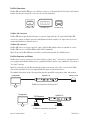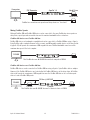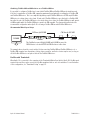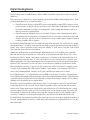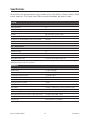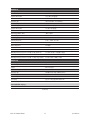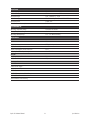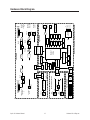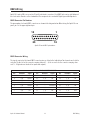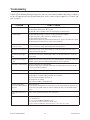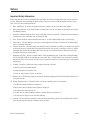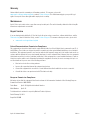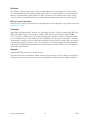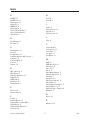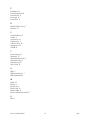Apollo 16 Hardware Manual Welcomeii
A Letter from Bill Putnam Jr.
Thank you for deciding to make an Apollo High-Resolution Interface part of your music making experience.
We know that any new piece of gear requires an investment of time and money — and our goal is to make
your investment pay off. The fact that we get to play a part in your creative process is what makes our efforts
meaningful, and we thank you for this.
In many ways, the Apollo family of audio interface products represent the best examples of what Universal
Audio has stood for over its long history; from UA’s original founding in the 1950s by my father, through our
current vision of delivering the best of both analog and digital audio technologies.
Starting with its high-quality analog I/O, Apollo’s superior sonic performance serves as its foundation. This is
just the beginning however, as Apollo products are the only audio interfaces that allow you to run UAD plug-
ins in real time. Want to monitor yourself through a Neve® console channel strip while tracking bass through
a classic Fairchild or LA-2A compressor? Or how about tracking vocals through a Studer® tape machine
with some added Lexicon® reverb?* With our growing library of more than 90 UAD plug-ins, the choices are
limitless.
At UA, we are dedicated to the idea that this powerful technology should ultimately serve the creative
process — not be a barrier. These are the very ideals my father embodied as he invented audio equipment to
solve problems in the studio. So as you begin to incorporate Apollo into your creative process, we hope that
the excitement and pride that we’ve built into it comes through. We believe Apollo will earn its way into your
creative workflow by providing stunning fidelity, great ease-of-use, and rock-solid reliability for years to come.
As always, please feel free to reach out to us via our website www.uaudio.com, and via our social media
channels. We look forward to hearing from you, and thank you once again for choosing Universal Audio.
Sincerely,
Bill Putnam Jr.
*All trademarks are recognized as property of their respective owners. Individual UAD Powered Plug-Ins sold separately.

Apollo 16 Hardware Manual Table Of Contentsiii
Table Of Contents
A Letter from Bill Putnam Jr. ................................................................................................................................ ii
Introduction.......................................................................................................................................................... 4
What is Apollo 16? ......................................................................................................................................... 4
Apollo 16 Features ......................................................................................................................................... 5
About Realtime UAD Processing .................................................................................................................... 7
Combining with other UAD-2 devices ............................................................................................................ 7
About Apollo 16 Documentation .................................................................................................................... 8
Technical Support .......................................................................................................................................... 9
Front Panel ......................................................................................................................................................... 10
Rear Panel.......................................................................................................................................................... 13
Analog I/O.................................................................................................................................................... 13
Digital I/O .................................................................................................................................................... 14
Host I/O ....................................................................................................................................................... 16
Installation & Configuration ............................................................................................................................... 17
System Requirements .................................................................................................................................. 17
Software Installation ................................................................................................................................... 17
Registration and Authorization .................................................................................................................... 17
System Configuration .................................................................................................................................. 17
Console Application ..................................................................................................................................... 17
Multi-Unit Cascading .................................................................................................................................. 17
Interconnections................................................................................................................................................. 18
Installation Notes ........................................................................................................................................ 18
FireWire Basics................................................................................................................................................... 22
Digital Clocking Basics ...................................................................................................................................... 26
Specifications..................................................................................................................................................... 28
Hardware Block Diagram.................................................................................................................................... 31
DB25 Wiring ....................................................................................................................................................... 32
Troubleshooting .................................................................................................................................................. 33
Notices ............................................................................................................................................................... 34
Important Safety Information ...................................................................................................................... 34
Warranty ...................................................................................................................................................... 35
Maintenance................................................................................................................................................ 35
Repair Service ............................................................................................................................................. 35
Index .................................................................................................................................................................. 37

Apollo 16 Hardware Manual Introduction 4
Introduction
What is Apollo 16?
Apollo 16 is a high-resolution audio interface with Realtime UAD Processing onboard that gives recording engi-
neers a no-compromise monitoring, tracking, and mixing solution. The combination of Apollo 16’s high quality
converters, cue mixing, and digital signal processing help you achieve the goal of making music without the
common latency and potential processor shortcomings of an all-native system. Apollo 16 leverages Universal
Audio’s expertise in DSP acceleration, UAD Powered Plug-Ins, and analog hardware design by integrating the
latest cutting edge technologies in high-performance A/D-D/A conversion, DSP signal reconstruction, and host
connectivity. Apollo 16 acts as both an audio interface with integrated DSP effects for tracking and monitoring
as well as a fully integrated UAD-2 DSP accelerator for mixing and mastering.
Apollo 16 has four SHARC™ DSPs for running UAD Powered Plug-Ins during tracking or mixing. You have an
amazing sounding interface that can achieve the professional sound quality of any era in recording history by
using UAD Powered Plug-Ins.
Apollo 16 uses FireWire or Thunderbolt for computer connectivity. FireWire 800 doubles the performance of
FireWire 400 and ensures the ability to use all of Apollo 16’s I/O as well as its DSP processing. Thunderbolt is a
high-speed data transmission protocol that provides faster throughput than FireWire. The Thunderbolt Option
Card (sold separately) can be easily installed in Apollo 16’s expansion bay allowing Apollo 16 to connect with
Thunderbolt-equipped computers.
To fully realize the low latency potential of Apollo 16, the Console application is included, providing a familiar
analog mixing console interface where you can load your favorite combination of realtime UAD plug-ins. Con-
figuring up to four unique cue mixes is quick and intuitive and you can also set up reverbs and delays (or any
other UAD effects) on two auxiliary buses for comfortable tracking of live microphones and instruments.
Achieving deep integration of Apollo 16’s features with your favorite audio workstation software is simple
thanks to the Console Recall plug-in that is compatible with VST, Audio Units, RTAS, and AAX 64 host software.
Simply place the Console Recall plug-in into any session and you have instant control over Apollo 16’s monitor-
ing options. A single “Sync” button on the plug-in will automatically recall the Console configuration within the
DAW session without having to manage separate Console preset files, so you can be sure that the Console mix
you are working with today will be accurately recalled tomorrow.
Done tracking? Use Apollo 16 just like any other UAD-2 device for mixing in the DAW. The full UAD Powered
Plug-Ins library works with Apollo 16, offering the best analog emulation plug-ins available from the best
companies in pro audio such as Neve, SSL, Pultec, Teletronix, Studer, Lexicon, DBX, MXR, Harrison, Empirical
Labs, Manley, Ampex, and many more.* A single button in the Console lets you decide to “print” or “monitor”
Realtime UAD Processing – so if you want the sound of your favorite console and tape machine committed into
your DAW, you can print those effects on the way in.
Quite simply, Apollo 16 delivers the sound, feel, and flow of analog recording with all the conveniences of mod-
ern digital equipment.
*All trademarks are recognized as property of their respective owners. Individual UAD Powered Plug-Ins sold separately.

Apollo 16 Hardware Manual Introduction 5
Apollo 16 Features
• Superior-sounding 18 x 20 audio interface with uncompromising UA analog design
• Realtime monitoring and tracking with premium UAD Powered Plug-Ins
• Additional mixing and mastering DSP horsepower for your sessions
• FireWire 800 built-in; user-installable Thunderbolt Option Card (sold separately)
Audio Interface
• Sample rates up to 192 kHz at 24-bit word length
• 16 x 18 simultaneous analog input/output channels:
• 16 channels of analog-to-digital conversion via line inputs on dual DB25 connectors
• 18 channels of digital-to-analog conversion:
• 16 line outputs via dual DB25 connectors
• Stereo monitor outputs via dual XLR connectors
• Adjustable reference levels for all analog I/O (+4 dBu or -10 dBV)
• Two channels of AES/EBU digital I/O with optional sample rate conversion on input
• Front panel pre-fader metering of analog signal input or output levels
• Two FireWire 800 ports for daisy-chaining other FireWire devices
• Multiple Apollo 16 units can be cascaded for increased simultaneous I/O
Monitoring
• Independently-addressable stereo monitor outputs (in addition to 16 line outputs)
• Digitally-controlled analog monitor outputs maintains highest fidelity
• Front panel control of monitor levels and muting
• Front panel pre-fader metering of monitor bus levels
• Digital AES/EBU outputs can be set to mirror the analog monitor outputs
UAD-2 QUAD Inside
• Four SHARC DSP processors
• Realtime UAD Processing on all of Apollo 16’s analog and AES/EBU inputs
• Same features and functionality as other UAD-2 products when used with DAW
• Can be combined with other UAD-2 devices for increased mixing DSP
• Includes UAD Powered Plug-Ins “Realtime Analog Classics Plus” bundle
• Complete UAD Powered Plug-Ins library is available online

Apollo 16 Hardware Manual Introduction 6
Software
• Console application:
• Enables Realtime UAD Processing
• Controls Apollo 16’s DSP mixer for realtime monitoring and/or tracking with UAD plug-ins
• Four independent stereo Cue buses
• Two independent stereo Auxiliary buses
• Remote control of Apollo 16 features and functionality
• Console Recall plug-in:
• Saves Apollo 16 configurations inside DAW sessions for easy recall
• VST, RTAS, AAX 64, and Audio Units plug-in formats
• UAD Meter & Control Panel application:
• Configures global UAD-2 and UAD Powered Plug-Ins settings and monitors system usage
Other
• Easy firmware updates
• 1U rack-mountable form factor
• One year warranty includes parts and labor

Apollo 16 Hardware Manual Introduction 7
About Realtime UAD Processing
Apollo 16 has the ability to run UAD Powered Plug-Ins in realtime. Apollo 16’s groundbreaking DSP + FPGA
technology enable UAD Powered Plug-Ins to run with latencies in the sub-2ms range, and multiple UAD plug-
ins can be “stacked” in series without incurring additional latency. Realtime UAD Processing facilitates the
ultimate sonic experience while monitoring and/or tracking.
Note: Apollo 16, like other UAD-2 devices, can only load UAD Powered Plug-Ins which are specifically
designed to run on UAD-2 DSP accelerators. “Native” plug-ins cannot run on the UAD-2 DSP.
Console
Realtime UAD Processing is a special function that is available only within the Console application. All of
Apollo 16’s analog and AES/EBU inputs can perform Realtime UAD processing simultaneously, and Console
inputs with (or without) Realtime UAD Processing can be routed into the DAW for recording.
For complete details about Console and Realtime UAD Processing, refer to the Apollo Software Manual (see
“About Apollo 16 Documentation” on page 8).
UAD plug-ins in the DAW
UAD Powered Plug-Ins can also be used within the digital audio workstation without the use of Console. UAD
Powered Plug-Ins loaded within the DAW operate like other (non-UAD) plug-ins, except the processing occurs
on the Apollo 16 DSP instead of the host computer’s processor. In this scenario, UAD plug-ins are subject to the
latencies incurred by I/O buffering.
For complete details about using UAD Powered Plug-Ins in the DAW, refer to the UAD System Manual (see
“About Apollo 16 Documentation” on page 8).
Combining with other UAD-2 devices
Apollo 16 can be used simultaneously with UAD-2 devices in the same host computer system. Apollo 16 simply
adds to the DSP availability when used with other UAD-2 devices, increasing the DSP processing power so more
UAD Powered Plug-Ins can be used. Up to six UAD-2 devices can be combined in the same system.

Apollo 16 Hardware Manual Introduction 8
About Apollo 16 Documentation
Documentation for all Apollo 16 components is extensive, so instructions are separated by area of functional-
ity, as detailed below. All documentation is copied to the computer during software installation. Documentation
can also be downloaded from our website: www.uaudio.com/support/manuals.html
Note: All manuals are in PDF format. PDF files require a free PDF reader application such as Adobe
Reader (Windows and Mac) or Preview (Mac).
Apollo 16 Hardware Manual
The Apollo 16 Hardware Manual contains complete information about the audio interface hardware. Included
are detailed descriptions for all Apollo 16 hardware features, control functions, and connections. Refer to this
hardware manual to learn about interfacing the hardware with other devices, operating the panel controls,
clocking, specifications, and related information.
Apollo Software Manual
The Apollo Software Manual is the companion guide to the Apollo Hardware Manuals. It contains detailed
information about how to configure and control the software features of all Apollo models using the Console ap-
plication and Console Recall plug-in. Refer to the Apollo Software Manual to learn how to operate the software
tools and integrate Apollo’s audio interface functionality into the DAW environment.
Note: Each Apollo connection protocol (Thunderbolt, FireWire, USB) has its own unique software
manual.
UAD System Manual
The UAD System Manual is the complete operation manual for Apollo 16’s UAD-2 functionality and applies to
the entire UAD product line. It contains detailed information about installing and configuring UAD devices, the
UAD Meter & Control Panel application, how to use UAD Powered Plug-Ins within a DAW, obtaining optional
plug-in licenses at the UA online store, and more. It includes everything about UAD except Apollo-specific infor-
mation and individual UAD Powered Plug-In descriptions.
UAD Plug-Ins Manual
The features and functionality of all individual UAD Powered Plug-Ins is detailed in the UAD Plug-Ins Manual.
Refer to this document to learn about the operation, controls, and user interface of each UAD plug-in that is
developed by Universal Audio.
Direct Developer Plug-Ins
UAD Powered Plug-Ins includes plug-ins from our Direct Developer partners. Documentation for these 3rd-party
plug-ins are separate files that are written and provided by the plug-in developers themselves. The filenames
for these plug-ins are the same as the plug-in title names.
Host DAW Documentation
Each host DAW application has its own particular methods for configuring audio interfaces and using plug-ins.
Refer to the host DAW company’s documentation for specific instructions about using audio interface and plug-
in features within the DAW.

Apollo 16 Hardware Manual Introduction 9
Technical Support
UA Website & Knowledge Base
The Universal Audio Knowledge Base is your complete technical resource for configuring, operating, and
troubleshooting UA products.
You can watch helpful support videos, search the Knowledge Base for answers, find updated technical informa-
tion that may not be available in other publications, and more.
• help.uaudio.com
YouTube Support Channel
The Universal Audio Support Channel at youtube.com includes helpful support videos for setting up and using
UA products.
• Universal Audio YouTube Support Channel
UAD Community Forums
The unofficial UAD discussion forums are a valuable resource for all Universal Audio product users. This web-
site is independently owned and operated.
• www.uadforum.com
Contact UA Support
Universal Audio provides free technical support to registered product owners. Support specialists are available
to answer technical inquiries via email and telephone.
• help.uaudio.com

Apollo 16 Hardware Manual Front Panel 10
Front Panel
This section describes the features and functionality of all controls and visual elements on the Apollo 16 front
panel. Note that most front panel functions can be controlled remotely with the Console software application.
METER I/O
POWER
OFF
METER
1 2 3 4 5 6 7 8
C
0
-6
-3
-9
-12
-15
-18
-21
-27
88.2
RATE
44.1
48
176.4
96
192
9 10 11 12 13 14 15 16
C
0
-6
-3
-9
-12
-15
-18
-21
-27
HOST
CLOCK
INT
EXT
METER
IN
OUT
MONITOR
1 2
C
0
-6
-3
-9
-12
-15
-18
-21
-27
1
2 4 5 6 7 93 8
(1) Meter
The METER button determines which signals, either input or output, are displayed by the Channel Meters (4).
Push the switch to toggle the meter display state between Input and Output. The current meter state is dis-
played by the METER indicators (2).
(2) Status Indicators
These indicators display the status of the host computer connection, clock, and signal meters, as described
below.
Host
The HOST indicator displays the status of the connection to the host computer system. The indicator is illumi-
nated when Apollo 16 is connected to, and properly communicating with, the host computer system via FireWire
or Thunderbolt. The indicator is off when the host computer is not detected.
The Apollo 16 software must be properly installed and configured on the host computer to enable communica-
tion, and the HOST indicator must be illuminated to use Apollo 16 with all computer operations. The only time
the HOST link is not required is when Apollo 16 is used without a computer (see “” on page 7).
Clock
The CLOCK indicator displays the status of the Apollo 16 clock. When Apollo 16 is using its internal clock as the
master clock source, the INT indicator is illuminated.
When Apollo 16 is set to use an external clock as the master clock source and a valid clock signal is detected at
the specified port, the EXT indicator is illuminated and white.
If the EXT indicator is illuminated and red, Apollo 16 is configured to use an external clock but it cannot lock
to the specified source, and the internal clock remains active instead. In this situation, if/when the specified
external clock becomes available, Apollo 16 switches back to the external clock, and the EXT indicator is il-
luminated and white.
Note: Apollo 16 can be configured to use its internal clock, or an external clock from the Word Clock or
AES/EBU inputs. The clock setting is configured in the Interface panel of the Console Settings window;
see the Apollo Software Manual for details.

Apollo 16 Hardware Manual Front Panel 11
Meter
The METER indicator reflects the state of the Channel Meters (4). The I/O state of the Channel Meters is
switched with the METER button (1).
When IN is illuminated, the Channel Meters display levels at the analog inputs. When OUT is illuminated, the
Channel Meters display levels at the analog outputs.
(3) Sample Rate Indicators
The Apollo 16 sample rate is indicated in this area. The active sample rate is illuminated.
(4) Channel Meters
The sixteen 10-segment LED meters display the signal peak levels for analog channels 1 – 16. The Channel
Meters can display either the input or output levels, as determined by the METER button (1).
Signal levels are displayed at the input to the A/D converters (IN mode) or the output of the D/A converters (OUT
mode). The dB values of the meter LEDs are indicated between the meters for channels 4 & 5 and 12 & 13.
“0” indicates a level of 0 dBFS. When digital clipping occurs, the red “C” LED illuminates. Avoid digital clip-
ping at the channel’s A/D converter by reducing the channel’s level at its source.
(5) Power Indicator (UA Logo)
The Universal Audio logo illuminates when the external power supply is properly connected to an AC outlet and
the power input on the rear of the unit, and the POWER switch (9) is in the up position.
(6) Monitor Output Level Meters
These dual 10-segment LED meters display the signal peak output levels for the monitor outputs at the output
of the D/A converters. These meters are before the Monitor Level control (pre-fader) and reflect the D/A con-
verter levels regardless of the current Monitor Level knob setting (7).
The dB values of the monitor meter LEDs are indicated between the left and right channel meters. “0” indicates
a level of 0 dBFS. When digital clipping occurs, the red “C” LED illuminates. Avoid clipping at the monitor D/A
converters by reducing the monitor bus output level and/or the channels feeding the monitor output bus.
(7) Monitor Level and Mute Knob
This “endless” rotary encoder serves two functions. Rotating the knob adjusts the monitor output level, and
pushing the knob mutes the monitor outputs, as described below.
Monitor Level
The control knob adjusts the signal level at monitor outputs on the rear panel. Although this is a digital control,
the monitor volume is attenuated in the analog domain, after D/A conversion (digitally-controlled analog
volume). This method provides the utmost monitoring fidelity, in contrast to digital volume controls that reduce
levels by truncating the word length (“dropping bits”). The available range is from -INF dBFS (no output)
to 0 dBFS.

Apollo 16 Hardware Manual Front Panel 12
Monitor Mute
Pushing the Monitor knob toggles the mute state of the signals at monitor outputs on the rear panel. When the
monitor outputs are muted, the Monitor Level Indicator (8) is red. When the monitor outputs are not muted, the
Monitor Level Indicator is green.
(8) Monitor Level Indicator
The signal level at the rear panel monitor outputs is displayed with the illuminated indicator ring surrounding
the Monitor Level knob (7). The ring is green when the monitor outputs are active, and red when the monitor
outputs are muted. This level indicator is after the Monitor Level control (post fader).
Note: This feature indicates relative levels only and is not calibrated to any specific dB values.
(9) Power Switch
This switch applies power to Apollo 16. When the unit is powered on, the Universal Audio logo is illuminated.
The external power supply must be properly connected for this switch to function.
As with any sound system, to avoid audio spikes in your speakers, the following steps are recommended:
• Apply power to the speakers last, after all other devices (including Apollo 16) are powered on.
• Turn off the speakers first, before all other devices (including Apollo 16) are powered off.

Apollo 16 Hardware Manual Rear Panel 13
Rear Panel
This section describes the features and functionality of all connectors and controls on the Apollo 16 rear panel.
Analog I/O
POWER OUT
ON
OFF
IN
75 OHM TERM
WORD CLOCK
FIREWIRE
UNIVERSAL AUDIO, INC.
PORT 1
( )
PORT 2
( )
MON OUT (R) 2 MON OUT (L) 1
LINE OUT 1-8 LINE IN 1-8
LINE IN 9-16
MADI OUT MADI IN
AES/EBU OUT AES/EBU IN
PUSH
LINE OUT 9-16
1394 800 (1) 1394 800 (2)
1110
76
9
4
5
1 2 3
8
(1) Monitor Outputs 1 & 2
These balanced XLR jacks are line-level analog outputs typically used for connection to a stereo loudspeaker
monitoring system. The signal levels at these outputs are controlled with the Monitor Level knob (7).
The Monitor Outputs can be configured to use an operating level of 14 dBu or 20 dBu. This option is set in the
Hardware panel within the Console Settings window.
The Monitor Outputs are completely independent from the 16 analog line outputs. By default, the “1–2” or
“Main” outputs from a DAW are routed to these outputs. Stereo panning of input signals routed to these out-
puts is defined within the Console and/or DAW applications.
NOTE: The AES/ABU outputs can be configured to mirror the Monitor Outputs. See “(8) AES/EBU Ports”
on page 15 for details.
(2) Line Outputs 1 – 16
The 16 analog outputs are accessed via dual female DB25 connectors. Each DB25 jack carries eight balanced
line-level channel outputs using standardized Tascam wiring.
The Line Outputs can be configured in adjacent pairs to use -10 dBV or +4 dBu reference levels. This function
is configured in the Outputs panel of the Console Settings window in the Console application.
(3) Line Inputs 1 – 16
The 16 analog inputs are accessed via dual female DB25 connectors. Each DB25 jack carries eight balanced
line-level channel inputs using standardized Tascam pinouts.
The Line Inputs can be configured to use -10 dBV or +4 dBu reference levels. This function is configured within
the input channel strips in the Console application.
Note: See “DB25 Wiring” on page 32 for DB25 connector pinout diagrams.

Apollo 16 Hardware Manual Rear Panel 14
(4) Power Input
The included 80-watt external power supply plugs into this 4-pin locking XLR jack. Apollo 16 requires 12 volts
DC power and draws approximately 40 watts. During typical operation when a bus-powered Thunderbolt periph-
eral is attached to the Thunderbolt Option Card, the system can draw up to 55 watts.
To eliminate risk of circuit damage, connect only the factory-supplied power supply. Use the Power switch on
the front panel to power the unit on and off.
Important: Do not disconnect the power supply while Apollo 16 is in use, and confirm the Power
switch is in the “off” position before connecting or disconnecting the power supply.
Digital I/O
POWER OUT
ON
OFF
IN
75 OHM TERM
WORD CLOCK
FIREWIRE
UNIVERSAL AUDIO, INC.
PORT 1
( )
PORT 2
( )
MON OUT (R) 2 MON OUT (L) 1
LINE OUT 1-8 LINE IN 1-8
LINE IN 9-16
MADI OUT MADI IN
AES/EBU OUT AES/EBU IN
PUSH
LINE OUT 9-16
1394 800 (1) 1394 800 (2)
1110
76
9
4
5
1 2 3
8
(5) Word Clock Out
This BNC connector transmits a standard (1x) word clock when Apollo 16 is set to use its internal clock. The
clock rate sent by this port matches the current system sample rate, as specified in the Interface panel of the
Console Settings window within the Console application.
When Apollo 16 is set to use external word clock as its clock, Apollo 16 is a word clock slave. If the incoming
external word clock is within ±0.5% of a supported sample rate (44.1 kHz, 48 kHz, 88.2 kHz, 96 kHz, 176.4 kHz,
192 kHz), Word Clock Out will mirror Word Clock In with a slight phase delay (about 40ns).
(6) Word Clock In
Apollo 16’s internal clock can be synchronized (slaved) to an external master word clock. This is accomplished
by setting Apollo 16’s clock source to Word Clock in the Interface panel of the Console Settings window within
the Console application, connecting the external word clock’s BNC connector to Apollo 16’s word clock input,
and setting the external device to transmit word clock. If Apollo 16 is the last device in the clock chain, the
Termination switch (7) should be engaged.
Note: Apollo 16 can be synchronized to an external “1x” clock signal only. Superclock, overclocking,
and subclocking are not supported.

Apollo 16 Hardware Manual Rear Panel 15
(7) 75 Ohm Word Clock Termination Switch
This pushbutton switch provides internal 75-ohm word clock input signal termination when required. Word
clock termination is active when the switch is engaged (depressed).
Apollo 16’s termination switch should only be engaged when Apollo 16 is set to sync to external word clock and
it is the last device at the receiving end of a word clock cable. For example, if Apollo 16 is the last “slave” unit
at the end of a clock chain (when Apollo 16’s word clock out port is not used), termination should be active.
Note: For more information, see “Digital Clocking Basics” on page 26.
(8) AES/EBU Ports
The AES/EBU ports provide two channels of digital I/O with resolutions up to 192 kHz via XLR connectors. For
optimum results, use only high-quality 110-ohm XLR cables specifically designed for AES/EBU digital audio.
SR Convert
Sample rate conversion can be enabled on the AES/EBU input. This function is set in the AES/EBU input chan-
nel strips in the Console application. When sample rate conversion is enabled and the sample rate of the
incoming AES/EBU signal does not match the sample rate specified in the Console application, the AES/EBU
signal is converted to match Apollo 16’s sample rate.
Note: When Apollo 16 is set to use AES/EBU as the master clock source, sample rate conversion is
inactive.
Mirror Monitor Outputs
The AES/EBU output can be configured to mirror the Monitor outputs, for routing the stereo Monitor signal to the
stereo AES/EBU input of other devices. This function is configured in the Interface panel of the Console Settings
window in the Console application.

Apollo 16 Hardware Manual Rear Panel 16
Host I/O
Important: Connect only one Apollo 16 FireWire or Thunderbolt port to the host computer.
(9) Expansion Bay
The expansion bay is where the Universal Audio Thunderbolt Option Card is installed, providing access to all of
Apollo 16’s features and functionality via Thunderbolt-equipped computers.
Refer to the Installation & Setup Guide included in the Thunderbolt Option Card package and our website for
complete details about installation, configuration, and use of Thunderbolt with Apollo 16.
(10) FireWire 800 Ports
Apollo 16 uses FireWire to communicate with the host computer system when the Thunderbolt Option Card is
not in use. When Apollo 16 is properly connected and configured, the HOST indicator (#2 on front panel) is il-
luminated.
Apollo 16 has two FireWire 800 ports. Only one port is used to connect to the host computer; the second port
can be used for daisy-chaining multiple FireWire devices such as external FireWire hard drives. For more
FireWire information and recommended interconnections, see ““FireWire Basics” on page 22.
Note: Apollo 16 cannot be bus powered and it does not supply bus power from its FireWire ports to
other devices.
(11) MADI Optical Ports
The MADI I/O ports use the MADI (Multichannel Audio Digital Interface) optical protocol for Apollo 16 intercon-
nections. The MADI ports relay the Monitor, Cue, and Auxiliary buses between two Apollo 16 units when multi-
unit cascading via FireWire for increased simultaneous I/O.
Note: The MADI ports support Apollo 16 interconnections when multi-unit cascading via FireWire only.
Connections to other MADI devices is not supported.

Apollo 16 Hardware Manual Installation & Configuration 17
Installation & Configuration
Note: Items on this page are detailed in the Apollo Software Manual (see “About Apollo 16 Documen-
tation” on page 8).
System Requirements
All system requirements must be met for Apollo 16 to operate properly. Before proceeding with installation, see
the system requirements in the Apollo Software Manual.
Software Installation
The software must be installed to use the hardware and UAD plug-ins. The UAD Powered Plug-Ins software
installer contains the Apollo 16 software and drivers.
To obtain the latest UAD Powered Plug-Ins software installer, visit:
• www.uaudio.com/downloads
Registration and Authorization
Apollo 16 must be registered and authorized at my.uaudio.com to unlock UAD plug-ins that are bundled with
the product. Registration and authorization via a web browser is triggered automatically by the UAD software
the first time the device is connected.
System Configuration
Complete details about setting up the Apollo 16 system, including how to integrate with a DAW and related
information, are included in the Apollo Software Manual.
Console Application
The included Console application is the software interface for the Apollo 16 hardware. Console controls Apollo
16 and its digital mixing, monitoring, and Realtime UAD Processing features. Console is also used to configure
Apollo 16’s I/O settings such as sample rate, clock source, and reference levels.
For complete details about how to operate Console, refer to the Apollo Software Manual.
Multi-Unit Cascading
When more I/O and/or DSP is needed, two Apollo 16’s can be cascaded together via FireWire in a multiple-unit
configuration. For examples, see “Interconnections” beginning on page 18. For complete details about multi-
unit cascading, refer to the Apollo Software Manual.
Note: Up to for Apollo interfaces can be cascaded together with Apollo Expanded v8 software if all
Apollo units are connected via Thunderbolt. See www.uaudio.com/support/thunderbolt for complete
details.

Apollo 16 Hardware Manual Interconnections 18
Interconnections
Installation Notes
1. Apollo 16 may get hot during normal operation if it doesn’t receive adequate airflow circulation around
its chassis vents. For optimum results when mounting Apollo 16 in a rack, we recommend leaving at
least one empty rack space above the unit to allow adequate airflow for cooling.
2. As with any sound system, to avoid audio spikes in your speakers, the following steps are recom-
mended:
• Apply power to the speakers last, after all other devices (including Apollo 16) are powered on.
• Turn off the speakers first, before all other devices (including Apollo 16) are powered off.
Typical Setup
This diagram illustrates a basic Apollo 16 system. In this example, only analog devices are connected; digital
I/O is not used.
Key points for this example:
• Either FireWire port can be used for the host computer connection
• The Monitor outputs are connected to powered monitors (or an amp+speaker system)
• DB25 audio snakes are used for connections to line-level audio gear
• Although this example uses XLR connectors, DB25 snakes that terminate to XLR, TRS, or other DB25
connectors can be used
POWER OUT
ON
OFF
IN
75 OHM TERM
WORD CLOCK
FIREWIRE
UNIVERSAL AUDIO, INC.
PORT 1
( )
PORT 2
( )
MON OUT (R) 2 MON OUT (L) 1
LINE OUT 1-8 LINE IN 1-8
LINE IN 9-16
MADI OUT MADI IN
AES/EBU OUT AES/EBU IN
PUSH
LINE OUT 9-16
1394 800 (1) 1394 800 (2)
FireWire
800
DB25 Audio
Snakes
To Outboard Gear/Console
Line Level Inputs
From Outboard Gear/Console
Line Level Outputs
FireWire 800
Computer
Powered
Loudspeaker
System

Apollo 16 Hardware Manual Interconnections 19
Thunderbolt Setup
This diagram illustrates how Apollo 16 can be connected to a host computer with the Thunderbolt Option Card.
Key points for this example:
• The Thunderbolt Option Card (not included) must be installed in Apollo 16 to connect via Thunderbolt
• Either Thunderbolt port can be used for the host computer connection
• Monitors with AES/EBU input are connected to AES/EBU output
• The “AES/EBU Mirrors Monitor 1-2” option is enabled in Console Settings so Apollo 16’s front panel
MONITOR knob can control the volume level of the speakers with AES/EBU input
Note: The FireWire ports are disabled with Apollo Thunderbolt software.
POWER OUT
ON
OFF
IN
75 OHM TERM
WORD CLOCK
FIREWIRE
UNIVERSAL AUDIO, INC.
PORT 1
( )
PORT 2
( )
MON OUT (R) 2 MON OUT (L) 1
LINE OUT 1-8 LINE IN 1-8
LINE IN 9-16
MADI OUT MADI IN
AES/EBU OUT AES/EBU IN
PUSH
LINE OUT 9-16
1394 800 (1) 1394 800 (2)
Thunderbolt
Computer
Powered
Loudspeakers
w/Digital
Inputs
Audio Gear with DB25 Analog I/O

Apollo 16 Hardware Manual Interconnections 20
Multi-Unit Cascading Setup – FireWire Host Connection
This diagram illustrates how two Apollo 16 units are connected together into an aggregated interface for 32
simultaneous analog inputs and 32 simultaneous analog outputs using FireWire 800 to connect to the host
computer.
Important: For complete details about system operation when multi-unit cascading, see the Apollo
Software Manual.
Cables Required:
• One FireWire 800 cable for connecting to the host computer
• One FireWire 800 Cable for connecting between the two interfaces
• One MADI optical cable for connecting between the two interfaces
(single or dual MADI cables can be used)
Key points for this example:
• One unit is designated as the “Monitor” (the master unit – where monitor connections are made)
• One unit is the “Expander” (the slave unit – with higher numbered I/O)
• The Monitor unit is connected to the host computer via FireWire 800
(either Apollo 16 FireWire port can be used for this connection)
• The Expander unit is not connected to the host computer
• One FireWire 800 cable must be connected between the Expander and Monitor units
(either Apollo 16 FireWire port can be used for this connection)
• One MADI optical cable must be connected from the MADI OUT of the Expander unit to the MADI IN of
the Monitor unit
• Monitor and cue outputs are connected to the Monitor unit only
POWER OUT
ON
OFF
IN
75 OHM TERM
WORD CLOCK
FIREWIRE
UNIVERSAL AUDIO, INC.
MON OUT (R) 2 MON OUT (L) 1
LINE OUT 1-8 LINE IN 1-8
LINE IN 9-16
MADI OUT MADI IN
AES/EBU OUT AES/EBU IN
PUSH
LINE OUT 9-16
1394 800 (1) 1394 800 (2)
POWER OUT
ON
OFF
IN
75 OHM TERM
WORD CLOCK
FIREWIRE
UNIVERSAL AUDIO, INC.
MON OUT (R) 2 MON OUT (L) 1
LINE OUT 1-8 LINE IN 1-8
LINE IN 9-16
MADI OUT MADI IN
AES/EBU OUT AES/EBU IN
PUSH
LINE OUT 9-16
1394 800 (1) 1394 800 (2)
Expander Unit
Monitor Unit
FireWire 800
Computer
IMPORTANT: Connect speakers
and cue outputs to monitor unit only
Apollo 16 Multi-Unit Wiring
FireWire Host Connection
Page is loading ...
Page is loading ...
Page is loading ...
Page is loading ...
Page is loading ...
Page is loading ...
Page is loading ...
Page is loading ...
Page is loading ...
Page is loading ...
Page is loading ...
Page is loading ...
Page is loading ...
Page is loading ...
Page is loading ...
Page is loading ...
Page is loading ...
Page is loading ...
Page is loading ...
-
 1
1
-
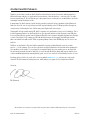 2
2
-
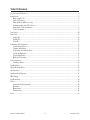 3
3
-
 4
4
-
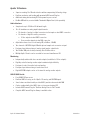 5
5
-
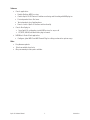 6
6
-
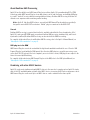 7
7
-
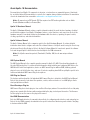 8
8
-
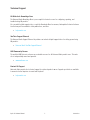 9
9
-
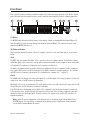 10
10
-
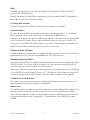 11
11
-
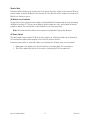 12
12
-
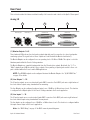 13
13
-
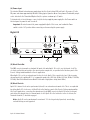 14
14
-
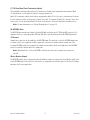 15
15
-
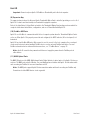 16
16
-
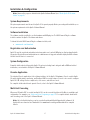 17
17
-
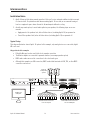 18
18
-
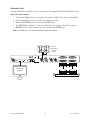 19
19
-
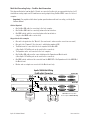 20
20
-
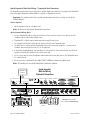 21
21
-
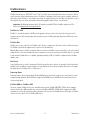 22
22
-
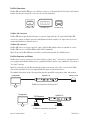 23
23
-
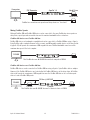 24
24
-
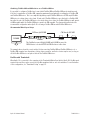 25
25
-
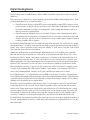 26
26
-
 27
27
-
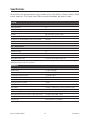 28
28
-
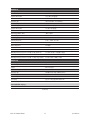 29
29
-
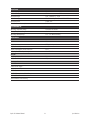 30
30
-
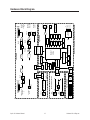 31
31
-
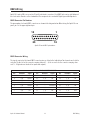 32
32
-
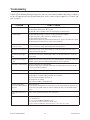 33
33
-
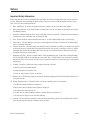 34
34
-
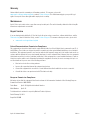 35
35
-
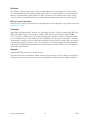 36
36
-
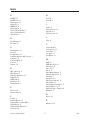 37
37
-
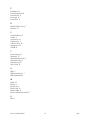 38
38
-
 39
39
Ask a question and I''ll find the answer in the document
Finding information in a document is now easier with AI
Related papers
Other documents
-
Universal Audio Apollo 16 MkII User manual
-
Universal Audio Apollo x16 User manual
-
 StarTech.com 1394-10 Datasheet
StarTech.com 1394-10 Datasheet
-
Universal Audio Apollo 8p User manual
-
Universal Audio Apollo x8 User manual
-
Universal Audio Apollo 8 User manual
-
Universal Audio Apollo Software Manual
-
Universal Audio Apollo Quad User manual
-
Universal Audio Apollo Software Manual
-
Universal Audio Apollo User manual