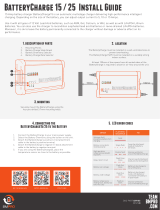Page is loading ...

Inspiron 15 7000
Service Manual
Computer Model: Inspiron 15-7560
Regulatory Model: P61F
Regulatory Type: P61F001

Notes, cautions, and warnings
NOTE: A NOTE indicates important information that helps you make
better use of your product.
CAUTION: A CAUTION indicates either potential damage to hardware or
loss of data and tells you how to avoid the problem.
WARNING: A WARNING indicates a potential for property damage,
personal injury, or death.
© 2016 Dell Inc. All rights reserved. This product is protected by U.S. and international
copyright and intellectual property laws. Dell and the Dell logo are trademarks of Dell Inc. in
the United States and/or other jurisdictions. All other marks and names mentioned herein
may be trademarks of their respective companies.
2016 - 08
Rev. A00

Contents
Before working inside your computer.............................8
Before you begin ...................................................................................... 8
Safety instructions.................................................................................... 8
Recommended tools..................................................................................9
Screw list................................................................................................. 10
After working inside your computer.............................. 12
Removing the base cover............................................. 13
Procedure................................................................................................ 13
Replacing the base cover............................................. 15
Procedure................................................................................................ 15
Removing the battery...................................................16
Prerequisites............................................................................................ 16
Procedure................................................................................................ 16
Replacing the battery................................................... 18
Procedure................................................................................................ 18
Post-requisites.........................................................................................18
Removing the coin-cell battery.....................................19
Prerequisites............................................................................................ 19
Procedure............................................................................................... 20
3

Replacing the coin-cell battery..................................... 21
Procedure................................................................................................ 21
Post-requisites......................................................................................... 21
Removing the fan.........................................................22
Prerequisites............................................................................................22
Procedure................................................................................................22
Replacing the fan.........................................................25
Procedure............................................................................................... 25
Post-requisites........................................................................................ 25
Removing the hard drive.............................................. 26
Prerequisites............................................................................................26
Procedure............................................................................................... 26
Replacing the hard drive.............................................. 29
Procedure............................................................................................... 29
Post-requisites........................................................................................ 29
Removing the heat sink................................................30
Prerequisites........................................................................................... 30
Procedure............................................................................................... 30
Replacing the heat sink................................................32
Procedure................................................................................................32
Post-requisites........................................................................................ 32
Removing the wireless card......................................... 33
Prerequisites............................................................................................33
Procedure................................................................................................33
4

Replacing the wireless card..........................................35
Procedure............................................................................................... 35
Post-requisites........................................................................................ 36
Removing the display assembly....................................37
Prerequisites............................................................................................37
Procedure................................................................................................37
Replacing the display assembly.................................... 41
Procedure................................................................................................ 41
Post-requisites......................................................................................... 41
Removing the I/O board...............................................42
Prerequisites............................................................................................42
Procedure................................................................................................42
Replacing the I/O board...............................................44
Procedure................................................................................................44
Post-requisites........................................................................................ 44
Removing the memory modules...................................45
Prerequisites........................................................................................... 45
Procedure............................................................................................... 45
Replacing the memory modules................................... 47
Procedure................................................................................................47
Post-requisites........................................................................................ 48
Removing the speakers................................................49
Prerequisites........................................................................................... 49
Procedure............................................................................................... 49
5

Replacing the speakers.................................................51
Procedure................................................................................................ 51
Post-requisites......................................................................................... 51
Removing the status-light board.................................. 52
Prerequisites........................................................................................... 52
Procedure............................................................................................... 52
Replacing the status-light board.................................. 54
Procedure............................................................................................... 54
Post-requisites........................................................................................ 54
Removing the solid-state drive.................................... 55
Prerequisites........................................................................................... 55
Procedure............................................................................................... 55
Replacing the solid-state drive.....................................57
Procedure................................................................................................57
Post-requisites........................................................................................ 58
Removing the touch pad.............................................. 59
Prerequisites........................................................................................... 59
Procedure............................................................................................... 59
Replacing the touch pad.............................................. 63
Procedure............................................................................................... 63
Post-requisites........................................................................................ 63
Removing the system board.........................................64
Prerequisites........................................................................................... 64
Procedure............................................................................................... 64
6

Replacing the system board......................................... 67
Procedure................................................................................................67
Post-requisites........................................................................................ 68
Removing the power-adapter port............................... 69
Prerequisites........................................................................................... 69
Procedure............................................................................................... 69
Replacing the power-adapter port................................ 71
Procedure................................................................................................ 71
Post-requisites......................................................................................... 71
Removing the palm rest and keyboard assembly.......... 72
Procedure................................................................................................72
Procedure................................................................................................73
Replacing the palm rest and keyboard assembly...........74
Procedure................................................................................................74
Post-requisites.........................................................................................74
Flashing the BIOS........................................................ 75
Diagnostics.................................................................. 76
Getting help and contacting Dell.................................. 78
Self-help resources..................................................................................78
Contacting Dell........................................................................................79
7

Before working inside your
computer
NOTE: The images in this document may dier from your computer
depending on the conguration you ordered.
Before you begin
1 Save and close all open les and exit all open applications.
2 Shut down your computer. Click Start → Power → Shut down.
NOTE: If you are using a dierent operating system, see the
documentation of your operating system for shut-down instructions.
3 Disconnect your computer and all attached devices from their electrical outlets.
4 Disconnect all cables such as telephone cables and network cables, from your
computer.
5 Disconnect all attached devices and peripherals, such as keyboard, mouse, and
monitor, from your computer.
6 Remove any media card and optical disc from your computer, if applicable.
7 Close the display and turn the computer over.
Safety instructions
Use the following safety guidelines to protect your computer from potential damage
and ensure your personal safety.
WARNING: Before working inside your computer, read the safety
information that shipped with your computer. For more safety best
practices, see the Regulatory Compliance home page at www.dell.com/
regulatory_compliance.
WARNING: Disconnect all power sources before opening the computer
cover or panels. After you nish working inside the computer, replace all
covers, panels, and screws before connecting to the electrical outlet.
8

CAUTION: To avoid damaging the computer, ensure that the work surface is
at and clean.
CAUTION: To avoid damaging the components and cards, handle them by
their edges, and avoid touching pins and contacts.
CAUTION: You should only perform troubleshooting and repairs as
authorized or directed by the Dell technical assistance team. Damage due to
servicing that is not authorized by Dell is not covered by your warranty. See
the safety instructions that shipped with the product or at www.dell.com/
regulatory_compliance.
CAUTION: Before touching anything inside your computer, ground yourself
by touching an unpainted metal surface, such as the metal at the back of
the computer. While you work, periodically touch an unpainted metal surface
to dissipate static electricity, which could harm internal components.
CAUTION: When you disconnect a cable, pull on its connector or on its pull
tab, not on the cable itself. Some cables have connectors with locking tabs
or thumb-screws that you must disengage before disconnecting the cable.
When disconnecting cables, keep them evenly aligned to avoid bending any
connector pins. When connecting cables, ensure that the ports and
connectors are correctly oriented and aligned.
CAUTION: Press and eject any installed card from the media-card reader.
Recommended tools
The procedures in this document may require the following tools:
• Phillips screwdriver
• Plastic scribe
9

Screw list
The following table provides the list of screws that are used for securing dierent
components to the palm rest and keyboard assembly.
Component Secured to Screw type Quantity Screw image
Base cover Palm rest and
keyboard
assembly
M2.5x5 8
Battery Palm rest and
keyboard
assembly
M2x3 4
Display
assembly
(display hinge)
Palm rest and
keyboard
assembly
M2.5x5 4
Fan Palm rest and
keyboard
assembly
M2x3 2
Hard-drive
bracket
Palm rest and
keyboard
assembly
M2x3 4
Hard drive Hard-drive
bracket
M3x3 4
Heat sink System board M2x3 3
I/O board Palm rest and
keyboard
assembly
M2x3 2
Power-adapter
port
Palm rest and
keyboard
assembly
M2x3 1
Status-light
board
Palm rest and
keyboard
assembly
M2x3 1
10

Component Secured to Screw type Quantity Screw image
Solid-state drive Palm rest and
keyboard
assembly
M3x3 1
System board Palm rest and
keyboard
assembly
M2x3 5
Touch-pad
bracket
Palm rest and
keyboard
assembly
M2x3 3
Touch pad Palm rest and
keyboard
assembly
M2x2 4
Wireless-card
bracket
Palm rest and
keyboard
assembly
M2x3 1
11

After working inside your
computer
CAUTION: Leaving stray or loose screws inside your computer may severely
damage your computer.
1 Replace all screws and ensure that no stray screws remain inside your computer.
2 Connect any external devices, peripherals, or cables you removed before working
on your computer.
3 Replace any media cards, discs, or any other parts that you removed before
working on your computer.
4 Connect your computer and all attached devices to their electrical outlets.
5 Turn on your computer.
12

Removing the base cover
WARNING: Before working inside your computer, read the safety
information that shipped with your computer and follow the steps in Before
working inside your computer. After working inside your computer, follow
the instructions in After working inside your computer. For more safety best
practices, see the Regulatory Compliance home page at
www.dell.com/
regulatory_compliance.
Procedure
1 Loosen the three captive screws that secure the base cover to the palm rest and
keyboard assembly.
2 Remove the eight screws (M2.5x5) that secure the base cover to the palm rest
and keyboard assembly.
13

3 Using your ngertips, pry the base cover o the palm rest and keyboard
assembly.
14

Replacing the base cover
WARNING: Before working inside your computer, read the safety
information that shipped with your computer and follow the steps in Before
working inside your computer. After working inside your computer, follow
the instructions in After working inside your computer. For more safety best
practices, see the Regulatory Compliance home page at
www.dell.com/
regulatory_compliance.
Procedure
1 Align the base cover with the palm rest and keyboard assembly and snap it into
place.
2 Replace the eight screws (M2.5x5) that secure the base cover to the palm rest
and keyboard assembly.
3 Tighten the three captive screws that secure the base cover to the palm rest
and keyboard assembly.
15

Removing the battery
WARNING: Before working inside your computer, read the safety
information that shipped with your computer and follow the steps in Before
working inside your computer. After working inside your computer, follow
the instructions in After working inside your computer. For more safety best
practices, see the Regulatory Compliance home page at
www.dell.com/
regulatory_compliance.
Prerequisites
Remove the base cover.
Procedure
1 Disconnect the battery cable from the system board.
16

2 Peel the tape that secures the hard-drive cable to the battery.
3 Open the latch and disconnect the hard-drive cable from the system board.
4 Remove the four screws (M2x3) that secure the battery to the palm rest and
keyboard assembly.
5 Lift the battery o the palm rest and keyboard assembly.
6 Press and hold the power button for ve seconds to ground the system board.
17

Replacing the battery
WARNING: Before working inside your computer, read the safety
information that shipped with your computer and follow the steps in Before
working inside your computer. After working inside your computer, follow
the instructions in After working inside your computer. For more safety best
practices, see the Regulatory Compliance home page at
www.dell.com/
regulatory_compliance.
Procedure
1 Align the screw holes on the battery with the screw holes on the palm rest and
keyboard assembly.
2 Replace the four screws (M2x3) that secure the battery to the palm rest and
keyboard assembly.
3 Slide the hard-drive cable into the connector on the system board and close the
latch to secure the cable.
4 Adhere the tape that secures the hard-drive cable to the battery.
5 Connect the battery cable to the system board.
Post-requisites
Replace the base cover.
18

Removing the coin-cell battery
WARNING: Before working inside your computer, read the safety
information that shipped with your computer and follow the steps in Before
working inside your computer. After working inside your computer, follow
the instructions in After working inside your computer. For more safety best
practices, see the Regulatory Compliance home page at
www.dell.com/
regulatory_compliance.
CAUTION: Removing the coin-cell battery resets the BIOS setup program’s
settings to default. It is recommended that you note the BIOS setup
program’s settings before removing the coin-cell battery.
Prerequisites
1 Remove the base cover.
2 Remove the battery.
19

Procedure
Using a plastic scribe, pry the coin-cell battery out of the battery socket.
20
/