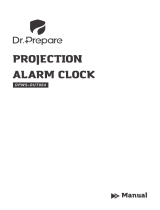Page is loading ...

PROJECTION
CLOCK
Manual
Model: DPWS-OUT-001
- 01 -

FEATURES
WWVB radio time calibration
Perpetual calendar up to year 2099
Time in optional 12/24 hour format
Two daily alarms
Automatic snooze function
Temperature:
Display minimum/maximum temperature
Wireless Remote Sensor:
The weather forecast function
Colorful backlight function
USB output port (5V/1A)
Power supply:
Indoor temperature measurement ranges: 14°F (-9.9°C) ~122°F
(50°C)
—
Outdoor temperature measurement ranges: -40°F (-40°C) ~
158°F (70°C)
—
Temperature displayed in °F or °C
—
Wall mount or placing it on table
—
One wireless thermo sensor included
—
433.92MHz RF transmitting frequency
—
200-foot transmission range in an open area
—
Projection Clock:
- 02 -

NOTE
Battery: 2 x LR03 AAA (not included)
—
DC-Power: DC5.0V, 1.2A
—
Battery: 2 x LR03 AAA (not included)
The working temperature for alkaline zinc-manganese batteries is
acound -4°F (-20°C) to 140°F (60°C) and that for polymer
lithium-ion batteries is around -40°F (-40°C) to 158°F (70°C).
Please choose batteries based on the ambient environment.
A1: Weather forecast A2: Time
A3: Week A4: Indoor temperature
A5: Outdoor temperature A6: Calendar
—
Wireless Remote Sensor:
IDENTIFYING PARTS
Part A-LCD screen
A7: Projection: time and indoor/outdoor temperature
- 03 -

PREPARATION
Open the battery compartment of the Projection Clock and insert
two AAA batteries based on "+" and "-" polarity marks.
Insert the power cord to the socket of your Projection Clock.
All the icons on the LCD screen will light up for 3 seconds. After
a beep, the clock will display indoor temperature.
The Projection Clock starts to connect the Remote Sensor,
which takes about 3 minutes. A flashing RF antenna symbol will
be displayed on the Projection Clock.
B1: “ ” button B2: “MODE” button
B3: “MEM” button B4: “+” button
B5: “-” button B6: “LOOP” button
B7: “RAINBOW” button B8: Alarm1 on/off switch
B9: Alarm2 on/off switch B10: USB output port
B11: Battery compartment B12: Power supply socket
B13: Projection on/off switch
Part B-Buttons and switches
Part C –Wireless remote sensor
C1: Battery compartment
- 04 -

RECEPTION OF RADIO SIGNALS
Open the battery compartment of the Wireless Remote Sensor.
Insert 2 x AA batteries according to the "+" and "-" polarity marks.
After pairing with the Wireless Remote Sensor, the Projection
Clock enters the radio signals reception mode to synchronize
time.
The clock automatically starts the search for WWVB signals
after 7 minutes of any restart or replacing new batteries. The
radio mast icon begins to flash.
To start WWVB signal reception manually, press the "+" and "-"
button at the same time. If no signals are received within 7
minutes, then the search for WWVB signal stops (the radio mast
icon disappears) and restarts in the next one hour.
To end searching for radio signals during the reception, long
press the "-" button for over 2 seconds.
At 1:00 / 2:00 / 3:00 a.m., the clock goes through synchroniza-
tion procedure with the WWVB signals to calibrate time. If
synchronization is unsuccessful (the radio mast icon disappears
from the screen), the system will make another attempt in the
next one hour. The procedure will be repeated automatically up
to maximum 5 times.
- 05 -

NOTE
SETTING TIME MANUALLY
A flashing radio mast icon indicates that the WWVB signal
reception has started.
A continuously displayed radio mast icon indicates that the
WWVB signals are received successfully.
We recommend a minimum distance of 8 feet to all sources of
interference, such as televisions or computer monitors.
Radio reception is weak in rooms with concrete walls (e.g.
cellars, offices, etc.). In this condition, please place your
Projection Clock close to a window.
Short press the "MODE" button to check the calendar, time of
Alarm1, and time of Alarm 2.
Press and hold the "MODE" button for more than 2 seconds and
the Year icon starts to flash. Use "+" and "-" buttons to set the
correct year.
In radio receiving mode, only the "-" button functions. If you want
your Projection Clock to perform other functions, please press
and hold the "-" button for more than 2 seconds to get out of the
radio signals reception mode.
- 06 -

Press “MODE” button to confirm your setting and the Month icon
starts to flash. Now use “+” and “-” buttons to set the correct
month.
Press “MODE” button to confirm your setting and the Date icon
starts to flash. Now use “+” and “-” buttons to set the correct
date.
Press “MODE” button to confirm your setting and the Month and
Date icon starts to flash. Now use “+” and “-” buttons to set the
date display on Month/Date or Date/Month.
Press "MODE" button to confirm your setting and the Time
Zones start to flash, Now use “+” and “-” buttons to set a correct
time zone (-8 PST-07 MST -06 CST and -5 EST).
Press "MODE" button to confirm your setting and the DST icon
starts to flash. Now use "+" and "-" buttons to turn on/off DST.
Press "MODE" button to confirm your setting and the 12/24 hour
mode icon starts to flash. Now use “+” and “-” buttons to set the
correct 12/24 hour mode.
Press "MODE" button to confirm your setting and the Hour icon
starts to flash. Now use “+” and “-” buttons to set the correct
hour.
Press “MODE” to confirm your setting and the Minute icon starts
to flash. Now use “+” and “-” buttons to set the correct minute.
Press "MODE" button button to confirm your setting, the
temperature unit starts to flash. Now use “+” and “-” buttons to
choose a temperature unit, °C or °F.
- 07 -

NOTE
SETTING DAILY ALARMS
Press “MODE” button to confirm your setting and the weather
forecast pattern icon starts to flash. Now use “+” and “-” buttons
to select the current weather pattern.
Press "MODE" button to confirm your setting and to end the
setting procedures.
After 20 seconds without pressing any button, the clock switches
automatically from Setting Mode to Normal Time Mode.
The time zone must be set correctly according to your location.
Otherwise, the time will be incorrect when time signals are
received.
If the daylight saving time system is not implemented in your
area, please turn off DST.
Long press "MEM" button for more than 2 seconds until the Hour
icon of the Alarm 1 starts to flash. Use the "+" and "-" buttons to
set the desired hour.
America time zone
EST: Eastern Standard Time -5
—
CST: Central Standard Time -6
—
MST: Mountain Standard Time -7
—
PST: Pacific Standard Time -8
—
- 08 -

NOTE
ACTIVATE/DEACTIVATE ALARMS
Press "MEM" button to confirm your setting and the Minute icon
of the Alarm 1 starts to flash. Use the "+" and "-" buttons to set
the desired minute.
Press "MEM" button to confirm your setting and the Hour icon of
the Alarm 2 starts to flash. Use the "+" and "-" buttons to set the
desired hour.
Press "MEM" button to confirm your setting and the Minute icon
of the Alarm 2 starts to flash. Use the "+" and "-" buttons to set
the desired minute.
Press “MEM” button to confirm your setting and to end the
setting procedures.
After 20 seconds without pressing any buttons, the clock
switches automatically from Setting mode to Normal clock
mode.
When the switch of Alarm 1 or Alarm 2 is turned "ON", the "
"or "" icon is displayed on LCD screen. The Alarm 1 or Alarm
2 is activated.
Turn off the alarm switch and the "" or "" icon disappears,
which means Alarm 1 or Alarm 2 is deactivated.
- 09 -

NOTE
TURNING OFF ALARMS
SNOOZE FUNCTION
DISPLAYING TEMPERATURE/HUMIDITY AND TRENDS
The alarm will ring for 2 minutes if you do not deactivate it by
pressing any buttons. In this condition, the alarm will repeat
automatically after 24 hours.
Once connected with the Wireless Remote Sensor, the
Projection Clock can display the outdoor temperature and
trends
The volume of sound (crescendo, duration: 2 minutes) will be
increased for 4 times to make sure the alarm can be heard.
The first snooze alarm will be deactivated as the Alarm 2 starts
ringing.
Press any buttons except the "" button to stop the alarm.
The current indoor temperature/humidity and trends (indoor) are
displayed on the LCD screen.
Press the "" button to enter snooze mode. After the snooze
timer expires, the alarm will ring again.
- 10 -

TRANSMISSION OF THE WIRELESS REMOTE SENSOR
When the Projection Clock receives signals from a Wireless
Sensor, the temperature from the sensor is displayed in the
"OUT" column of the Projection Clock.
If the Projection Clock fails to receive transmission from outdoor
sensor ("--" will be displayed on the LCD). Long press "+" button
for 2 seconds to start transmission manually. During the
reception, there will be an animation of the RF antenna symbol
on the Projection Clock.
You may refer to the following icons:
NOTE
When a Wireless Sensor is connected with the Projection Clock,
the Projection Clock will display the same channel number used
by the sensor in "OUT" column. When no signal is transmitted
via any channel, "--" will be displayed on the Projection Clock.
The default setting of this Wireless Remote Sensor is Channel 1.
The temperature is rising.
The temperature remains constant.
The temperature is falling.
- 11 -

MAXIMUM/MINIMUM TEMPERATURE
OUTDOOR FROST ALERT
NOTE
If the real-time temperature reading is below the measurement
range of the Projection Clock, the LL. L will be displayed on the
LCD screen; if the real-time temperature reading is above the
measurement range, the HH.H will be displayed instead.
To switch between indoor/outdoor maximum, minimum tempera-
ture data, press the "MEM" button:
Once to display the indoor/outdoor maximum temperature
readings.
—
Twice to display the indoor/outdoor minimum temperature
readings.
—
Three times to return to interface of current temperature
readings.
—
When the outdoor temperature ranges from –1°C to 3°C or from
+30°F to +37°F, the frost alert icon " " starts flashing.
- 12 -

LOW BATTERY
WEATHER FORECAST
The Projection Clock makes a weather forecast for the next 12
hours based on the trends of barometric pressure. This forecast
can`t be compared with that of professional weather services
supported by satellites and high performance computers. The
Projection Clock merely makes an inference according to
current weather conditions. Please take both the weather
forecast from your local weather forecast service as well as the
forecast from your Projection Clock into account. If there are
discrepancies between the results from your device and that of
the local weather forecast service, please follow the advice from
the latter one.
The Projection Clock displays the following weather symbols:
Sunny Slightly
cloudy
Cloudy Rainy Heavy rain Snowy
- 13 -
If the battery icon " " is displayed in the "IN" column, you need
to replace the Projection Clock's battery. If the battery icon "
" is displayed in the "OUT" column, you need to replace the
specific Wireless Remote Sensor's battery based on the channel
number displayed on the Projection Clock.

PROJECTION
The Projection Clock can display the barometric pressure trends.
The Projection Clock can display the barometric pressure trend.
Once the projection switch is "ON", the projection will be
activated.
When the projection switch is "OFF", the projection will be
closed.
When the Projection Clock is plugged in, the projection will
always stay lit.
The recommended projection distance is between 1 meters and
3 meters. At night, the Projection Clock can project clear images
(time and other contents) on walls or ceilings (make sure there is
no interference from lamps).
The displayed contents include time and indoor/outdoor
temperature. Indoor and outdoor temperature take turns
displaying every 5 seconds.
Long press the "-" button for 3 seconds to flip projection for 180
degrees.
The barometric pressure will rise.
The barometric pressure will remain constant.
The barometric pressure will decline.
When the Projection Clock is powered by batteries, press the "
" button and the projection will stay lit for 15 seconds.
- 14 -

BACKLIGHT
Press the "RAINBOW" button to choose the backlight color
among 8 different kinds.
When the Projection Clock is powered by batteries, press the "
" button and the backlight will stay lit for 15 seconds.
When the Projection Clock is connected to the power adapter,
the battery will automatically stop supplying power and the
screen will always be lit. Press the "-" button to adjust the
brightness of the backlight, which includes 4 options: 3 different
brightness levels and turning off the backlight. Users can adjust
brightness according to the personal preferences or turn off the
backlight.
When the Projection Clock is plugged in, press the "LOOP"
button once and the backlight will keep changing colors. Use the
"LOOP" button to choose your favorite backlight color among 70
gradient colors.
When the Projection Clock is plugged in, long press the "LOOP"
button for over 2 seconds, the changes of gradient colors will
speed up. Stop pressing the button to end the changes of colors.
You can use this feature to choose your favorite colors more
quickly.
- 15 -

During the reception of the radio signals, the backlight will be
automatically turned off to prevent the interference with the
reception procedures.
The 8 backlight colors include white, red, orange, yellow, green,
cyan, blue, and purple.
NOTE
USB OUTPUT PORT
Inludes a DC 5V/1A port on the side to charge USB-enabled
devices.
- 16 -

WWW.drprepare.COM
/