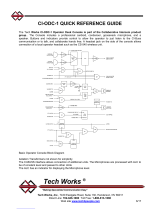Page is loading ...

.
WD-K10 series
DECT Intercom System
USER MANUAL
B5A-1775-00

1INTRODUCTION
1.1 Contents
1 INTRODUCTION 1
1.1 Contents 1
1.2 How to Read This USER MANUAL 3
Symbols Used 3
Content of This User Manual 3
1.3 Features 4
1.4 Precautions 5
1.5 Dust Resistant/Water Resistant and
Environment of Use 5
1.6 Precautions for Proper Use 6
1.7 System Configuration 7
System Configuration Diagram 7
System Configuration Table 8
System Type 9
1.8 Part Names and Functions (Device
Connection Method) 12
Portable Base WD-K10PBS/Transceiver
WD-K10TR 12
Base Station WD-K10BS 15
Charger KSC-48CR 20
Clip Microphone with Earphone EMC-13 21
Clip Microphone with Earphone EMC-14 22
Headset KHS-37 23
Interface Cable WD-RC50 24
Interface Cable WD-RC100 25
2 PREPARATION 26
2.1 Preparing the Device 26
Replacing the Battery Pack 26
Charging the Battery Pack 28
Attaching the Belt Clip 29
Connecting the Clip Microphone 29
Connecting the Transceiver Connection
Cable 30
2.2 Turning On/Off the Device Power 32
Turning On/Off the Power of WD-K10BS 32
Turning On/Off the Power of WD-
K10PBS / WD-K10TR 33
2.3 Registering the Device 34
Registering Sub Unit to Base Unit 34
Starting WD-K10PBS in Transceiver
Mode 38
2.4 Setting Various Functions 39
Adjusting the Receiver Volume Level 39
Checking Battery Remaining Capacity 40
Configuring in Setup Menu Mode 41
Setting Key Lock On/Off 43
Changing the PTT Key Setting 44
Manual Reconnection (Transceiver
Mode Only) 45
Notification Tones During the Use of
Transceiver 46
Voice Announcement 47
3 MAKING A CALL 48
3.1 Operation Mode 48
3.2 Making Calls (Group Call Mode) 49
When Out of Range 50
3.3 Changing Groups 51
3.4 Calling All Groups (All Call Mode) 52
3.5 Using External Devices 53
3.6 Performing PMR Link 54
Overview of PMR Link 54
Activating the PMR Link Function 55
Performing PMR Link by Pressing the
[PMR Link] Key 56
Performing PMR Link by Pressing the
[PTT] Key 57
Performing PMR Link by Pressing the
[PMR Link (PTT Link)] Key 58
3.7 Making Calls in High Audio Quality 59
Overview of High Audio Quality Mode 59
3.8 Broadcasting 60
Activating the Broadcast Function 60
Broadcasting by Pressing the
[Broadcast] Key 61
Broadcasting by Pressing the [PTT] Key 62
Broadcasting by Pressing the
[Broadcast(PTT Link)] Key 63
4 USING LISTENING MODE 64
4.1 Listening Mode 64
Overview of Listening Mode 64
Limitations of Listening Mode 65
Display in Listening Mode 65
4.2 Calling from Sub Units in Listening Mode
(Listening Talk) 66
4.3 Calling from Sub Units in Listening Mode
(All Call Mode) 66
4.4 Changing Groups 67
4.5 Switching to Group Call Mode 68
1
Contents

1.2 How to Read This USER MANUAL
Symbols Used
Precautions
Describes precautions concerning the operation of this product.
Note
Describes reference information, such as functions and usage restrictions of this product.
Content of This User Manual
0All rights reserved by JVC KENWOOD Corporation. Unauthorized duplication or reprinting of this user manual, in whole
or in part, is strictly prohibited.
0Other product and company names included in this user manual are trademarks and/or registered trademarks of their
respective companies. Marks such as ™ and ® have been omitted in this user manual.
0Illustrated designs, specifications and other contents of this user manual are subject to change for improvement without
prior notice.
0Portable Base WD-K10PBS (Base Station Mode) and Base Station WD-K10BS may be denoted as “base unit”; and
Portable Base WK-K10PBS (Transceiver Mode) and Transceiver WD-K10TR may be denoted as “sub unit” in this manual.
1 INTRODUCTION
1.2 How to Read This USER MANUAL
3
Contents

1.3 Features
0The use of 1.9 GHz band digital communication technology allows for crisp and clear calls to be made in confidentiality.
0Licenses and application procedures are not required; the device can be used immediately on the day it was set up.
0A flexible system can be set up, from a small-scale system using one Portable base WD-K10PBS or Base Station WD-
K10BS, to a large-scale system combining several base stations.
0Up to 10 sub units can be connected to a base station (base unit) at Normal Audio Quality, and up to 5 sub units can be
connected at High Audio Quality.
*The default Quality Mode during calls is Normal Audio Quality. However, for clearer and crispier calls, you can select
High Audio Quality.
*Similar for 2 or more base stations in a baselink system.
0Simultaneous bidirectional calls are possible.
0The operation and usage environment of a sub unit may be limited when using it in Listening Mode configured for dedicated
receiving. However, more sub units can be operated with few base stations.
0Press the [PTT] key on the transceiver to call immediately at any time, without any complicated operations.
0Group calls can be made for up to 4 groups, according to different hierarchy and business use. You can contact all
members of the group simultaneously or talk with other groups even in Grouping operation.
0Use a clip microphone for clearer calls with less noise even under a noisy environment.
0This system allows external audio signals to be input to intercom calls, and intercom calls to be output to audio signal
monitor.
0The Portable base WD-K10PBS can be used continuously for 25 hours in the Transceiver Mode, and for 8 hours in the
Base Station Mode (when 4 transceivers are connected).
0The Transceiver WD-K10TR can be used continuously for 20 hours.
1 INTRODUCTION
1.3 Features
4
Contents

1.4 Precautions
0As far as possible, use the transceiver and portable base at a distance away from external wireless systems.
An error due to radio wave interference may occur if they are too near.
0Using earphones in a dry environment may cause tingling sensation in the ears. This is due to the static charges
accumulated on the body and the connected device, not malfunctioning of the earphones. This is less likely to occur on
someone wearing clothes made from natural materials or preventive actions taken to prevent the accumulation of static
charges on the clothes.
1.5 Dust Resistant/Water Resistant and Environment of Use
0The Portable base/Transceiver has been tested in-house and verified of its IP67 dust resistant/water resistant
performance at the design phase. However, the dust resistant/water resistant performance is not guaranteed for all
situations in actual use.
*IP67 (Dust resistant/water resistant):
No detrimental effects on device after submerging device in fresh water/still water of 1 m deep without additional non-
specified pressure and retrieving it 30 minutes later.
0Under normal usage, the device can maintain its IP67 dust resistant/water resistant performance for one year. (When
terminal cover, battery cover is installed)
*We do not have a special maintenance program to maintain the dust resistant/water resistant performance.
0Align the terminal cover and battery cover to the attaching position before securing. When attaching the covers, ensure
that no fine foreign material (including fiber, hair and sand) is caught in between.
0Do not open or close the terminal cover or battery cover when the transceiver is wet.
0If the supplied microphone plug mounting bracket is used when connecting the specified option to the speaker/microphone
terminal, the transceiver meets the IP67 dust resistant/water resistant specifications. The dust resistant/water resistant
performance of the option varies with each optional product.
If an option other than the above is connected, the transceiver is not dust resistant/water resistant.
0The supplied charger and AC adapter is not water resistant. Do not use the transceiver when it is wet.
0If an impact is exerted on the transceiver, it may affect its dust resistant/water resistant performance.
0Using the transceiver near electronic products such as TVs, radios, and PCs may subject it to radio frequency interference
or cause radio frequency interference to other devices. Use the transceiver away from these devices.
0Do not subject the transceiver or submerge it in soapy water, detergents, seasonings, juice, salt water, or oil. Do not
submerge or subject the transceiver to hot or cold water.
1 INTRODUCTION
1.4 Precautions
5
Contents

1.6 Precautions for Proper Use
Portable base/Transceiver
0Do not drop or knock these devices. These are precision equipment that may malfunction if subject to strong impact.
Clip Microphone with Earphone, Headset
0Do not use a non-compatible clip microphone with earphone, headset. This may cause malfunction.
0When pulling off the clip microphone, earphone, or headset microphone adapter, do not pull the cable. This may cause
the cable to snap. Be sure to hold the plug and pull.
0Do not touch the metal part of the plug. This may cause poor contact. If the device is dirty, wipe with a dry clean cloth.
0When connecting the clip microphone with earphone or headset, be sure to turn off the power of the sub unit. Making a
connection while the device is turned on activates the protector which disables operation on the sub unit. The clip
microphone with earphone or headset is also disabled.
0Insert the plug of the clip microphone with earphone straight in.
System
0As this DECT intercom system uses wireless communication, noise may occur and calls may be cut off if the system is
moved to a place unreachable by radio waves.
0The call distance differs for a Portable base WD-K10PBS and Transceiver WD-K10TR.
And the communication distance differs depending on the usage environment and conditions.
For details, please consult the authorized dealer.
0Do not place the device near heating appliances or at locations subject to direct sunlight for long hours.
0When howling (audio feedback) occurs, adjust the speaker volume or change the direction and position of the microphone.
0The number of units that can be connected may be fewer depending on the radio wave environment and setup condition.
Portable base/Transceiver Battery (Rechargeable Battery)
0Do not place the battery at locations subject to high temperature (such as direct sunlight). This will cause leaking or
shorten the lifespan.
0The guideline for the number of battery recharging times is as follows.
Model Recharging Times
Portable base WD-K10PBS Approx. 500 times
Transceiver WD-K10TR Approx. 500 times
0As the number of recharging times may change drastically depending on the usage temperature, usage time, and
remaining capacity at the time of recharging, this guideline is not a guarantee.
0If the usage time has shortened sharply even when the number of recharging times is less than the guideline, the battery
is considered to have reached the end of life. Please buy a new one.
Daily Maintenance
Turn off the power first, then remove the battery or power plug. Perform the following maintenance.
0If the device is dirty, wipe with a dry and soft cloth.
0If the device is extremely dirty, wet the cloth in diluted neutral detergent solution and squeeze dry before wiping off the
dirt. Wipe again with a dry cloth to remove any excess moisture.
Precautions
0Do not use benzene or thinner. This may cause damage or malfunction in the body.
1 INTRODUCTION
1.6 Precautions for Proper Use
6
Contents

1.7 System Configuration
System Configuration Diagram
Clip Microphone with
Earphone EMC-13
Interface Cable
WD-RC50
Interface Cable
WD-RC100
Base Station
WD-K10BS
PC for System Setup
Portable Base
WD-K10PBS
Transceiver
WD-K10TR
Charger
KSC-48CR
Battery Pack
WD-UB110
WD-UB100
AC Adapter
KSC-44SL
Headset
KHS-37
Clip Microphone with
Earphone EMC-14
1 INTRODUCTION
1.7 System Configuration
7
Contents

System Configuration Table
No. Model Name Product Name Remarks
1 WD-K10PBS Portable Base It is a transceiver for wireless communication as a base unit or sub
unit of the DECT intercom system.
2 WD-K10TR Transceiver It is a transceiver that is the sub unit of the DECT intercom system. It
communicates wirelessly with the Portable Base or Base Station.
3 WD-K10BS Base Station It communicates with the transceiver.
4 KSC-48CR Charger A charger for the Portable Base WD-K10PBS/Transceiver WD-
K10TR.
5 KSC-44SL AC Adapter An AC adapter for the charger.
6 WD-UB110 Battery Pack A battery pack for the Portable Base WD-K10PBS.
7 WD-UB100 Battery Pack A battery pack for the Transceiver WD-K10TR.
8 EMC-13 Clip Microphone with
Earphone
A clip microphone that is equipped with earphone.
9 EMC-14 Clip Microphone with
Earphone
A clip microphone that is equipped with earphone.
10 KHS-37 Headset A headset for the Portable Base WD-K10PBS/Transceiver WD-
K10TR.
11 WD-RC100 Interface Cable
(Universal type)
A conversion cable for the Portable base WD-K10PBS.
It is used when performing the PMR Link function.
12 WD-RC50 Interface Cable (2-Pin type) A conversion cable for the Portable base WD-K10PBS.
It is used when performing the PMR Link function.
1 INTRODUCTION
1.7 System Configuration
8
Contents

System Type
This product is a DECT intercom system that combines and uses both base and sub units.
The system may be of a portable or non-portable type, depending on the type of base unit.
Note
0The base and sub units have already been configured for your system when you receive the transceiver. For details
on system configuration and setup, please consult the authorized dealer or installer.
Portable Type
0Stand-alone
One Portable Base WD-K10PBS is operated as a base unit.
Up to 10 sub units can be connected at Normal Audio Quality using the Portable Base WD-K10PBS (Transceiver Mode) or
the Transceiver WD-K10TR. Up to 5 sub units can be connected at High Audio Quality (including the base unit, maximum
11 units (or 6 units at High Audio Quality) can be used for simultaneous calls).
Blinking orange
WD-K10TR
Blinking green
WD-K10PBS
(Transceiver
Mode)
WD-K10PBS
(Base Station Mode)
Note
0To operate the Portable base as a sub unit, the mode on WD-K10PBS must be switched ( on page 38).
0You can use the system setup to change the quality mode from Normal Audio Quality to High Audio Quality for clearer
and crispier calls. For details on the settings, please consult the authorized dealer or installer.
1 INTRODUCTION
1.7 System Configuration
9
Contents

Non-Portable Type
0Stand-alone
One Base Station WD-K10BS is operated as a base unit.
Up to 10 sub units can be connected at Normal Audio Quality using the Portable Base WD-K10PBS (Transceiver Mode) or
the Transceiver WD-K10TR. Up to 5 sub units can be connected at High Audio Quality (a maximum of 10 units (or 5 units
at High Audio Quality) can be used for simultaneous calls).
WD-K10TR
WD-K10BS
Blinking orange
Blinking green
WD-K10PBS
(Transceiver
Mode)
Note
0To operate the Portable base as a sub unit, the mode on WD-K10PBS must be switched ( on page 38).
1 INTRODUCTION
1.7 System Configuration
10
Contents

0Baselink
For a non-portable type system, the area can be expanded by wiring multiple (maximum 4) base stations WD-K10BS.
One WD-K10BS is operated as a main base unit, and the rest (maximum 3 units) is operated as secondary base units.
The main base unit WD-K10BS can be connected to external devices. It allows intercom calls from the hall master and audio
signals from emergency broadcast systems to be heard over intercoms.
12
Blinking green
Blinking green
Blinking green
WD-K10BS
(Main Base Unit)
Blinking blue
WD-K10PBS
(Transceiver Mode)
WD-K10TR
Emergency Broadcast
Systems
WD-K10BS
(Secondary Base Unit A)
Once it leaves the area,
auto cutoff occurs. It will
reconnect automatically to
the nearest base station.
WD-K10BS
(Secondary Base Unit B)
WD-K10BS
(Secondary Base Unit C)
Note
0It may take some time to switch base stations when the area is moved.
0Connection is possible only if there is an empty channel at the base station of the moved destination.
0The number of simultaneously connected units changes according to the surrounding radio wave condition, setup
condition, and environment.
0Only the main base unit can be connected to external devices.
1 INTRODUCTION
1.7 System Configuration
11
Contents

1.8 Part Names and Functions (Device Connection Method)
Note
0For details on the connection method of the connecting jack of various devices, please consult the authorized dealer
or installer.
Portable Base WD-K10PBS/Transceiver WD-K10TR
WD-K10PBS
J
K
L
M
N
C
D
E
F
G
I
H
N
A
B
WD-K10TR
J
K
L
M
N
C
D
E
F
G
I
H
N
1 INTRODUCTION
1.8 Part Names and Functions (Device Connection Method)
12
Contents

AAntenna
BPMR Link jack
For performing PMR Link. Single external wireless trigger jack.
CStatus LED
Indicates the status of the transceiver.
Indication Status
Base Station Mode Transceiver Mode
Blinking green (slow) ― Normal Mode/
Listening Talk
Blinking green (fast) ― Menu Setup
Green Wireless Sub Unit Registration Mode
Blinking red (slow) Low battery
Blinking red (fast) Very low battery
Red Power ON Power ON/No line connection
(Out of range, call disabled)
Blinking blue (slow) ― Listening Mode
Blinking blue (fast) System error
Blue Wireless setting by the PC
Blinking orange
(slow) Normal Mode ―
Blinking orange (fast) Menu Setup ―
Blinking green and
orange alternately Updating Updating
0Blinking (slow): Blinks every 3 seconds
Blinking (fast): Blinks every 1 second
Precautions
0When the Status LED blinks rapidly in blue and a system error appears, check that the plug of the clip microphone is
firmly inserted into the Portable base WD-K10PBS/Transceiver WD-K10TR. Then turn on/off the power to reset. If the
unit still does not recover, please consult the authorized dealer or installer.
DGroup LED
Indicates the current call group.
E[PF 1] key/[PF 2] key
Press or press and hold to execute the function configured to each key.
0Any function can be configured to each key. The transceiver may come with different name and function for each key.
For details, please consult the authorized dealer or installer.
F[PTT] key
Press to make a call.
0Depending on the setting, this key is disabled when a clip microphone or headset microphone adapter which is sold
separately is connected. For details, please consult the authorized dealer or installer.
G[All Call] key
Press and hold to make an All Call.
0Any function can be configured to the [All Call] key. The transceiver may come with different function for each key.
For details, please consult the authorized dealer or installer.
1 INTRODUCTION
1.8 Part Names and Functions (Device Connection Method)
13
Contents

HPower key
Press and hold to turn the power on/off. Press to check the remaining capacity in the battery. The battery charge LED
blinks.
IMicrophone
When making a call with the transceiver without using the clip microphone, speak into this microphone.
0This key is disabled when a clip microphone or headset microphone adapter which is sold separately is connected.
JMicrophone/ Earphone jack
For connecting a clip microphone, earphone or headset microphone adapter which is sold separately. Do not connect
any device other than the compatible models.
KBattery Charge LED
Indicates the charging status.
Light up : Charging in progress
Blinking : Charging in preparation, or charging error
Light goes off : Charging complete
L[J]/[K] key
For adjusting the receiver volume level. The receiver volume changes with each press of the J/K key, from level 1 to
15. For details, refer to “Adjusting the Receiver Volume Level” ( on page 39).
MData setting connector
For registering the transceiver to the system or changing the settings.
0Normally not used. Do not open the cover. And do not touch the connector.
NCharge contact terminal
1 INTRODUCTION
1.8 Part Names and Functions (Device Connection Method)
14
Contents

Base Station WD-K10BS
A
B
C
D
E
FRONT REAR
AStatus LED
Indicates the status of the base station with the LED color.
BAntenna
For registering sub units to the base station through wireless communication.
C[Registration] key
DCover (DC plug area)
Remove the cover when connecting the AC adapter to the DC IN jack or when the data setting connector and baselink
terminal block are used.
EPacking (Setting/ adjust area)
Remove this when connecting external audio equipment, adjusting volume, or using the Mode select switch.
Mounting Plate
For use when installing the base station to the wall or ceiling.
1 INTRODUCTION
1.8 Part Names and Functions (Device Connection Method)
15
Contents

Underneath the Cover (DC Plug Area)
There is a packing for the DC plug area underneath the cover (DC plug area). Remove the packing to use the DC IN jack,
Data setting connector and Baselink/ External Control terminal block.
Precautions
0When the DC plug is dirty, noise may occur during conversation. Wipe with a dry cloth regularly.
0Be sure to connect or disconnect the DC plug only when the power is turned off.
F
G
H
Packing for
DC plug area
FDC IN jack
For connecting the DC plug of the AC adapter.
GData setting connector
For registering the base station to the system or changing the settings using the Programming Software.
Normally not used. Do not touch the connector.
1 INTRODUCTION
1.8 Part Names and Functions (Device Connection Method)
16
Contents

HBaselink/ External Control terminal
For operating the base station as the Baselink system or controlling an external device.
When operating in Baselink system, change the settings with the
K
Mode select switch ( on page 18), and connect
the baselink control terminal blocks of the base units with a wiring cable.
Connection example: Connecting base units in a Baselink system
Main Base Unit Secondary Base Unit A Secondary Base Unit B
Wiring cable (no polarity) Wiring cable (no polarity)
WD-K10BS Baselink/External Control terminal
Name Description
DOWN LINK Baselink Down-Link No polarity
DOWN LINK Baselink Down-Link No polarity
UP LINK Baselink Up-Link No polarity
UP LINK Baselink Up-Link No polarity
EXT.1 External Control 1 Contact output a No polarity Max. 24 V/1 A
EXT.1 External Control 1 Contact output a No polarity Max. 24 V/1 A
EXT.2 External Control 2 Contact output a No polarity Max. 24 V/1 A
EXT.2 External Control 2 Contact output a No polarity Max. 24 V/1 A
RESERVE 1 NC Spare terminal
RESERVE 1 NC Spare terminal
RESERVE 2 NC Spare terminal
RESERVE 2 NC Spare terminal
0Conditions for wiring cable
Use a UTP cable (unshielded twisted pair cable) with a characteristic impedance of 100 Ω at a maximum frequency band
of 1 MHz or above as the connecting cable between the base stations for communication.
Fuji Electric Cable Co., Ltd. “Electronic button telephone digital transmission cable ICT”
Maximum wiring distance
Wire Diameter (mm) Wiring Distance (m)
φ 0.5 600
φ 0.65 1000
1 INTRODUCTION
1.8 Part Names and Functions (Device Connection Method)
17
Contents

Underneath the Packing (Setting/ Adjust Area)
There is an Ext Audio input/output jack, a volume adjust knob and a Mode select switch underneath the packing.
K
I
J
IExt Audio input/output jacks (2 lines)
Group calls can be output externally by connecting this unit to an external audio equipment. Connecting to a hall master
WT-MC60 or external device allows users to participate in group calls.
Pull out the jack packing when connecting an external device.
Packing
Pull out
To maintain the waterproof performance, cover the jacks with the packing when not in use.
JVolume adjust knob
For adjusting the volume of the external audio equipment or microphone connected. A flat-blade screwdriver is required
for the adjustment.
KMode select switch
For configuring the device type and operation mode of the base station.
1234
1234
1234
Mode select switch
Stand-alone system base unit
The unit operates as a stand-alone
system when either of MAIN/SUB
(SW2) is selected.
Baselink
Main Base Unit
Baselink
Secondary Base Unit
1 INTRODUCTION
1.8 Part Names and Functions (Device Connection Method)
18
Contents

Status LED Indication
Indication
Operation Mode
Stand-alone
Base Unit
Baselink
Main Base Unit
Baselink
Secondary Base Unit
Blinking green (slow) ― ― Normal Mode
Green Wireless Sub Unit Registration
Mode
Wireless Sub Unit Registration
Mode ―
Blinking red (slow) Power ON Power ON, No line connection
(Out of range, call disabled)
Blinking blue (slow) ― Normal Mode ―
Blinking blue (fast) System error
Blue Wireless setting by the PC
Blinking orange (slow) Normal Mode ― ―
Blinking green and
orange alternately Updating
Blinking (slow): Blinks every 3 seconds
Blinking (fast): Blinks every 1 second
Precautions
0When the Status LED blinks rapidly in blue and a system error appears, check that the plug of the clip microphone is
firmly inserted into the Portable Base WD-K10PBS or Transceiver WD-K10TR. Then turn on/off the power to reset.
If the unit still does not recover, please consult the dealer.
1 INTRODUCTION
1.8 Part Names and Functions (Device Connection Method)
19
Contents
/