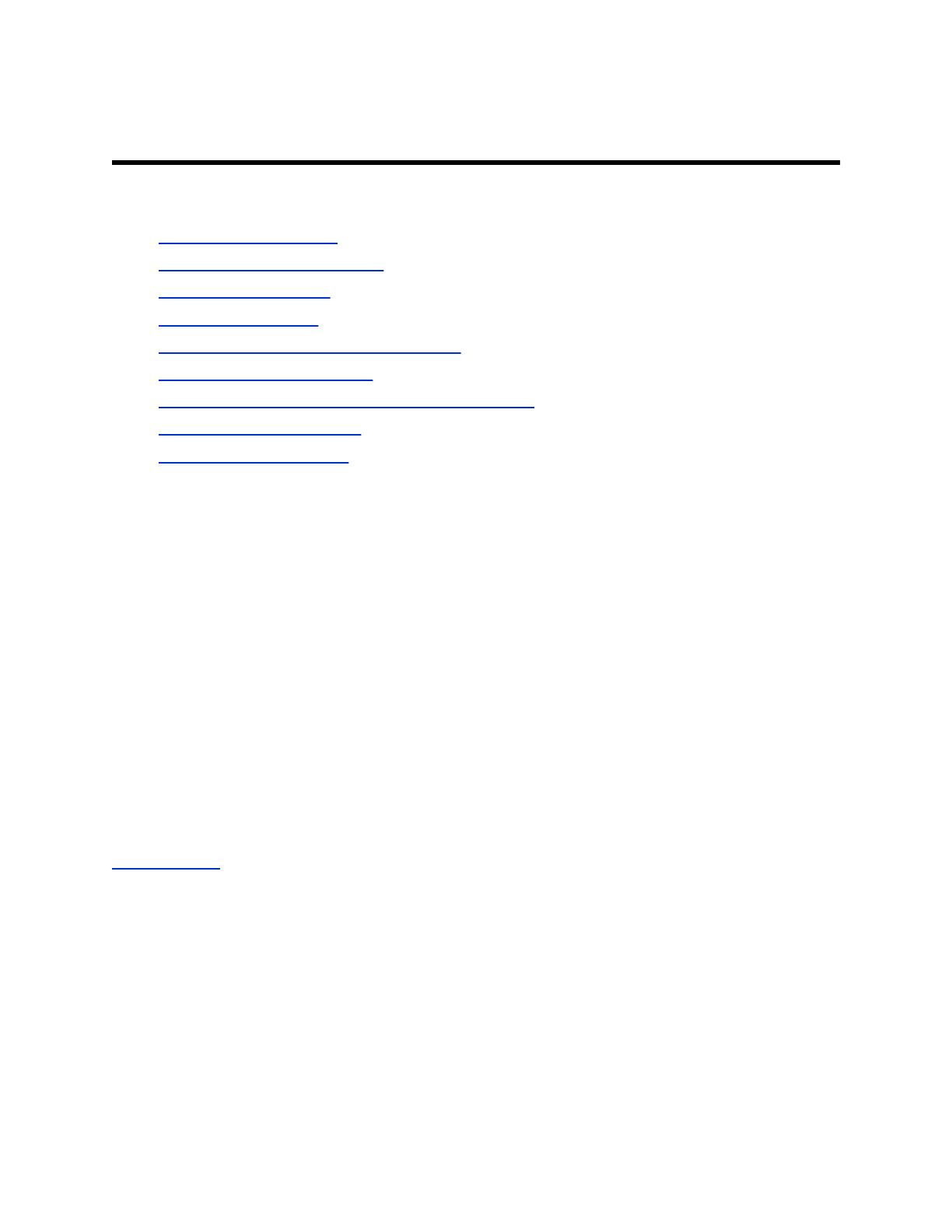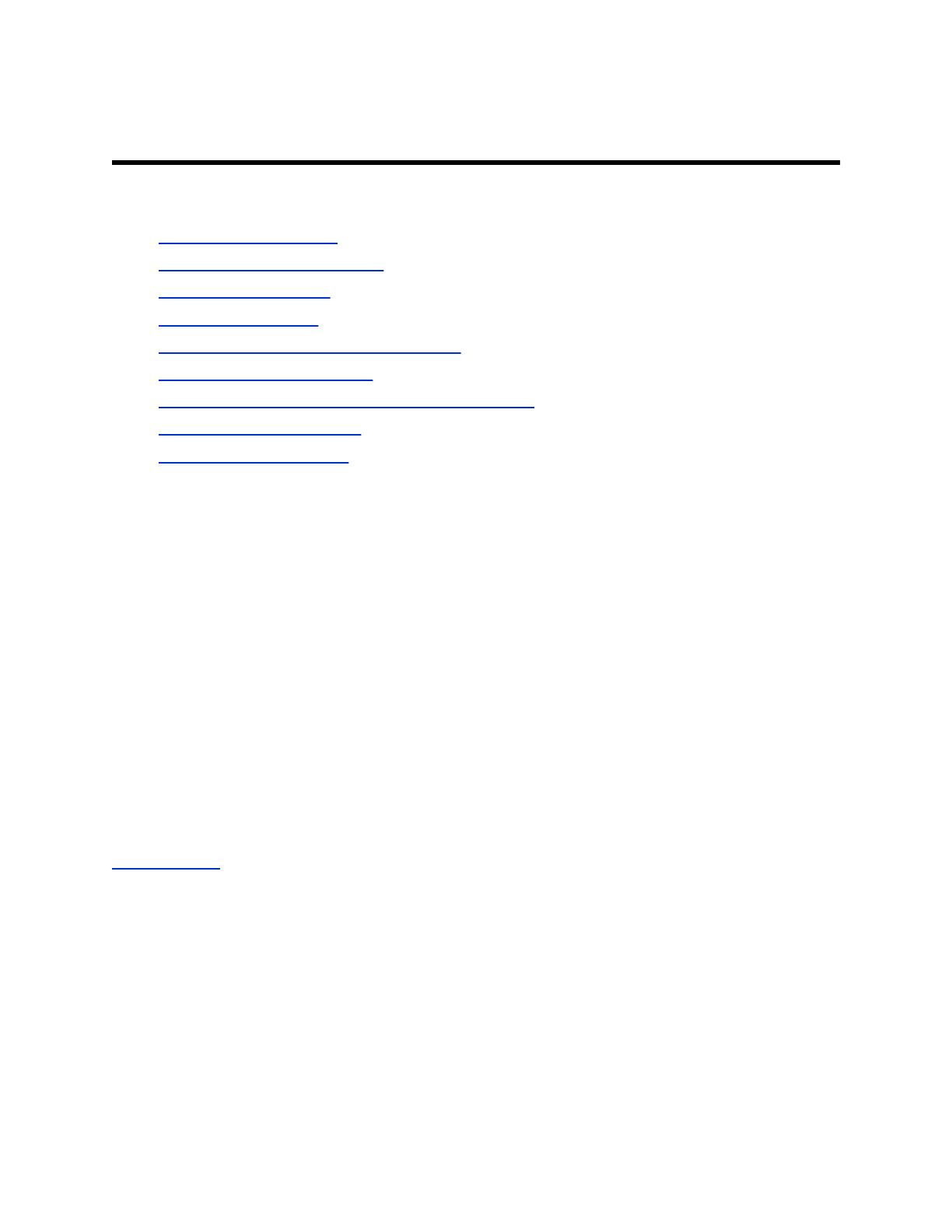
Privacy-Related Options
Topics:
▪ Call Detail Report (CDR)
▪ Configure the Recent Calls List
▪ Configure Local Access
• Setting Up a Directory
• Managing Favorites Contacts and Groups
• Remove Speed Dial Contacts
▪ Displaying Participant Names Continuously in a Call
• Download System Log Files
• Transfer System Log Files
There are different deployment options for RealPresence Group Series which may affect the privacy
options and supporting requirements described below. These details apply specifically to RealPresence
Group Series deployed in a customer premises and managed by the customer.
Call Detail Report (CDR)
When enabled, the Call Detail Report keeps a record of every incoming, outgoing, and missed call that
occurs on the room system. If a call does not connect, the report shows the reason. In multipoint calls,
each far site is shown as a separate call, but all have the same conference number.
The CDR database is limited to the 150 most recent entries. If you are concerned about tracking all CDR
records, ensure that you download the records at regular intervals so that the limit of 150 entries is not
exceeded and records are not lost.
The size of a CDR can become unmanageable if you don't download the record periodically. A full report
with 150 entries results in a CDR of approximately 50 KB. Your connection speed can also affect how fast
the CDR downloads. You can set up a schedule to download and save the CDR after every 120 calls to
keep track of all call entries and make the file easy to download and view.
Related Concepts
Right to Access on page 13
Enable the Call Detail Report
Enable the Call Detail Report (CDR) to keep a record of the room system's most recent call entries. When
enabled, you can download call records and view the room system's call history. Within 5 minutes after
ending a call, the CDR is written to memory, and you can download the data in CSV format for sorting and
formatting.
1. In the system web interface, go to Admin Settings > General Settings > System Settings >
Recent Calls .
2. Under Recent Calls, mark the Call Detail Report check box.
Polycom, Inc. 5