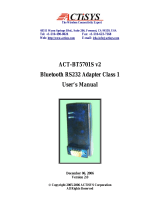Page is loading ...

StenoCast
™
X1
Wireless Realtime
User Manual

Horizon Technical Consulting StenoCast X1 User Manual
1
Table of Contents
1 Introduction........................................................................................................................2
2 Getting Started...................................................................................................................3
2.1 Box content....................................................................................................................3
2.2 Standard Configuration..................................................................................................3
2.3 Status Indication.............................................................................................................3
3 Configuration.....................................................................................................................5
3.1 Starting the Configuration over a Serial Port.................................................................5
3.2 Starting the Configuration over a Bluetooth Connection...............................................5
3.3 Using the Configuration Software.................................................................................6
4 Bluetooth Slave Operation...............................................................................................10
5 Bluetooth Master Operation.............................................................................................11
6 Bluetooth Basics ..............................................................................................................13
6.1 Radio Transmission .....................................................................................................13
6.2 Device Properties.........................................................................................................13
6.3 Protocols and Profiles..................................................................................................13
6.4 Establishment of a Bluetooth Connection....................................................................14
6.5 Security Aspects...........................................................................................................15
7 Technical Specifications..................................................................................................17
7.1 Serial Connector Pin Out.............................................................................................17
7.2 Mechanical Dimensions Internal Mounting Version...................................................18
7.3 Power Supply through Serial Port Pin 9 ......................................................................18
FCC ID : SKB X1
FCC Note:
This device complies with Part 15 of the FCC Rules. Operation is subject to the following
two conditions: (1) This device may not cause harmful interference, and (2) this device must
accept any interference received, including interference that may cause undesired operation.
Any changes or modifications to this equipment not expressly approved by Horizon Technical
Consulting could void the user's authority to operate this equipment.

Horizon Technical Consulting StenoCast X1 User Manual
2
1 Introduction
The StenoCast X1 Bluetooth serial port adapter makes it easy to turn any steno writer with a
compatible serial port into a Bluetooth device. StenoCast X1 enables wireless communication
with your computer to enable wireless realtime transcription. This User Manual describes the
installation and usage of your StenoCast X1 Bluetooth serial port adapter. Please take some
time to read this manual. If you don't want to read the whole manual, read at least the sections
marked important.
If you are not familiar with the operation of Bluetooth devices we encourage you to read the
chapter Bluetooth Basics before you start using the StenoCast X1 adapter.

Horizon Technical Consulting StenoCast X1 User Manual
3
2 Getting Started
2.1 Box content
Items included when you receive your StenoCast X1 adapter:
• StenoCast X1 Bluetooth adapter for serial ports.
• Wall box power supply
• Stub antenna
• CD containing the configuration software
• This user manual
• Steno writer cable
• Velcro fasteners
• USB Bluetooth adapter (receiver)
Important
Please use the StenoCast X1 adapter only with the power supply delivered with the device. If
you have to use another power supply, please make sure its voltage rating falls within the
range indicated in the technical specification. Using a power supply voltage outside of the
specified range will void any warranty.
To comply with FCC rules and regulations the device must only be operated with the antenna
supplied and fixed to the device.
2.2 Standard Configuration
When you receive the StenoCast X1 adapter the device is configured as follows
• Operating mode: Bluetooth slave, visible, connectable.
• No authentication, no encryption.
• Serial port 115kBit / second, 8 data bits, 1 stop bit, automatic detection of port type,
accepts port settings from a remote device over Bluetooth RFCOMM protocol.
A detailed description of the configuration parameters can be found in the Configuration
section below.
2.3 Status Indicators
Two LEDs provide monitoring of the StenoCast X1 adapter operation mode.
• The green LED flashes once followed by a long interval (~ 3 seconds)
The StenoCast X1 adapter is operational, but no device has been detected on the serial
port.
• The green LED flashes once followed by a short interval (~ 1 second)
The StenoCast X1 adapter is operational and a device has been detected on the serial port.

Horizon Technical Consulting StenoCast X1 User Manual
4
• The green LED flashes twice, followed by a short interval (~ 1 second)
A Bluetooth connection to a remote device is active.
• The red and the green LED both flash simultaneously
The StenoCast X1 adapter is in configuration mode.

Horizon Technical Consulting StenoCast X1 User Manual
5
3 Configuration
The configuration software that comes with the StenoCast X1 adapter allows you to change
operating modes. The program runs on any standard PC with a Windows operating system
(Windows 95 or higher). The program can be started directly from the CD, or you can copy it
to a folder on your hard drive. The configuration can be carried out directly over a serial port
or over a Bluetooth connection.
3.1 Starting the Configuration over a Serial Port
Connect the StenoCast X1 adapter to a serial port on your PC and connect the power supply
before you start the program StenoCast X1 Config.exe. When the program starts it searches
for a StenoCast X1 adapter connected to a serial port (either COM 1 or COM 2). If the
StenoCast X1 adapter cannot be found you can manually select the appropriate port.
3.2 Starting the Configuration over a Bluetooth Connection
To start the configuration over a Bluetooth link you need a Bluetooth adapter for your PC
which supports the Serial Port Profile (SPP). Power up the StenoCast X1 adapter first and
then start the device search from your Bluetooth PC application software. The StenoCast X1
adapter offers two services as shown in the example below, "SPP Slave" and "BS config".
Install a virtual serial port on the "BS config" service from your Bluetooth application. Please
consult the documentation of your Bluetooth PC application how this is done. Then you can
start the configuration software on this port. You can do this either from the command line
with
d:\>StenoCast X1Config \\.\COM3

Horizon Technical Consulting StenoCast X1 User Manual
6
assuming "d:" is your CD-ROM drive and you have installed the "BS config" service on
COM3, or you may create a shortcut to the program on your hard drive and add the parameter
\\.\COM3 under Properties->Shortcut->Target.
3.3 Using the Configuration Software
After starting the software, the Bluetooth Environment tab sheet will be displayed. In the
status line the currently active operation and the serial port used to communicate with the
StenoCast X1 adapter will be displayed (COM1 in the example below). The software will
automatically search for Bluetooth devices within range. You can also query the services
these devices offer. This is only required if you want to use the StenoCast X1 adapter as a
Bluetooth Master (see section Bluetooth Master Operation ).
If you want to check or modify the configuration settings of your StenoCast X1 adapter click
the Settings tab sheet. Please note that any changes to the configuration only become effective
when you clicked the Apply button before leaving the configuration program.

Horizon Technical Consulting StenoCast X1 User Manual
7
Own Name
The name of your StenoCast X1 adapter that is displayed on a remote device querying your
StenoCast X1 adapter.
Security Settings
Authentication
When this options is enabled the StenoCast X1 adapter will only accept connections from a
remote device it has been paired with.
Encryption
All data transfers will be encrypted. This will only work if Authentication is enabled.
Scanable
The StenoCast X1 Adapter is visible to other Bluetooth devices.
Pageable
The StenoCast X1 adapter can be connected by other Bluetooth devices. If this option is
deactivated the StenoCast X1 adapter only works as a Bluetooth Master.

Horizon Technical Consulting StenoCast X1 User Manual
8
Pairable
If this option is deactivated the StenoCast X1 adapter cannot be paired with other devices.
However, it is still possible to connect to the StenoCast X1 adapter from devices it has been
already paired with.
PIN
This code must be entered on a remote device that wants to pair with the StenoCast X1
adapter. The default is an empty pin.
Master Mode
Name of remote Device
The name of the device the StenoCast X1 adapter tries to connect to as a master. It is only
displayed if the installed device is in range. If not, only its Bluetooth address will be
displayed.
Plug can initiate connection
The StenoCast X1 adapter only tries to connect to a remote device as a master when this
option is activated. When you have installed a remote device but do not want the StenoCast
X1 adapter to connect to it, then deactivate this option.
Show TabSheet Help
If this option is checked a short description of the current tab sheet functions will be
displayed.
Ask for Services automatically
If this option is checked, the StenoCast X1 adapter will automatically query all remote
devices for the services they offer. If unchecked you have to ask for the services manually.
RS232 Settings
To configure the serial port settings click the RS232Settings button.

Horizon Technical Consulting StenoCast X1 User Manual
9
Baud rate and Parity
These set the default port parameters used.
Connected to...
Automatic Mode
The StenoCast X1 adapter automatically detects the type of device (DTE or DCE) it is
connected to.
Modem
The StenoCast X1 adapter will configure its serial port to operate when connected to a
modem (DCE device) only. If this option has been selected you must connect the StenoCast
X1 adapter to the PC before applying power if you need to use the configuration program
again.
PC
The StenoCast X1 adapter will configure its serial port to operate when connected to a PC
(DTE device) only.
Remote Settings
The Serial Port Profile allows port settings to be sent over the Bluetooth link. These options
define how the StenoCast X1 adapter will handle those requests.
Ignore
If this option is activated the StenoCast X1 adapter will ignore any port settings received from
a remote device and always use its own settings.
If this option is deactivated it will change its port setting when it receives such a request from
a remote device.
Send
The StenoCast X1 adapter will indicate its port settings to a remote device upon connection
set-up.

Horizon Technical Consulting StenoCast X1 User Manual
10
4 Bluetooth Slave Operation
As a Bluetooth slave the StenoCast X1 adapter will not try to connect to a remote device.
Normally only the serial port settings and the security settings (if you want something more
secure than the defaults) have to be configured.
Important
The StenoCast X1 adapter offers two services:
• SPP Slave
• BS config
For normal operation only the service SPP Slave can be used. The service BS config is only
used for configuration. It is not possible to use this service to transfer data.

Horizon Technical Consulting StenoCast X1 User Manual
11
5 Bluetooth Master Operation
If you like to use your StenoCast X1 adapter Plug as a Bluetooth Master device that can
connect to other devices you have to configure it first. Please be aware that the StenoCast X1
adapter can connect to only one remote device as a master.
To configure the Bluetooth Master mode, go to the tab sheet Bluetooth Environment. If the
device you want to connect to is not displayed click on Search Devices. In this example, you
want to configure your StenoCast X1 adapter to connect to the remote device "StenoCast X1-
1" when there are data to send. To do this, highlight that device and click on Search Services.
The available services on this device will be queried and displayed.
Highlight the service you want to use on the remote device and click on Install.
You can now initiate a test connection to the device. This is used to pair with the remote
device. If any of the two devices requires authentication you will be asked for a PIN. If the
remote device has fixed PIN you must enter this PIN now. If the remote device allows you to
enter a PIN manually, you must enter the same PIN here and on the remote device.
After establishing a connection, the configuration program will change to the Settings tab
sheet and the parameters for this service can be set. To store the new settings permanently
click on Apply.

Horizon Technical Consulting StenoCast X1 User Manual
12
If at any time the StenoCast X1 adapter receives data on the serial port it will try to connect to
the service just installed and transfer the data received. The connection, once established, will
remain open until the StenoCast X1 adapter detects a serial port close (technically speaking: a
DTR drop) or the connected device is turned off.

Horizon Technical Consulting StenoCast X1 User Manual
13
6 Bluetooth Basics
Bluetooth is a manufacturer independent standard for the wireless connection of various
electronic devices. It supports data transfer for applications like wireless printing or Internet
access as well as voice for applications like headsets or phones.
Bluetooth supports connections between just two or between multiple devices. In the latter
case one device, the master, can connect to multiple other devices, the slaves, at the same
time. Such a configuration is called a "PICO-Net".
6.1 Radio Transmission
Bluetooth utilizes the license free 2.4 GHz ISM radio band. Because this frequency range is
also used by other devices like wireless LAN, most wireless phones, or wireless video
transmission devices, Bluetooth implements sophisticated techniques for error free operation:
• A frequency hopping scheme with 1600 frequency changes per second.
• Utilization of state of the art coding techniques with forward error correction.
• Low transmission power with automatic power control.
The low transmission power (about 1/1000 of a mobile phone) limits the range of Bluetooth
devices. For the lowest power class (class 3) a range of about 10 meters outside buildings can
be expected. Inside buildings the range is usually smaller.
For the highest power class (class 1) a range of up to 100 meters outside and about 30 meters
inside buildings is achievable in practice.
6.2 Device Properties
All Bluetooth Devices have a unique identification, the Bluetooth Device Address. This is a
twelve digit hexadecimal number usually displayed in a notation like 01-23-45-67-89-AB.
Because this device address isn't very handy, Bluetooth devices also have a name and a device
code, which identifies their main function, e.g. printer, modem, mobile phone or computer.
These properties can be discovered from other Bluetooth devices and are used to identify a
particular Bluetooth device. However, the device code and the device name are only used for
informational purposes. To connect to another Bluetooth device, the only thing that is needed
is its device address.
Further, all Bluetooth devices have an internal data base which describes all services offered
by a particular device. Other devices can query this data base. The protocol used to query the
data base is specified as SDP (Service Discovery Protocol) within the Bluetooth standard.
6.3 Protocols and Profiles
The Bluetooth standard defines various protocols and profiles which specify how Bluetooth
devices can communicate. In general the protocols define how information is to be exchanged
and the profiles define the type of data to be exchanged. For normal users the protocols used
are of less interest. Much more important is some knowledge about the profiles, because they
are visible at the user interface level. The following table gives an overview of the Bluetooth

Horizon Technical Consulting StenoCast X1 User Manual
14
profiles. Because new profiles are added to the Bluetooth standard from time to time there
may be profiles not listed here. Further, some rarely used profiles have been omitted.
Profile Applications
Generic Access (GAP) Describe device discovery and general security aspects.
This profile is not related to a special service but is used
by all services.
Service Discovery Application
(SDAP)
Describes the access to the service database. Like the
GAP profile it is used by other services.
Serial Port(SPP) Basic profile which describes the emulation of a serial
port over Bluetooth . Is used by a number of other profiles
for data communication.
Headset
Hands Free
(*)
Used for wireless headsets
Dial Up Networking (DUN) Used for modems, either analogue or ISDN, as well as
mobile phones. Uses the SPP for data communication.
Fax Used to send and receive Faxes. Often found in
combination with DUN. Uses the SPP for data
communication.
LAN Access (LAN) Used for network access over a PPP connection. Uses the
SPP for data communication.
Generic Object Exchange
(GOEP)
Base profile for OBEX based services. Uses the SPP for
data communication.
Object Push OBEX service used to exchange address book information
and business cards, e.g. between a mobile phone and a PC.
File Transfer OBEX service used to exchange general files.
Synchronization OBEX service to synchronies address book information,
notes, calendar information and messages between, for
example, between a PDA and a PC.
Often realized by special software supplied by the PDA
manufacturer which directly uses the SPP and that will
also function over a cable connection.
Hardcopy Cable Replacement
(HCRP)
(*)
Parallel port emulation over Bluetooth. Mainly intended
for printers and scanners.
Personal Area Network (PAN)
(*)
Direct (TCP/IP based) network connection over
Bluetooth. More flexible than the LAN profile.
Common ISDN Access
(*)
Used for ISDN applications over Bluetooth. More flexible
than the DUN and FAX profiles.
Human Interface Device (HID)
(*)
Used to connect mice, keyboards, joysticks and similar
devices.
The profiles marked with an
(*)
are not part of the original Bluetooth 1.1 specification and
partly not finally standardized.
6.4 Establishing a Bluetooth Connection
Even though Bluetooth has a lot of different applications, the basic steps to establish a
Bluetooth connection the first time are more or less the same:

Horizon Technical Consulting StenoCast X1 User Manual
15
• Searching for the device to connect to. This so called inquiry discovers the Bluetooth
address, the device code (class) and the name of the device you want connect to.
• Asking for available services and selection of the service to use.
• Pairing of the devices. This step is optional and not required if no security options are
enabled. During this step the entry of a PIN code (or passkey) on one or both devices is
required. Using this PIN code a so called Link Key is generated. This link key is stored in
both devices and used to authenticate the devices on subsequent connections.
The information collected during these three steps are now stored within the devices and used
whenever a connection is to be created between them. In most cases, the initial establishment
of a Bluetooth connection will be initiated by the device that will create the connection later.
This device will be the master of the Bluetooth connection.
Devices which communicate over Bluetooth will always have one of two roles: master or
slave.
A master
- creates a connection (paging).
- controls which slave is allowed to send data.
- can create additional connections while others are active.
A slave
- waits for the connection request from a master.
- can not create or accept additional connection while a connection is active.
Depending on the application the device roles can be
a) fixed,
b) fixed for the duration of a single connection,
c) dynamically change while a connection is active.
An example for case a) is the connection between a computer and a printer. The computer
always creates a connection when some document is to be printed.
An example for case b) is the connection between a mobile phone and a headset. If there is an
incoming call, the phone will connect to the headset. as the master. If the user wants to make
a call, he will press some button on the headset, which will connect to the phone and allow
the user to voice dial a number.
An example for case c) is a network access point for multiple users. The first device connects
to the access point as a master. However, if it keeps its master role, no further connections to
the access point (now a slave) are possible. To allow other devices to connect to the access
point, the devices will change the roles. Now the access point is a master and can accept
additional connections.
6.5 Security Aspects
The Bluetooth standard defines various security options. There are options to prevent
unauthorized usage of a device and options to prevent monitoring a connection.

Horizon Technical Consulting StenoCast X1 User Manual
16
The options to prevent unauthorized usage may not be all implemented in a given device.
Possible options are:
• Bluetooth devices may be made invisible. This makes it impossible for other devices to
get their Bluetooth address. Only devices which already know the Bluetooth address of an
invisible device can connect to this device.
• Paring can be disallowed.
• The user must authorize every connection.
• A connection is only accepted from paired devices (authentication).
To prevent monitoring a connection it is also possible to enable encryption for a connection.
This is only possible if authentication is enabled, too.

Horizon Technical Consulting StenoCast X1 User Manual
17
7 Technical Specifications
Radio Transmission
Frequency Range 2.402 - 2.480 GHz
Transmit Power + 4dBm maximum (Bluetooth Class 2)
Input Sensitivity better than -80 dBm
Modulation GFSK Modulation with frequency hopping.
Connectors
RS232 SUB-D 9 Pin, female
automatic DTE/DCE detection
1200 Baud to 230 kBaud
Baud rate, Parity, Data Bits fixed or over Bluetooth
protocol.
Antenna MMCX 50 Ohm
Power Supply 1.3 mm power connector, Plus on inner pin
4..10 Volt, 100 mA (max)
Bluetooth
Version 1.1
Protocols L2CAP, SDP, RFCOMM
Bluetooth Profiles Generic Access, Service Discovery, Serial Port,
LAN Access, Dial Up Networking, FAX
Device Role Slave and/or Master
Role Switch supported
General
Dimensions 32x57x14mm
7.1 Serial Connector Pin Out
Pin
no.
Signal name Direction when
connected to a DTE
(PC)
Direction when
connected to a DCE
(Modem)
1 CD output input
2 RX output input
3 TX input output
4 DTR input output
5 Ground - -
6 DSR output input
7 RTS input output
8 CTS output input
9 RI output input
1
2
3
4
5
6
7
8
9

Horizon Technical Consulting StenoCast X1 User Manual
18
7.2 Mechanical Dimensions Internal Mounting Version
(all dimensions in mm)
7.3 Power Supply through Serial Port Pin 9
For internal mounting or non standard applications it is possible to supply power to the
StenoCast X1 adapter through pin 9 of the SUB-D connector. This pin is normally used for
"Ring Indicator" (RI). If it is used for power supply the RI signal is not available.
Important
R11 and R12 shall never be installed simultaneously.
R11
R12
Standard
R11 (0 Ohm) is installed.
Pin 9 is Signal RI.
Power Option
R12 (0 Ohm) is installed
Pin 9 is power supply.
/