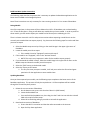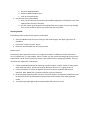Spektrum SPMR6410 Operating instructions
- Type
- Operating instructions
This manual is also suitable for
Spektrum SPMR6410 is a 6-channel multi-protocol receiver that supports DSM2, DSMX, and SRXL2 protocols. It features a compact design, making it suitable for a wide range of models, including airplanes, helicopters, and drones. The receiver also has a built-in 3-axis gyro, which can be used for stabilization and flight control. Additionally, the SPMR6410 includes a variometer, which can be used to measure altitude and vertical speed. The receiver is compatible with Spektrum transmitters, and it can be programmed using the Spektrum Programmer or the Spektrum AirWare software.
Spektrum SPMR6410 is a 6-channel multi-protocol receiver that supports DSM2, DSMX, and SRXL2 protocols. It features a compact design, making it suitable for a wide range of models, including airplanes, helicopters, and drones. The receiver also has a built-in 3-axis gyro, which can be used for stabilization and flight control. Additionally, the SPMR6410 includes a variometer, which can be used to measure altitude and vertical speed. The receiver is compatible with Spektrum transmitters, and it can be programmed using the Spektrum Programmer or the Spektrum AirWare software.


-
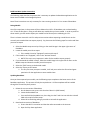 1
1
-
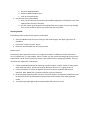 2
2
Spektrum SPMR6410 Operating instructions
- Type
- Operating instructions
- This manual is also suitable for
Spektrum SPMR6410 is a 6-channel multi-protocol receiver that supports DSM2, DSMX, and SRXL2 protocols. It features a compact design, making it suitable for a wide range of models, including airplanes, helicopters, and drones. The receiver also has a built-in 3-axis gyro, which can be used for stabilization and flight control. Additionally, the SPMR6410 includes a variometer, which can be used to measure altitude and vertical speed. The receiver is compatible with Spektrum transmitters, and it can be programmed using the Spektrum Programmer or the Spektrum AirWare software.
Ask a question and I''ll find the answer in the document
Finding information in a document is now easier with AI
Related papers
-
Spektrum DX5R User manual
-
Spektrum DX5 Pro 2021 DSMR TX Owner's manual
-
Spektrum DX5 Pro 5-Channel DSMR® System DX5 Pro DSMR Tx Owner's manual
-
Spektrum DX4C DSMR 4-Channel Radio User manual
-
Horizon Hobby DX4C DSMR 4-Channel AVC Radio Owner's manual
-
Spektrum DX4S 4-Channel DSMR Radio Owner's manual
-
Spektrum DX4S DSMR 4-Channel AVC Radio User manual
-
Spektrum DX4R Pro 4CH DSMR Racing System Owner's manual
-
Spektrum DX6R 6CH Smart Radio w WIFI/BT User manual
-
Spektrum DX4R Pro 4CH DSMR Racing System Owner's manual
Other documents
-
Autodesk NavisWorks Review 2009 User manual
-
Autodesk NavisWorks Simulate 2009 User manual
-
Autodesk NavisWorks Manage 2009 User manual
-
Autodesk NavisWorks Review 2010 User guide
-
Autodesk Navisworks Simulate 2012 User guide
-
Autodesk NavisWorks Simulate 2010 User guide
-
Autodesk NavisWorks Manage 2010 User guide
-
Autodesk Navisworks Manage 2012 User guide
-
Autodesk NavisWorks Manage 2011 User guide
-
Autodesk NavisWorks Simulate 2011 User guide