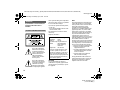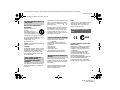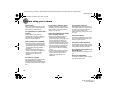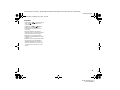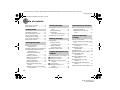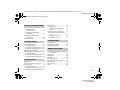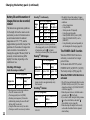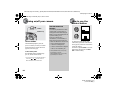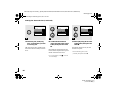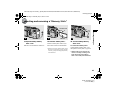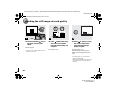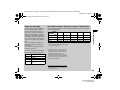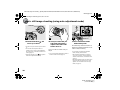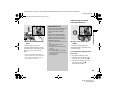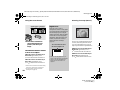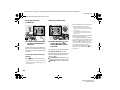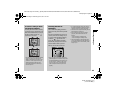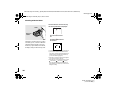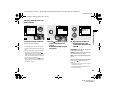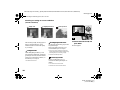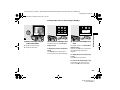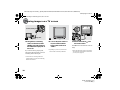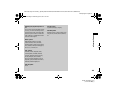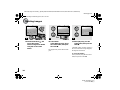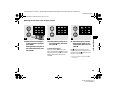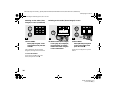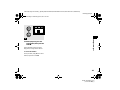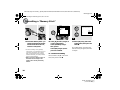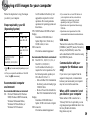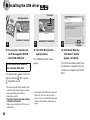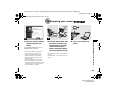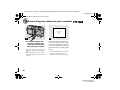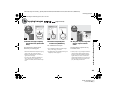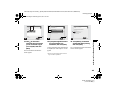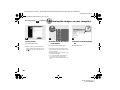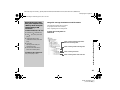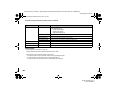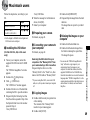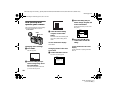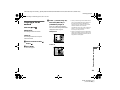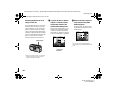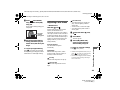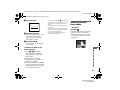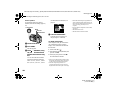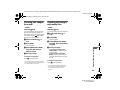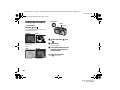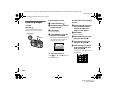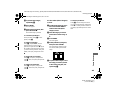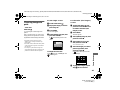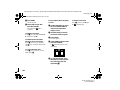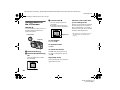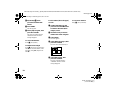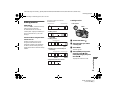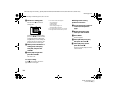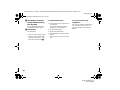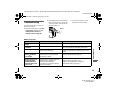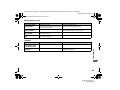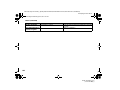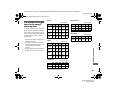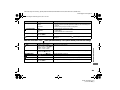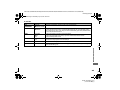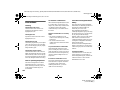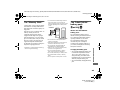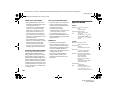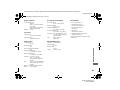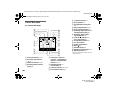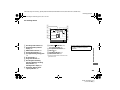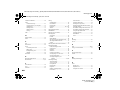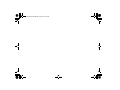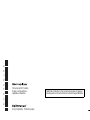3-075-509-13(1)
Digital Still Camera
Operating Instructions
Before operating the unit, please read this manual thoroughly, and
retain it for future reference.
Owner’s Record
The model and serial numbers are located on the bottom. Record the
serial number in the space provided below. Refer to these numbers
whenever you call upon your Sony dealer regarding this product.
Model No. DSC-P2
Serial No.
DSC-P2
© 2002 Sony Corporation
Getting started_______________________
_
Shooting still images _________________
_
Viewing still images __________________
_
Deleting still images__________________
_
Copying still images to your computer
________
_
Before advanced operations ____________
_
Advanced still image shooting___________
_
Advanced still image viewing____________
_
Still image editing ___________________
_
Enjoying movies_______________________
_
Troubleshooting_______________________
_
Additional information__________________
_
Index

2
filename[C:\My Documents\_upload job\3075509111\3075509111DSCP2UC\02GB-DSCP2UC\02WAR.FM]
masterpage:Left
model name1[DSC-P2]
[3-075-509-
11
(1)]
To prevent fire or shock hazard, do
not expose the unit to rain or
moisture.
Never expose the battery pack to temperature
above 60°C (140°F), such as in a car parked in
the sun or under direct sunlight.
If you have any questions about this product,
you may call:
Sony Customer Information Services Center
1-800-222-SONY (7669)
The number below is for the FCC related
matters only.
Regulatory Information
CAUTION
You are cautioned that any changes or
modifications not expressly approved in this
manual could void your authority to operate
this equipment.
Note:
This equipment has been tested and found to
comply with the limits for a Class B digital
device, pursuant to Part 15 of the FCC Rules.
These limits are designed to provide
reasonable protection against harmful
interference in a residential installation. This
equipment generates, uses, and can radiate
radio frequency energy and, if not installed
and used in accordance with the instructions,
may cause harmful interference to radio
communications. However, there is no
guarantee that interference will not occur in a
particular installation. If this equipment does
cause harmful interference to radio or
television reception, which can be determined
by turning the equipment off and on, the user
is encouraged to try to correct the interference
by one or more of the following measures:
—Reorient or relocate the receiving antenna.
—Increase the separation between the
equipment and receiver.
—Connect the equipment into an outlet on a
circuit different from that to which the
receiver is connected.
—Consult the dealer or an experienced
radio/TV technician for help.
The supplied interface cable must be used
with the equipment in order to comply with
the limits for a digital device pursuant to
Subpart B of Part 15 of FCC Rules.
WARNING
For the Customers in the U.S.A.
This symbol is intended to
alert the user to the presence
of uninsulated “dangerous
voltage” within the product’s
enclosure that may be of
sufficient magnitude to
constitute a risk of electric
shock to persons.
This symbol is intended to
alert the user to the presence
of important operating and
maintenance (servicing)
instructions in the literature
accompanying the appliance.
Declaration of Conformity
Trade Name: SONY
Model No.: DSC-P2
Responsible Party:Sony Electronics Inc.
Address: 680 Kinderkamack
Road, Oradell, NJ
07649 USA
Telephone No.: 201-930-6972
This device complies with Part 15 of the
FCC Rules. Operation is subject to the
following two conditions: (1) This device
may not cause harmful interference, and
(2) this device must accept any interference
received, including interference that may
cause undesired operation.
01cov.book Page 2 Wednesday, April 3, 2002 11:17 AM

filename[C:\My Documents\_upload job\3075509111\3075509111DSCP2UC\02GB-DSCP2UC\02WAR.FM]
masterpage:Right
model name1[DSC-P2]
[3-075-509-11(1)]
3
RECYCLING LITHIUM-ION
BATTERIES
Lithium-Ion batteries are
recyclable.
You can help preserve our
environment by returning your
used rechargeable batteries to the
collection and recycling location nearest you.
For more information regarding recycling of
rechargeable batteries, call toll free
1-800-822-8837, or visit
http://www.rbrc.org/
Caution: Do not handle damaged or leaking
Lithium-Ion batteries.
CAUTION
TO PREVENT ELECTRIC SHOCK, DO NOT
USE THIS POLARIZED AC PLUG WITH AN
EXTENSION CORD, RECEPTACLE OR
OTHER OUTLET UNLESS THE BLADES
CAN BE FULLY INSERTED TO PREVENT
BLADE EXPOSURE.
A moulded plug complying with BS 1363 is
fitted to this equipment for your safety and
convenience.
Should the fuse in the plug supplied need to be
replaced, a 5 AMP fuse approved by ASTA or
BSI to BS 1362, (i.e., marked with or
mark) must be used.
If the plug supplied with this equipment has a
detachable fuse cover, be sure to attach the
fuse cover after you change the fuse. Never
use the plug without the fuse cover. If you
should lose the fuse cover, please contact your
nearest Sony service station.
Directive:EMC Directive 89/336/EEC,
92/31/EEC
This equipment complies with the EMC
regulations when used under the following
circumstances:
•Residential area
•Business district
•Light-industry district
(This equipment complies with the EMC
standard regulations EN55022 Class B.)
This product has been tested and found
compliant with the limits sets out on the EMC
Directive for using connection cables shorter
than 3 meters.
The electromagnetic fields at the specific
frequencies may influence the picture and
sound of this digital camera.
Notice
If static electricity or electromagnetism causes
data transfer to discontinue midway (fail),
restart the application or disconnect and
connect the USB cable again.
For the Customers in the U.S.A.
and Canada
THIS DEVICE COMPLIES WITH PART 15
OF THE FCC RULES. OPERATION IS
SUBJECT TO THE FOLLOWING TWO
CONDITIONS:
(1) THIS DEVICE MAY NOT CAUSE
HARMFUL INTERFERENCE, AND
(2) THIS DEVICE MUST ACCEPT ANY
INTERFERENCE RECEIVED,
INCLUDING INTERFERENCE THAT MAY
CAUSE UNDESIRED OPERATION.
THIS CLASS B DIGITAL APPARATUS
COMPLIES WITH CANADIAN ICES-003.
For the Customers in the U.S.A.
and Canada
Notice on the supplied AC
power adaptor for the
customers in the United
Kingdom
For the Customers in Germany
Attention for the Customers in
Europe
“Memory Stick” and battery
pack
N50
01cov.book Page 3 Wednesday, April 3, 2002 11:17 AM

4
filename[C:\My Documents\_upload job\3075509111\3075509111DSCP2UC\02GB-DSCP2UC\02WAR.FM]
masterpage:Left
model name1[DSC-P2]
[3-075-509-
11
(1)]
Before using your camera
Trial recording
Before you record one-time events, you may
want to make a trial recording to make sure
that the camera is working correctly.
No compensation for contents of the
recording
Contents of the recording cannot be
compensated for if recording or playback is
not possible due to a malfunction of your
camera or recording medium, etc.
Notes on image data compatibility
•This camera conforms with the Design rule
for Camera File system universal standard
established by the JEITA (Japan Electronics
and Information Technology Industries
Association).
•Playback of images recorded with your
camera on other equipment and playback of
images recorded or edited with other
equipment on your camera are not
guaranteed.
Precaution on copyright
Television programs, films, video tapes, and
other materials may be copyrighted.
Unauthorized recording of such materials may
be contrary to the provision of the copyright
laws.
Do not shake or strike the camera
In addition to malfunctions and inability to
record images, this may render the “Memory
Stick” unusable or image data breakdown,
damage or loss may occur.
LCD screen, LCD finder (only models
with a LCD finder) and lens
•The LCD screen and the LCD finder are
manufactured using extremely high-
precision technology so over 99.99% of the
pixels are operational for effective use.
However, there may be some tiny black
points and/or bright points (white, red, blue
or green in color) that constantly appear on
the LCD screen and the LCD finder. These
points are normal in the manufacturing
process and do not affect the recording in
any way.
•Be careful when placing the camera near a
window or outdoors. Exposing the LCD
screen, the finder or the lens to direct
sunlight for long periods may cause
malfunctions.
Do not get the camera wet
When taking pictures outdoors in the rain or
under similar conditions, be careful not to get
the camera wet. If moisture condensation
occurs, see page 94 and follow the
instructions on how to remove it before using
the camera.
The power zoom lens
This camera is equipped with a power zoom
lens. Be careful not to bump the lens, and be
careful not to apply force to it.
The pictures used in this manual
The photographs used as examples of pictures
in this manual are reproduced images, and are
not actual images shot using this camera.
Do not aim the camera at the sun or
other bright light
This may cause irrecoverable damage to your
eyes.
Back up recommendation
To avoid the potential risk of data loss, always
copy (back up) data to a disk.
01cov.book Page 4 Wednesday, April 3, 2002 11:17 AM

filename[C:\My Documents\_upload job\3075509111\3075509111DSCP2UC\02GB-DSCP2UC\02WAR.FM]
masterpage:Right
model name1[DSC-P2]
[3-075-509-11(1)]
5
Trademarks
• “Memory Stick,” , “MagicGate Memory
Stick,” and , are trademarks of Sony
Corporation.
• “MagicGate” and are
trademarks of Sony Corporation.
• “InfoLITHIUM” is a trademark of Sony
Corporation.
• Microsoft and Windows are registered
trademarks of the U.S. Microsoft Corporation
in the United States and other countries.
• Macintosh, Mac OS, and QuickTime, are
trademarks or registered trademarks of Apple
Computer, Inc.
• In addition, system and product names used in
this manual are, in general, trademarks or
registered trademarks of their respective
developers or manufacturers. However, the
™
or ® marks are not used in all cases in this
manual.
01cov.book Page 5 Wednesday, April 3, 2002 11:17 AM

6
filename[C:\My Documents\_upload job\3075509111\3075509111DSCP2UC\02GB-DSCP2UC\01covTOC.fm]
masterpage:Left
model name1[DSC-P2]
[3-075-509-
11
(1)]
Table of contents
Before using your camera.........................4
Identifying the parts..................................8
Charging the battery pack.......................10
Using an external power source..............13
Using your camera abroad......................13
Turning on/off your camera....................14
How to use the control button.................14
Setting the date and time.........................15
Inserting and removing a
“Memory Stick” .............................17
Deciding the still image size and quality 18
Basic still image shooting (using auto
adjustment mode)...........................20
Checking the last image shot
(Quick Review)..............................21
Using the zoom feature.......................22
Shooting close-ups (Macro)................22
Using the self-timer............................23
Selecting a flash mode........................24
Shooting with the finder.....................26
Shooting with the date and time
inserted ...........................................27
Shooting according to scene conditions
(Scene selection).............................28
Viewing images on the LCD screen of your
camera............................................ 30
Viewing single images....................... 30
Viewing Index
(nine or three images display)........ 31
Viewing images on a TV screen............. 32
Deleting images...................................... 34
Deleting on the Index
(nine images) screen ...................... 35
Deleting on the Index
(three images) screen ..................... 36
Formatting a “Memory Stick”................ 38
Copying still images to your computer .. 39
1 Installing the USB driver ................. 40
2 Preparing your camera ..................... 41
3 Connecting your camera to your
computer ....................................... 42
4 Copying images................................. 43
5 Viewing the images on your
computer ........................................ 46
For Macintosh users ............................... 49
How to setup and operate your camera...50
Changing menu settings......................50
Changing items in the SET UP
screen..............................................50
Choosing a focus method........................51
Shooting with the AF lock using Center
AF...................................................52
Setting the distance to the subject
(Focus preset) .................................53
Adjusting the exposure
(EV adjustment)..............................53
Spot light-metering .................................54
Adjusting color tones (White Balance)...55
Shooting multiple frames
(Clip Motion)..................................56
Shooting in Multi Burst mode
(Multi Burst)...................................57
Shooting still images for e-mail
(E-MAIL) .......................................59
Shooting still images with audio files
(VOICE).........................................59
Adding special effects (Picture Effect)...60
Getting started
Shooting still images
Viewing still images
Deleting still images
Copying still images to your
computer
Before advanced operations
Advanced still image
shooting
01cov.book Page 6 Wednesday, April 3, 2002 11:17 AM

filename[C:\My Documents\_upload job\3075509111\3075509111DSCP2UC\02GB-DSCP2UC\01covTOC.fm]
masterpage:L1-Right
model name1[DSC-P2]
[3-075-509-11(1)]
7
Enlarging a portion of a still image.........61
Enlarging an image
– Playback zoom.............................61
Recording an enlarged image
– Trimming.....................................62
Playing back successive images
(Slide show)....................................62
Rotating still images................................63
Protecting images (Protect).....................64
For the single screen...........................64
For the Index (nine images) screen.....64
For the Index (three images) screen....65
Changing image size (Resize).................66
Choosing images to print (Print mark)....67
For the single screen...........................67
For the Index (nine images) screen.....67
For the Index (three images) screen....68
Shooting movies......................................69
Viewing movies on the LCD screen .......70
Deleting movies ......................................71
For the single screen...........................71
For the Index (nine images) screen.....71
For the Index (three images) screen....72
Editing movies........................................73
Cutting movies....................................73
Deleting unnecessary portions of
movies............................................74
Copying movies to your computer ......... 75
For Windows 98, 98SE, 2000, Me
users................................................ 75
For Windows XP users.......................75
For Macintosh users ...........................76
Troubleshooting......................................77
Warnings and messages..........................85
Self-diagnostics display..........................86
The number of images that can be saved/
shooting time..................................87
Menu items ............................................. 88
SET UP items .........................................92
Precautions..............................................94
The “Memory Stick”...............................95
The “InfoLITHIUM” battery pack .........95
Specifications..........................................96
The LCD screen......................................98
Index.....................................................101
Advanced still image viewing
Still image editing
Enjoying movies
Troubleshooting
Additional information
01cov.book Page 7 Wednesday, April 3, 2002 11:17 AM

8
filename[C:\My Documents\_upload job\3075509111\3075509111DSCP2UC\02GB-DSCP2UC\03BAS.FM]
masterpage:Left
model name1[DSC-P2]
[3-075-509-
11
(1)]
Identifying the parts
A POWER button (14)
B POWER lamp (14)
C Shutter button (20)
D Wrist strap hook
E Flash (24)
F Speaker (bottom surface)
G Finder window
H Self-timer lamp (24)/
AF illuminator (25, 92)
I Microphone
J Lens
K Tripod receptacle (bottom
surface)
•
Use a tripod with a screw length of less than
5.5 mm (7/32 inch). You will be unable to
firmly secure the camera to tripods having
longer screws, and may damage the camera.
•
Do not touch the microphone while recording.
1
2
3
4
5
6
qa
0
9
8
7
Attaching the strap
01cov.book Page 8 Wednesday, April 3, 2002 11:17 AM

filename[C:\My Documents\_upload job\3075509111\3075509111DSCP2UC\02GB-DSCP2UC\03BAS.FM]
masterpage:Right
model name1[DSC-P2]
[3-075-509-11(1)]
9
A Control button
(Menu on) (v/V/b/B/z) (14)/
(Menu off) ( / /7/) (24/23/21/
22)
B Finder (26)
C LCD screen
D DSPL/LCD ON/OFF button (26)
E DC IN jack (10, 13)
F MENU button (18)
G USB jack (42)
H Mode dial (15)
SCN: To shoot in the Scene
selection mode
: To shoot still images
: To view or edit images
: To shoot movies /Clip Motion
images/Multi Burst mode images
SET UP: To set the SET UP items
I Zoom button (for shooting) (22)/
Index button (for viewing) (31)
J Battery/“Memory Stick” cover
K RESET button (77)
L Access lamp (17)
M Battery eject lever (11)
N Jack cover
O A/V OUT (MONO) jack (32)
8
9
0
qa
qs
qd
qf
qg
1
3
2
4
5
6
7
/CHG
Self-timer/recording
lamp (red)
AE/AF lock lamp
(green)
/CHG lamp (orange)
(11, 24)
01cov.book Page 9 Wednesday, April 3, 2002 11:17 AM

10
filename[C:\My Documents\_upload job\3075509121\3075509121DSCP2UC\02GB-DSCP2UC\04BAS.FM]
masterpage:Left
model name1[DSC-P2]
[3-075-509-
12
(1)]
Charging the battery pack
,
Open the battery/“Memory
Stick” cover.
Slide the cover in the direction of the arrow.
• When charging the battery pack, make
sure the camera is not turned on
(page 14).
•
The camera operates only with the
“InfoLITHIUM” battery NP-FC10 battery pack
(C type) (supplied). You cannot use any other
battery pack (page 95).
,
Insert the battery pack, and
close the cover.
Insert the battery pack with the v mark
facing toward the battery compartment as
illustrated above. Make sure the battery
pack is properly inserted, then close the
cover.
•
While pushing the battery eject lever down
using the front edge of the battery pack, you
can easily insert the battery pack.
,
Open the jack cover, and
connect the AC-LS1A AC
power adaptor (supplied) to the
DC IN jack of the camera.
Open the cover in the arrow direction as
illustrated above. Connect the plug with the
v mark facing up.
•
Do not short the DC plug on the AC power
adaptor with a piece of metal. This may cause a
malfunction.
•
Clean the DC plug of the AC power adaptor
with a dry cotton bud. Do not use the dirty plug.
Use of the dirty plug may not properly charge
the battery pack.
1
OPEN
2
Battery eject lever
3
Jack cover
AC power adaptor
DC plug
Getting started
04BAS.FM Page 10 Wednesday, May 15, 2002 10:56 AM

11
Getting started
, Connect the power cord (mains
lead) to the AC power adaptor
and to a wall outlet (wall
socket).
Charging starts, and the /CHG lamp lights.
When the /CHG lamp goes out, charging is
finished (full charge).
• When charging is finished, disconnect the AC
power adaptor both from the camera and the
wall outlet (wall socket).
To remove the battery pack
Open the battery/“Memory Stick” cover,
and push down the battery eject lever in the
arrow direction as illustrated above.
• Make sure you do not drop the battery pack
when you remove it.
4
Power cord
(mains lead)
AC power adaptor
2 To a wall outlet
(wall socket)
1
/CHG
/CHG lamp
Battery eject lever
Battery remaining indicator
The battery remaining indicator shows
the remaining shooting or viewing
time.
• It takes about 1 minute that the proper
remaining time is calculated.
• A proper remaining time may not be
indicated depending on conditions of use
or circumstances.
Charging time
This represents the time required to
charge fully depleted battery pack
using the supplied AC-LS1A AC
power adaptor in an environment
where the ambient temperature is 25°C
(77°F).
Battery pack Full charge
(min.)
NP-FC10 (supplied) Approx.150
60min
1600
4
FINE

12
Charging the battery pack (continued)
Battery life and the number of
images that can be recorded/
viewed
The tables show approximate guidelines
for the length of time the camera can be
used when you shoot in Normal mode in
an environment where the ambient
temperature is 25°C (77°F), and the
supplied battery pack is fully charged. The
guidelines for the number of images that
can be recorded or viewed allow for
changing the supplied “Memory Stick” as
necessary. Actual results may differ
slightly from these, depending on the
conditions of use.
Shooting still images
Under the average conditions
*1
)
*1)
Shooting under the following conditions:
– The LCD screen is set to ON.
– The image quality is set to [FINE].
– Shooting one image every 30 seconds.
– Alternatively pressing the zoom W and T
buttons fully for each shot.
– Using the flash once in every two shots.
– Turning on and off once in every ten shots.
Shooting
*2)
continuously
*2)
Shooting under the following conditions:
– The image quality is set to [STANDARD].
– Flash mode is set to “ ” (no flash).
– Shooting continuously every three seconds.
Viewing
*3)
still images
*3)
With the LCD screen on, viewing single
images in order, one approximately every
three seconds
Shooting
*4)
movies
*4)
Continuous shooting with an image size of
160×112
• The battery life and the number of images
recordable are decreased under the following
conditions:
– At low temperatures.
– Using the flash.
– Turning on and off frequently.
– Using the zoom frequently.
– When [POWER SAVE] is set to [OFF].
– When [LCD BACKLIGHT] is set to
[BRIGHT].
– Using the battery pack used repeatedly or
self-discharged after charging (page 96).
The POWER SAVE function
When the POWER SAVE function is
activated, you can shoot for a longer
period of time.
Set the mode dial to SET UP, and set
[POWER SAVE] in [SETUP 2] to [ON].
The factory setting is [ON] (page 93).
When the POWER SAVE function is
activated
• The LCD screen will be darker than it is when
[POWER SAVE] is set to [OFF]. You cannot
change the settings for [LCD BACKLIGHT]
at this time (page 93).
• When the power turns on, the Flash mode is
normally set to “ ” (No flash).
• If you want to shoot using the flash, press v
( ) on the control button, and select “ ”
(Forced flash) or Auto (page 24).
• When shooting sill images, the focus only
works while the shutter button is pressed
down halfway.
Image size
NP-FC10 (supplied)
No. of images
Battery life
(min.)
1600×1200 Approx. 140 Approx. 70
Image
size
NP-FC10 (supplied)
LCD
screen
No. of
images
Battery
life (min.)
1600×1200
ON Approx. 1400 Approx. 70
OFF Approx. 2200 Approx. 110
640×480
ON Approx. 1400 Approx. 70
OFF Approx. 2200 Approx. 110
Image size
NP-FC10 (supplied)
No. of images
Battery life
(min.)
1600×1200 Approx. 3200 Approx. 160
640×480 Approx. 3200 Approx. 160
NP-FC10 (supplied)
LCD screen ON
(min.)
LCD screen OFF
(min.)
Approx. 90 Approx. 120

filename[C:\My Documents\_upload job\3075509111\3075509111DSCP2UC\02GB-DSCP2UC\04BAS.FM]
masterpage:L1-Right-01
model name1[DSC-P2]
[3-075-509-11(1)]
13
Getting started
Using an external power source
, Open the jack cover, and
connect the AC-LS1A AC
power adaptor (supplied) to the
DC IN jack of the camera.
Connect the plug with the v mark facing
up.
• Connect the AC power adaptor to an easily
accessible wall outlet (wall socket) close by. If
something goes wrong while you are using the
adaptor, immediately shut off the power by
pulling the plug out of the wall outlet.
1
Jack cover
AC power adaptor
DC plug
, Connect the power cord (mains
lead) to the AC power adaptor
and to a wall outlet (wall
socket).
• When you have finished using the AC power
adaptor, disconnect it from the DC IN jack of
the camera.
• The set is not disconnected from the AC power
source as long as it is connected to the wall
outlet (wall socket) even if the set itself has
been turned off.
2
2 To a wall outlet
(wall socket)
Power cord
(mains lead)
1
Using your camera
abroad
Power sources
You can use your camera in any country or
area with the supplied AC power adaptor
within 100 V to 240 V AC, 50/60 Hz. Use a
commercially available AC plug adaptor
[a], if necessary, depending on the design of
the wall outlet (wall socket) [b].
• Do not use an electrical transformer. Using this
may cause a malfunction.
AC-LS1A
01cov.book Page 13 Wednesday, April 3, 2002 11:17 AM

14
filename[C:\My Documents\_upload job\3075509121\3075509121DSCP2UC\02GB-DSCP2UC\04BAS.FM]
model name1[DSC-P2]
[3-075-509-
12
(1)]
masterpage:L1-Left-01
Turning on/off your camera
,
Press POWER.
The POWER lamp lights in green, the
power is on. When you turn on your camera
for the first time, the CLOCK SET screen
appears (see the next page).
To turn off the power
Press POWER again, the POWER lamp
goes out, and the camera turns off.
•
If you turn the power on when the mode dial is
set to SCN,
, or the lens comes out.
Please be careful not to touch the lens.
P
O
WE
R
ON/OFF
(
CHG
)
POWER
POWER lamp
The Auto Power Off
function
If no tasks are performed for a while*
when shooting, viewing images, or
setting up the camera while using the
battery, power is automatically shut off
to preserve battery power.
However, in the following
circumstances, even if the battery is
being used to power the camera, the
Auto Power Off function will not work.
• Movies are being played back
• A slide show is being shown
• A cable is connected to the USB jack
or the A/V OUT (MONO) jack
*
When [POWER SAVE] is set to [ON]:
approximately 90 seconds
When [POWER SAVE] is set to [OFF]:
approximately three minutes
How to use the
control button
To change the current settings of the
camera, bring up the menu or the SET UP
screen (page 50), and use the control button
to make the changes.
For each item, press v/V/b/B to select the
desired value, then press the center z or
b/B to make the setting.
WHITE BAL
AUTO
ISO
WB
EV
ISO
0EV
0EV
04BAS.FM Page 14 Wednesday, May 15, 2002 10:56 AM

filename[C:\My Documents\_upload job\3075509111\3075509111DSCP2UC\02GB-DSCP2UC\04BAS.FM]
masterpage:Right
model name1[DSC-P2]
[3-075-509-11(1)]
15
Getting started
Setting the date and time
, Set the mode dial to .
• You can also carry out this operation when the
mode dial is set to SCN, , or .
• To change values for the time and the date that
have been previously set, set the mode dial to
SET UP, select [CLOCK SET] in [SETUP 1]
(page 92), then proceed from Step 3.
, Press POWER.
The POWER lamp lights in green and the
CLOCK SET screen appears.
, Select the desired order for the
date, the month and the year
using v/V on the control
button, then press the center
z.
You can select from [Y/M/D] (year/month/
day), [M/D/Y], and [D/M/Y].
• If the rechargeable button battery, which
provides the power for saving the time data,
ever loses its charge (page 94), the CLOCK
SET screen automatically reappears. If this
happens, reset the date and time by following
the above procedure, starting from Step 3.
1
Mode dial
D/M/Y
O K
CANCEL
M/D/Y
Y/M/D
CLOCK SET
2002
/:
/
1
1
12 00
AM
OK
POWER
ON/OFF(CHG)
2
POWER
3
D/M/Y
O K
CANCEL
M/D/Y
Y/M/D
CLOCK SET
2002
/:
/
1
1
12 00
AM
OK
01cov.book Page 15 Wednesday, April 3, 2002 11:17 AM

16
filename[C:\My Documents\_upload job\3075509111\3075509111DSCP2UC\02GB-DSCP2UC\04BAS.FM]
masterpage:Left
model name1[DSC-P2]
[3-075-509-
11
(1)]
Setting the date and time (continued)
,
Select the year, month, day,
hour, or minute item you want
to set using b/B.
A v will be shown above, and a V will be
shown below the item currently selected to
be set.
,
Set the desired numerical
value using v/V on the control
button, then press the center
z.
After setting the current numerical value,
set the next item. Repeat the above process
until all of the items have been set.
•
If you select [D/M/Y] in Step 3, use the 24-
hour clock display.
,
Select [OK] using the B on the
control button, then press the
center z.
After the date and time are set, the clock
will start to keep time.
•
To cancel the setting process, select
[CANCEL], then press the center z.
4
D/M/Y
O K
CANCEL
M/D/Y
Y/M/D
CLOCK SET
2002
/:
/
1
1
12 00
AM
OK
5
D/M/Y
O K
CANCEL
M/D/Y
Y/M/D
CLOCK SET
2002
/:
/
1
7
12 00
AM
OK
D/M/Y
O K
CANCEL
M/D/Y
Y/M/D
CLOCK SET
2002
/:
/
4
7
10 30
PM
OK
6
01cov.book Page 16 Wednesday, April 3, 2002 11:17 AM

filename[C:\My Documents\_upload job\3075509121\3075509121DSCP2UC\02GB-DSCP2UC\05BAS.FM]
masterpage:Right
model name1[DSC-P2]
[3-075-509-12(1)]
17
Shooting still images
Inserting and removing a “Memory Stick”
, Open the battery/“Memory
Stick” cover.
Slide the cover in the direction of the arrow.
, Insert the “Memory Stick.”
Insert the “Memory Stick” all the way in
until it clicks as shown in the illustration.
• Whenever you insert a “Memory Stick,” push it
all the way in until it clicks. If you do not insert
it correctly, a proper recording or playback may
not be carried out.
, Close the battery/“Memory
Stick” cover.
To remove the “Memory Stick”
Open the battery/“Memory Stick” cover,
then push the “Memory Stick” to pop it out.
• Whenever the Access lamp is lit, the
camera is recording or reading out an
image. Never remove the “Memory
Stick” or turn off the power at this time.
1 2
Label side
Connector side
3
Access lamp
Shooting still images
05BAS.FM Page 17 Wednesday, May 15, 2002 10:57 AM

18
filename[C:\My Documents\_upload job\3075509111\3075509111DSCP2UC\02GB-DSCP2UC\05BAS.FM]
masterpage:Left
model name1[DSC-P2]
[3-075-509-
11
(1)]
Deciding the still image size and quality
,
Set the mode dial to , turn on
the power, and then press
MENU.
The menu appears.
•
You can also carry out this operation when the
mode dial is set to SCN.
, Select (IMAGE SIZE) using
b/B on the control button.
Select the desired image size
using v/V.
The image size is set.
, Select (P. QUALITY) using
b/B on the control button.
Select the desired image
quality using v/V.
The image quality is set.
When the setting is completed, press
MENU. The menu disappears from the
screen.
•
For image quality, you can choose either
[FINE] or [STANDARD].
•
The image size and quality values chosen here
will be preserved even when the camera is
turned off.
1
WHITE BAL
AUTO
ISO
MENU
2
IMAGE SIZE
640 x 480
1280 x 960
1600 (3 : 2)
1600x1200
P
MODE
IMAGE SIZE
640 x 480
1280 x 960
1600 (3 : 2)
1600x1200
1600
3
PFX
MODE
FINE
P.QUALITY
STANDARD
FINE
01cov.book Page 18 Wednesday, April 3, 2002 11:17 AM

filename[C:\My Documents\_upload job\3075509111\3075509111DSCP2UC\02GB-DSCP2UC\05BAS.FM]
masterpage:L1-Right-00
model name1[DSC-P2]
[3-075-509-11(1)]
19
Shooting still images
Image size and quality
You can choose image size (number of
pixels) and image quality (compression
ratio) based on the kind of images you
want to shoot. The larger you make the
image size and the higher you make the
image quality, the better your image, but
also the larger the amount of data needed
to preserve your image. This means you
can save fewer images in your “Memory
Stick.”
Choose an image size and quality level
appropriate for the kind of images you
want to shoot.
You can resize the images later (Resize
function, see page 66).
You can choose image size from among
the four options in the following tables.
Image size Examples
1600×1200 Printing A4 size images
1600 (3:2) 3:2 prints*
1280×960 Printing postcard size images
640×480 For images to be attached to e-
mail
The number of images** that can be saved in a “Memory Stick”
The number of images that can be saved in FINE (STANDARD) mode are shown below.
(Units: number of images)
** When [REC MODE] is set to [NORMAL]
For the number of images that can be saved in
other modes, see page 87.
Capacity
8MB 16MB 32MB 64MB 128MB
Image size
1600×1200 8 (15) 16 (30) 32 (60) 64 (120) 133 (246)
1600 (3:2) 8 (15) 16 (30) 32 (60) 64 (120) 133 (246)
1280×960 12 (23) 24 (44) 50 (93) 100 (186) 202 (375)
640×480 48 (120) 96 (240) 195 (488) 393 (983) 789 (1973)
• The image size is the screen size used when
viewing the images on a computer. When the
images are viewed on the LCD screen of the
camera, they all look the same size.
• Number of shooting images can differ from
these values according to shooting conditions.
• The image size value (e.g., 1600×1200) is the
number of pixels displayed.
* This option records images in a horizontal to
vertical proportion of 3:2 to match the size of
the print paper used.
01cov.book Page 19 Wednesday, April 3, 2002 11:17 AM

20
filename[C:\My Documents\_upload job\3075509111\3075509111DSCP2UC\02GB-DSCP2UC\05BAS.FM]
masterpage:Left
model name1[DSC-P2]
[3-075-509-
11
(1)]
Basic still image shooting (using auto adjustment mode)
,
Set the mode dial to , and
turn on your camera.
• The lens cover opens when the power is turned
on.
• Do not touch the lens portion while it is
operating, such as when you press POWER to
turn on the power or when the zoom function is
working (page 22).
• When the mode dial is set to , the exposure
and focus are adjusted automatically.
,
Hold your camera with your
both hands and position a
subject in the center of the
frame to focus on.
Do not cover the lens or flash with your
fingers.
• You can choose either Multipoint AF mode or
Center AF as the AF mode (page 51).
,
Press and hold the shutter
button halfway down.
The camera beeps. When the AE/AF lock
indicator stops flashing and remains on, the
camera is ready for shooting.
• If you release your finger from the shutter
button, shooting will be canceled.
• The minimum focal distance to a subject is
50 cm (19
11
/
16
inches). To shoot subjects at
distances closer than this, use the Macro mode
(page 22).
• The frame appearing on the LCD screen shows
the limits of the area where the focus will be
adjusted. (For more details on the AF range
finder, see page 51.)
1
Mode dial
2
3
1600
F2.8
30
4
60min FINE
Flashes in green
t
Remains on
01cov.book Page 20 Wednesday, April 3, 2002 11:17 AM
Page is loading ...
Page is loading ...
Page is loading ...
Page is loading ...
Page is loading ...
Page is loading ...
Page is loading ...
Page is loading ...
Page is loading ...
Page is loading ...
Page is loading ...
Page is loading ...
Page is loading ...
Page is loading ...
Page is loading ...
Page is loading ...
Page is loading ...
Page is loading ...
Page is loading ...
Page is loading ...
Page is loading ...
Page is loading ...
Page is loading ...
Page is loading ...
Page is loading ...
Page is loading ...
Page is loading ...
Page is loading ...
Page is loading ...
Page is loading ...
Page is loading ...
Page is loading ...
Page is loading ...
Page is loading ...
Page is loading ...
Page is loading ...
Page is loading ...
Page is loading ...
Page is loading ...
Page is loading ...
Page is loading ...
Page is loading ...
Page is loading ...
Page is loading ...
Page is loading ...
Page is loading ...
Page is loading ...
Page is loading ...
Page is loading ...
Page is loading ...
Page is loading ...
Page is loading ...
Page is loading ...
Page is loading ...
Page is loading ...
Page is loading ...
Page is loading ...
Page is loading ...
Page is loading ...
Page is loading ...
Page is loading ...
Page is loading ...
Page is loading ...
Page is loading ...
Page is loading ...
Page is loading ...
Page is loading ...
Page is loading ...
Page is loading ...
Page is loading ...
Page is loading ...
Page is loading ...
Page is loading ...
Page is loading ...
Page is loading ...
Page is loading ...
Page is loading ...
Page is loading ...
Page is loading ...
Page is loading ...
Page is loading ...
Page is loading ...
Page is loading ...
Page is loading ...
-
 1
1
-
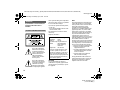 2
2
-
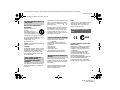 3
3
-
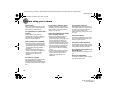 4
4
-
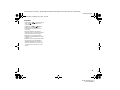 5
5
-
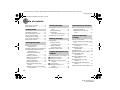 6
6
-
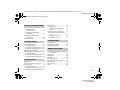 7
7
-
 8
8
-
 9
9
-
 10
10
-
 11
11
-
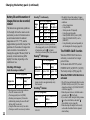 12
12
-
 13
13
-
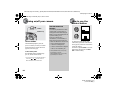 14
14
-
 15
15
-
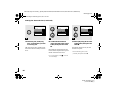 16
16
-
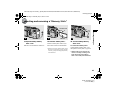 17
17
-
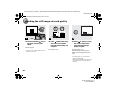 18
18
-
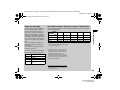 19
19
-
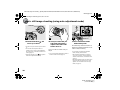 20
20
-
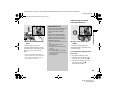 21
21
-
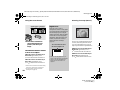 22
22
-
 23
23
-
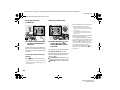 24
24
-
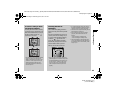 25
25
-
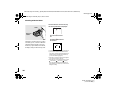 26
26
-
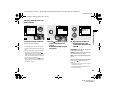 27
27
-
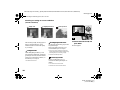 28
28
-
 29
29
-
 30
30
-
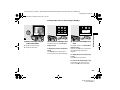 31
31
-
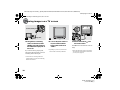 32
32
-
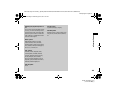 33
33
-
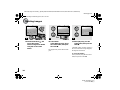 34
34
-
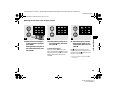 35
35
-
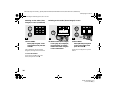 36
36
-
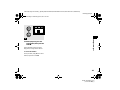 37
37
-
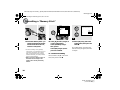 38
38
-
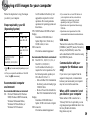 39
39
-
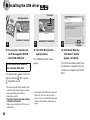 40
40
-
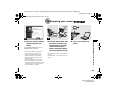 41
41
-
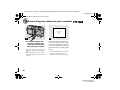 42
42
-
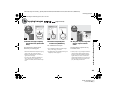 43
43
-
 44
44
-
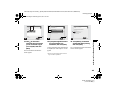 45
45
-
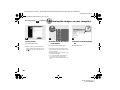 46
46
-
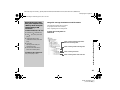 47
47
-
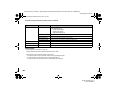 48
48
-
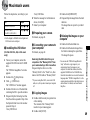 49
49
-
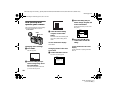 50
50
-
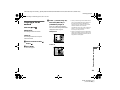 51
51
-
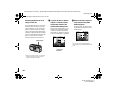 52
52
-
 53
53
-
 54
54
-
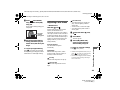 55
55
-
 56
56
-
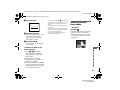 57
57
-
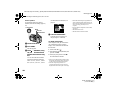 58
58
-
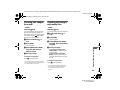 59
59
-
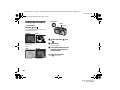 60
60
-
 61
61
-
 62
62
-
 63
63
-
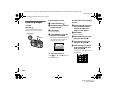 64
64
-
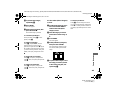 65
65
-
 66
66
-
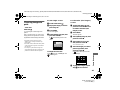 67
67
-
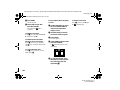 68
68
-
 69
69
-
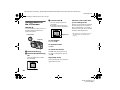 70
70
-
 71
71
-
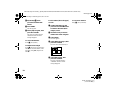 72
72
-
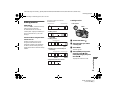 73
73
-
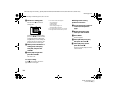 74
74
-
 75
75
-
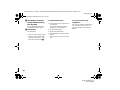 76
76
-
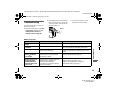 77
77
-
 78
78
-
 79
79
-
 80
80
-
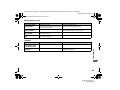 81
81
-
 82
82
-
 83
83
-
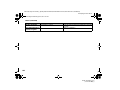 84
84
-
 85
85
-
 86
86
-
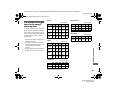 87
87
-
 88
88
-
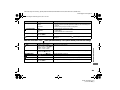 89
89
-
 90
90
-
 91
91
-
 92
92
-
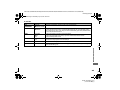 93
93
-
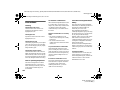 94
94
-
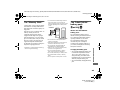 95
95
-
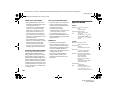 96
96
-
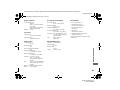 97
97
-
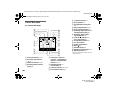 98
98
-
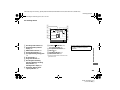 99
99
-
 100
100
-
 101
101
-
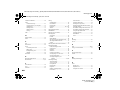 102
102
-
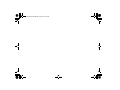 103
103
-
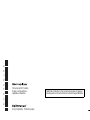 104
104
Sony CYBER-SHOT DSC-P2 User manual
- Type
- User manual
- This manual is also suitable for
Ask a question and I''ll find the answer in the document
Finding information in a document is now easier with AI
Related papers
-
Sony Cyber-shot DSC-P9 User manual
-
Sony DSC-P9 User manual
-
Sony DSC-P7/P9 User manual
-
Sony DSC-P7 User manual
-
Sony DSC-P7/P9 User manual
-
Sony DSC-V1 Operating Instructions (English) User manual
-
Sony Cyber Shot DSC-V1 Operating instructions
-
Sony DSC-V1 User manual
-
Sony DSC-P1 User manual
-
Sony DSC-P1 Operating instructions
Other documents
-
Genius HD550T Owner's manual
-
Genius HD550T Owner's manual
-
BenQ DC C1000 User manual
-
media-tech MT4039 TRINIUM HD User manual
-
Easypix DVX-1035 HD User manual
-
BenQ E720 User manual
-
Genius DV601 Owner's manual
-
Proxima ASA MVC-CD1000 User manual
-
VistaQuest VQ1030Ts Quick start guide
-
 Naito V2 GPS User manual
Naito V2 GPS User manual