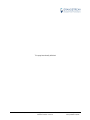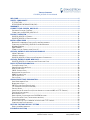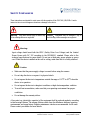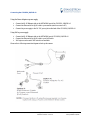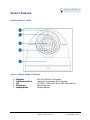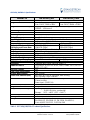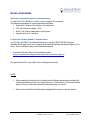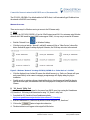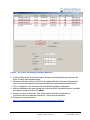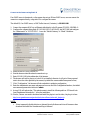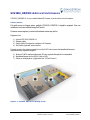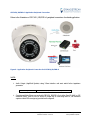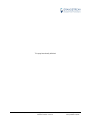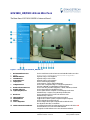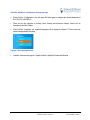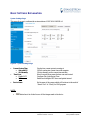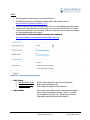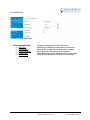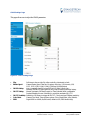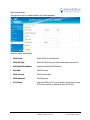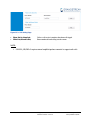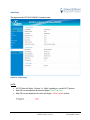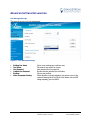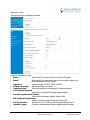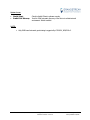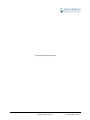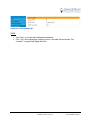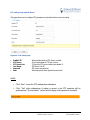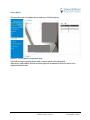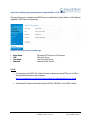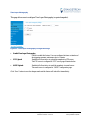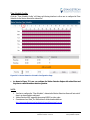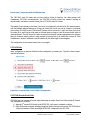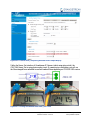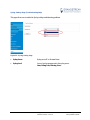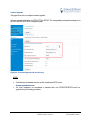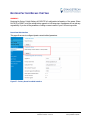Grandstream GXV3610_HD User manual
- Category
- Security cameras
- Type
- User manual
This manual is also suitable for

Grandstream Networks, Inc. GXV3610_HD/FHD v2 User Manual Page 2 of 59
Firmware Version 1.0.3.14 Last Updated: 11/2015
This page intentionally left blank

Grandstream Networks, Inc. GXV3610_HD/FHD v2 User Manual Page 3 of 59
Firmware Version 1.0.3.14 Last Updated: 11/2015
TABLE OF CONTENTS
GXV3610_HD/FHD v2 User Manual
WELCOME.................................................................................................................................................... 5
SAFETY COMPLIANCES ............................................................................................................................ 6
FCC CAUTION .......................................................................................................................................... 7
RF EXPOSURE INFORMATION (SAR) .................................................................................................... 7
WARRANTY ................................................................................................................................................. 8
CONNECT YOUR GXV3610_HD/FHD V2 ................................................................................................... 9
EQUIPMENT PACKAGE CONTENTS ................................................................................................................. 9
CONNECTING THE GXV3610_HD/FHD V2 ................................................................................................. 10
PRODUCT OVERVIEW .............................................................................................................................. 11
GXV3610_HD/FHD V2 CAMERA ............................................................................................................... 11
GXV3610_HD/FHD V2 SPECIFICATIONS ................................................................................................... 12
INSTALLATION GUIDE ............................................................................................................................. 13
MINIMUM RECOMMENDED COMPUTER SYSTEM REQUIREMENT ..................................................................... 13
CONFIGURE THE GXV3610_HD/FHD V2 VIA WEB BROWSER ..................................................................... 13
Windows Platform: ................................................................................................................................... 14
Apple Platform: ........................................................................................................................................ 16
CONNECT TO THE CAMERA USING STATIC IP ............................................................................................... 18
GXV3610_HD/FHD V2 APPLICATION SCENARIOS ............................................................................... 19
LAN W/O INTERNET ................................................................................................................................... 19
LAN WITH INTERNET .................................................................................................................................. 20
GXV3610_HD/FHD V2 APPLICATION PERIPHERAL CONNECTION ................................................................ 21
GXV3610_HD/FHD V2 HOME WEB PAGE ............................................................................................... 23
GXV3610_HD/FHD V2 CONFIGURATION & LANGUAGE PAGE ..................................................................... 24
BASIC SETTINGS EXPLANATION ........................................................................................................... 25
SYSTEM SETTINGS PAGE ........................................................................................................................... 25
VIDEO & AUDIO SETTING PAGE .................................................................................................................. 26
OSD SETTING PAGE .................................................................................................................................. 28
CMOS SETTINGS PAGE ............................................................................................................................. 29
NETWORKING SETTING PAGE ..................................................................................................................... 31
DDNS SETTINGS PAGE ............................................................................................................................. 32
SIP SETTING PAGE .................................................................................................................................... 33
STATUS PAGE ............................................................................................................................................ 36
ADVANCED SETTINGS EXPLANATION .................................................................................................. 37
USER MANAGEMENT PAGE ......................................................................................................................... 37
MAINTENANCE PAGE .................................................................................................................................. 38
SMTP SETTING PAGE (EMAIL ALARM) ........................................................................................................ 41
FTP SETTINGS PAGE (UPLOAD ALARM) ...................................................................................................... 43
PRIVACY MASKS ........................................................................................................................................ 44
ALARM SERVER SETTINGS PAGE (UPLOAD ALARM TO SUPPORTED VMS OR HTTP SERVER) ........................ 45
TIME LAPSE PHOTOGRAPHY ....................................................................................................................... 46
MOTION DETECTION ................................................................................................................................... 47
REMOT ALARM_OUT PEERING WITH GXV3500 DECODER ........................................................................... 50
SYSLOG SETTINGS PAGE (TROUBLESHOOTING HELP) .................................................................................. 53
SOFTWARE UPGRADE ................................................................................................................................ 54
INSTRUCTIONS FOR LOCAL FIRMWARE UPGRADE USING TFTP SERVER: ........................................................ 55
CONFIGURATION FILE DOWNLOAD .............................................................................................................. 55
RESTORE FACTORY DEFAULT SETTING .............................................................................................. 56
RESET FROM WEB INTERFACE .................................................................................................................... 56
IP SURVEILLANCE FAQ ........................................................................................................................... 57

Grandstream Networks, Inc. GXV3610_HD/FHD v2 User Manual Page 4 of 59
Firmware Version 1.0.3.14 Last Updated: 11/2015
T
ABLE OF FIGURES
GXV3610_HD/FHD v2 U
SER MANUAL
F
IGURE 1: GXV3610_HD/FHD V2 ILLUSTRATION ....................................................................................................... 11
FIGURE 2: WINDOWS “NETWORK” SHOWING GXV3610_HD/FHD V2 AS “OTHER DEVICES” VIA UPNP...................... 14
FIGURE 3: “GS_SEARCH” RESULT PAGE OF GXV3610_HD/FHD V2 ........................................................................... 15
FIGURE 4-1: APPLE SAFARI “BONJOUR” SETTING PAGE TO DISPLAY GXV3610_HD/FHD V2 ...................................... 16
FIGURE 4-2: APPLE SAFARI “BONJOUR” SETTING PAGE TO DISPLAY GXV3610_HD/FHD V2 ...................................... 16
FIGURE 5-1: GXV3610_HD/FHD V2 WORKING IN LAN ............................................................................................. 19
FIGURE 5-2: GXV3610_HD/FHD V2 WORKING WITH GVR3550 AND/OR GSURF_PRO WITH INTERNET ..................... 20
FIGURE 6: APPLICATION PERIPHERAL CONNECTION FOR GXV3610_HD/FHD V2 ........................................................ 21
FIGURE 7: HOME PAGE OF GXV3610_HD/FHD V2 ...................................................................................................... 23
FIGURE 8: WEB LANGUAGE SWITCH ............................................................................................................................. 24
FIGURE 9: SYSTEM SETTINGS PAGE ............................................................................................................................... 25
FIGURE 10-1: VIDEO & AUDIO SETTINGS PAGE ............................................................................................................. 26
FIGURE 10-2: VIDEO & AUDIO SETTINGS PAGE ............................................................................................................. 27
FIGURE 11: OSD SETTINGS PAGE .................................................................................................................................. 28
FIGURE 12: CMOS SETTINGS PAGE ............................................................................................................................... 29
FIGURE 13: NETWORKING SETTING PAGE...................................................................................................................... 31
FIGURE 14: DDNS SETTING PAGE ................................................................................................................................. 32
FIGURE 15-1: SIP SETTING PAGE ................................................................................................................................... 33
FIGURE 15-2: SIP SETTING PAGE ................................................................................................................................... 34
FIGURE 15-3: SIP SETTING PAGE ................................................................................................................................... 35
FIGURE 16: STATUS PAGE .............................................................................................................................................. 36
FIGURE 17: USER MANAGEMENT PAGE ......................................................................................................................... 37
FIGURE 18: MAINTENANCE PAGE .................................................................................................................................. 38
FIGURE 19-1: SMTP SETTING PAGE .............................................................................................................................. 41
FIGURE 19-2: SMTP SETTING PAGE .............................................................................................................................. 42
FIGURE 20: FTP SETTING PAGE ..................................................................................................................................... 43
FIGURE 21: PRIVACY MASKS CONFIGURATION PAGE .................................................................................................... 44
FIGURE 22: ALARM HTTP SERVER SETTING PAGE ....................................................................................................... 45
FIGURE 23: TIME LAPSE PHOTOGRAPHY CONFIGURATION PAGE ................................................................................... 46
FIGURE 24-1: MOTION DETECTION CONFIGURATION PAGE ........................................................................................... 47
FIGURE 24-2: MOTION DETECTION CONFIGURATION PAGE ........................................................................................... 48
FIGURE 24-3: MOTION DETECTION SCHEDULE CONFIGURATION PAGE ......................................................................... 49
FIGURE 24-4: REMOTE ALARM_OUT IP CAMERA CONFIGURATION .............................................................................. 50
FIGURE 24-5: REMOTE ALARM_OUT PEERING GXV3500 CONFIGURATION .................................................................. 51
FIGURE 24-6: REMOTE ALARM_OUT PEERING GXV3500 ACTION OUTPUT DISPLAY ................................................... 52
FIGURE 24-7: PEERING GXV3500 DECODER ALARM_OUT CIRCUIT ............................................................................. 52
FIGURE 25: SYSLOG SETTING PAGE ............................................................................................................................... 53
FIGURE 26: FIRMWARE UPGRADE AND PROVISIONING .................................................................................................. 54
FIGURE 27: FACTORY RESET FROM WEB INTERFACE .................................................................................................... 56
T
ABLE OF TABLES
GXV3610_HD/FHD v2 U
SER MANUAL
T
ABLE 1: GXV3610_HD/FHD V2 TECHNICAL SPECIFICATIONS ................................................................................... 12

Grandstream Networks, Inc. GXV3610_HD/FHD v2 User Manual Page 5 of 59
Firmware Version 1.0.3.14 Last Updated: 11/2015
WELCOME
Thank you for purchasing Grand stream’s GXV3610_HD/FHD v2 Day/Night Fixed Dome High Definition
IP Camera, an innovative powerful weatherproof infrared next generation network camera. Its advanced
ISP (Image Sensor Processor) powered with state-of-the-art auto-exposure/auto-white-balance algorithm
and a high quality lens, ensures high fidelity video quality that matches digital still camera color grade in a
wide range of light environments. It features cutting edge H.264 real-time video compression with
excellent image clarity (720p for GXV3610_HD; 1080p for GXV3610_FHD) and color fidelity, industry
leading SIP/VoIP for 2-way audio and video streaming to smartphones and video phones, integrated PoE,
IR-CUT (mechanical) for day or night mode, and advanced security protection using strong encryption.
The GXV3610_HD/FHD v2 can be managed with GSurf Pro (Grand stream’s intuitive FREE video
management software that controls up to 72 cameras simultaneously), or grouped with GVR3550
Grandstream Network Video Recorder (NVR) via plug-n-play, as well as other ONVIF compliant video
management systems. It also offers an advanced and flexible HTTP API and an SDK for easy integration
with other surveillance systems. .
Designed for both indoor and outdoor environment, the GXV3610_HD/FHD v2 Day/Night Fixed Dome
HD IP camera is a new addition to the popular GXV3XXX series IP surveillance product family. It ensures
ease of use, integration and deployment, with multilingual graphical user interface, provides powerful
solution to professional surveillance applications.
Ideal application scenes for GXV3610_HD/FHD v2 are like office, store, elevator, and other small to
median sized enclosed environments, although they can also be used in a similar open space.
This manual will help you to learn how to operate and manage your GXV3610_HD/FHD v2 Day/Night
Fixed Dome HD IP camera and make the best use of it.

Grandstream Networks, Inc. GXV3610_HD/FHD v2 User Manual Page 6 of 59
Firmware Version 1.0.3.14 Last Updated: 11/2015
SAFETY COMPLIANCES
These instructions are intended to assist users with the operation of the GXV3610_HD/FHD v2 and to
instruct on how to avoid dangerous situations or damage to the device.
Warning:
Input voltage should meet both the SELV (Safety Extra Low Voltage) and the Limited
Power
Source with DC 12V according to the IEC60950-1 standard. Please refer to the
technical
specifications for more
details.
Do not use a third-party power adapter or power
cord.
When the device installed on the wall or ceiling, make sure that it is firmly
attached.
Caution
:
•
Make sure that the power supply voltage is correct before using the
camera.
• Do not drop the device or expose it to physical
shock.
• Do not expose the device to temperatures outside the range of -20
o
C to 50
o
C when t
he
d
evice is in
operation.
• Do not expose the device to damp/wet conditions or high electromagnetism
radiation.
• To avoid heat accumulation, make sure that your operating environment has
proper
ventilation.
• Do not damage the warranty sticker.
A few parts (e.g. electrolytic capacitor) of the equipment shall be replaced regularly
according
to their average lifetime. The average lifetime varies from the differences between
operating
environments and usage history. Regular maintenance checks are recommended for
all
users.
Please contact your dealer for more
details.
Warning: May cause serious injury or death if any
of the warnings below are neglected.
Caution
:
Equipment may be damaged if any of
the following caution messages are neglected.

Grandstream Networks, Inc. GXV3610_HD/FHD v2 User Manual Page 7 of 59
Firmware Version 1.0.3.14 Last Updated: 11/2015
FCC CAUTION
Any Changes or modifications not expressly approved by the party responsible for compliance
could void the user's authority to operate the equipment. This device complies with part 15 of the
FCC Rules. Operation is subject to the following two conditions:
1) This device may not cause harmful interference.
2) This device must accept any interference received, including interference that may cause
undesired operation.
Note: This equipment has been tested and found to comply with the limits for a Class B digital
device, pursuant to part 15 of the FCC Rules.
These limits are designed to provide reasonable protection against harmful interference in a
residential installation. This equipment generates uses and can radiate radio frequency energy and,
if not installed and used in accordance with the instructions, may cause harmful interference to
radio communications. However, there is no guarantee that interference will not occur in a
particular installation. If this equipment does cause harmful interference to radio or television
reception, which can be determined by turning the equipment off and on, the user is encouraged to
try to correct the interference by one or more of the following measures:
— Reorient or relocate the receiving antenna.
— Increase the separation between the equipment and receiver.
— Connect the equipment into an outlet on a circuit different from that to which the receiver
is connected.
— Consult the dealer or an experienced radio/TV technician for help.
RF EXPOSURE INFORMATION (SAR)
This device is designed and manufactured not to be exceeded the emission limits for exposure to
radio frequency RF energy set by the Federal Communications Commission of the United States.
The exposure standard for wireless devices employing a unit of measurement is known as the
Specific Absorption Rate (SAR), and the SAR limit set by FCC is 1.6 W/kg.
This device is complied with SAR for general population/uncontrolled exposure limits in
ANSI/IEEE C95.1-1992, and has been tested in accordance with the measurement methods and
procedures specified in OET Bulletin 65 Supplement C. This device has been tested, and meets
the FCC RF exposure guidelines when tested with the device directly contacted to the body. RF
exposure compliance with anybody-worn accessory, which contains metal, was not tested and
certified, and uses such body-worn accessory, should be avoided.
Changes or modifications not expressly approved by the party responsible for compliance could
void the user’s authority to operate the equipment.
Hereby, Grandstream declares that this device is in compliance with the essential requirements
and other relevant provisions of Directive 1999/5/EC.

Grandstream Networks, Inc. GXV3610_HD/FHD v2 User Manual Page 8 of 59
Firmware Version 1.0.3.14 Last Updated: 11/2015
WARRANTY
If the GXV3610_HD/FHD v2 was purchased from a reseller, please contact the company where the device
was purchased for replacement, repair or refund.
If the device was purchased directly from Grandstream, please contact our technical support team for a
RMA (Return Materials Authorization) number before the product is returned.
Grandstream reserves the right to remedy warranty policy without prior notification.
Caution:
Changes or modifications to this product not expressly approved by Grandstream, or operation of this
product in any way other than as detailed by this User Manual, could void your manufacturer warranty.
Please do not use a different power adaptor with the GXV3610_HD/FHD v2 because this may cause
damage to the products and void the manufacturer warranty.
• This document is subject to change without notice. The latest electronic version of this user manual is
available for download at:
http://www.grandstream.com/products/surveillance/GXV3610hd/documents/GXV3610_HD/FHD
v2_usermanual_english.pdf
Reproduction or transmittal of the entire or any part, in any form or by any means, electronic or print, for
any purpose is not permitted without the express written permission of Grandstream Networks, Inc.

Grandstream Networks, Inc. GXV3610_HD/FHD v2 User Manual Page 9 of 59
Firmware Version 1.0.3.14 Last Updated: 11/2015
CONNECT YOUR GXV3610_HD/FHD V2
Equipment Package Contents
The GXV3610_HD/FHD v2 package contains:
• GXV3610_HD/FHD v2 IP Camera
• 12V DC Universal Power Adaptor
• Ethernet Cable
• 1 Hex Key and 4 Screws and Wall Anchors
• Quick Installation Guide

Grandstream Networks, Inc. GXV3610_HD/FHD v2 User Manual Page 10 of 59
Firmware Version 1.0.3.14 Last Updated: 11/2015
Connecting the GXV3610_HD/FHD v2
Using the Power Adapter as power supply
Connect the RJ-45 Ethernet cable to the NETWORK port of the GXV3610_HD/FHD v2
Connect the other end of the RJ-45 cable to your network (switch or router or PC)
Connect the power supply to the DC 12V power jack on the back of the GXV3610_HD/FHD v2
Using PoE as power supply
Connect the RJ-45 Ethernet cable to the NETWORK port of GXV3610_HD/FHD v2
Connect the other end of the RJ-45 cable to your PoE switch.
PoE injector can be used if PoE switch is not available.
Please refer to following connection diagram to hook up the camera.

Grandstream Networks, Inc. GXV3610_HD/FHD v2 User Manual Page 11 of 59
Firmware Version 1.0.3.14 Last Updated: 11/2015
PRODUCT OVERVIEW
GXV3610_HD/FHD v2 Camera
Figure 1: GXV3610_HD/FHD v2 Illustration
1. Microphone GXV3610_HD/FHD v2 Microphone
2. Light Sensor for IR-Cut Light Sensor for mechanical IR-Cut switching
3. Lens 1/3”CMOS (1.2M for HD/3.1M for FHD) Sensor and Lens
4. IR Light Array Infrared Light Array
5. Mounting Bracket Mounting Brackets

Grandstream Networks, Inc. GXV3610_HD/FHD v2 User Manual Page 12 of 59
Firmware Version 1.0.3.14 Last Updated: 11/2015
GXV3610_HD/FHD v2 Specifications
Model v2
GXV3610_HD
GXV3610_FHD
Video Compression
H.264, MJPEG
Image Sensor Resolution
1/3”, 1.2 Megapixel Progressive
Scan CMOS, 1280H x 960V
1/3”, 3.1 Megapixel Progressive
Scan CMOS, 2048H x 1536V
Image Sensor Sensitivity
Day/Night mode, exceptionally low noise, low light levers. Shutter:
1/10000 – 1/30 second
Focal Length
3.6mm
Aperture
F1.8
Field Angle (FOV)
100.2°(D) x 77°(H) x 54°(V)
IR Cut Filter
Yes, Mechanical
Day & Night Mode
IR LED covering up to 10 meter, with full software control
Minimum Illumination
0.05 Lux, 0 lux with IR LED On
Responsivity
5.48V/lux-sec (550nm)
1.9V/lux-sec (550nm)
Supported Maximum Video
Resolution and Frame Rate
1280x960 (25fps)
1280x720 (30fps)
2048x1536 (15fps)
1920x1080 (30fps)
Video Bit Rate
32 Kbps ~ 8 Mbps, multi-rate for preview & recording
Audio Input
Built-in Microphone
Audio Output
3.5mm Line-Out (600Ω, 0.707 Vrms)
Audio Compression
G.711u/a (PCMU, PCMA)
Embedded Analytics
Motion Detection (up to 16 target areas)
Pre-/post-alarm Recording
Yes, 8MB
Yes, 3MB
WDR (Wide Dynamic Range)
No
Yes (100dB)
Snapshots
Triggered upon events, send via email/FTP
Network Protocol
TCP/UDP/IP, RTP/RTCP, RTSP, DHCP, DDNS, HTTP, HTTPS,
SMTP, FTP, NTP
SIP/VoIP Support
Yes
Time-Lapse Photography
Yes
Privacy Mask Support
Yes, 4 Zones
Power over Ethernet (PoE)
IEEE 802.3af, Class 0; 10M/100M Auto-sensing,
2KV Lightning Surge Protection
External Cable Connection
Network: RJ45, 10M/100M auto-sensing
3.5mm Line-Out
Power Input (12VDC/1A)
Dimensions (D x H)
120mm (D) x 100mm (H)
Weight
0.7kg
Temperature / Humidity
Operating: -20°C ~ +50°C (-4°F ~ 122°F),
10–90% RH (non–condensing)
Storage: -30°C ~ +60°C (-22°F ~ 140°F)
Power Adapter
Output: 12VDC/1A; Input: 100–240VAC, 50–60Hz
Casing
IP66 compliant weather-proof metal case
Compliance
FCC Part 15,Subpart B Class B; EN 55022 Class B,
EN 61000-3-2, EN 61000-3-3, EN 55024, EN 60950-1;
C-tick AS/NZS CISPR 22, CISPR24; IP66
Table 1: GXV3610_HD/FHD v2 Technical Specifications

Grandstream Networks, Inc. GXV3610_HD/FHD v2 User Manual Page 13 of 59
Firmware Version 1.0.3.14 Last Updated: 11/2015
INSTALLATION GUIDE
Minimum Recommended Computer System Requirement
To install GXV3610_HD/FHD v2, you have to have a computer, PC recommend.
The minimum recommended PC system requirement listed below:
• Windows XP, Windows Vista, Windows 7 and Windows 8
• CPU: Intel Pentium 4 or higher, 2 GHz
• RAM: 2 GB (4 GB recommended for larger systems)
• Support for DirectX 8.0 and above.
Configure the GXV3610_HD/FHD v2 via Web Browser
The GXV3610_HD/FHD v2 has embedded Web server to respond to HTTP GET/POST requests.
Embedded HTML pages allow user to configure the IP camera through Microsoft Internet Explorer (7.0 or
above), Firefox and Chrome (plug-in from Grandstream required).
• Download WebControl Plug-in from Grandstream website:
http://www.grandstream.com/products/tools/surveillance/webcontrl_plugin.zip
For Apple platform OS-X, only MJPEG video coded supported currently.
NOTE:
Please temporarily disable Antivirus or Internet Security Software when download and install the
Grandstream WebControl Plug-in for Firefox/Chrome or “GSViewerX.cab” for Microsoft Internet
Explorer. Please close Browser to install the downloaded Plug-in or Active-X.
Please trust and install the file downloaded if prompted by the Antivirus or Security software.

Grandstream Networks, Inc. GXV3610_HD/FHD v2 User Manual Page 14 of 59
Firmware Version 1.0.3.14 Last Updated: 11/2015
Connect the Camera to network with DHCP server (Recommended)
The GXV3610_HD/FHD v2 by default enabled as DHCP client, it will automatically get IP address from
the network with DHCP server running.
WINDOWS PLATFORM:
There are two ways for Windows user to get access to the IP Camera easily:
A. UPnP
By default, the GXV3610_HD/FHD v2 has the UPnP feature turned ON. For customers using Window
network with UPnP turned on (most SOHO router support UPnP), it is very easy to access the IP camera:
• Find the “Network” icon at Windows Desktop.
• Click the icon to get into the “Network” and the IP cameras will list as “Other Devices” shown like
below. Refresh the pages if nothing displayed. Otherwise, the UPnP may not active in the network.
Figure 2: Windows “Network” showing GXV3610_HD/FHD v2 as “Other Devices” via UPnP
• Click the displayed icon of related IP camera, the default browser (e.g.: Firefox or Chrome) will open
and connect directly to the camera’s webpage, prompt message will display asking for plug-in
installation.
• Disable security or antivirus software, download the plug-in, close browser and install the plug-in,
open the browser again, the embedded video will be displayed if clicking the icon of the related IP
Camera.
B. “GS_Search” Utility Tool
User can know the IP address assigned to the camera from DHCP server log or using the Grandstream
GS_Search tool. Following is the instruction for using “GS_Search” utility tool:
1. Download the GS_Search tool from Grandstream website:
http://www.grandstream.com/products/tools/surveillance/GS_Search.zip
2. Run the Grandstream GS_Search tool by double click the unzipped “GS_Search.exe”.
3. Click on the button to begin device detection
4. The detected devices will appear in the output field like below

Grandstream Networks, Inc. GXV3610_HD/FHD v2 User Manual Page 15 of 59
Firmware Version 1.0.3.14 Last Updated: 11/2015
Figure 3: “GS_Search” Result Page of GXV3610_HD/FHD v2
5. Double click the column of the detected camera, the browser will automatically open and link to the
device IP and the web configuration page.
6. The browser will ask for plug-in or ActiveX if not installed, otherwise it will get to Home page and
start to show the video captured by the camera (by default the camera enabled anonymous access)
7. Click “Configuration” icon, the browser will ask credentials to authorize configuration.
8. Enter the administrator user name and password to access the Web Configuration Interface, the default
user name and password are both set to admin.
9. In step 6, browser will indicate that “This website wants to install the following add-on:
GSViewerX.cab from Grandstream Networks Inc.” Please allow the installation.
10. The plug-in can be download here:
http://www.grandstream.com/products/tools/surveillance/webcontrl_plugin.zip

Grandstream Networks, Inc. GXV3610_HD/FHD v2 User Manual Page 16 of 59
Firmware Version 1.0.3.14 Last Updated: 11/2015
APPLE PLATFORM:
For Apple users, please turn on Bonjour of Safari to find and access the GXV3610_HD/FHD v2.
1) Open Safari, select “Advanced” to open the Advanced Setting.
2) Click “Include Bonjour in the Bookmarks menu” and “Include Bonjour in the Favorites bar” then close
the setting page and back to Safari.
Figure 4-1: Apple Safari “Bonjour” Setting page to display GXV3610_HD/FHD v2
3) Bonjour will now display embedded at Safari. Select “Bonjour” pull-down menu and select
“Webpages”, the related IP Camera like GXV3610_HD/FHD v2 will be there.
Figure 4-2: Apple Safari “Bonjour” Setting page to display GXV3610_HD/FHD v2
4) Click the displayed camera to access to the configuration page of the camera.

Grandstream Networks, Inc. GXV3610_HD/FHD v2 User Manual Page 17 of 59
Firmware Version 1.0.3.14 Last Updated: 11/2015
5) To see the video, user has to change the video codec from default H.264 to MJPEG, and type in
following to URL:
http://IP_Address_Camera:Port/mjpeg/mjpegX.html
(X: 0, 4 represent 1
st
, 2
nd
stream, Default Port: 80)
NOTE:
The instruction given here based on Safari/OS-X, other Apple platform like iOS (iPhone/iPad) can
use similar method.
iPhone/iPad (iOS) users are recommended to use Applications in Apple Store.
Free or Paid applications from Apple Store like “IP Cam Viewer” are suggested and verified
working with Grandstream IP Cameras like GXV3610_HD/FHD v2.
Apple Store applications like “IP Cam Viewer” will support H.264 video codec.

Grandstream Networks, Inc. GXV3610_HD/FHD v2 User Manual Page 18 of 59
Firmware Version 1.0.3.14 Last Updated: 11/2015
Connect to the Camera using Static IP
If no DHCP server in the network, or the camera does not get IP from DHCP server, user can connect the
camera to a computer directly, using static IP to configure the camera.
The default IP, if no DHCP server; or DHCP offer time out (3 minutes), is 192.168.1.168
1. Connect the computer RJ-45 via an Ethernet cable directly to the IP camera GXV3610_HD/FHD v2.
2. Configure the computer using Static IP: 192.168.1.XXX (1<XXX<255, but NOT 168) and configure
the “Subnet mask” to “255.255.255.0”. Leave the “Default Gateway” to “Blank” like below:
3. Power on the GXV3610_HD/FHD v2.
4. Start the browser when the network connection is up.
5. Enter 192.168.1.168 in the address bar of the browser.
6. The browser will ask for plug-in or ActiveX if not installed, otherwise it will get to Home page and
start to show the video captured by the camera (by default the camera enabled anonymous access)
7. Click “Configuration”, the browser will ask credentials to authorize configuration.
8. Enter the administrator user name and password to access the Web Configuration Interface, the default
user name and password are both set to admin.
9. In step 6, IE will indicate that “This website wants to install the following add-on: GSViewerX.cab
from Grandstream Networks Inc.”, allow the installation.
10. Firefox, Chrome user need to download and install the plug-in to see the video, the plug-in is here:
http://www.grandstream.com/products/tools/surveillance/webcontrl_plugin.zip
NOTE:
Please temporarily disable Antivirus or Internet Security Software and close all browsers when
download and install the Grandstream Plug-in Software.

Grandstream Networks, Inc. GXV3610_HD/FHD v2 User Manual Page 19 of 59
Firmware Version 1.0.3.14 Last Updated: 11/2015
GXV3610_HD/FHD V2 APPLICATION SCENARIOS
GXV3610_HD/FHD v2 is very versatile infrared IP Camera, it can be used in a lot of scenarios.
LAN w/o Internet
For multi-room or a bigger space, multiple GXV3610_HD/FHD v2 might be required. User can
establish a local area network using PoE switch.
If remote access required, a router with internet access may add in.
Equipment List:
1) Several GXV3610_HD/FHD v2
2) Ethernet cables
3) Switch (Static IP required to configure to IP Cameras)
4) PoE Switch (Optional, better solution)
If remote access to the cameras required to view the LIVE video stream, then broadband Internet is
required and more equipment required:
5) Router (if DHCP configured than static IP is not required although still recommended)
6) Broadband Internet Access (FiOS, Cable or DSL)
7) iPhone or Android phone. (Application like “IP Cam Viewer”)
Figure 5-1: GXV3610_HD/FHD v2 Working in LAN

Grandstream Networks, Inc. GXV3610_HD/FHD v2 User Manual Page 20 of 59
Firmware Version 1.0.3.14 Last Updated: 11/2015
LAN with Internet
For multi-room or a bigger space, with Internet access and local video recording required,
following list is recommended:
Equipment List:
1) Several GXV3610_HD/FHD v2
2) GVR3550 NVR
3) Ethernet cables
4) Switch (PoE Switch recommended)
5) Router
6) Broadband Internet Access (FiOS, Cable or DSL)
7) iPhone or Android phone. (Application like “IP Cam Viewer”)
8) GSurf_Pro Remote Access (Optional)
Figure 5-2: GXV3610_HD/FHD v2 Working with GVR3550 and/or GSurf_Pro with Internet
Page is loading ...
Page is loading ...
Page is loading ...
Page is loading ...
Page is loading ...
Page is loading ...
Page is loading ...
Page is loading ...
Page is loading ...
Page is loading ...
Page is loading ...
Page is loading ...
Page is loading ...
Page is loading ...
Page is loading ...
Page is loading ...
Page is loading ...
Page is loading ...
Page is loading ...
Page is loading ...
Page is loading ...
Page is loading ...
Page is loading ...
Page is loading ...
Page is loading ...
Page is loading ...
Page is loading ...
Page is loading ...
Page is loading ...
Page is loading ...
Page is loading ...
Page is loading ...
Page is loading ...
Page is loading ...
Page is loading ...
Page is loading ...
Page is loading ...
Page is loading ...
Page is loading ...
-
 1
1
-
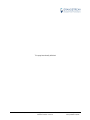 2
2
-
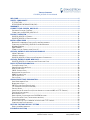 3
3
-
 4
4
-
 5
5
-
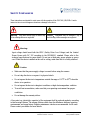 6
6
-
 7
7
-
 8
8
-
 9
9
-
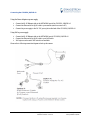 10
10
-
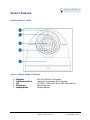 11
11
-
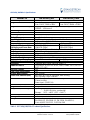 12
12
-
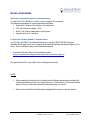 13
13
-
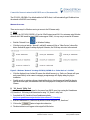 14
14
-
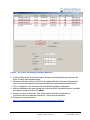 15
15
-
 16
16
-
 17
17
-
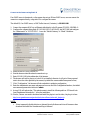 18
18
-
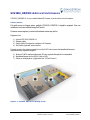 19
19
-
 20
20
-
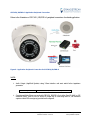 21
21
-
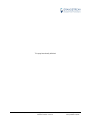 22
22
-
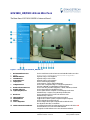 23
23
-
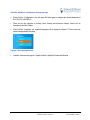 24
24
-
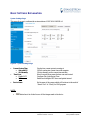 25
25
-
 26
26
-
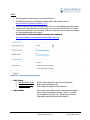 27
27
-
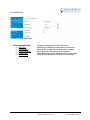 28
28
-
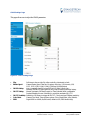 29
29
-
 30
30
-
 31
31
-
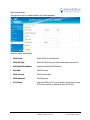 32
32
-
 33
33
-
 34
34
-
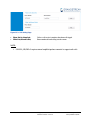 35
35
-
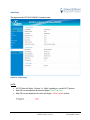 36
36
-
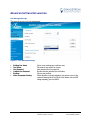 37
37
-
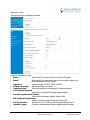 38
38
-
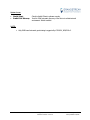 39
39
-
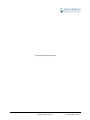 40
40
-
 41
41
-
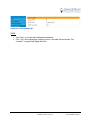 42
42
-
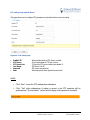 43
43
-
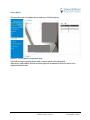 44
44
-
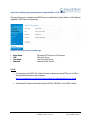 45
45
-
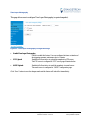 46
46
-
 47
47
-
 48
48
-
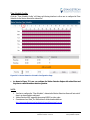 49
49
-
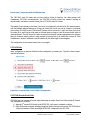 50
50
-
 51
51
-
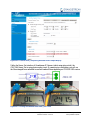 52
52
-
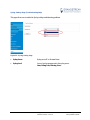 53
53
-
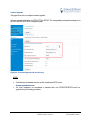 54
54
-
 55
55
-
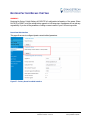 56
56
-
 57
57
-
 58
58
-
 59
59
Grandstream GXV3610_HD User manual
- Category
- Security cameras
- Type
- User manual
- This manual is also suitable for
Ask a question and I''ll find the answer in the document
Finding information in a document is now easier with AI
Related papers
-
Grandstream GXV3674 v2 series User manual
-
Grandstream Networks GXV3610_FHD Installation guide
-
Grandstream GUV3100 Quick Installation Guide
-
Grandstream Networks GS-GXV3500 User manual
-
Grandstream Networks GXV3611IR_HD User manual
-
Grandstream GSC3615 User manual
-
Grandstream Networks GXV3674_HD Quick start guide
-
Grandstream GSC3610 Quick Installation Guide
-
Grandstream GSC3615 Quick Installation Guide
-
Grandstream Networks GXV3611IR_HD Quick Installation Guide
Other documents
-
Sony BRC-X1000 Firmware Upgrade Manual
-
 Huacam HCV207 User manual
Huacam HCV207 User manual
-
Intellinet Network Solutions 503365 User manual
-
Eneo GLS-2302H Operating instructions
-
Support OzSpy User manual
-
SouthWing LiveEye Supplementary Manual
-
ACTi ACM-4000 User manual
-
Avtech AVN812 Datasheet
-
 Flexston 703IP User manual
Flexston 703IP User manual
-
Channel Vision 6531 User manual