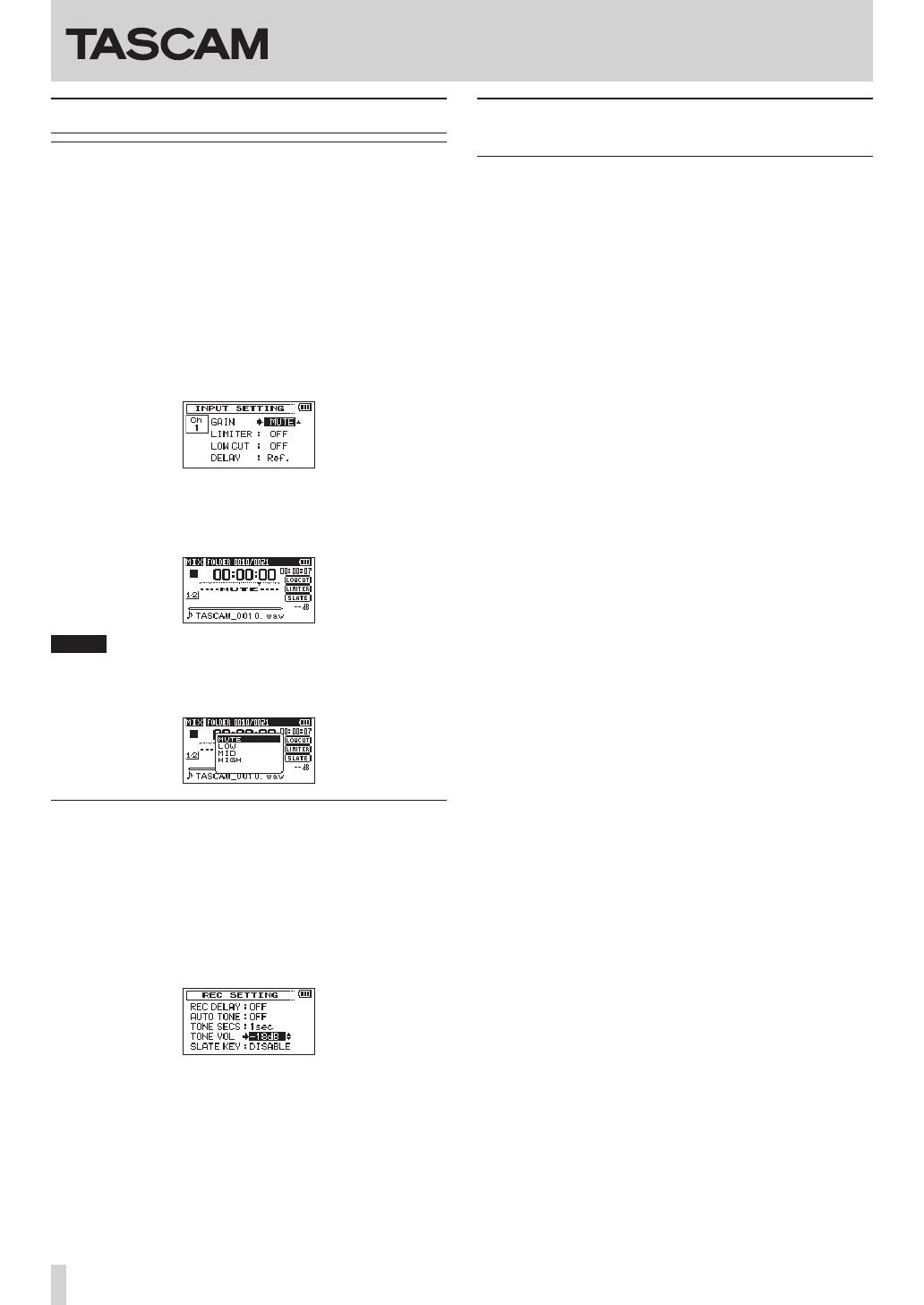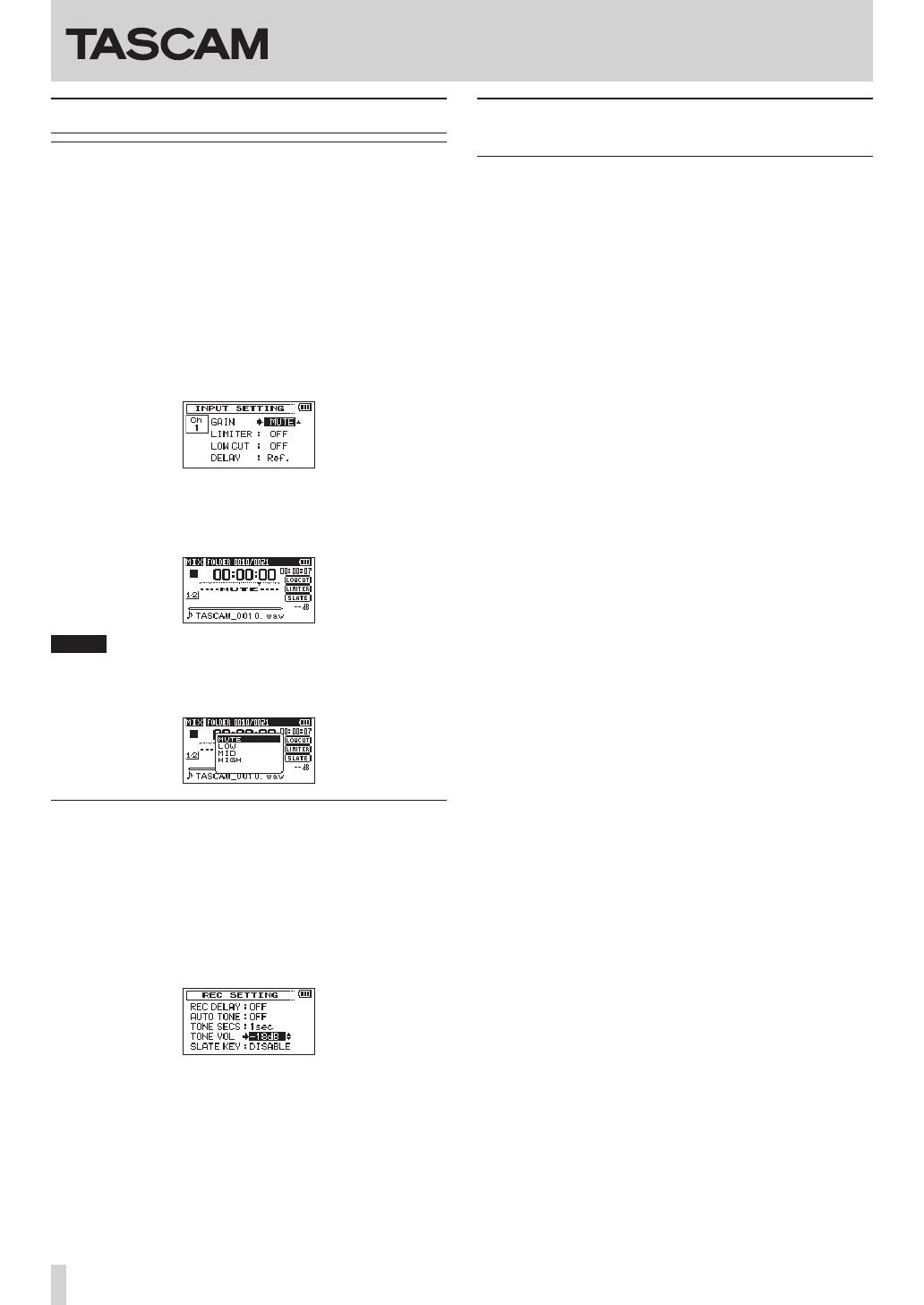
2
TASCAM DR-60D
DR-60D ADDENDUM
Printed in China
New functions of firmware V1.20
Mic input muting function
A
MUTE
option has been added to the
GAIN
item on the
INPUT
SETTING
screen. (See “Adjusting the input level” in “4 – Recording”.)
You can mute the mic input by selecting the MUTE option.
1. Press the MENU button to open the
MENU
screen.
2. Turn the DATA dial to select
INPUT SETTING
, and press
the DATA dial or / button to open the
INPUT SETTING
screen.
3. Turn the DATA dial to select (highlight) the
GAIN
item for the
channel you want to mute, and press the DATA dial or /
button.
4. Turn the DATA dial to select the
MUTE
option.
Options: MUTE, LOW (default), MID, HIGH
5. When nished making the setting, press the Stop (8) [HOME]
button to return to the Home Screen.
6. On the Home Screen, “MUTE” will appear above the level me-
ters of muted channels.
NOTE
You can also mute a mic input in the quick menu that opens
when you press the QUICK button. (See “Setting mic input gain
with the quick menu” in “7 – QUICK button operations”.)
Adjusting the volume of the auto tone and the
slate tone
You can adjust the volume of the auto tone and the slate tone.
1. Press the MENU button to open the
MENU
screen.
2. Turn the DATA dial to select
REC SETTING
, and press the
DATA dial or / button to open the
REC SETTING
screen.
3. Turn the DATA dial to select (highlight) the
TONE VOL
item
for the channel you want to mute, and press the DATA dial or
/ button.
4. Turn the DATA dial to set the tone volume.
Options: -12 dB, -18 dB(default), -24 dB, -30 dB, -36dB
5. When nished making the setting, press the Stop (8) [HOME]
button to return to the Home Screen.
Caution when connecting to external
devices
Do not apply excessive force when plugging in headphones and
external devices to connect them to this unit or during use. In
particular, be careful when using a standard-to-mini plug adapter,
because the application of unintended force could result in dam-
age to the device.