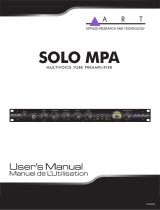Page is loading ...

D01345500A
Printed in China
ENGLISH
FRANÇAIS
ESPAÑOL
DEUTSCH
ITALIANO
RUSSIAN
OWNER'S MANUAL
MODE D’EMPLOI
MANUAL DEL USUARIO
BEDIENUNGSANLEITUNG
MANUALE DI ISTRUZIONI
РУКОВОДСТВО ПОЛЬЗОВАТЕЛЯ
DR-05X
Linear PCM Recorder
TEAC CORPORATION
https://tascam.jp/jp/
Phone: +81-42-356-9143
1-47 Ochiai, Tama-shi, Tokyo 206-8530 Japan
TEAC AMERICA, INC.
https://tascam.com/us/
Phone: +1-323-726-0303
10410 Pioneer Blvd., Unit #1 and #4, Santa Fe Springs, CA 90640, U.S.A.
TEAC UK Ltd.
https://www.tascam.eu/en/
Phone: +44-1923-797205
Meridien House, 69-71 Clarendon Road, Watford, Herts, WD17 1DS, Unit-
ed Kingdom
TEAC EUROPE GmbH
https://www.tascam.eu/en/
Phone: +49-611-71580
Bahnstrasse 12, 65205 Wiesbaden-Erbenheim, Germany
TEAC SALES & TRADING(SHENZHEN) CO., LTD
Phone: +86-755-88311561~2
Room 817, Block A, Hailrun Complex, 6021 Shennan Blvd., Futian District,
Shenzhen 518040, China
1018.MA-2692A

2
TASCAM DR-05X
• TASCAM is a registered trademark of TEAC Corporation.
• microSDXC Logo is a trademark of SD-3C, LLC.
• MPEG Layer-3 audio coding technology licensed from Fraunhofer IIS
and Thomson.
• Supply of this product does not convey a license nor imply any right to
distribute MPEG Layer-3 compliant content created with this product
in revenue-generating broadcast systems (terrestrial, satellite, cable
and/or other distribution channels), streaming applications (via
Internet, intranets and/or other networks), other content distribution
systems (pay-audio or audio-on-demand applications and the
like) or on physical media (compact discs, digital versatile discs,
semiconductor chips, hard drives, memory cards and the like). An
independent license for such use is required. For details, please visit
http://mp3licensing.com.
• Microsoft, Windows, Windows Vista and Windows Media are either
registered trademarks or trademarks of Microsoft Corporation in the
United States and/or other countries.
• Apple, Mac, Mac OS, macOS, iPad, iPod touch, Lightning, App Store and
iTunes are trademarks of Apple Inc.
• IOS is a trademark or registered trademark of Cisco in the U.S. and other
countries and is used under license.
• Other company names, product names and logos in this document are
the trademarks or registered trademarks of their respective owners.

TASCAM DR-05X
3
Owner’s Manual
IMPORTANT SAFETY PRECAUTIONS
INFORMATION TO THE USER
This equipment has been tested and found to comply
with the limits for a Class B digital device, pursuant to Part
15 of the FCC Rules. These limits are designed to provide
reasonable protection against harmful interference in
a residential installation. This equipment generates,
uses, and can radiate radio frequency energy and, if not
installed and used in accordance with the instruction
manual, may cause harmful interference to radio commu-
nications. However, there is no guarantee that inter-
ference will not occur in a particular installation. If this
equipment does cause harmful interference to radio or
television reception, which can be determined by turning
the equipment off and on, the user is encouraged to try to
correct the interference by one or more of the following
measures.
a) Reorient or relocate the receiving antenna.
b) Increase the separation between the equipment and
receiver.
c) Connect the equipment into an outlet on a circuit
different from that to which the receiver is connected.
d) Consult the dealer or an experienced radio/TV
technician for help.
CAUTION
Changes or modifications to this equipment not expressly
approved by TEAC CORPORATION for compliance could
void the user’s authority to operate this equipment.
For U.S.A.
For Canada
THIS CLASS B DIGITAL APPARATUS COMPLIES WITH
CANADIAN ICES-003.
CET APPAREIL NUMERIQUE DE LA CLASSE B EST
CONFORME A LA NORME NMB-003 DU CANADA.
Declaration of Conformity
Model Number : DR-05X
Trade Name : TASCAM
Responsible party : TEAC AMERICA, INC.
Address : 10410 Pioneer Blvd., Unit #1 and #4,
Santa Fe Springs, CA 90640, U.S.A.
Telephone number : 1-323-726-0303
This device complies with Part.15 of FCC Rules.
Operation is subject to the following two conditions:
1) This device may not cause interference, and
2) This device must accept any interference, including
interference that may cause undesired operation.
This product complies with the
European Directives request and the
other Commission Regulations.
IMPORTANT SAFETY INSTRUCTIONS
1 Read these instructions.
2 Keep these instructions.
3 Heed all warnings.
4 Follow all instructions.
5 Do not use this apparatus near water.
6 Clean only with dry cloth.
7 Do not block any ventilation openings. Install in accor-
dance with the manufacturer’s instructions.
8 Do not install near any heat sources such as radiators,
heat registers, stoves, or other apparatus (including
amplifiers) that produce heat.
9 Do not defeat the safety purpose of the polarized or
grounding-type plug. A polarized plug has two blades
with one wider than the other. A grounding type plug
has two blades and a third grounding prong. The wide
blade or the third prong are provided for your safety. If
the provided plug does not fit into your outlet, consult
an electrician for replacement of the obsolete outlet.
10 Protect the power cord from being walked on or
pinched particularly at plugs, convenience receptacles,
and the point where they exit from the apparatus.
11 Only use attachments/accessories specified by the
manufacturer.
12 Use only with the cart, stand,
tripod, bracket, or table specified
by the manufacturer, or sold with
the apparatus. When a cart is
used, use caution when moving
the cart/apparatus combination to avoid injury from
tip-over.
13 Unplug this apparatus during lightning storms or when
unused for long periods of time.
14 Refer all servicing to qualified service personnel.
Servicing is required when the apparatus has been
damaged in any way, such as power-supply cord or
plug is damaged, liquid has been spilled or objects
have fallen into the apparatus, the apparatus has been
exposed to rain or moisture, does not operate normally,
or has been dropped.
i
The apparatus draws nominal non-operating power from
the AC outlet with its POWER or STANDBY/ON switch not
in the ON position.
i
The mains plug is used as the disconnect device, the
disconnect device shall remain readily operable.
i
Caution should be taken when using earphones or
headphones with the product because excessive sound
pressure (volume) from earphones or headphones can
cause hearing loss.
i
If you are experiencing problems with this product,
contact TEAC for a service referral. Do not use the product
until it has been repaired.
WARNING
To prevent possible hearing damage, do not listen
at high volume levels for long periods.
CAUTION
i
Do not expose this apparatus to drips or splashes.
i
Do not place any objects filled with liquids, such as vases,
on the apparatus.

4
TASCAM DR-05X
i
Do not install this apparatus in a confined space such as a
book case or similar unit.
i
The apparatus should be located close enough to the AC
outlet so that you can easily grasp the power cord plug at
any time.
i
If the product uses batteries (including a battery pack
or installed batteries), they should not be exposed to
sunshine, fire or excessive heat.
i
CAUTION for products that use replaceable lithium
batteries: there is danger of explosion if a battery is
replaced with an incorrect type of battery. Replace only
with the same or equivalent type.
CAUTIONS ABOUT BATTERIES
This product uses batteries. Misuse of batteries could cause a
leak, rupture or other trouble. Always abide by the following
precautions when using batteries.
i
Never recharge non-rechargeable batteries. The batteries
could rupture or leak, causing fire or injury.
i
When installing batteries, pay attention to the polarity
indications (plus/minus (¥/^) orientation), and install
them correctly in the battery compartment as indicated.
Putting them in backward could make the batteries
rupture or leak, causing fire, injury or stains around them.
i
When you store or dispose batteries, isolate their terminals
with insulation tape or something like that to prevent
them from contacting other batteries or metallic objects.
i
When throwing used batteries away, follow the disposal
instructions indicated on the batteries and the local
disposal laws.
i
Do not use batteries other than those specified. Do not
mix and use new and old batteries or different types of
batteries together. The batteries could rupture or leak,
causing fire, injury or stains around them.
i
Do not carry or store batteries together with small metal
objects. The batteries could short, causing leak, rupture or
other trouble.
i
Do not heat or disassemble batteries. Do not put them in
fire or water. Batteries could rupture or leak, causing fire,
injury or stains around them.
i
If the battery fluid leaks, wipe away any fluid on the
battery case before inserting new batteries. If the battery
fluid gets in an eye, it could cause loss of eyesight. If
fluid does enter an eye, wash it out thoroughly with
clean water without rubbing the eye and then consult a
doctor immediately. If the fluid gets on a person’s body or
clothing, it could cause skin injuries or burns. If this should
happen, wash it off with clean water and then consult a
doctor immediately.
i
The unit power should be off when you install and replace
batteries.
i
Remove the batteries if you do not plan to use the unit
for a long time. Batteries could rupture or leak, causing
fire, injury or stains around them. If the battery fluid leaks,
wipe away any fluid on the battery compartment before
inserting new batteries.
i
Do not disassemble a battery. The acid inside the battery
could harm skin or clothing.
For European Customers
Disposal of electrical and electronic
equipment
(a) All electrical and electronic equipment should be
disposed of separately from the municipal waste stream
via designated collection facilities appointed by the
government or the local authorities.
(b) By disposing of the electrical and electronic equipment
correctly, you will help save valuable resources and
prevent any potential negative effects on human health
and the environment.
(c) Improper disposal of waste equipment can have
serious effects on the environment and human health
as a result of the presence of hazardous substances in
electrical and electronic equipment.
(d) The crossed out wheeled dust bin
symbol indicates that electrical and
electronic equipment must be collected and
disposed of separately from household
waste.
(e) The return and collection systems are
available to the end users. For more detailed infor-
mation about disposal of old electrical and electronic
equipment, please contact your city office, waste
disposal service or the shop where you purchased the
equipment.
Disposal of batteries and/or accumulators
(a) Waste batteries and/or accumulators should be
disposed of separately from the municipal waste stream
via designated collection facilities appointed by the
government or the local authorities.
(b) By disposing of waste batteries and/or accumulators
correctly, you will help save valuable resources and
prevent any potential negative effects on human health
and the environment.
(c) Improper disposal of waste batteries and/or accumu-
lators can have serious effects on the environment and
human health as a result of the presence of hazardous
substances in batteries and/or accumulators.
(d) The crossed out wheeled dust bin
symbol indicates that batteries and/or
accumulators must be collected and
disposed of separately from household
waste.
If the battery or accumulator contains more
than the specified values of lead (Pb), mercury (Hg),
and/or cadmium (Cd) defined in the Battery Directive
(2006/66/EC), then the chemical symbols for lead (Pb),
mercury (Hg) and/or cadmium (Cd) will be indicated
beneath the crossed out wheeled dust bin symbol.
(e) The return and collection systems are available to
the end users. For more detailed information about
disposal of waste batteries and/or accumulators, please
contact your city office, waste disposal service or the
shop where you purchased them.
Pb, Hg, Cd

TASCAM DR-05X
5
Introduction
Thank you very much for purchasing the TASCAM DR-05X
Linear PCM Recorder.
Before using this unit, read this owner's manual carefully so
that you will be able to use it correctly and enjoy working
with it for many years. After you have finished reading this
manual, please keep it in a safe place for future reference.
Note about the Reference Manual
This Owner's Manual explains the main functions of this
unit. Please see the Reference Manual for information about
all the unit's functions.
You can also download this Owner's Manual and the
Reference Manual from the TEAC Global Site
(http://teac-global.com/).
Items included with this product
This product includes the following items.
Take care when opening the package to avoid damaging the
items. Keep the packing materials for transportation in the
future.
Please contact the store where you purchased this unit if any
of these items are missing or have been damaged during
transportation.
i
Main unit........................................................................................... × 1
i
AA alkaline batteries .................................................................... × 2
i
Owner's Manual (this document) including warranty ..... × 1
Precautions for placement and use
i
The environmental temperature operating range of this
unit is 0–40°C (32–104°F).
i
Do not install this unit in the following types of locations.
Doing so could degrade the sound quality and/or cause
malfunctions.
Places with significant vibrations
Near windows or other places exposed to direct
sunlight
Near heaters or other extremely hot places
Extremely cold places
Places with bad ventilation or high humidity
Very dusty locations
Places exposed directly to rain or other water
i
If this unit is placed near a power amplifier or other device
with a large transformer, it could cause a hum. If this
occurs, increase the distance between this unit and the
other device.
i
This unit could cause color irregularities on a TV screen or
noise from a radio if used nearby. If this occurs, use this
unit farther away.
i
This unit might produce noise if a mobile phone or other
wireless device is used nearby to make calls or send
or receive signals. If this occurs, increase the distance
between this unit and those devices or turn them off.
i
To enable good heat dissipation, do not place anything on
top of this unit.
i
Do not place this unit on top of a power amplifier or other
device that generates heat.
Beware of condensation
Condensation could occur if the unit is moved from a
cold place to a warm place, it is used immediately after a
cold room has been heated or it is otherwise exposed to
a sudden temperature change. To prevent this, or if this
occurs, let the unit sit for one or two hours at the new room
temperature before using it.
Cleaning the unit
Use a dry soft cloth to wipe the unit clean. Do not wipe with
chemical cleaning cloths, thinner, alcohol or other chemical
agents. Doing so could damage the surface or cause discol-
oration.
Contents
Introduction ........................................................................................ 5
Note about the Reference Manual ....................................................5
Items included with this product ...................................................... 5
Precautions for placement and use ...................................................5
Beware of condensation ....................................................................5
Cleaning the unit ................................................................................ 5
About microSD cards ..........................................................................6
Using the TEAC Global Site ................................................................ 6
About TASCAM customer support service ........................................ 6
Product registration ........................................................................... 6
Names and Functions of Parts ........................................................... 6
Top panel ..................................................................................................................6
Front panel ...............................................................................................................6
Rear panel .................................................................................................................6
Left side panel .........................................................................................................7
Right side panel ......................................................................................................7
Bottom Panel ...........................................................................................................7
Making preparations ..........................................................................7
Installing batteries .................................................................................................7
Inserting a card .......................................................................................................7
Turning the unit on ...............................................................................................7
Screen overview .................................................................................8
Using the menu ...................................................................................9
Recording ............................................................................................ 9
Using the low-cut filter ........................................................................................9
Setting the limiter ...............................................................................................10
Playing recordings ............................................................................10
Selecting files ....................................................................................................... 11
Changing the playback speed .......................................................................11
Using I/O loop playback ................................................................................... 11
Using as an audio interface .............................................................11
Preparation............................................................................................................11
Connection............................................................................................................12
Monitoring ............................................................................................................ 12
Disconnecting ......................................................................................................12
Troubleshooting ............................................................................... 12
Specifications ....................................................................................13
Ratings .................................................................................................................... 13
Inputs and outputs .............................................................................................13
Control input/output ratings ..........................................................................13
Audio performance ............................................................................................13
Recording times ..................................................................................................13
Other specifications ...........................................................................................14

6
TASCAM DR-05X
About microSD cards
A list of SD cards that have been confirmed for use with
this unit can be found on our web site. Please access to a
product page of this product from the TEAC Global Site
(http://teac-global.com) to find the list or contact the
TASCAM customer support service.
Using the TEAC Global Site
You can download updates for this unit from the TEAC
Global Site:
http://teac-global.com/
In the TASCAM Downloads section, select the desired
language to open the Downloads website page for that
language.
About TASCAM customer support service
TASCAM products are supported and warrantied only in
their country/region of purchase.
To receive support after purchase, on the TASCAM Distrib-
utors list page of the TEAC Global Site (http://teac-global.
com/), search for the local company or representative for the
region where you purchased the product and contact that
organization.
When making inquiries, the address (URL) of the shop or
web shop where it was purchased and the purchase date are
required. Moreover, the warranty card and proof of purchase
might also be necessary.
Product registration
Customers in the USA, please visit the following TASCAM
website to register your TASCAM product online.
https://tascam.com/us/
Names and Functions of Parts
Top panel
1 Built-in stereo microphone
2 PEAK indicator
Lights when recording level is too high
3 Display
4 ¤ (HOME) [8] button
Press to stop, turn the power on/off (¤) and open the
Home screen HOME)
5 + button
Plus/up
6 MENU button
Open Menu screen
7 . button
Search backward/left/cancel
8 PB CONT button
Open Playback Control screen
9 − button
Minus/down
0 REC indicator
Shows recording status
q RECORD [0] button
Recording
w QUICK button
Open the quick menu
e / button
Search forward/right/confirm
r y button
Play/confirm
t MARK button
Set/clear marks
Front panel
y Strap attachment
Rear panel
u MIC/EXT IN jack
Mic/external input jack

TASCAM DR-05X
7
Left side panel
i /LINE OUT jack
Headphone/line output jack
o HOLD switch
Set hold function
Right side panel
p USB port
a microSD card slot
Bottom Panel
s Mono speaker
d Tripod attachment screw thread (1/4-inch)
f Battery compartment
Making preparations
Installing batteries
While pressing the battery compartment cover on the back
of the unit, slide it open. Then, install batteries.
TIP
The TASCAM PS-P520E AC adapter can also be used with
this unit.
Inserting a card
Open the microSD slot cover on the right side panel, and
insert a microSD card.
Turning the unit on
1.
Slide the HOLD switch in the direction of the arrow
to unlock it.
TIP
By sliding it toward HOLD, button operations can be
disabled, preventing misoperation during recording.
2.
Press and hold the ¤ (HOME) [8] button for
several seconds.
The first time the power is turned on after purchase,
setting screens like the following will open.
Formatting cards
Press the y button to execute.
CAUTION
Execution of formatting erases all data currently on the
card.
This message will not appear for cards that have already
been formatted.
Setting the language
Select the language used for menus and messages.
Use the + and − buttons to select the language, and press
the y button to confirm.

8
TASCAM DR-05X
DATE/TIME
Set the date and time.
Use the . and / buttons to move the cursor, and use
the + and − buttons to change the date and time.
Press the y button to confirm.
TIP
The language and date/time settings can be changed
later from the menu.
Screen overview
When stopped or playing back
1 Playback speed status
2 Input mix function status
3 Effect status
4 Speaker status
5 Remaining battery charge/power supply status
6 Playback status
7 Playback position
8 Playback level meters
9 Playback file name
0 Elapsed time
q Remaining time
w Peak value (decibels)
e Playback area
r Playback file number/total number of files
t Output volume status
When recording or in recording standby
1 Level mode setting status
2 Plug-in power status
3 Low cut filter status
4 Tone output setting status
5 Recording status
6 Recording level meters
7 Recording file name
8 Recording format
9 Elapsed recording time
0 Remaining recording time
q Peak value (decibels)
w Recording level status

TASCAM DR-05X
9
Using the menu
Use the menu to change various settings, including
recording, playback and system settings, and to execute
various functions.
1.
Press the MENU button.
The MENU screen will open.
2.
Use the + and − buttons to select the menu item,
and press 7.
The setting screen will open.
3.
Use the + and − buttons to select the setting item,
and press 7.
Settings can now be changed and functions executed.
4.
Use the + and − buttons to change the setting.
NOTE
i
Press the MENU button to return to the previous screen.
i
To return to the Home screen, press the ¤ (HOME) [8]
button.
Recording
1.
Point the built-in mic towards the sound to be
recorded.
Sound source
Built-in mic
2.
Press the RECORD [0] button to enter recording
standby.
Recording standby will start, 09 will appear on the
display, and the REC indicator will blink.
-12dB
3.
Adjust the recording level.
Adjust the built-in mic orientation and distance from
the sound source as well as the input level so that the
recording level meters stay near −12 dB at the peak
input level.
Use the . and / buttons to adjust the input level.
4.
Press the RECORD [0] button to start recording.
Recording will start, will appear on the display,
and the REC indicator will light.
5.
Press the ¤ (HOME) [8] button to stop recording.
Recording stops, and 8 appears on the display.
Using the low-cut filter
Noise from air conditioning and other sources can be
reduced when recording.
1.
When in recording standby, press the QUICK button.
This opens the Quick menu.
2.
Use the + and − buttons to select the LOW CUT, and
press 7.
The setting screen for the low-cut filter will open.
Options: OFF, 40Hz, 80Hz, 120Hz, 220Hz
3.
Use the + and − buttons to select the setting, and
press 7.
This changes the setting and returns to the QUICK
menu screen.
4.
Press the ¤ (HOME)[8] button.
The Home screen will reopen.

10
TASCAM DR-05X
Setting the limiter
This can help prevent sound from becoming distorted when
loud noises are input suddenly during recording.
1.
When in recording standby, press the QUICK button.
This opens the Quick menu.
2.
Use the + and − buttons to select LEVEL MODE, and
press 7.
This opens the Level Mode setting screen.
Options: MANUAL (default), LIMITER, PEAK REDUCTION,
AUTO
3.
Use the + and − buttons to select the setting, and
press 7.
This changes the setting and returns to the QUICK
menu screen.
4.
Press the ¤ (HOME)[8] button.
The Home screen will reopen.
Playing recordings
1.
Select a file, and press the 7 button to start
playback.
Playback starts, and 7 appears on the display.
2.
Adjust the volume.
Use the + and − buttons to change the output volume.
3.
Press the ¤ (HOME) [8] button to stop playback.
Playback stops, and 79 appears on the display.
Listening with headphones
Connect headphones to the /LINE OUT jack on this unit.
Operations during playback
Pause playback Press the 8 button
Search forward
Press and hold the /
button
Search backward
Press and hold the .
button
Skip to start of playing file
Press the . button once
briefly
Skip to start of file before
playing file
Press the . button twice
briefly
Skip to start of file after
playing file
Press the / button once
briefly
Go back the set amount of
time (options: OFF, 1 sec, 3
sec, 5 sec, 10 sec, 30 sec, 1
min, 5 min, 10 min)
Press the y button during
playback
Add a mark
Press the MARK button
during playback

TASCAM DR-05X
11
Selecting files
1.
Press the MENU button.
The MENU screen will open.
2.
Use the + and − buttons to select BROWSE, and press
7.
The Browse screen will open.
3.
Use the + and − buttons to select a file, and press
/.
The Home screen will reopen.
TIP
Press the 7 button to start playback and return to the
Home screen.
Changing the playback speed
1.
Press the PB CONT button.
The Playback Control screen will open.
2.
Use the + and − buttons to change the playback
speed.
The playback speed can be adjusted in a range from
50% (0.5) to 200% (2.0).
Using I/O loop playback
Use this function to repeat playback between two set points
(IN and OUT).
1.
Press the PB CONT button.
The Playback Control screen will open.
2.
Press the 7 button to start playback.
3.
Press the MARK button to set the IN (starting) point.
4.
Press the MARK button to set the OUT (ending)
point.
When the OUT point is set, I/O loop playback will start.
TIP
During I/O loop playback, press the MENU button to
end I/O loop playback while retaining the set IN and OUT
points.
5.
Press the MARK button to clear the IN and OUT
points.
Using as an audio interface
By connecting this unit to a computer (Windows/Mac) or iOS
device, you can use it as an audio interface.
Preparation
1.
Use a USB cable to connect the unit to a computer,
and turn the unit on.
micro-B USB
PC
USB
The USB CONNECT screen will open.
NOTE
An Apple Lightning-USB camera adapter is necessary to
connect the unit to an iOS device
2.
Use the + and − buttons to select AUDIO I/F, and
press 7.
The AUDIO I/F screen will open.

12
TASCAM DR-05X
Connection
1.
Select the type of connected device.
Options: PC/Mac (default), iOS
NOTE
When PC/Mac is selected, the unit with operate on bus
power from the computer.
2.
Set the sampling rate.
Options: 44.1k, 48k (default)
3.
Select Exec at the CONNECT item.
When the unit connects with the external device, the USB
AUDIO I/F screen will open.
Monitoring
1.
Press the MENU button.
The MENU screen will open.
2.
Selecting the monitored signal.
Options
PC/Mac (default): Monitor the playback sound from the
PC or Mac.
DIRECT: Monitor the input sound without latency.
NOTE
i
The meters can be used to check the playback sound of
the external device.
i
Sound will not be output from the speaker.
i
Use headphones to hear the sound.
Disconnecting
1.
Press the MENU button.
The MENU screen will open.
2.
Select Exec at the DISCONNECT item.
The recorder disconnects from the external device, and the
Home screen opens.
Troubleshooting
If you are having trouble with the operation of this unit,
please try the following before seeking repair. If these
measures do not solve the problem, please contact the store
where you purchased this unit or TASCAM customer support
service.
Power will not turn ON.
i
Confirm that batteries are installed correctly.
i
Confirm that the HOLD switch is not set.
The unit turns off automatically.
i
Check the automatic power saving function setting. Set it
to “Off” to prevent the power from turning off automati-
cally. See "Setting the automatic power saving function" in
"11 − Settings and Information" of the Reference Manual.
The microSD card is not recognized.
i
Confirm that the microSD card is inserted completely.
No sound is output or sound is not output from
the speaker.
i
Confirm that the output volume is not lowered it too
much.
i
Confirm that the speaker setting is on. Even if the speaker
setting is on, sound will not be output from the speaker
when headphones are connected or when the unit is
recording or in recording standby.
Recording is not possible.
i
Confirm that the REC indicator is lit. If the REC indicator is
blinking, the unit is in recording standby.
i
Check the remaining available recording time shown on
the Recording screen.

TASCAM DR-05X
13
The recorded sound is quiet or distorted.
i
Check the input level setting.
The unit is not recognized by a computer
connected using a USB cable.
i
Confirm that the connected computer uses a compatible
operating system.
i
The USB function used must be selected from the menu to
enable a computer to recognize this unit.
i
Confirm that the USB cable is not designed only for
charging.
i
Confirm that the connection is not being made through a
USB hub.
Sound skips or noise occurs when in USB audio
interface mode.
For Windows
i
Performance options
Select “Adjust for best performance”.
i
Power options
Select “High performance”.
The wrong language was set accidentally.
i
After pressing the ¤ (HOME) [8] button to turn the
unit off, press the ¤ (HOME) [8] button while pressing
and holding the MENU button.
The language selection menu will appear, and you will be
able to select the language.
Specifications
Ratings
Recording media
microSD card (64 MB - 2 GB)
microSDHC card (4 GB - 32 GB)
microSDXC card (48GB - 128GB)
Recording/playback formats
WAV: 44.1/48/96 kHz, 16/24 bit
MP3: 44.1/48 kHz, 32/64/96/128/192/256/320 kbps
Number of channels
2 channels (stereo)
Inputs and outputs
MIC/EXT IN jack (can provide plug-in power)
Connector: 1/8” (3.5mm) stereo mini jack
/LINE OUT jack
Connector: 1/8” (3.5mm) stereo mini jack
Built-in speaker
0.3W (mono)
Control input/output ratings
USB port
Connector type: Micro-B
Format: USB 2.0 HIGH SPEED mass storage class
Audio performance
Frequency response
20 Hz - 20 kHz +1/−3 dB
(MIC/EXT IN to LINE OUT, 44.1 kHz
sampling frequency
,
JEITA)
20 Hz - 22 kHz +1/−3 dB
(MIC/EXT IN to LINE OUT, 48 kHz
sampling frequency
,
JEITA)
20 Hz - 40 kHz +1/−3 dB
(MIC/EXT IN to LINE OUT, 96 kHz
sampling frequency
,
JEITA)
Total harmonic distortion
0.05% or less
(MIC/EXT IN to LINE OUT, 44.1/48/96 kHz sampling frequency,
JEITA*)
S/N ratio
92 dB or higher
(MIC/EXT IN to LINE OUT, 44.1/48/96 kHz sampling frequency,
JEITA*)
Note) JEITA: Conforming to JEITA CP-2150
Recording times
File format (recording setting)
Capacity
4 GB
WAV 16-bit (STEREO) 44.1 kHz 6:44:00
WAV 24-bit (STEREO) 96 kHz 2:04:00
MP3 (STEREO/MONO)
320 kbps
44.1 kHz
48 kHz
29:48:00
i
The recording times shown above are estimates. They
might differ depending on the microSD/microSDHC/
microSDXC card in use.
i
The recording times shown above are not continuous
recording times, but rather they are the total possible
recording times for the microSD/microSDHC/microSDXC
card.

14
TASCAM DR-05X
Other specifications
Power
2 AA batteries (alkaline or NiMH)
USB bus power from a computer
AC adapter (TASCAM PS-P520E, sold separately)
Power consumption
1.7 W (maximum)
Battery operation time (continuous operation)
i
Using alkaline batteries (EVOLTA)
Format
Operation
time
Note
Recording
WAV, 44.1kHz,
16-bit
About 17.5
hours
With built-in
stereo mic
input
Playback
WAV, 44.1kHz,
16-bit
About 16.5
hours
Using built-in
speaker
Recording: JEITA recording time
Playback: JEITA music playback time
i
Using NiMH battery (eneloop)
Format
Operation
time
Note
Recording
WAV, 44.1kHz,
16-bit
About 14.5
hours
With built-in
stereo mic
input
Playback
WAV, 44.1kHz,
16-bit
About 15
hours
Using built-in
speaker
Recording: JEITA recording time
Playback: JEITA music playback time
NOTE
The battery operation times (during continuous
operation) could vary depending on the media being
used.
Dimensions (W × H × D)
61 x 141 x 26mm (2.4” x 5.55” x 1.02”)
Weight
119 g (4.2 oz) (not including batteries)
165 g (5.82 oz) (including batteries)
Operating temperature range
0°C - 40°C (32°F - 104°F)
i
Illustrations in this manual might differ in part from the
actual product.
i
Specifications and external appearance might be changed
without notification to improve the product.
i
Detailed specifications are provided in the Reference
Manual.

< In the United States >
This warranty gives you specic legal rights and you may also have other rights which vary
from state to state. This warranty is only valid within the country the unit was originally
purchased.
WHAT IS AND IS NOT COVERED
Except as specied below, this warranty covers all defects in materials and workmanship in
this product. The following are not covered by the warranty:
1. Damage to or deterioration of the external cabinet.
2. Damages resulting from accident, misuse, abuse or neglect.
3. Damage resulting from failure to perform basic daily maintenance and/
or calibration or otherwise resulting from failure to follow instructions
contained in your owner’s manual.
4. Damage occurring during shipment of the product. (Claims must be
presented to the carrier)
5. Damage resulting from repair or attempted repair by anyone other than
TEAC or an authorized TASCAM service station.
6. Damage resulting from causes other than product defects, including lack of
technical skill, competence, or experience of the user.
7. Damage to any unit which has been altered or on which the serial number
has been defaced, modied or is missing.
WHO IS COVERED UNDER THE WARRANTY
This warranty may be enforced only by the original purchaser. This warranty is not valid if
the product was purchased through an unauthorized dealer.
LENGTH OF WARRANTY
All parts except heads and disk drives are warranted for one (1) year from the date of
original purchase. Heads and disk drives are warranted to ninety (90) days from date of
original purchase. Labor is warranted for ninety (90) days from date of original purchase.
WHAT WE WILL PAY FOR
We will pay all labor and material expenses for items covered by the warranty. Payment of
shipping charges is discussed in the next section of this warranty.
HOW YOU CAN GET WARRANTY SERVICE
Your unit must be serviced by an authorized TASCAM service station in the United States.
(This warranty is not enforceable outside the U.S.) If you are unable to locate an authorized
TASCAM service station in your area, please contact us. We either will refer you to an
authorized service station or instruct you to return the unit to the factory. Whenever
warranty service is required, you must present a copy of the original dated sales receipt
from an Authorized TASCAM Dealer.
You must pay any shipping charges if it is necessary to ship the product to service. However, if the
necessary repairs are covered by the warranty, we will pay return surface shipping charges to any
destination within the United States.
LIMITATION OF IMPLIED WARRANTIES
Any implied warranties, INCLUDING WARRANTIES OF MERCHANTABILITY AND FITNESS FOR
A PARTICULAR PURPOSE, are limited in duration to the length of this warranty.
EXCLUSION OF DAMAGES
TEAC’s liability for any defective product is limited to repair or replacement of the product, at
TEAC’s option. TEAC shall not be liable for:
1.
Damages based upon inconvenience, loss of use of the product,
loss of time
interrupted operation or commercial loss; or
2. Any other damages, whether incidental, consequential or otherwise.
Some states do not allow limitations on how long an implied warranty lasts and/or do not allow
the exclusion or limitation of incidental or consequential damages, so the above limitations and
exclusions may not apply to you.
To locate an Authorized Service Center in Your Area
CALL 1-800-447-8322
< Europe >
This product is subject to the legal warranty regulations of the country of purchase. In case
of a defect or a problem, please contact the dealer where you bought the product.
Ce produit est sujet aux réglementations concernant la garantie légale dans le pays d’achat.
En cas de défaut ou de problème, veuillez contacter le revendeur chez qui vous avez acheté
le produit.
Dieses Gerät unterliegt den gesetzlichen Gewährleistungsbestimmungen des Landes, in
dem es erworben wurde. Bitte wenden Sie sich im Gewährleistungsfall an den Händler, bei
dem sie das Gerät erworben haben.
Questo apparecchio è conforme alle norme sulla garanzia vigenti nel rispettivo Paese in cui
esso è stato acquistato. Si prega di rivolgersi al proprio commerciante, presso il quale è stato
acquistato l’apparecchio, nel caso in cui si voglia richiedere una prestazione in garanzia.
Las condiciones de garantía de este aparato están sujetas a las disposiciones legales
sobre garantía del país en el que ha sido adquirido. En caso de garantía, debe dirigirse al
establecimiento donde adquirió el aparato.
1.
2.
3.
4.
5.
6.
These warranty provisions in Japanese are valid only in Japan.
7.
< In other countries/areas >
This warranty gives you specic legal rights, and you may also have other rights that vary by
country, state or province.
If you have a warranty claim or request, please contact the dealer where you bought the
product.
该保证书赋予了顾客特定的合法权利,并且因国家,州或省等地域的
不同,顾客可能拥有其他权利。如需申请或要求保修,请与购买本产
品的销售店进行联系。
If you require repair services for your
TASCAM
equipment, please contact the dealer
where the product was purchased from or the
TASCAM
Distributor in your country. A list
of
TASCAM
Distributors can be found on our website at:
http://teac-global.com/
WARRANTY
✂
/