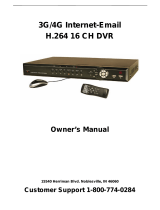Page is loading ...

Port Forwarding allows computers and devices outside of your network to communicate
with the DVR. You will need to forward ports 80 and 6036 from the attached router to the
IP address of the DVR. Your router must be powered up and attached to the DVR before
proceeding.
Things you will need to know :
1. The make and model of the router.
2. If you changed the default router login, then you will need to know the user name and
password for that router.
3. The IP address for the router.
4. You will be forwarding ports 80 and 2000.
SECTION 1: DETERMINING THE IP ADDRESS OF DVR
To find out the IP of DVR for QSTD series DVRs do the following:
QSTD Series
Port Forwarding Instructions
NOTE! The DVR and PC must be connected to the same router.
STEP 1. Right-click the mouse to
display the Menu Bar at the bottom
of the display.
Click on the Menu icon.
STEP 2. This will bring up the Main
Menu where you click on System.
STEP 3. Select Network (Red box in
Picture 3) in the System Menu
window.
STEP 4. This is the Network Setup
window. Put a checkmark in the
DHCP option box (Red box in
Picture 4)
Click OK button for the router to
assign the DVR an IP address
STEP 5. After the router has assigned
the DVR an IP address, go back
to the Main Menu and click on the
Information icon
STEP 6. Click on the Network Icon
PICTURE 1
PICTURE 3
PICTURE 4
PICTURE 2
PICTURE 5
PICTURE 6

STEP 7. Write down the IP address,
Subnet Mask, and Gateway assigned
by the router.
STEP 8. Return to the Network Setup
window in Step 4 and enter the
information into the appropriate
fields.
STEP 9. To prevent the router from
changing your address information,
remove the checkmark for DHCP
(Blue box in Picture 8) and click
on OK to save your settings.
PICTURE 7
PICTURE 8
NOTE! If you have a 2Wire brand router, you may now click on OK and
proceed to Section 2 and determine the number of routers on your system.
STEP 5. Click on CHECK NOW to
detect how many Routers are in the
network.
PICTURE 11
PICTURE 9
PICTURE 10
SECTION 2: DETERMINE THE NUMBER OF ROUTERS ON THE NETWORK
To find out the number of routers on your network, you will need to download a FREE router
detection program.
STEP 1. Go to
http://www.pcwintech.com/shanes-toolbox
STEP 2. Click on Detect Multiple
Routers to begin the download.
STEP 3. Unzip the application to install it.
STEP 4. Click on the detect_routers
application to run it.

PICTURE 13
PICTURE 15
PICTURE 14
SECTION 2: DOWNLOAD SIMPLE PORT FORWARDING PROGRAM
Download the FREE Simple Port Forwarding program from:
http://www.simpleportforwarding.com/download
Click on Download on Mirror 7 to download and install this program.
Once the program is installed, go to the
Windows Start Menu (Windows icon in
the lower left of your monitor) and look for
Simple Port Forwarding in the program list.
Click on the program to launch it.
Once Simple Port Forwarding has launched, select your router from the list. The default
Router IP and Login information will automatically come up. If you have previously changed
the login information, then you will have to enter it manually
Click on “+” at the bottom to open the window allowing you to set your ports.
In this case, you will need to proceed with the next section using the IP address for Router 1
to forward its ports. After that, you will need to proceed to Section 4.
If Multiple Routers are Detected
If there are multiple routers, you will see a
display similar to Picture 12.
If so, it may be preferable to connect your
DVR and computer to the router that
connects directly to the Internet. However,
this is not always possible depending upon
your particular situation.
PICTURE 12
STEP 6. If there is only one router detected, then you may skip to Section 3: Simple
Port Forwarding.

PICTURE 16
PICTURE 18
PICTURE 19
PICTURE 17
Click on ADD CUSTOM.
Input the required information:
Name: (You can name your DVR if you wish)
Type: TCP
Start Port: 80
End Port:80
IP add: IP of DVR obtained in Step 1.
Click on ADD
Repeat for port 6036.
You will now be returned to the main window of the program. The ports you added will now
show on the list. Click on Update Router at the bottom.
You will see the “Updating is in progress” message. Please wait until you see it say DONE at
the bottom.

If for some reason, a port or ports that you forwarded are not listed in the Router and if you
see a message in the Scripts list on the left side of the window stating that the port already
exists (Red box in Picture 20), then you will need to change the Port 80 to 85 in the DVR
and start over again.
Once you receive the DONE message that the ports have been successfully forwarded, test
if the ports are working by clicking on item number 7 in the Check List - Test that the ports
now work.
Click on Begin.
If you receive a message stating that the port is online and can be reached, then you have set
it up correctly.
To connect to your DVR from the Internet, you will need to put the Internet IP address shown
after “Your Internet Address:” message into the browser or access program window.
If you are forwarding any other port instead of port 80, then you need to put that port’s num-
ber at the end of the address.
Example: if you use port 85, you will need to enter: http://75.14.251.43:85
Instructions for using the Supercam software on your smartphone can be found on the CD
that came with your DVR, or it can be downloaded by clicking on the links below:
Android: http://q-see.com/files/DeviceFiles/T- Android.pdf
Blackberry: BlackBerry phones are not supported on these models
iPhone: http://q-see.com/files/DeviceFiles/T-iPhoneAccess.pdf
Symbian: http://q-see.com/files/DeviceFiles/T-Smart Phone Access Symbian.pdf
Windows Mobile:
http://q-see.com/files/DeviceFiles/T-Smart Phone Access Windows Mobile.pdf
PICTURE 20
PICTURE 21
PICTURE 22

SECTION 4: SETTING UP DMZ IN ROUTER 2
NOTE! You will only need to proceed with this section if you detected a
second router in Section 2.
NOTE! If you do not have a DMZ setting in the router, check to see if there
is a Bridge setting. If so, then use the Bridge setting instead of DMZ.
STEP 1. Login into Router 1 by putting
the IP of Router 1 into the Internet
Explorer browser, as in the example
shown in Picture 23 where the IP
address of Router 1 is 192.168.0.1
STEP 2. Find the status page on the
router settings that shows the WAN/
Internet IP address and write it down
this WAN IP address.
STEP 3. Log into the Router 2 by putting
the IP of Router 2 into the Internet
Explorer browser, as in example
shown in Picture 23 where the IP
address of Router 2 is 192.168.1.1
STEP 4. Find the DMZ page in the router
settings.
STEP 5. Enter the WAN IP for Router 1
into the DMZ page and enable DMZ.
PICTURE 23
STEP 6. Save your changes.
You have forwarded the ports on the router to which the DVR is connected, to the IP address
of the DVR, and set the primary router to pass the connection to this router.
/