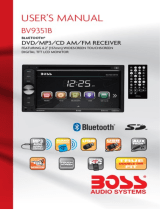Page is loading ...

VR-730/ VR-730T
In-Dash 7 ” Monitor
Touch Screen
DVD/CD/MP3/MP4
AM/FM Radio
Built-in TV tuner
Owner’s Manual
Take the time to read through this owner’s manual.
Familiarity with installation and operation procedures will help you obtain the best
Performance from your new DVD-receiver.

2
WARNING!
To promote safety, certain functions are disabled unless the parking brake is on. The Unit is
designed to detect parked status and must be connected to the power supply side of the
parking brake switch. Improper connection or use of his connection may violate applicable law
and may result in serious injury or damage. To avoid the risk of damage and injury and the
potential violation of applicable laws, this unit is not for use with a video screen that is visible to
the driver.
To avoid the risk of accident and the potential violation of applicable laws, the front Video
image feature should never be used while the vehicle is being driven. Also, other video
displays should not be in a location where it is a visible distraction to the driver. In some
countries or states the viewing of images on a display inside a vehicle even by persons
other than the driver may be illegal. Where such regulations apply, they must be obeyed
and this unit’s DVD features should not be used.
Please remember to wear your seat belt at all times while operating your vehicle. If you are
ever in an accident, your injuries can be considerably more severe if your seat belt is not
properly buckled.
The supplier waves any and all liability when these warnings are not followed.
OPERATION PRECAUTIONS
Only connect to a 12Vdc battery and negative grounding.
Avoid placing the product in direct sunlight, in areas with high levels of dust, high
temperatures (over 40°C) or high humidity (over 90%). In case of high temperatures, cool
down the car interior by means of ventilation or air-conditioning.
Operate in well ventilated areas.
Do not turn on or off the product in short intervals. When turning the unit off, wait for at least
10 seconds prior to turning the unit on again. Do not operate the player with scratched,
bended or broken discs and when a disc is not loaded properly, do not force it into the
player.
Do not watch video playback while driving which will cause serious danger and risks of
traffic accident. It may violate the laws and regulations.
(There may be exceptional case, i.e., using rear view camera and navigation system)
Do not install the unit where the operation for safety driving is restrained.
Do not disassembly the unit by yourself, if need repairing, please take the unit to the after
service center.
Do not open and close the monitor manually, it may damage the monitor tilt system.
Do not touch the LCD screen by hard objects, it may damage or give scratch to the LCD
screen.
If the back of monitor touches dashboard or air-conditioner inlet etc after open the monitor ,
then setup TILT level in monitor TILT menu to prevent damage from repeat touching.
Car parking under direct sunlight may increase the temperature inside the car and the unit
may not be in proper operation, please try it again after the temperature returns to normal.
Do not replace the fuse on the power cable without professional guidance, using improper
fuse may cause damage to the unit or even cause burn the unit.
Do not use irregular shaped Disk.
IR remote control operation may be hindered by monitor when the monitor is opened, thus
please use the remote control at the similar level of remote control receiver.
Do not install the unit where the cooling fan is blocked.

3
CONTENTS
WARNING! ................................................................................................................ 2
OPERATION PRECAUTIONS .................................................................................. 2
Accessories ............................................................................................................... 4
INSTALLATION / UN-INSTALLATION ...................................................................... 5
WIRING CONNECTIONS ......................................................................................... 6
Front pane ................................................................................................................. 8
REMOTE CONTROL .............................................................................................. 10
REMOVE BATTERY ............................................................................................... 12
MAIN MENU ........................................................................................................... 13
◆ RADIO PLAYER ................................................................................................. 13
◆ DVD PLAYER ..................................................................................................... 14
◆DISC/USB/SD/MMC interface ............................................................................. 15
◆TV Mode .............................................................................................................. 16
◆AV-IN Mode ......................................................................................................... 16
◆SETTING CONTROL .......................................................................................... 16
SOUND CONTROL ................................................................................................. 16
DISPLAY CONTROL .............................................................................................. 17
RADIO CONTROL .................................................................................................. 17
GENERAL CONTROL ............................................................................................ 17
DVD SET UP MENU ............................................................................................... 17
SYSTEM INFORMATION ....................................................................................... 19
CALIBRATION ........................................................................................................ 19
Other functions ........................................................................................................ 19
TV SECTION (For VR-730T only) ........................................................................... 20
NOTES ON DISC .................................................................................................... 22
TROUBLESHOOTING ............................................................................................ 23
TROUBLESHOOTING ............................................................................................ 24
TECHNICAL SPECIFICATIONS ............................................................................. 25

4
Accessories
Package contains the following accessories for installation and operation of the unit.
(1) Washer, Spring
Washer, M5 Nut
1 each
(2) Mounting Strap 1
(3) Bolt 1
(4) Screw4*6 4
(5) Mounting Collar 2
(6) Release Key 2
(7) Screw 5*20 1
Note:
Product image may vary from the actual delivery.
Warranty card
User Manual
Remote Control
Speaker cable
Power cable
1x AV-IN Cable
Trim ring 1 Trim ring 2

5
INSTALLATION / UN-INSTALLATION
Note
Before starting installation of the unit, make sure the wiring is connected properly.
Use only the parts provided with the unit to ensure proper installation.
The use of unauthorized parts may cause malfunction.
Install the unit where it does not get in the driver’s way and will not injure the passenger in case
there is a sudden stop, like an emergency stop.
INSTALLATION (Figure 1)
Insert Half Sleeve into dash-board hole and bend mount tabs outwards to fix it
If necessary, place the mount strap at the rear of the unit and fix it with provided washer as
figure 2.
Push the unit into the Half Sleeve until you hear a click sound
Place Trim Ring over the unit and installation is completed as figure 3. (Some vehicle may
not need Trim Ring)
UN-INSTALLATION
Insert the supplied extraction keys into the unit and pull the unit out with keeping the extraction
keys. (as Figure. 4)

6
WIRING CONNECTIONS
NOTE: Never connect cable to the system while it is connected to the battery power. Whenever
the unit is disconnected from the battery, the preset memory will be erased and the unit will go
back to its factory defaults.
Note: To watch video the parking wire should be connected to break signal. 2 cables is
connected to a Hands-Free device (not included).
Parking wire
Note: The parking wire is connected with brake signal; for safety, the programs can be seen on
the monitor after braking the car.
Connecting the reversing line to taillight on the
car
After connecting, when you start up the reverse gear, the unit will receive the picture from car
rear view camera.

7
Note:
- Only use groundless loudspeakers.
- Use only loudspeakers of minimal 40Watt, using fewer watts may result in damaging your loudspeakers at
higher volumes.
- Use 4~8 Ω (Ohm impedance) loudspeakers only; using higher or lesser impedance may damage the unit.
- Do not use 3-cable loudspeakers and do not connect the loudspeakers minus to the car body (GND). The
unit is using a BTL circuit and each loudspeaker must be connected with insulated cables according the
diagram.
- Loudspeaker cables and/or optional external power amplifiers must always be about 30cm away from the
antenna and/or antenna extension parts.
Connect the speakers according the following diagram, incorrect connections will damage the unit or
your loudspeakers
Correct connection
Left front - Right front | Left rear - Right rear
Incorrect connections

8
Front pane
Inner panel
1. AV-in Jack
Put the AV plug into the AV-IN jack which was marked on front panel.
2 VOL- button
Press to decrease volume level.

9
3 VOL+ button
Press to increase volume level
4. POWER/MUTE Button
Press it to turn on the unit, press it again to turn the unit off.
Short press it to MUTE the volume output, press it again to resume volume when the power is
on.
5. USB slot
USB slot, for Multimedia playback files only. Insert a USB into this slot and the unit will
automatically start reading and playback the card. * Supported Music File Format: MP3, WMA
Files
6. MODE Button
Press it to select the mode: Radio, DISC (if there is a disc in unit), USB (if there is a USB
device in the unit), CARD (if there is a SD/MMC card in the unit), TV (for VR-730T) and AV IN.
7. Band buttons
In Radio mode, press it simply to change radio band in sequence of FM1 → FM2 → FM3 →
AM1 → AM2.
8. IR Sensor
IR Remote control signal receiving window. Max distance is 6-8 meters, 45 angels.
9 Release Button
Press to detach and release the front panel. When released the unit will switch off automatically
after a few second. Detach/Attach the Panel: Press REL button and pull out the left side to
detach the panel. To attach it, insert the right side first and then press the left side until hear a
click sound.
10.Disc Loading slot
Insert the disc with the printed side facing upward into the slot.
11. Info Display
Information Display LCD when operation the unit.
12. EJECT Button
Press it to eject a disc. If the disc is not removed for about 10 seconds after eject, the disc is
reinserted automatically.
13 RESET Button
Press it with a thin, sharp object. The device will then be reset to factory default settings.
14. Anti-Theft LED
15. SD/MMC Slot: Insert a Memory card.
SD/MMC card slot, for Multimedia playback files only. Insert a SD/MMC CARD into this slot and
the unit will automatically start reading and playback the card. * Supported Music File Format:
MP3, WMA Files]

10
REMOTE CONTROL
1. MODE button
Press it to select the mode: Radio, DISC (if there is a disc in unit), USB (if there is a USB
device in the unit), CARD (if there is a SD/MMC card in the unit), TV (For VR-730T) and AV IN.
2. POWER
Power on or off
3. BAND/ RDM button
In Radio mode, press to change radio band in sequence of FM1 → FM2 → FM3 → AM1 →
AM2. In DVD mode, press to play randomly .
4. ENTER button
Press it to confirm selection or setting.
5: Cursor / / / buttons
Use the / / / buttons to select the menu item. the title, track or to show next frame.
6. EJECT button
Press it to eject the disc.
7. STEREO/MONO button
Press STEREO button to select STEREO or MONO.
8. P.SCN/ RPT button
In SD CARD/ USB mode, press to repeat REP 1 => REP DIR => REP ALL
In DVD mode, press to start repeat REP OFF=>REP Chapter=>REP Title=>REP Off.
In Radio mode: PS (Preset Scan): Press to scan all preset stations in the memory of the current
band and stay on each memory stations for about 5 seconds.
AS (Auto Save): Long press to save the stations with good reception automatically.
1: MODE
2: POWER
3: BAND/RANDOM
4: ENTER
5: UP/DOWN/LEFT/RIGHT
6: EJECT
7: STEREO/MONO
8: P.SCN/RPT
9: BACKWARD/SEEK-
FAST BACKWARD
10: LOUD
11: OSD
12: PBC/STOP
13: Digit numbers
14: Play/Pause
15:
Mute
16: MENU
17: SUBTITLE
18: SETUP
19: ANGLE
20: INT
21: VOLUME PLUS
22: A-B/ZOOM
23: SEL
24: FORWARD/SEEK+
FAST FORWARD
25: VOLUME MINUS
26: AUDIO/GOTO
27: DUAL(option without function)
28: OPEN /TILT(option without
function)

11
9. / seek- buttons
In DVD mode, Press button to skip to the previous track. Press and hold button for two
seconds to activate fast reverse (REW) search in a track.
In RADIO mode, press button to start searching automatic, press and hold for two seconds to
start manual searching. button Frequency down.
10. LOUD button
Press to set LOUD on or OFF.
11. OSD button
In DVD mode press it to enter the OSD menu, press and hold for 2 seconds to set video setup.
(HUE / SATURATION / COLOR RESET / BRIGHT / CONTRAST / SHARP / BACK)
12. STOP/PBC button
Press it to Stop playback from the current position, press it again to final stop to the very
beginning. Press PLAY/PAUSE button to play.
Press and hold for two seconds to set PBC on/ off in VCD mode.
13. Digit 0-9 buttons
In radio mode, select 1-6 the desired band; In DVD mode, select track.
14. PLAY/PAUSE button
In DVD mode, press it to pause playback, press again to resume.
15. Mute button
: Short press this button to mute the volume output, press it again to resume volume.
16. MENU button
Press it to show main menu, in DVD mode, long press it to enter TITLE MENU (Enable only if
the DVD disc with title menu).
17. SUBTITLE button
Press it to select the subtitle language (Available only if the disc with subtitle function).
18. SETUP button
In DVD mode press it to enter the setup menu.
19. ANGLE Button
In DVD mode, press it repeatedly to change the viewing angle (Available only with a recorded
DVD file or DVD disc that has this function).
20. INT Button
Press it to activate the intro function. You can play the beginning of every track for 10 seconds
in sequence.
21. VOL+ button
Press to increase volume level.
22. A-B/ZOOM button
During playback, press it at the starting point of section you want to repeat(A), press this button
again at the ending point of the section you want to repeat (B), section A-B repeating starts.
Press it again to cancel the A-B repeat function.
Press it and hold for two seconds in DVD mode to zoom the image in or out in the sequence of
ZOOM 2-> ZOOM 3-> ZOOM 4-> ZOOM 1/2-> ZOOM 1/3-> ZOOM 1/4.
23.SEL button
Press it to enter the SOUND SETTING menu, and press Cursor UP/DN buttons to choose an
item and press cursor left/right buttons to set the item. Press SEL button again to exit the menu.
24. / seek + buttons
In DVD mode, Press button to skip to the next track. Press and hold button for two
seconds to activate fast forward (FF) search in a track.
In RADIO mode, press button to start searching automatic, press and hold for two seconds to
start manual searching. button Frequency up.
25. VOL- button
Press to decrease volume level.

12
26. AUDIO/GOTO button
In DVD mode press it to select the audio language.
In VCD mode, press it to select the sound track in the sequence of MONO L =>MONO R
=>STEREO.
Go to: in DVD mode,press and hold for 2 seconds to show TIME SEARCH menu, select
number and confirm to go to certain position directly. When press button to enter
TITLE/CHAPTER selection mode, select number and confirm to go to certain TITLE or
CHAPTER position directly.
27. DUAL button (Option without function)
28. OPEN/TILT button (Option without function)
REMOVE BATTERY
Note:
The distance may vary according to the brightness of ambient light.
If the remote is not used for an
extended period of time, remove the
battery to prevent possible damage
from battery leakage and corrosion.
Do not place any objects between
the remote control unit and the
sensor on the unit.
Do not drop the remote control onto the floor; it will damage it beyond repair.
Do not use the remote control unit, while simultaneously operating the remote control unit
of any other equipment; they may interfere resulting in improper operation.
The battery normally last for about one year although depending how often the remote
control is used. If the remote control unit isn’t working even when it is operated near the
unit, replace the battery with a new battery of the same make and use only a lithium cell
battery type: CR2025 (3V).
Dispose empty batteries in accordance with your local governmental regulations.
Do not short-circuit, disassemble, heat or dispose of fire or flames the battery.
Keep the battery out of reach of children, should the battery be swallowed, immediately
consult a doctor.

13
MAIN MENU
The best way to discover the program is to explore each screen in detail, and to find out how to
move from one to another. Read this chapter for a guided tour.
Unit starts by displaying the Main menu.
This is the root of the screen hierarchy, and you can simply access all features by tapping on
the touch screen buttons.
Tap the corresponding icons to enter a desired mode.
◆ RADIO PLAYER
To start Radio, tap RADIO button on main menu screen.
Mute the sound
Touch this button can choose FM1, FM2, FM3, AM1, AM2.
Touch this button can scan the stations from 1-6, Long Touch it to save the stations with
good reception automatically and scan each station for about 5 seconds
Touch this button to search stations
Touch this button to open manual select station backward
Touch this button to open manual select station forward
Touch this button to search stations
Touch this button to select stereo or mono sound reception.

14
Touch this button to select reception of local station or DX for distance station.
◆ DVD PLAYER
To start DVD Player, tap on DVD button from main menu screen.
TOUCH SCREEN MENU
You will not see any buttons while DVD is played. Buttons will appear when you tap on TFT
screen. Tap the screen again to hide the buttons.
Insert DVD disc insert VCD disc
NOTE
1. DVD Player will automatically start playing when you insert any DVD disc, MEMORY
card or USB device.
2. Warning displays if the vehicle is moving for driver's safety.
3. DVD Player will not only play video, but also picture and music files as well.
File Management
DVD mode plays files in a) Disc b) USB c) MEMORY card (main MEMORY card slot in inner
panel).
Pause playback. Press it again to continue playback.
Stop playback. Press it to Stop playback from the current position, press it again to final
stop to the very beginning.
/ Start fast rewind or fast forward. Press one of the keys again to change the spooling
speed. Press the Play key to regain normal playback.
In DVD mode, touch it can choose Repeat chapter =>repeat title =>repeat off.
In VCD mode, touch it can choose Repeat REP 1 => REP DIR => REP ALL.
Touch it to select the subtitle language (Available only if the disc with subtitle function).
In VCD mode touch it can choose PBC ON or OFF.

15
In DVD mode touch it to select the audio language (Available only if the discs with subtitle
function); In VCD mode touch it can choose MONO L---MONO R---STEREO.
In DVD mode touch it to enter TITLE MENU (Enable only if the DVD disc with title menu).
/ Touch it to select previous or next track.
◆DISC/USB/SD/MMC interface
When a file disc, USB or a memory card is played, the screen will show following interface:
Mute the sound.
Stop button. Press it to Stop playback from
the current position, press it again to final stop to
the very beginning
Play/pause button. Press it to pause the
track, press again to resume.
Press it button to restart a track,
FR×2×4×8×20-play will be display.
Press it button to skip to the next track.
FF×2×4×8×20-play will be display.
Press it to skip to the previous track.
Press it to skip to the next track.
Press it to activate the intro function. You
can play the beginning of every track for 10
seconds in sequence.
Press it to repeat REP 1 => REP DIR =>
REP ALL
Press it to play track randomly.
Press it to enter previous page.
Press it to enter next page.
Press it to go to folder selection.

16
◆TV Mode
To start TV Mode, tap on TV button from main menu screen.
◆AV-IN Mode
To start AV-IN Mode, tap on AV-IN button
from main menu screen.
Note: If there is no external video input, the TFT
displays “NO SIGNAL”
Press the icon to be back to main menu.
◆SETTING CONTROL
Your device has default system settings. You can customize the settings to suit your personal
needs. Once you change settings, your new settings will remain until you change it again.
To start SETTING, tap it on main menu screen.
SOUND CONTROL
Tap SOUND button to show SOUND 1 menu..
Tap button to show SOUND 2 menu.
EQUALIZER
Select EQ mode
BASS
Bass up/down
TREBLE
Treble up/down
BALANCE
Left/Right Balance Control
FADER
Front/Back Fader Control
BEEP Keypad sound setting on or off
LOUDNESS
Set LOUD ON/OFF
SUBWOOFER Set SUBWOOFER ON or OFF

17
DISPLAY CONTROL
Tap DISPLAY button to show DISPLAY menu.
RADIO CONTROL
Tap RADIO button to show RADIO menu.
GENERAL CONTROL
Tap GENERAL Button to show GENERAL menu.
DVD SET UP MENU
During the DVD playback, press the SETUP button to enter into the system settings main
menu; press the up or down arrow buttons to move to the highlighted menu item and select one
of the Setup Pages:
SCREEN
Screen setting 16:9, 4:3,FULL
Backlight
Backlight setting LOW, MID, HIGH
CLOCK
DISPLAY
Set CLOCK DISPLAY ON or
OFF.
CLOCK HOUR
Set 24 Hour format or
12Hour format
CLOCK
SETTING
Set CLOCK ADJUST time
AREA
Set AREA:EUROPE-U.S.A-SOUTH
AMERICA-RUSSIA
STEREO Set STEREO ON or OFF
LOCAL Set LOCAL ON or OFF

18
[1]. Subtitle Lang setting:
With this option you can select the preferred language for the subtitles. When the selected
language is recorded on the disc then this language will automatically be shown. If not, the first
language recorded on the disc is displayed.
[2].Audio Lang setting:
With this option you can select the preferred language for the audio output. When the selected
language is recorded on the disc (not all discs have multiple languages recorded) then this
language will automatically be played. If not, the first language recorded on the disc is played.
[3]. DVD Menu Lang setting:
With this option you can select the preferred language for the disc menu. When the selected
language is recorded on the disc then this language will automatically be selected. If not, the
first language recorded on the disc is displayed.
[4] Password:
The password for this unit is initially set to factory default 0000. If you want to change your
password, you need to enter the old password first and confirm it, and enter a new password
and confirm. WARNING
[5] Rating / PARENTAL SETUP.
: if you forget your password, there is no possibility to reset the
password again. Do not forget your password and write it down or store the password in a safe
place.
For DVD discs which support the USA rating system, setting up rating control can prevent
children from watching content that might not be suitable for their age. You are asked to enter
the password when you change the rating setting. The default password is 0000.
Code
Description
1.NONE
Kid safe
2.G
General Audiences – ALL ages admitted
3.PG
PARENTAL GUIDANCE SUGGESTED-Some material may not be suitable fo
r children
4.PG-13
PARENTS STRONGLY CAUTIONED-Some material may be inappropriate fo
r children under 13
5.PG-R
Restricted, under 17 requires accompanying parent or adult guardian.
6.R
RESTRICTED-Under 17 requires accompanying parent or adult guardian
7.NC-17
NO ONE 17 AND UNDER ADMITTED
8. Adult
Above 17 Admitted
[6] TV SHAPE:
Set TFT screen mode to the correct ratio:
Three screen ratio modes are available, Normal/PS (4:3 Pan Scan), Normal/LB (4:3 Letter box)
and Wide (16:9). Different disc formats will display different images depending this setting and
the screen size used.

19
[7] NTSC/ PAL:
Select this menu item to set up your preferred video output format. PAL is commonly used in
Europe, NTSC is commonly used in the USA and Japan. Auto is commonly used.
[8] DEFAULT:
Factory reset. Set all values to Factory default values including memory and preset stations.
SYSTEM INFORMATION
Press SYSTEM button to show the information of
the system. You can view detail system information
including serial number of the software.
CALIBRATION
The calibration of the screen is useful when some
malfunction occur with the touch screen and it
needs adjustment.
CALIBRATION procedure of the touch screen is
described as below: When the target moves to
another position, tap and hold at the center of the
new target. Repeat each time to complete the
calibration process. When the calibration has been
completed, the device switches back to the previous
operating mode and retain the previous setting. If
you press Reset button, the setting will return to
factory setting.
Other functions
Subwoofer
Connect the subwoofer to the unit using sub output (see electrical diagram). Tap MENU on
screen enter into main menu setting choose setting menu. choose SOUND and set subwoofer
ON to enable subwoofer.
Parking
When the car is stopped and the parking brake is working, the screen can display the video
image, otherwise the screen can't display the video image
Back View Camera
This unit is equipped with back view camera output. The camera is used to observe the
situation behind the vehicle when you are backing the car.
Please connect your back view camera with the back car video input. And connect the reverse
wire for back a car with the rear gear light. Rear view camera picture will be enabled when you
are backing the car.

20
TV SECTION (For VR-730T only)
Connect a TV antenna to the TV antenna jack of the unit. Select TV mode; press on the center
of the touch screen, and following interface will be display:
1. In TV mode, press the Play/Pause buttons on remote once to enter TV menu setting, or
press touch-screen to choose TV MENU icon to enter TV MENU.
2. Press the / on remote or tap the screen to select one of the setup pages: Auto program
=> Manual program.
3. Press the ENTER button on remote or tap “Auto program or Manual program” on screen to
enter the one of the pages.
4. Press the / on remote buttons or tap relevant option to select the setting.
5. Press ENTER on the remote again to confirm, tap BACK button to return to the setup page.
6. Press the icon to be back to main menu.
7. Press the icon to be back to TV main menu.
Note: This function is available when TV tuner is connected.
TV MENU
Auto program (Auto seek mode)
System
Select this menu item is to set TV system: NTSC=>PAL=>SECAM, press ENTER button on
remote or tap the screen to select.
Audio
Select this menu item is to set the TV sound system:
When system setting PAL,TV sound system can set B/G=>I=>D/K=>/M/N, press ENTER on
remote or tap the screen button to select.
When system setting SECAM, TV sound system can set B/G=>I=>D/K, press ENTER on
remote or tap the screen button to select.
When system setting NTSC, press button to automatic skip search term.
Search
Select this menu item is to start searching and storing stations automatically.
Manual program (manual seek mode)
Storage
Select this menu item is to set the storage number.
/