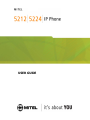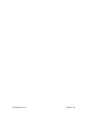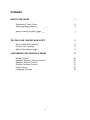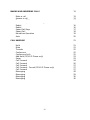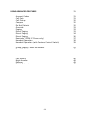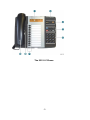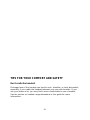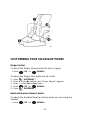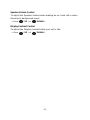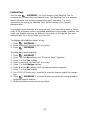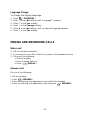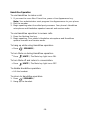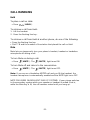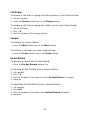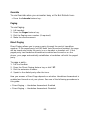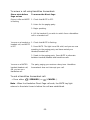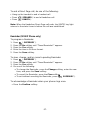Mitel 5224 IP Phone User manual
- Category
- Telephones
- Type
- User manual
This manual is also suitable for

USER GUIDE

PN 58009805, Rev A 3300 ICP 6.1

-i-
Contents
ABOUT YOUR PHONE
1
Elements of Your Phone 4
Selecting Menu Options 7
Using Your IP Phone in Remote Mode 7
About Feature Access Codes 7
For Users on Resilient 3300 ICP Systems 8
5224 IP Phone Line Interface Module 8
TIPS FOR YOUR COMFORT AND SAFETY
8
Don't cradle the handset! 8
Protect your hearing 9
Adjust the viewing angle 9
CUSTOMIZING YOUR 5212/5224 IP PHONE
10
Ringer Control 10
Handset Receiver Volume Control 10
Speaker Volume Control 11
Display Contrast Control 11
Feature Keys 12
Language Change 13

-ii-
MAKING AND ANSWERING CALLS
13
Make a call 13
Answer a call 13
Emergency Calls 14
Phonebook (5224 IP Phone only) 16
Redial 16
Redial 16
Speed Call Keys 17
Speed Call 18
Handsfree Operation 19
Auto 20
CALL HANDLING
21
Hold 21
Mute 21
Transfer 22
Conference 22
Conference Split 22
Add Held (5224 IP Phone only) 23
Swap 23
Call Forward 24
Call Forward 26
Call Forward 27
Call Forward - Forced (5224 IP Phone only) 27
Call Forward 27
Messaging 28
Messaging 29
Messaging 30
Messaging 30

-iii-
USING ADVANCED FEATURES
31
Account Codes 31
Call Park 31
Call Pickup 32
Campon 32
Do Not Disturb 32
Override 33
Paging 33
Direct Paging 33
Direct Paging 34
Direct Paging 36
Reminder (5224 IP Phone only) 37
Headset Operation 38
Headset Operation (with Feature Control Switch) 39
Music 40
Group Paging / Meet Me Answer 41
Trunk Flash 41
Record a Call 42
Hot Desking 43
Tag Call 45
Call History 46
Night Answer 48
Release 49
Mobile Extension 49
USING THE LINE INTERFACE MODULE (5224 IP PHONE ONLY)
49
LINE INTERFACE MODULE MODE 50
FAILOVER MODE 52
EMERGENCY CALLS 52
FEATURE ACCESS CODES
53

-1-
ABOUT YOUR PHONE
The Mitel 5212 and 5224 IP Phones are full-feature, dual port, dual mode
telephones that provide voice communication over an IP network. Each
features a back-lit liquid crystal display (LCD) screen, display-assisted
access to features, on-hook dialing and off-hook voice announce with
handsfree answerback, and a large ring/message indicator. The 5212 IP
Phone offers 12 programmable keys, and the 5224 IP Phone offers 24
programmable keys for one-touch feature access. Both phones provide ten
fixed feature keys for convenient access to features such as Conferencing,
Redial, and many customizable user settings. The 5212 and 5224 IP Phones
support Mitel Call Control (MiNet) protocols and session initiated protocols
(SIP). The 5224 IP Phone also supports modules such as the Line Interface
Module, 5310 IP Conference Unit, and the 12 and 48 Buttom Programmable
Key Modules. The 5224 IP Phone can be used as an ACD Agent Phone or a
Teleworker phone.
The personal key on the bottom left is always your Prime Line; the
remaining personal keys can be programmed as:
z
Feature keys (for example, Swap). You can program feature keys from
your phone, or using the Desktop Tool. Your administrator can also
program feature keys.
z
Speed Call keys. You can program speed call keys from your phone, or
using the Desktop Tool.
z
Line Appearances. Only the administrator can program line appearances.
Note: For more information on the Desktop Tool, talk to your system
administrator.

-2-
The 5212 IP Phone

-3-
The 5224 IP Phone

-4-
Elements of Your Phone
Feature Function
1 Display Provides a two–line, 20–character liquid crystal
display (LCD) viewing area that assists you in
selecting and using phone features, accessing your
voice mail, and identifying callers. When you are
using the Superkey menu interface, prompts and
feature information appear on the display screen. For
information on selecting menu options with or
without softkeys, see "Selecting Menu Options"
elsewhere in this guide.
2 Softkeys (5224 IP
Phone only)
Context-sensitive keys change depending on the
modes of the operation and the menu currently
displayed. Softkeys enable you to easily view and
select a variety of features.
3 Ring/Message
Indicator
Flashes to signal an incoming call and to indicate a
message waiting in your voice mailbox.
4 Volume, Speaker
and Mute Controls
Provide the following audio control capability:
z (UP) and (DOWN) provide volume
control for the ringer, handset, and handsfree
speakers.
z (SPEAKER) enables and disables Handsfree
mode.
z
(MUTE) enables Mute, which allows you to
temporarily turn your phone's handset, headset
or handsfree microphone off during a call.

-5-
Feature Function
5 Fixed Function Keys Give you access to the following phone functions:
z
(SUPERKEY) : provides access to menus for
your phone's additional features. Note : When
navi
g
atin
g
throu
g
h Superkey menu options, press
(CANCEL) or (SUPERKEY) to back up
one menu level.
z (CANCEL) : ends a call when pressed during
the call, and, when you are programming the
phone, eliminates any input and returns to the
previous menu level.
z
(REDIAL) : calls the last number dialed.
z
(HOLD) : places the current call on hold.
z
(TRANS/CONF) : initiates a call transfer or
establishes a three–party conference call.
z
(MESSAGE) : provides access to your voice
mailbox and flashes to notify you of messages
waiting in your voice mailbox. Note : The
Ring/Message indicator also flashes when
messages are waiting.
6 Keypad Use to dial.
7 Programmable
Personal Keys and
Designation Card
Provides 12 keys that can be programmed as speed
call keys, feature keys, or line appearance keys,
according to your communication needs. Personal
keys have status indicators. On a 5224 IP Phone, the
bottom right personal key is always your Prime Line
key. On the 5212 IP Phone, the bottom left personal
keys is always your Prime Line key. The bottom left
personal key is always your Prime Line key. Write
the name (speed call, feature or line appearance) of
the Personal keys that you program on the
designation card (use the side of the card with the
textboxes provided). Use the slot behind the plastic
cover at the bottom of the phone to remove/insert
the designation card.

-6-
IMPORTANT NOTE FOR HEADSET USERS:
Mitel Networks Headsets with Feature Control Switch must be installed in the
dedicated headset jack on the back of the phone. Installation will disable
your handset microphone. Disconnecting the headset at the jack or at the
quick–disconnect plug restores handset operation.
Ring/Message indicators
Feature Function
8 Handsfree Speaker Provides sound for Handsfree calls and background
music.
9 Handset Use for handset calls. If you are in headset or
handsfree mode, you do not need to use the
handset.
When indicator is it means that
Flashing rapidly Your phone is ringing
Flashing slowly A message or callback message is
waiting at your phone
On Your phone is ringing another phone
Off Your phone is idle, or you are on a
call

-7-
Selecting Menu Options
Because the 5224 IP Phone offers softkeys, feature availability and menu
options for the 5212 and 5224 IP Phones may differ.
To select menu items on the display:
1. On a 5224 IP Phone, press the softkeys.
2. On a 5212 IP Phone, press *, 0 and # on the keypad. For example, if
options *=YES 0=DEFAULT #=NO appear and you want to select YES,
press *.
Procedures in this guide show all menu selection options, where applicable—
for example, "Press the * or Yes softkey". Procedures in this guide also
specify when a menu option is available on only one of the phones—for
example, "On a 5224 IP Phone only, press the Save softkey".
Using Your IP Phone in Remote Mode
Remote Mode allows the 5212 and 5224 IP Phone to be used in the home or
in other locations away from the office. For information on how to program
your IP Phone for remote operation, refer to the Remote IP Phones Guide
available at www.mitel.com
About Feature Access Codes
Use of some features requires dialing access codes. The codes are flexible
and may be different than those in this guide. Ask your Administrator for a
list of codes you should use.

-8-
For Users on Resilient 3300 ICP Systems
If durin
g
a call, you hear two beeps repeated every 20 seconds it means that
your phone is switching to a secondary 3300 ICP system. The call continues
but some of the keys and features on your phone function differently. The
keys and most features begin working normally again after you hang up. If
your phone switches to the secondary system while your speaker or handset
is muted (that is, while the MUTE light is on), the call remains muted until
you hang up. Normal operation resumes when your phone switches back to
the primary system. If your phone is idle and switched to the secondary
system, you'll see a flashing rectangle on the display. The rectangle remains
until the switch to the primary system is complete.
5224 IP Phone Line Interface Module
The Line Interface Module is an optional device that adds an analog phone
line (POTS) capability to your 5224 IP phone only. If Emer
g
ency Call Routin
g
is not programmed on your 3300 ICP, you must use the Line Interface
Module to dial emergency calls. For more information on emergency number
dialing, refer to Emergency Calls. If you have a Line Interface Module
connected to your 5224 IP Phone, all programming of the Line Interface
Module, except the Analog Key, is done by the Installer when your phone is
installed. For more information, refer to "Using the Line Interface Module"
elsewhere in this guide.
Note: The 5212 IP Phone does not support the Line Interface Module.
TIPS FOR YOUR COMFORT AND SAFETY
Don't cradle the handset!
Prolon
g
ed use of the handset can lead to neck, shoulder, or back discomfort,
especially if you cradle the handset between your ear and shoulder. If you
use your phone a lot, you may find it more comfortable to use a headset.
See the section on headset usage elsewhere in this guide for more
information.

-9-
Protect your hearing
Your phone has a control for ad
j
ustin
g
the volume of the handset receiver or
headset. Because continuous exposure to loud sounds can contribute to
hearing loss, keep the volume at a moderate level.
IMPORTANT NOTE FOR HEADSET USERS: Mitel Headsets with Feature
Control Switch must be installed in the dedicated headset jack (the jack on
the back of the phone). Installation will disable your handset microphone.
Disconnecting the headset at the jack or at the quick-disconnect plug
restores handset operation.
Adjust the viewing angle
The stand built into your phone tilts to give you a better view of the keys.
To tilt your telephone for better viewing:
1. Turn the phone so that the front faces away from you.
2. Hold the base unit firmly and press the release tabs on the sides of the
stand to detach the base unit.
3. Hinge the hooks of the base unit into the notches on the back of the
phone and snap into place as follows:
a. For a high–angle mount, hinge the two lower hooks into the bottom
set of notches and snap the two upper hooks into the middle set of
notches.
b. For a low–angle mount, hinge the two lower hooks into the middle set
of notches and snap the two upper hooks into the top set of notches.

-10-
CUSTOMIZING YOUR 5212/5224 IP PHONE
Ringer Control
To adjust the Ringer Volume while the set is ringing:
z
Press ( UP ) or ( DOWN ).
To adjust the Ringer Pitch while the set is idle:
1. Press ( SUPERKEY ). .
2. Press # or the No softkey until "Ringer Adjust?" appears.
3. Press * or the Yes softkey twice.
4. Press ( UP ) or ( DOWN ).
5. Press ( SUPERKEY ).
Handset Receiver Volume Control
To adjust the Handset Receiver Volume when you are using the
handset:
z
Press ( UP ) or ( DOWN ).

-11-
Speaker Volume Control
To adjust the Speaker Volume when making an on–hook call or when
listening to background music:
z
Press ( UP ) or ( DOWN ).
Display Contrast Control
To adjust the Display Contrast while your set is idle:
z Press ( UP ) or ( DOWN ).

-12-
Feature Keys
You can use ( SUPERKEY ) on your phone or the Desktop Tool to
program the personal keys as feature keys. The Desktop Tool is a browser–
based interface that makes programming quick and easy. For more
information on using the Desktop Tool, please contact your System
Administrator.
To program some features to a personal key, you must dial a feature access
code. A list of access codes is provided elsewhere in this
g
uide; however, the
codes are flexible and may be different than those in this guide. Ask your
Administrator for a list of codes you can use.
To display information about a key:
1. Press ( SUPERKEY ).
2. Press a personal key that isn't a line key.
3. Press ( SUPERKEY ).
To program a personal key:
1. Press ( SUPERKEY ).
2. Press # or the No softkey until "Personal Keys?" appears.
3. Press * or the Yes softkey.
4. Press a personal key that isn't a line key.
5. Press * or the Change softkey.
6. Press # or the No softkey until the desired feature appears.
7. Press * or the Yes softkey.
8. On a 5212 IP Phone only, press # to save the feature under the chosen
key.
9. Press ( SUPERKEY ), or press another personal key and proceed to
program another feature.
0. Write the feature name on the key label.

-13-
Language Change
To change the display language:
1. Press ( SUPERKEY ).
2. Press # or the No softkey until "Language?" appears.
3. Press * or the Yes softkey.
4. Press * or the Change softkey.
5. Press # or the No softkey until the desired language appears.
6. Press * or the Yes softkey.
MAKING AND ANSWERING CALLS
Make a call
1. Lift the handset (optional).
2. If you want to use a Non–Prime Line, press a Line Appearance key.
3. Do one of the following:
Dial the number
Press a Speed Call key
Press ( REDIAL ).
Answer a call
Do one of the following:
z
Lift the handset.
z
Press ( SPEAKER ).
z
Press the flashing Line appearance key and lift the handset.
z
Press the flashing Line appearance key and press ( SPEAKER ).

-14-
Emergency Calls
Warning for emergency number dialing: Consult your local authorities
for Emergency Numbers and 911 or equivalent service availability in your
area.
There are two methods of dialing emergency numbers, based on the
programming of your 3300 ICP:
z
Emergency Call Routing NOT programmed
z
Emergency Call Routing programmed
Caution: Verify with your System Administrator which type of emergency
number dialing you can use.
EMERGENCY CALLS WHEN EMERGENCY CALL ROUTING NOT
PROGRAMMED
If Emergency Call Routing is NOT programmed, Emergency Number
dialing should only be performed by picking up the handset and
selecting the Line Interface Module key you have programmed. If
Privacy Mode is enabled and the Line Interface Module key local line
is busy, dialing will not occur on the Line Interface Module line.
Emergency dialing using an IP connection may not be supported due to ICP
system configuration and country location. For more information, contact
your System Administrator.
To make an Emergency Call using the Line Interface Module line:
1. Lift the handset.
2. Press the Line Interface Module key that you have programmed.
The set indicates IP FAIL: ANALOG CALL
3. Dial your Local Emergency Number.

-15-
To make an Emer
g
ency Call usin
g
the Line Interface Module line, when
the IP connection has failed:
1. Lift the handset.
2. Press the Line Interface Module key that you have programmed.
The set indicates IP FAIL: ANALOG CALL.
3. Dial your Local Emergency Number.
EMERGENCY CALLS WHEN EMERGENCY CALL ROUTING
PROGRAMMED
Note: This procedure is in addition to the methods described above.
To make an Emergency Call if Emergency Call Routing is programmed:
1. Lift the handset.
2. Dial your Local Emergency Number (911 or equivalent).
For more information on using the Line Interface Module line, refer to Using
the Line Interface Module.
Page is loading ...
Page is loading ...
Page is loading ...
Page is loading ...
Page is loading ...
Page is loading ...
Page is loading ...
Page is loading ...
Page is loading ...
Page is loading ...
Page is loading ...
Page is loading ...
Page is loading ...
Page is loading ...
Page is loading ...
Page is loading ...
Page is loading ...
Page is loading ...
Page is loading ...
Page is loading ...
Page is loading ...
Page is loading ...
Page is loading ...
Page is loading ...
Page is loading ...
Page is loading ...
Page is loading ...
Page is loading ...
Page is loading ...
Page is loading ...
Page is loading ...
Page is loading ...
Page is loading ...
Page is loading ...
Page is loading ...
Page is loading ...
Page is loading ...
Page is loading ...
Page is loading ...
Page is loading ...
-
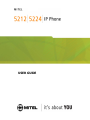 1
1
-
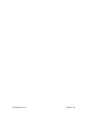 2
2
-
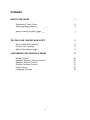 3
3
-
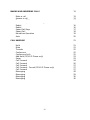 4
4
-
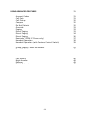 5
5
-
 6
6
-
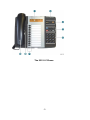 7
7
-
 8
8
-
 9
9
-
 10
10
-
 11
11
-
 12
12
-
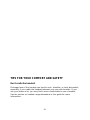 13
13
-
 14
14
-
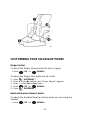 15
15
-
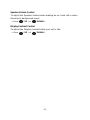 16
16
-
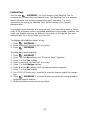 17
17
-
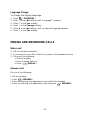 18
18
-
 19
19
-
 20
20
-
 21
21
-
 22
22
-
 23
23
-
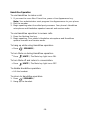 24
24
-
 25
25
-
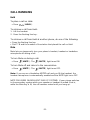 26
26
-
 27
27
-
 28
28
-
 29
29
-
 30
30
-
 31
31
-
 32
32
-
 33
33
-
 34
34
-
 35
35
-
 36
36
-
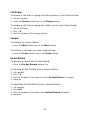 37
37
-
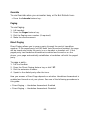 38
38
-
 39
39
-
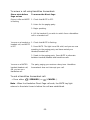 40
40
-
 41
41
-
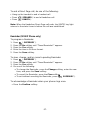 42
42
-
 43
43
-
 44
44
-
 45
45
-
 46
46
-
 47
47
-
 48
48
-
 49
49
-
 50
50
-
 51
51
-
 52
52
-
 53
53
-
 54
54
-
 55
55
-
 56
56
-
 57
57
-
 58
58
-
 59
59
-
 60
60
Mitel 5224 IP Phone User manual
- Category
- Telephones
- Type
- User manual
- This manual is also suitable for
Ask a question and I''ll find the answer in the document
Finding information in a document is now easier with AI