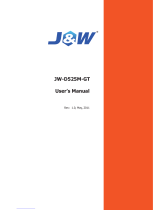Page is loading ...

User’s Manual
Sapphire Pure Fusion Mini E350
AMD Dual Core E350 Series Mainboard
TRADEMARK
All products and company names are trademarks or registered trademarks of
their respective holders.
These specifications are subject to change without notice.
Manual Revision 1.1
February 11, 2011

E350 Mainboard
~ i ~
Federal Communications Commission (FCC) Statement
This device has been tested and found to comply with the limits for a Class B
digital device, pursuant to Part 15 of FCC Rules. These limits are designed to
provide reasonable protection against harmful interference in a residential
installation. This equipment generates, uses and can radiate radio frequency
energy and, if not installed and used in accordance with instructions contained
in this manual, may cause harmful interference to radio and television
communications. However, there is no guarantee that interference will not occur
in a particular installation.
If this product does cause harmful interference to radio or television reception,
which can be determined by turning the equipment off and on, the user is
encouraged to try to correct the interference by one or more of the following
measures:
y Reorient or relocate the receiving antenna.
y Increase the separation between the equipment and receiver.
y Connect the product into an outlet on a circuit different from that to which
the receiver is connected.
y Consult the dealer or an experienced radio/TV technician for help.
Í
Note1:
Connecting this device to peripheral devices that do not comply with Class
B requirements, or using an unshielded peripheral data cable, could also
result in harmful interference to radio or television reception
Note2: The user is cautioned that any changes or modifications not expressly
approved by the party responsible for compliance could void the user’s
authority to operate this product.
Note3: To ensure that the use of this product does not contribute to
interference, it is necessary to use shielded I/O cables
CE: Radiation of EN 55022 & Immunity of EN 55024
Waste Electrical and Electronic Equipment (WEEE) Statement
To protect the global environment, this product must be sent to separate collection
facilities for recovery and recycling.
DISPOSAL
Do not dispose of this product as unsorted municipal waste. Collect such
waste separately for special treatment.

E350 Mainboard
~ ii ~
Table of Contents
Chapter 1 Introduction ....................................................................... 1
1-1 Mainboard Specifications ......................................................................................... 1
1-2 Package Contents ...................................................................................... 3
1-3 Mainboard Layout ...................................................................................... 4
Chapter 2 Installation .......................................................................... 8
2-1 Before You Begin ......................................................................................... 8
2-2 Installing the I/O Shield ............................................................................... 8
2-3 Securing to the Chassis .............................................................................. 8
2-4 Installing System Memory ........................................................................... 9
Memory configurations ........................................................................................... 9
Memory Installation ................................................................................... 9
2-5 Installing Expansion Cards ........................................................................ 10
PCI-E Slot .............................................................................................. 10
Mini PCI-E Slot ....................................................................................... 10
2-6 Connecting Cables ................................................................................... 11
Connecting Power Supply Cables ............................................................. 11
Connecting Serial ATA (SATA) Cables ........................................................ 11
Connecting to the Internal Headers and Connectors .................................... 12
Front Panel Header ......................................................................................... 12
USB Header .................................................................................................... 13
CFPA Header .................................................................................................. 13
S/PDIF Header .................................................................................................. 13
COM1 (Serial Port Header) ............................................................................. 14
Fan Header ..................................................................................................... 14
2-7 Jumper Settings
....................................................................................... 15
2-8 Diagnostics LED ...................................................................................... 15
Chapter 3 Configuring the BIOS ...................................................... 16
3-1 Enter BIOS Setup .................................................................................... 16
3-2 Main Menu .............................................................................................. 17
3-3 Advanced Menu ....................................................................................... 18
PCI Subsystem Settings ......................................................................... 19
ACPI Settings ....................................................................................... 20

E350 Mainboard
~ iii ~
CPU Configuration ................................................................................. 21
IDE Configuration .................................................................................. 22
USB Configuration ................................................................................. 23
Super IO Configuration ........................................................................... 24
H/W Monitor ......................................................................................... 25
Onboard Device .................................................................................... 26
3-4 Chipset Menu .......................................................................................... 27
North Bridge ........................................................................................... 27
South Bridge ......................................................................................... 29
AMD Power Express Configuration .................................................................... 30
3-5 Boot Menu .............................................................................................. 31
3-6 Security Menu ......................................................................................... 32
3-7 Save & Exit Menu .................................................................................... 33
Chapter 4 Driver Installation ......................................................... 35
Chapter 5 POST Code .................................................................... 36

IPC-E350M1 Mainboard
~ 1 ~
Chapter 1 Introduction
1-1 Mainboard Specifications
APU
¾ AMD
®
Dual Core Processor E350 with AMD Radeon
TM
HD6310 Graphics
Chip
¾ AMD
®
Hudson-M1 (A50M) Chip
Graphics
¾ ATI Radeon
TM
HD6310 GPU
¾ Three independent displays supporting concurrent display of either two
combination of HDMI, DVI and D-Sub
Port Supported resolution
D-Sub 2560x1600@60MHz & 30bpp
DVI-D 1920x1080@60MHz & 36bpp
HDMI 1920x1080@60MHz & 24bpp (HDMI 1.3b)
System Memory
¾ Two 204-pin DDR3 SO-DIMM sockets
¾ Supports 1.5v DDR3-1066/800 SO-DIMMs with single channel architecture
¾ Supports non-ECC, un-buffered DIMMs
¾ Supports up to 4GB system memory
USB Ports
¾ Eight USB 2.0 ports (four at rear panel, four onboard by header), supporting
transfer speeds up to 480Mbps, Supports wake-up from S3 mode
¾ Two USB 3.0 ports (at rear panel) backwardly compatible with USB 2.0
supporting transfer speeds up to 4.8Gbps
SATA Ports
¾ Five SATA III ports with 6Gb/s data transfer rate
¾ One eSATA port at real panel with 3Gb/s data transfer rate

E350 Mainboard
~ 2 ~
Onboard LAN
¾ One Gigabit Ethernet from Marvell 88E8057 Gigabit controller
Bluetooth
¾ Atheros AR3011 is a highly integrated, all-CMOS, single chip with Bluetooth
®
2.1 + EDR supported
Onboard Audio
¾ Supports 8-channel High-Definition audio and optical S/PDIF output
¾ Supports Jack-detection function
Expansion Slots
¾ One PCI-Express 2.0 x16 connector, supports x4 bandwidth, for VGA card use
only.
¾ One Mini PCI-Express 2.0 x1 connector
I/O
¾ Onboard Fintek F71808E LPC bus I/O controller
BIOS
¾ 16Mb SPI Flash with AMI based BIOS
¾ Supports ACPI (Advanced Configuration and Power Interface)
Form Factor
¾ Mini-ITX form factor of 170mm x 170mm
Operating systems:
¾ Supports Windows Vista and Windows 7

E350 Mainboard
~ 3 ~
1-2 Package Contents
Your Sapphire Pure Mini E350 mainboard comes with the following accessories.
1. Mainboard
2. Quick Installation Guide 3. Driver CD
4. I/O Shield 5. SATA Data Cable *2

E350 Mainboard
~ 4 ~
1-3 Mainboard Layout
The following figure shows the location of components on the mainboard. See
following page for description.

E350 Mainboard
~ 5 ~
Item Component description
1 AMD E350 APU
2 AMD Hudson-M1 (A50M) Chip
3 DDR3 SO-DIMM Slots 1-2
4 PCI-E x16 Slot (supports x4 bandwidth)
5 Mini PCI-E Slot
6 24-Pin ATX Power Connector
7 4-pin ATX_12V Power Connector
8 Mainboard Battery
9 PC Speaker
10 SATA III Connectors *5
11 Front Panel Header
12 USB2.0 Header *4
13 Serial Port Header
14 Front Panel Audio Header
15 S/PDIF Header
16 CPU Fan Header
17 Power Fan Header
18 Clear CMOS Jumper
19 Debug LED Display
20 16Mb SPI Flash
21 Back Panel Connectors (see next page for detail)

E350 Mainboard
~ 6 ~
I/O Back Panel
The I/O back panel for this mainboard is shown below. When installing the
mainboard into the computer case, use the bundled I/O shield to protect this
back panel.
1. USB 2.0 Ports (Four)
The mainboard provides an OHCI (Open Host Controller Interface) Universal
Serial Bus root for attaching USB devices such as a keyboard, mouse or
other USB-compatible devices. Supports data transfer rates up to 480Mb/s.
2. Bluetooth
Bluetooth wireless technology is an interface intended for wireless
control/data communication.
3. ESATA Port
The ESATA (External SATA) port provides connection to ESATA hard drives.
4. LAN Ports with LEDs
The mainboard provides one standard RJ-45 jack for connecting to a Local
Area Network (LAN). Two LEDs are built into the RJ-45 LAN connector.
These LEDs indicate the status of the LAN.
LED LED Color LED state Indicates
A Green
Off LAN link is not established
On LAN link is established
Blinking LAN activity is occurring
B
N/A Off 10 Mb/s data rate
Green On 100 Mb/s data rate
Yellow On 1000 Mb/s data rate

E350 Mainboard
~ 7 ~
5. USB 3.0 ports (Two)
USB 3.0 ports are backwardly compatible with USB 2.0 devices. Supports
data transfer rates up to 4.8Gb/s (SuperSpeed).
6. D-Sub Port
The D-Sub female port provides connection to analogue VGA monitors.
7. DVI-D Port
The DVI-D (Digital Visual Interface-Digital) port provides a high-speed
digital interconnection between the computer and its display device.
Connect a monitor that supports DVI-D connection to this port. The DVI-D
port does not support analogue VGA monitors using a passive DVI to VGA
adapter.
8. HDMI Port
The HDMI (High-Definition Multimedia Interface) provides an all-digital
audio/video interface to transmit the uncompressed audio/video signals
and is HDCP compliant. Connect the HDMI audio/video device to this port.
Dual Display Configurations:
This mainboard provides three ports for video output: D-Sub, DVI-D and
HDMI. Please refer to table below for dual display configurations supported.
Supported configurations
D-Sub + DVI-D
DVI-D + HDMI
D-Sub + HDMI
9. Audio Ports
This mainboard provides 2, 6, or 8channel audio. It is easy to differentiate
between the audio functions by referring to the color of the jacks.
Ports 2 channel 6 channel 8 channel
Blue Line-In Line-In Line-In
Lime Line-Out Front Stereo-Out Front Stereo-Out
Pink Min-In Min-In Min-In
Orange -- Center/Subwoofer Center/Subwoofer
Black -- Rear Stereo-Out Rear Stereo-Out
10. Optical S/PDIF-Out
This SPDIF (Sony & Philips Digital Interconnect Format) connector is used
for digital audio transmission to external speakers/amplifier through an
optical fiber cable.

E350 Mainboard
~ 8 ~
Chapter 2 Installation
2-1 Before You Begin
Please take note of all precautions before you install anything on to the
mainboard or change any of the mainboard settings.
Turn off the power to your system and discharge your body’s static electric
charge by touching a grounded surface—for example, the metal surface of the
power supply—before performing any hardware procedure.
The manufacturer assumes no liability for any damage, caused directly or
indirectly, by improper installation of any components by unauthorized service
personnel. If you do not feel comfortable performing the installation, consult a
qualified computer technician.
Damage to system components, the mainboard, and injury to you may result if
power is applied during installation.
2-2 Installing the I/O Shield
The mainboard comes complete with an I/O shield. When installed in the chassis,
the shield blocks radio frequency transmissions, protects internal components
from dust and foreign objects, and promotes correct airflow within the chassis.
Install the I/O shield before installing the mainboard in the chassis. Place the
shield inside the chassis. Press the shield into place so that it fits tightly and
securely. If the shield does not fit, obtain a properly sized shield from the chassis
supplier.
2-3 Securing to the Chassis
When installing the mainboard, you have to secure the mainboard into the
chassis by fastening with nine screws. Please refer to your chassis manual for
instructions on installing.

E350 Mainboard
~ 9 ~
2-4 Installing System Memory
This mainboard has two 204-pin SO-DIMM sockets for DDR3 memory.
y Supports 1GB, 2GB and 4GB DDR3 SO-DIMMs.
y Supports 1.5v DDR3-1066/800 SO-DIMMs with single channel architecture
Memory configurations:
To use 1 DIMM: Install into either DIMM slot 1 or slot 2.
To use 2 DIMMs: Install into DIMM slot 1 and DIMM slot 2.
Memory Installation:
DDR3 and DDR2 memory modules are physically different. Please only install
DDR3 DIMMs in this mainboard.
To make sure you have the correct DIMM, check that all the notches line up with
the DDR3 DIMM slot.
To install the DIMM, follow these steps:
1. Pull both clips on either side of the slot outwards. Align the DIMM module
with the slot.
2. Press straight down until the plastic clips close and the module fits tightly
into the DIMM slot.
DIMM#2
DIMM#1

E350 Mainboard
~ 10 ~
2-5 Installing Expansion Cards
The mainboard provides one PCI Express 2.0 x16 slot and one mini PCI-E slot.
PCI-E Slot
The design of this motherboard supports PCI-E Express x16 card complying with
the PCI Express specification.
ÍNote: This PCI-Express x16 slot only supports x4 bandwidth and is intended
only for use by a graphics card.
To install a PCI Express card:
1. Place the card in an available PCI Express slot and press down on the card
until it is completely seated in the slot. If the card is not seated properly, it
could cause a short across the pins.
2. Secure the card’s metal bracket to the chassis back panel with a screw.
Mini PCI-E Slot
The Mini PCI-E Slot is used to connect compliant Mini PCI-Express x1 devices
such as a wireless network card, USB card or other devices.
To install a Mini PCI-E card:
1. Align the notch in the Mini PCI card edge connector with the tab in the slot.
2. Plug the Mini PCI card firmly into the slot at a 45-degree angle, and until it
clicks into place.
3. Fasten Mini PCI-E card onto the two nuts with accompanied screws.
PE2
Mini PCI-E slot (with x1 link, Black)
PE1
PCI-E2.0 x16 slot (with x4 link, Blue)

E350 Mainboard
~ 11 ~
2-6 Connecting Cables
This section takes you through all the necessary connections on the mainboard.
Connecting Power Supply Cables
y 24-pin ATX Power
PW2 is the main power supply connector. Make sure that the power supply
cable and pins are properly aligned with the connector on the mainboard. Firmly
plug the power supply cable into the connector and make sure it is secure.
Í
Note: If you’d like to use the 20-pin ATX power supply, please plug in your power
supply cable aligned with pins 1 & 13. The 24-pin main power connector
is backwardly compatible with ATX power supplies with 20-pin connectors.
y 4-pin ATX 12V Power
PW12, the 4-pin ATX 12V power connector, is used to provide power to the CPU.
Align the power plug to the connector and press firmly until seated.
Connecting Serial ATA (SATA) Cables
SATA cables support the Serial ATA protocol. Each cable can be used to connect
one internal SATA drive to mainboard.
The S1 ~S4 connectors are SATAIII connectors operate at a speed up to 6Gb/s.
24-pin ATX Power connector
4-pin ATX Power connector
Attach one end of the SATA cable
to one of the SATA connectors on
the board and attach the other
end of the cable to the SATA drive
S1
(SATA0,Bottom)
(SATA1,Top)
S4 (SATA4)
S3 (SATA3)
S2 (SATA2)

E350 Mainboard
~ 12 ~
Connecting to the Internal Headers and Connectors
Front Panel Header
The front panel header on this motherboard is one connector used to connect
the front panel switches and LEDs.
PWR_LED
Attach the front panel power LED cable to these two pins of the connector.
The Power LED indicates the system’s status.
System Status Power LED indicates
On The LED is on
Off The LED is off
S3 The LED will blink
S4 The LED is off
PW_ON
Attach the power button cable from the case to these two pins. Pressing the
power button on the front panel turns the system on and off rather than
using the onboard button.
HD_LED
Attach the hard disk drive indicator LED cable to these two pins. The HDD
indicator LED indicates the activity status of the hard disks.
RESET
Attach the Reset switch cable from the front panel of the case to these two
pins. The system restarts when the RESET switch is pressed.
Header Pin Signal
HD_LED
1 HD_PWR
3 HD Active
PWRLED
2 PWR LED+
4 PWR LED-
RESET
5 Ground
7 RST BTN
PWRSW
6 PWR BTN
8 Ground
No Connect 9 +5V
Empty 10 Empty

E350 Mainboard
~ 13 ~
1
VCC
2
USB1-
USB1+
Ground
No Connect
Empty
USB0-
USB0+
Ground
USB Header
This mainboard contains four (4) USB 2.0 ports that are exposed on the rear
panel of the chassis. This mainboard also contains two 10-pin internal header
connectors onboard that can be used to connect an optional external bracket
containing four (4) USB 2.0 ports.
Refer to the following steps:
1. Secure the bracket to either the front or rear panel of your chassis (not all
chassis are equipped with the front panel option).
2. Connect the cable(s) to the USB 2.0 header on the mainboard.
CFPA Header
This header allows you to connect the front panel audio. The audio connector
supports HD audio standard.
S/PDIF Header
This header is used to connect S/PDIF (Sony & Philips Digital Interconnect
Format) interface for digital audio transmission.

E350 Mainboard
~ 14 ~
COM1 (Serial Port Header)
The COM header can provide one serial port via an optional COM port cable.
Fan Header
There are two fan headers (CPUFAN, PWRFAN) on the motherboard. They can
be speed detected/controlled and displayed in the Hardware Health
Configuration section of the CMOS Setup. The fans are automatically turned off
after the system enters S3, S4 or S5 mode.
CPUFANPWRFAN
CPUFAN
Note:
The CPU fan cable can be either a
3-pin or a 4-pin connector.
Connect a 3-pin connector to
pins 1, 2, and 3on the mainboard
connector.
PWRFAN

E350 Mainboard
~ 15 ~
2-7 Jumper Settings
If the CMOS data becomes corrupted or you forgot the supervisor or user
password, clear the CMOS data to reconfigure the system back to the default
values stored in the ROM BIOS.
2-8 Diagnostics LED
This mainboard provides a two-digit POST code to show why the system may be
failing to boot. It is useful during a troubleshooting situation.
Please find a list of debug codes in the full manual found on your installation
CD.
Debug LED
To clear CMOS data, please follow the steps below.
1. Turn off the system.
2. Change the jumper from “1-2” to “2-3” position
for a few seconds.
3. Replace the jumper back to the “1-2” position.
4. Turn on the system and hold down the <Del> key
to enter BIOS Setup.

E350 Mainboard
~ 16 ~
Chapter 3 Configuring the BIOS
This chapter provides information on the BIOS Setup program and allows you to
configure the system for optimum use.
3-1 Enter BIOS Setup
The BIOS is the communication bridge between hardware and software.
Correctly setting the BIOS parameters is critical to maintain optimal system
performance.
Use the following procedure to change BIOS settings.
1. Power on the computer.
2. Press the Del key when the following message briefly shows upon the
bottom of the display during Power On Self Test (POST).
Press F1 to continue, DEL to enter Setup.
Pressing Del takes you to the BIOS Aptio Setup Utility.
Í
Note1: It is strongly recommended that you do not change the default BIOS
settings. Changing some settings could damage your computer.
Í
Note2: The BIOS options in this manual are for reference only. BIOS screens
in manuals are usually the first BIOS version when the board is
released and may be different from your purchased motherboard.
Users are welcome to download the latest BIOS version from our
official website
ControlKeys
Please check the following table for the function description of each Controlkey.
Control Key(s) Function Description
Å / Æ Moves cursor left or right to select Screens
Ç / È Moves cursor up or down to select items
+ / - To change option for the selected items
<Enter> To bring up the selected screen
<F1> To display the General Help Screen
<F2> To load previous values for all the settings
<F3> To load optimal default values for all the settings
<F4> To save changes and exit the SETUP UTILITY
<ESC> To jump to the Exit Screen or exit the current screen
/