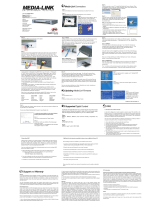Page is loading ...


iD-Link DIR-505 User Manual
D-Link reserves the right to revise this publication and to make changes in the content hereof without obligation to notify any
person or organization of such revisions or changes.
Manual Revisions
Trademarks
D-Link and the D-Link logo are trademarks or registered trademarks of D-Link Corporation or its subsidiaries in the United
States or other countries. All other company or product names mentioned herein are trademarks or registered trademarks of
their respective companies.
Copyright © 2012 by D-Link Systems, Inc.
All rights reserved. This publication may not be reproduced, in whole or in part, without prior expressed written permission
from D-Link Systems, Inc.
Revision Date Description
1.0 March 29, 2012 • Initial release for Revision A1
Preface

iiD-Link DIR-505 User Manual
Table of Contents
Preface ................................................................................. i
Manual Revisions ........................................................................... i
Trademarks ...................................................................................... i
Product Overview .............................................................. 1
Package Contents ......................................................................... 1
System Requirements ................................................................. 2
Introduction ................................................................................... 3
Features ............................................................................................ 4
Hardware Overview ..................................................................... 5
Connections ...........................................................................5
LEDs ...........................................................................................6
Installation ......................................................................... 7
Operation Modes ..........................................................................7
Router ....................................................................................... 8
Access Point Mode ............................................................... 9
Repeater Mode ....................................................................10
Hot Spot Mode ....................................................................11
Wireless Installation Considerations ....................................12
Manual Setup ...............................................................................13
Router/Access Point Mode ..............................................13
Repeater Mode ....................................................................15
Wi-Fi Hot Spot Mode .........................................................17
Quick Router Setup for Mobile Device ........................19
SharePort Mobile App .......................................................22
Settings ..................................................................................23
Router Mode ....................................................................27
Quick Setup Wizard ....................................................................27
Web-based Conguration Utility ..........................................30
Internet Connection Setup .............................................31
Manual Internet Setup ..............................................................36
Dynamic (Cable) ..................................................................36
Internet Setup ......................................................................37
PPPoE .................................................................................37
PPTP ....................................................................................38
L2TP ....................................................................................40
Wireless Settings .................................................................42
Wireless Security Setup Wizard .................................43
Manual Conguration ...............................................................45
Wireless Settings .................................................................45
Router Mode ....................................................................45
Access Point Mode ........................................................47
Wireless Security .........................................................................49
What is WEP? ........................................................................49
Congure WEP .............................................................................50
Congure WPA/WPA2 Personal .............................................51
Congure WPA Enterprise .......................................................52
Network Settings ................................................................53
Router Settings ...............................................................53
DHCP Reservation .........................................................54
Media Server.........................................................................55
Storage ...................................................................................56
Table of Contents

iiiD-Link DIR-505 User Manual
Table of Contents
Advanced ......................................................................................57
Virtual Server ........................................................................57
Application Rules ................................................................58
MAC Address Filter .............................................................59
Website Filters ......................................................................60
Firewall Settings ..................................................................61
Advanced Wireless .............................................................62
Wi-Fi Protected Setup (WPS) ..........................................63
UPnP Settings.......................................................................65
Guest Zone ............................................................................66
DMZ .........................................................................................67
Maintenance ................................................................................68
Admin .....................................................................................68
Time .........................................................................................69
System ....................................................................................70
Firmware ................................................................................71
Dynamic DNS .......................................................................72
System Check .......................................................................73
Schedules ..............................................................................74
Status ..............................................................................................75
Device Info ............................................................................75
Logs .........................................................................................76
Statistics .................................................................................77
Internet Sessions .................................................................78
Wireless .................................................................................79
Help .........................................................................................80
Access Point Mode ...........................................................81
Quick Setup Wizard ....................................................................81
Setup ...............................................................................................83
Wireless Setup ......................................................................83
LAN Setup ..............................................................................84
Advanced ......................................................................................85
MAC Address Filter .............................................................85
Advanced Wireless .............................................................86
Wi-Fi Protected Setup (WPS) ..........................................87
User Limit ...............................................................................89
Maintenance ................................................................................90
Admin .....................................................................................90
System ....................................................................................91
Firmware ................................................................................92
Time .........................................................................................93
System Check .......................................................................94
Schedules ..............................................................................95
Status ..............................................................................................96
Device Info ............................................................................96
Logs .........................................................................................97
Statistics .................................................................................98
Wireless .................................................................................99
Help .............................................................................................. 100
Repeater Mode ..............................................................101
Quick Setup Wizard ................................................................. 101
Quick Setup Wizard ......................................................... 103
Manual Conguration ............................................................ 105
Wireless Settings .............................................................. 105
Repeater Mode ............................................................ 106
LAN Setup ........................................................................... 107

ivD-Link DIR-505 User Manual
Table of Contents
Wireless Security ...................................................................... 108
What is WEP? ..................................................................... 108
Congure WEP .......................................................................... 109
Congure WPA/WPA2 Personal .......................................... 110
LAN Setup ........................................................................... 111
Static IP ........................................................................... 112
Advanced ................................................................................... 113
Advanced Wireless .......................................................... 113
Wi-Fi Protected Setup ............................................................ 114
Maintenance ............................................................................. 115
Admin .................................................................................. 115
System ................................................................................. 116
Language Pack .................................................................. 117
Firmware ............................................................................. 117
Time ...................................................................................... 118
Status ........................................................................................... 119
Device Info ......................................................................... 119
Logs ...................................................................................... 120
Statistics .............................................................................. 121
Wi-Fi Hot Spot ................................................................122
Quick Setup Wizard ................................................................. 122
Setup ............................................................................................ 126
Wi-Fi Hot Spot Setup ...................................................... 126
Congure WPA/WPA2 Personal .......................................... 128
Internet Settings .............................................................. 129
Wireless LAN Setup ......................................................... 130
Manual Wireless Settings .............................................. 131
LAN Setup ........................................................................... 132
Media Server...................................................................... 133
Storage ................................................................................ 134
Storage ................................................................................ 134
Advanced ................................................................................... 135
MAC Address Filter .......................................................... 135
Advanced Wireless .......................................................... 136
Maintenance ............................................................................. 137
Admin .................................................................................. 137
System ................................................................................. 138
Language Pack .................................................................. 139
Firmware ............................................................................. 139
Time ...................................................................................... 140
Status ........................................................................................... 141
Device Info ......................................................................... 141
Logs ...................................................................................... 142
Statistics .............................................................................. 143
Help .............................................................................................. 144
Connect a Wireless Client to your Router ....................145
WPS Button ................................................................................ 145
Windows® 7 ................................................................................ 146
WPA/WPA2 ......................................................................... 146
WPS ....................................................................................... 149
Windows Vista® ......................................................................... 153
WPA/WPA2 ......................................................................... 154
WPS/WCN 2.0 .................................................................... 156
Windows® XP ............................................................................. 157
WPA/WPA2 ......................................................................... 158

vD-Link DIR-505 User Manual
Table of Contents
Troubleshooting ............................................................160
Wireless Basics ...............................................................164
What is Wireless? ...................................................................... 165
Tips ................................................................................................ 167
Networking Basics .........................................................168
Statically Assign an IP address ............................................ 169
Technical Specications ................................................170
Contacting Technical Support ......................................171
GPL Code Statement......................................................172
Warranty .........................................................................187
Registration ...................................................................194

1D-Link DIR-505 User Manual
Section 1 - Product Overview
Product Overview
Package Contents
If any of the above items are missing, please contact your reseller.
DIR-505 All-in-One Mobile Companion
Ethernet Cable
Quick Install Guide

2D-Link DIR-505 User Manual
Section 1 - Product Overview
Network Requirements
• An Ethernet-based Cable or DSL modem
• IEEE 802.11n or 802.11g wireless clients
• 10/100 Ethernet
Web-based Conguration
Utility Requirements
Computer with the following:
• Windows®, Macintosh, or Linux-based operating system
• An installed Ethernet adapter
Browser Requirements:
• Internet Explorer 8 or higher
• Firefox 8.0 or higher
• Safari 4.0 or higher
• Google Chrome (16.0.9.12.75)
Windows
®
Users: Make sure you have the latest version of Java
installed. Visit www.java.com to download the latest version.
System Requirements

3D-Link DIR-505 User Manual
Section 1 - Product Overview
Introduction
TOTAL PERFORMANCE
Combines award winning router features and IEEE 802.11 g/n wireless technology to provide the best wireless performance.
TOTAL SECURITY
The most complete set of security features including Active Firewall and WPA/WPA2 to protect your network against outside intruders.
TOTAL COVERAGE
The DIR-505 delivers powerful 802.11n performance and increases the range of your wireless network by extending the range of your
wireless coverage of another AP or wireless router.
ULTIMATE PERFORMANCE
The D-Link All-in-One Mobile Companion (DIR-505) is a 802.11n compliant device that delivers real world performance. Create a secure
wireless network to share photos, les, music, video, printers, and network storage throughout your home. Connect the DIR-505 router
to a cable or DSL modem and share your high-speed Internet access with everyone on the network. In addition, this Router includes
a Quality of Service (QoS) engine that keeps digital phone calls (VoIP) and online gaming smooth and responsive, providing a better
Internet experience.
TOTAL NETWORK SECURITY
The Wireless N router supports all of the latest wireless security features to prevent unauthorized access, be it from over the wireless
network or from the Internet. Support for WPA/WPA2 standards ensure that you’ll be able to use the best possible encryption method,
regardless of your client devices. In addition, this router utilizes dual active rewalls (SPI and NAT) to prevent potential attacks from
across the Internet.
* Maximum wireless signal rate derived from IEEE Standard , 802.11g and 802.11n specications. Actual data throughput will vary. Network conditions and environmental factors,
including volume of network trac, building materials and construction, and network overhead, lower actual data throughput rate. Environmental conditions will adversely
aect wireless signal range.

4D-Link DIR-505 User Manual
Section 1 - Product Overview
• Faster Wireless Networking - The DIR-505 provides up to 150Mbps* wireless connection with other 802.11n
wireless clients. This capability allows users to participate in real-time activities online, such as video streaming,
online gaming, and real-time audio.
• Compatible with 802.11g Devices - The DIR-505 is still fully compatible with the IEEE 802.11g standards, so it
can connect with existing 802.11g, USB, and Cardbus adapters.
• Advanced Firewall Features - The Web-based user interface displays a number of advanced network
management features including:
• Content Filtering - Easily applied content ltering based on MAC Address, URL, and/or Domain
Name.
• Filter Scheduling - These lters can be scheduled to be active on certain days or for a duration of
hours or minutes.
• Secure Multiple/Concurrent Sessions - The DIR-505 can pass through VPN sessions. It supports
multiple and concurrent IPSec and PPTP sessions, so users behind the DIR-505 can securely access
corporate networks.
• User-friendly Setup Wizard - Through its easy-to-use Web-based user interface, the DIR-505 lets you control what
information is accessible to those on the wireless network, whether from the Internet or from your company’s
server. Congure your router to your specic settings within minutes.
* Maximum wireless signal rate derived from IEEE Standard 802.11g, and 802.11n specications. Actual data throughput will vary. Network conditions and environmental factors,
including volume of network trac, building materials and construction, and network overhead, lower actual data throughput rate. Environmental conditions will adversely
aect wireless signal range.
Features

5D-Link DIR-505 User Manual
Section 1 - Product Overview
Hardware Overview
Connections
1 USB Port
Connect a USB 1.1 or 2.0 ash drive to congure the wireless settings using SharePort™ Mobile and SharePort™
Web File Access. Both allows you to share a USB or a storage device with your local network.
2 Reset Button Pressing the Reset button restores the router to its original factory default settings.
3 Ethernet Port The auto MDI/MDIX Internet port is the connection for the Ethernet cable to the cable or DSL modem.
1 2
3

6D-Link DIR-505 User Manual
Section 1 - Product Overview
Hardware Overview
LEDs
LED Indicator Color Status Description
Power/Status
Green
Solid Green The device is powered ON and operating properly
Blinking Green The device is processing WPS
Light o The device is o
Red
Solid Red During Power ON or system is defective
Light o The device is powered o
1

7D-Link DIR-505 User Manual
Section 1 - Product Overview
Installation
Please congure the DIR-505 with a computer connected directly to the AP. The next few pages will explain the dierent
operational modes you can use.
Operation Modes
Depending on how you want to use your DIR-505 will determine which mode you use. This section will help you gure out
which setting works with your setup.
• Router/Access Point mode
• Repeater Mode
• Wi-Fi Hot Spot mode

8D-Link DIR-505 User Manual
Section 2 - Installation
Router
In the Router mode, the DIR-505 acts as a central connection point for any computer (client) that has a 802.11n or backward-
compatible 802.11g wireless network interface and is within range of the AP. Clients must use the same SSID (wireless network
name) and channel as the AP in order to connect. If wireless security is enabled on the AP, the client will need to enter a password
to connect to the AP. In Router mode, multiple clients can connect to the AP at the same time.
Router
Repeater Mode Wi-Fi Hotspot Mode
DIR-505
USB Flash Drive
DIR-505
USB Flash
Drive

9D-Link DIR-505 User Manual
Section 2 - Installation
Access Point Mode
In the Access Point mode, the DIR-505 acts as a central connection point for any computer (client) that has a 802.11n or
backward-compatible 802.11g wireless network interface and is within range of the AP. Clients must use the same SSID (wireless
network name) and channel as the AP in order to connect. If wireless security is enabled on the AP, the client will need to enter
a password to connect to the AP. In Access Point mode, multiple clients can connect to the AP at the same time.
Access Point Mode
DIR-505
Router

10D-Link DIR-505 User Manual
Section 2 - Installation
Repeater Mode
Router
Repeater Mode
Wi-Fi Hotspot Mode
DIR-505
USB Flash Drive
DIR-505
USB Flash
Drive
In Repeater Mode, the DIR-505 increases the range of your wireless network by extending the wireless coverage of another
AP or wireless router. The APs and wireless router (if used) must be within range of each other. Make sure that all clients, APs,
and the wireless router all use the same SSID (wireless network name), channel, and security settings.

11D-Link DIR-505 User Manual
Section 2 - Installation
Hot Spot Mode
Router Repeater Mode
Wi-Fi Hotspot Mode
DIR-505
USB Flash Drive
DIR-505
USB Flash
Drive
In the HotSpot Mode, the DIR-505 acts as a wireless network adapter for your Ethernet-enabled device (such as a Laptop or an
Internet Tablet). If you are going to connect an Ethernet-enabled devices to your DIR-505, move the switch to “Wi-Fi HotSpot
Mode”. Then, plug the DIR-505 into a wall outlet and verify that the power LED is lit. Wi-Fi Hot Spot Mode has NAT which allows
an IP network to maintain a public IP address separately from your private IP address. Additionally, it enhances private network
security by limiting the access of external computers in the private IP network space.

12D-Link DIR-505 User Manual
Section 2 - Installation
Wireless Installation Considerations
The D-Link wireless router lets you access your network using a wireless connection from virtually anywhere within the
operating range of your wireless network. Keep in mind, however, that the number, thickness and location of walls, ceilings,
or other objects that the wireless signals must pass through, may limit the range. Typical ranges vary depending on the types
of materials and background RF (radio frequency) noise in your home or business. The key to maximizing wireless range is to
follow these basic guidelines:
1. Keep the number of walls and ceilings between the D-Link router and other network devices to a minimum -
each wall or ceiling can reduce your adapter’s range from 3-90 feet (1-30 meters.) Position your devices so that
the number of walls or ceilings is minimized.
2. Be aware of the direct line between network devices. A wall that is 1.5 feet thick (.5 meters), at a 45-degree angle
appears to be almost 3 feet (1 meter) thick. At a 2-degree angle it looks over 42 feet (14 meters) thick! Position
devices so that the signal will travel straight through a wall or ceiling (instead of at an angle) for better reception.
3. Building Materials make a dierence. A solid metal door or aluminum studs may have a negative eect on range.
Try to position access points, wireless routers, and computers so that the signal passes through drywall or open
doorways. Materials and objects such as glass, steel, metal, walls with insulation, water (sh tanks), mirrors, le
cabinets, brick, and concrete will degrade your wireless signal.
4. Keep your product away (at least 3-6 feet or 1-2 meters) from electrical devices or appliances that generate RF
noise.
5. If you are using 2.4GHz cordless phones or X-10 (wireless products such as ceiling fans, lights, and home security
systems), your wireless connection may degrade dramatically or drop completely. Make sure your 2.4GHz phone
base is as far away from your wireless devices as possible. The base transmits a signal even if the phone in not
in use.

13D-Link DIR-505 User Manual
Section 2 - Installation
Manual Setup
Router/Access Point Mode
1. Find an outlet close to an Internet- enabled device. Then, move the
switch to “Router/AP Mode” and plug the DIR-505 into a wall outlet.
Verify that the power LED has turned green.
2. Connect one end of the Ethernet cable into the Ethernet port of the
Internet-enabled device and then plug the other end of this cable
into the Ethernet port of the DIR-505.
3. From your laptop or mobile device go to your Wireless Utility to
display the available wireless networks and select the Wi-Fi name
that is displayed on your companion card (ex: dlink-a8fa). Then,
enter the Wi-Fi password included in your card (akbdj1936).
Outlet
Ethernet
Router/AP
90mm
54mm
Web browser link:
http://dlinkrouter or
http:// 192.168.0.1
Default conguration
Username: “Admin”
Password: ““ (leave the eld blank)
Wi- Fi Name (SSID) :
dlinka8fa
Wi-Fi Password :
akbdj19368
Web browser link:
http://dlinkrouter or
http:// 192.168.0.1
Your conguration
Username: Admin
Password:
Wi- Fi Name (SSID) :
Wi-Fi Password :
D-Link DIR-505 Mobile Companion Wi-Fi Conguration Note

14D-Link DIR-505 User Manual
Section 2 - Installation
4. Open a web browser. First time users will automatically be directed
to the pre-wizard. Please follow the on-screen instructions to complete
the setup.
If this is your second time type http://dlinkrouter in the address bar.
Once the setup is complete then proceed to the next step.
5. From your laptop or mobile device go to your wireless utility to
display the available wireless networks and select the network
that you created for internet access.
/