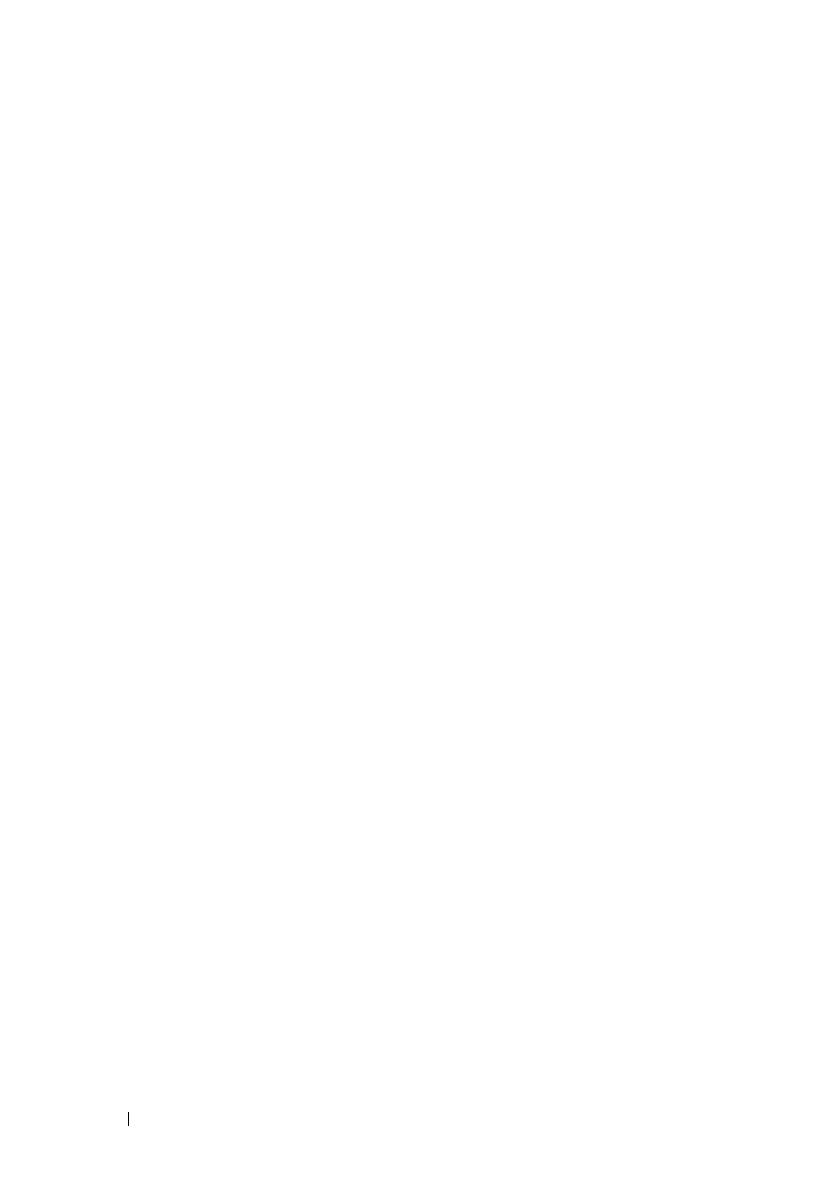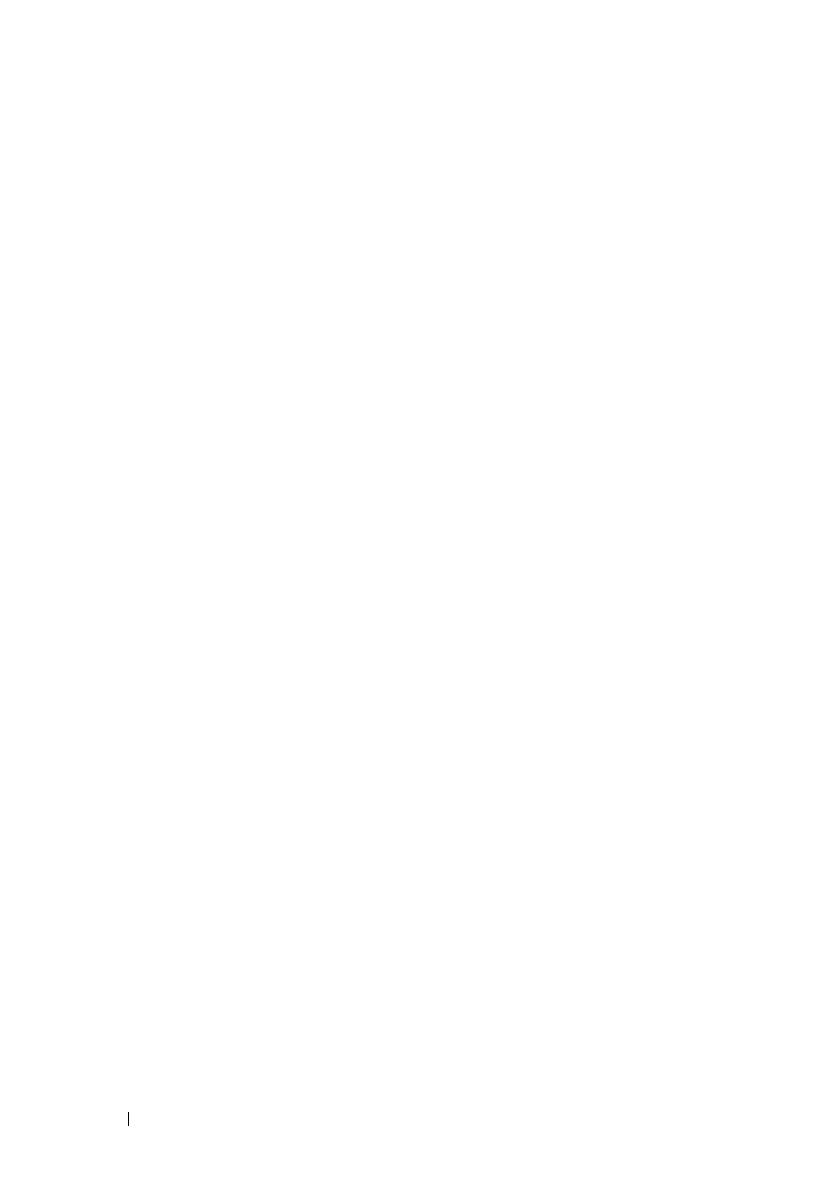
30 Primeiros passos com o sistema
Conclua a configuração do sistema operacional
Se você tiver comprado um sistema operacional pré-instalado, consulte
a respectiva documentação fornecida com o sistema. Para instalar um sistema
operacional pela primeira vez, consulte a documentação de instalação e
configuração do sistema operacional. Certifique-se de que o sistema operacional
esteja instalado antes de instalar qualquer hardware ou software que não tenha
sido adquirido com o sistema.
Sistemas operacionais compatíveis
• Microsoft
®
Windows
®
Small Business Server 2008, edições Standard
e Premium (x64)
• Microsoft Windows Small Business Server 2008, edições Standard
e Premium com SP2
• Microsoft Windows Small Business Server 2003 R2, edições Standard
e Premium (x86 de 32 bits)
• Microsoft Windows Server
®
2008, edições Standard e Enterprise
(x86 de 32 bits)
• Microsoft Windows Server 2008, edições Standard, Enterprise,
Datacenter (x64)
• Microsoft Windows Server 2008, edições Standard, Enterprise
e Datacenter com SP2
• Microsoft Windows Essential Business Server 2008, edições Standard
e Premium com SP2
• Microsoft Windows Server 2003, edições Standard e Enterprise
com SP2 (x86 de 32 bits)
• Microsoft Windows Server 2003, edições Standard e Enterprise
com SP1 e superior (x64)
• Microsoft Windows Server 2003 R2, edições Standard e Enterprise
com SP2 (x86 de 32 bits).
• Microsoft Windows Server 2003 R2, edições Standard, Enterprise
e Datacenter com SP1 e superior (x64)
•Red Hat
®
Enterprise Linux
®
AS e ES (versão 4) (x86)
• Red Hat Enterprise Linux AS e ES (versão 4) (x86_64)