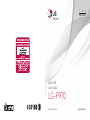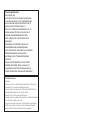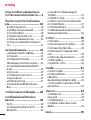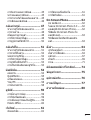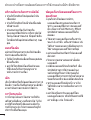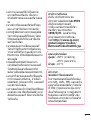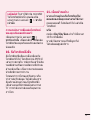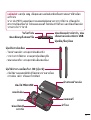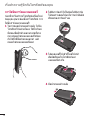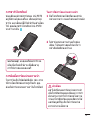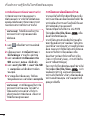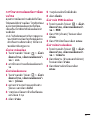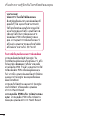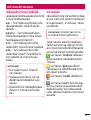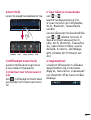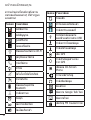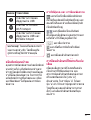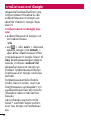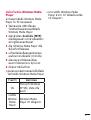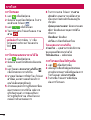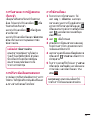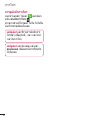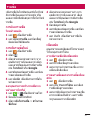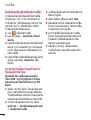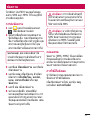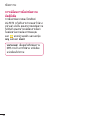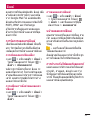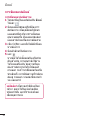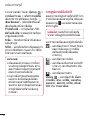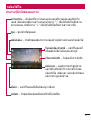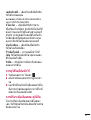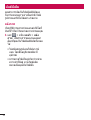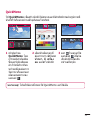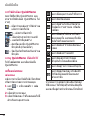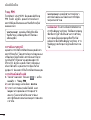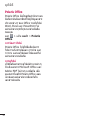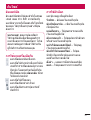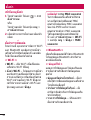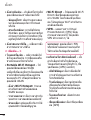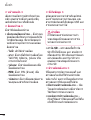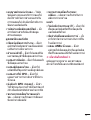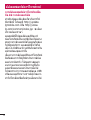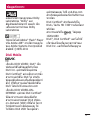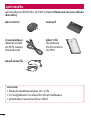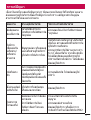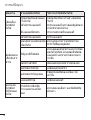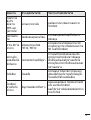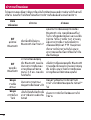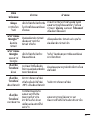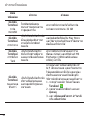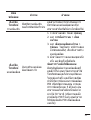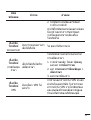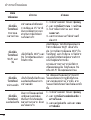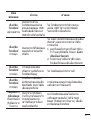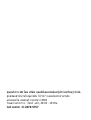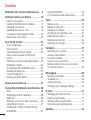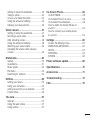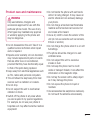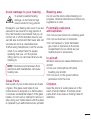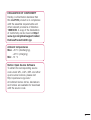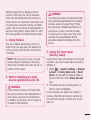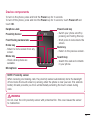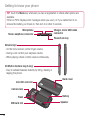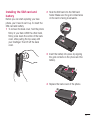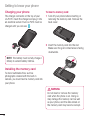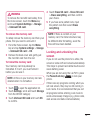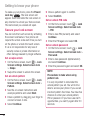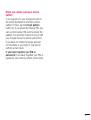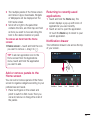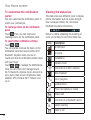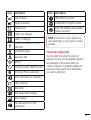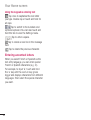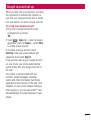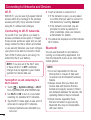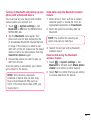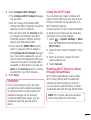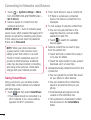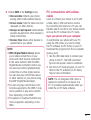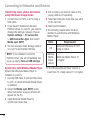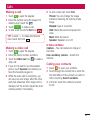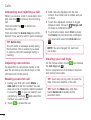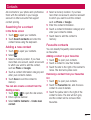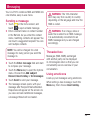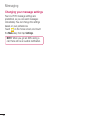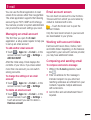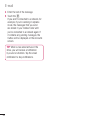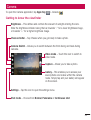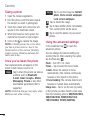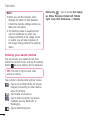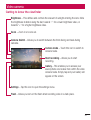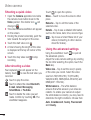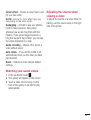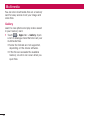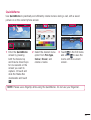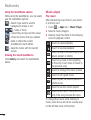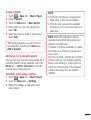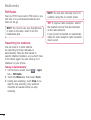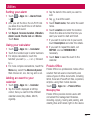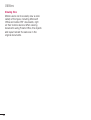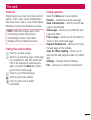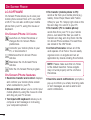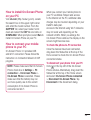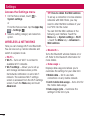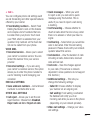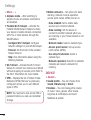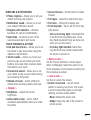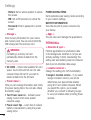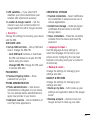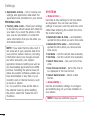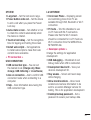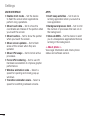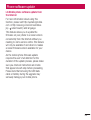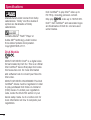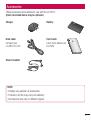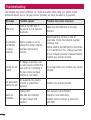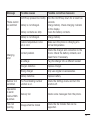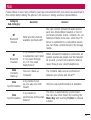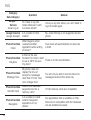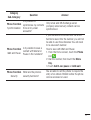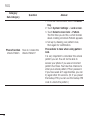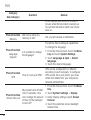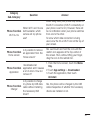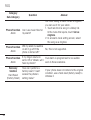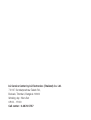Page is loading ...
Page is loading ...
Page is loading ...
Page is loading ...
Page is loading ...
Page is loading ...
Page is loading ...
Page is loading ...
Page is loading ...
Page is loading ...
Page is loading ...
Page is loading ...
Page is loading ...
Page is loading ...
Page is loading ...
Page is loading ...
Page is loading ...
Page is loading ...
Page is loading ...
Page is loading ...
Page is loading ...
Page is loading ...
Page is loading ...
Page is loading ...
Page is loading ...
Page is loading ...
Page is loading ...
Page is loading ...
Page is loading ...
Page is loading ...
Page is loading ...
Page is loading ...
Page is loading ...
Page is loading ...
Page is loading ...
Page is loading ...
Page is loading ...
Page is loading ...
Page is loading ...
Page is loading ...
Page is loading ...
Page is loading ...
Page is loading ...
Page is loading ...
Page is loading ...
Page is loading ...
Page is loading ...
Page is loading ...
Page is loading ...
Page is loading ...
Page is loading ...
Page is loading ...
Page is loading ...
Page is loading ...
Page is loading ...
Page is loading ...
Page is loading ...
Page is loading ...
Page is loading ...
Page is loading ...
Page is loading ...
Page is loading ...
Page is loading ...
Page is loading ...
Page is loading ...
Page is loading ...
Page is loading ...
Page is loading ...
Page is loading ...
Page is loading ...
Page is loading ...
Page is loading ...
Page is loading ...
Page is loading ...
Page is loading ...
Page is loading ...
Page is loading ...
Page is loading ...
Page is loading ...
Page is loading ...
Page is loading ...
Page is loading ...
Page is loading ...
Page is loading ...
Page is loading ...
Page is loading ...
Page is loading ...
Page is loading ...
Page is loading ...
Page is loading ...

•Some of the contents of this manual
may not apply to your phone,
depending on the software and your
service provider.
•This handset is not suitable for people
who have a visual impairment due to
the touch screen keyboard.
•Copyright ©2013 LG Electronics,
Inc. All rights reserved. LG and the
LG logo are registered trademarks of
LG Group and its related entities. All
other trademarks are the property of
their respective owners.
•Google™, Google Maps™, Gmail™,
YouTube™, and Google Talk™ are
trademarks of Google, Inc.
ENGLISH
LG-P970 User Guide
This guide helps you to get started using your phone.

2
Guidelines for safe and efficient use .....4
Getting to know your phone ................10
Device components .................................15
Installing the SIM card and battery ...........17
Charging your phone ...............................18
Installing the memory card ......................18
Locking and unlocking the screen ............19
Secure your lock screen ..........................20
Your Home screen ...............................22
Touch screen tips ....................................22
Home screen ..........................................22
Customising the Home screen .................22
Add or remove panels to the Home
screen ....................................................23
Returning to recently-used applications ....23
Notification drawer ..................................23
To customise the notification panel ..........24
Viewing the status bar .............................24
Onscreen keyboard .................................25
Entering accented letters .........................26
Google account set up .........................27
Connecting to Networks and Devices ..28
Wi-Fi ......................................................28
Connecting to Wi-Fi networks ..................28
Bluetooth ................................................28
Sharing your phone's data connection ......30
Using the Wi-Fi Cast................................31
Enabling Wi-Fi Direct to share through
SmartShare ............................................31
Using SmartShare ...................................32
PC connections with a Data cable ............33
Calls .....................................................35
Making a call ..........................................35
Making a video call .................................35
Calling your contacts ...............................35
Answering and rejecting a call .................36
Adjusting call volume ..............................36
Making a second call ..............................36
Viewing your call logs ..............................36
Contacts ...............................................37
Searching for a contact ...........................37
Adding a new contact..............................37
Favourite contacts ...................................37
Import or export contacts .........................38
Moving contacts from your old device
to your new device ..................................38
Messaging ...........................................39
Sending a message ................................39
Threaded box ........................................39
Using emoticons .....................................39
Changing your message settings .............40
E-mail ..................................................41
Managing an email account .....................41
Email account screen ..............................41
Working with account folders ...................41
Composing and sending email .................41
Camera ................................................43
Contents

3
Getting to know the viewfinder .................43
Taking a photo ........................................44
Once you’ve taken the photo ...................44
Using the advanced settings ....................44
Viewing your saved photos ......................46
Video camera .......................................47
Getting to know the viewfinder .................47
Shooting a quick video ............................48
After shooting a video .............................48
Using the advanced settings ....................48
Watching your saved videos ....................49
Adjusting the volume when viewing
a video ...................................................49
Multimedia ...........................................50
Gallery ...................................................50
QuickMemo ............................................51
Music player ...........................................52
FM Radio ................................................54
Searching for stations .............................54
Utilities .................................................55
Setting your alarm...................................55
Using your calculator ...............................55
Adding an event to your calendar .............55
Polaris Office ..........................................55
The web ...............................................57
Internet ..................................................57
Using the web toolbar .............................57
Using options ..........................................57
On-Screen Phone .................................58
LG SOFTWARE........................................58
On-Screen Phone 3.0 icons .....................58
On-Screen Phone features ......................58
How to install On-Screen Phone on
your PC ..................................................59
How to connect your mobile phone
to your PC ..............................................59
Settings ...............................................60
Access the Settings menu .......................60
WIRELESS & NETWORKS.........................60
DEVICE ...................................................62
PERSONAL .............................................64
SYSTEM .................................................66
Phone software update ........................69
Specifications ......................................70
Accessories .........................................71
Troubleshooting ...................................72
FAQ ......................................................75

4
Please read these simple guidelines. Not
following these guidelines may be dangerous
or illegal.
Exposure to radio frequency
energy
Radio wave exposure and Specific
Absorption Rate (SAR) information.
This mobile phone model LG-P970 has been
designed to comply with applicable safety
requirements for exposure to radio waves.
These requirements are based on scientific
guidelines that include safety margins
designed to assure the safety of all persons,
regardless of age and health.
•The radio wave exposure guidelines
employ a unit of measurement known as
the Specific Absorption Rate, or SAR. Tests
for SAR are conducted using standardised
methods with the phone transmitting at
its highest certified power level in all used
frequency bands.
•While there may be differences between
the SAR levels of various LG phone
models, they are all designed to meet the
relevant guidelines for exposure to radio
waves.
•The SAR limit recommended by the
International Commission on Non-Ionizing
Radiation Protection (ICNIRP) is 2W/kg
averaged over 10g of tissue.
•The highest SAR value for this model
phone tested by DASY4 for use at the ear
is 1.27W/kg (10g) and when worn on the
body is 1.43W/Kg (10g).
•This device meets RF exposure guidelines
when used either in the normal use
position against the ear or when positioned
at least 1.5cm away from the body. When
a carry case, belt clip or holder is used for
body-worn operation, it should not contain
metal and should position the product
at least 1.5cm away from your body. In
order to transmit data files or messages,
this device requires a quality connection to
the network. In some cases, transmission
of data files or messages may be delayed
until such a connection is available. Ensure
the above separation distance instructions
are followed until the transmission is
completed.
Guidelines for safe and efficient use

5
Product care and maintenance
WARNING
Only use batteries, chargers and
accessories approved for use with this
particular phone model. The use of any
other types may invalidate any approval
or warranty applying to the phone and
may be dangerous.
•Do not disassemble this unit. Take it to a
qualified service technician when repair
work is required.
•Repairs under warranty, at LG's discretion,
may include replacement parts or boards
that are either new or reconditioned,
provided that they have functionality equal
to that of the parts being replaced.
•Keep away from electrical appliances such
as TVs, radios and personal computers.
•The unit should be kept away from heat
sources such as radiators or cookers.
•Do not drop.
•Do not subject this unit to mechanical
vibration or shock.
•Switch off the phone in any area where
you are required to by special regulations.
For example, do not use your phone in
hospitals as it may affect sensitive medical
equipment.
•Do not handle the phone with wet hands
while it is being charged. It may cause an
electric shock and can seriously damage
your phone.
•Do not charge a handset near flammable
material as the handset can become hot
and create a fire hazard.
•Use a dry cloth to clean the exterior of the
unit (do not use solvents such as benzene,
thinner or alcohol).
•Do not charge the phone when it is on soft
furnishings.
•The phone should be charged in a well
ventilated area.
•Do not subject this unit to excessive
smoke or dust.
•Do not keep the phone next to credit
cards or transport tickets; it can affect the
information on the magnetic strips.
•Do not tap the screen with a sharp object
as it may damage the phone.
•Do not expose the phone to liquid or
moisture.
•Use accessories like earphones cautiously.
Do not touch the antenna unnecessarily.

6
Guidelines for safe and efficient use
•Do not use, touch or attempt to remove
or fix broken, chipped or cracked glass.
Damage to the glass display due to
abuse or misuse is not covered under the
warranty.
•Your phone is an electronic device that
generates heat during normal operation.
Extremely prolonged, direct skin contact
in the absence of adequate ventilation
may result in discomfort or minor burns.
Therefore, use care when handling
your phone during or immediately after
operation.
Efficient phone operation
Electronics devices
All mobile phones may receive interference,
which could affect performance.
•Do not use your mobile phone near
medical equipment without requesting
permission. Avoid placing the phone over
pacemakers, for example, in your breast
pocket.
•Some hearing aids might be disturbed by
mobile phones.
•Minor interference may affect TVs, radios,
PCs etc.
Road safety
Check the laws and regulations on the use
of mobile phones in the area when you drive.
•Do not use a hand-held phone while
driving.
•Give full attention to driving.
•Pull off the road and park before making
or answering a call if driving conditions
so require.
•RF energy may affect some electronic
systems in your vehicle such as car
stereos and safety equipment.
•When your vehicle is equipped with an
air bag, do not obstruct with installed or
portable wireless equipment. It can cause
the air bag to fail or cause serious injury
due to improper performance.
•If you are listening to music whilst out and
about, please ensure that the volume is at
a reasonable level so that you are aware
of your surroundings. This is of particular
importance when near roads.

7
Avoid damage to your hearing
To prevent possible hearing
damage, do not listen at high
volume levels for long periods.
Damage to your hearing can occur if you are
exposed to loud sound for long periods of
time. We therefore recommend that you do
not turn on or off the handset close to your
ear. We also recommend that music and call
volumes are set to a reasonable level.
•When using headphones, turn the volume
down if you cannot hear the people
speaking near you, or if the person
sitting next to you can hear what you are
listening to.
NOTE: Excessive sound pressure from
earphones and headphones can cause
hearing loss.
Glass Parts
Some parts of your mobile device are made
of glass. This glass could break if your
mobile device is dropped on a hard surface
or receives a substantial impact. If the glass
breaks, do not touch or attempt to remove it.
Stop using your mobile device until the glass
is replaced by an authorised service provider.
Blasting area
Do not use the phone where blasting is in
progress. Observe restrictions and follow any
regulations or rules.
Potentially explosive
atmospheres
•Do not use your phone at a refueling point.
•Do not use near fuel or chemicals.
•Do not transport or store flammable
gas, liquid or explosives in the same
compartment of your vehicle as your
mobile phone or accessories.
In aircraft
Wireless devices can cause interference in
aircraft.
•Turn your mobile phone off before
boarding any aircraft.
•Do not use it on the ground without
permission from the crew.
Children
Keep the phone in a safe place out of the
reach of small children. It includes small
parts which may cause a choking hazard if
detached.

8
Guidelines for safe and efficient use
Emergency calls
Emergency calls may not be available on all
mobile networks. Therefore you should never
depend solely on your phone for emergency
calls. Check with your local service provider.
Battery information and care
•You do not need to completely discharge
the battery before recharging. Unlike other
battery systems, there is no memory
effect that could compromise the battery's
performance.
•Use only LG batteries and chargers. LG
chargers are designed to maximise the
battery life.
•Do not disassemble or short-circuit the
battery.
•Keep the metal contacts of the battery
clean.
•Replace the battery when it no longer
provides acceptable performance. The
battery pack may be recharged hundreds
of times before it needs replacing.
•Recharge the battery if it has not been
used for a long time to maximise usability.
•Do not expose the battery charger to direct
sunlight or use it in high humidity, such as
in the bathroom.
•Do not leave the battery in hot or cold
places, as this may deteriorate battery
performance.
•There is risk of explosion if the battery is
replaced with an incorrect type.
•Dispose of used batteries according to
the manufacturer's instructions. Please
recycle when possible. Do not dispose as
household waste.
•If you need to replace the battery, take it
to the nearest authorised LG Electronics
service point or dealer for assistance.
•Always unplug the charger from the wall
socket after the phone is fully charged to
save unnecessary power consumption of
the charger.
•Actual battery life will depend on network
configuration, product settings, usage
patterns, battery and environmental
conditions.
•Make sure that no sharp-edged items
such as animal’s teeth or nails, come into
contact with the battery. This could cause
a fire.

9
DECLARATION OF CONFORMITY
Hereby, LG Electronics declares that
this LG-P970 product is in compliance
with the essential requirements and
other relevant provisions of Directive
1999/5/EC. A copy of the Declaration
of Conformity can be found at http://
www.lg.com/global/support/cedoc/
RetrieveProductCeDOC.jsp
Ambient temperatures
Max: +50°C (discharging),
+45°C (charging)
Min: -10 °C
Notice: Open Source Software
To obtain the corresponding source
code under GPL, LGPL, MPL and other
open source licences, please visit
http://opensource.lge.com/
All referred licence terms, disclaimers
and notices are available for download
with the source code.

10
Please check to see whether any problems
you encountered with your phone are
described in this section before taking the
phone in for service or calling a service
representative.
1. Phone memory
In order to make more memory available,
you will have to manage your applications
and delete some data, such as applications
or messages.
To uninstall applications:
1 Touch > System settings > Apps
from the DEVICE category.
2 Once all applications appear, scroll to
and select the application you want to
uninstall.
3 Touch Uninstall.
2. Optimising battery life
Extend your battery's life between charges
by turning off features that you don't need to
having running constantly in the background.
You can monitor how applications and
system resources consume battery power.
Extending your phone's battery life:
•Turn off radio communications you are not
using. If you are not using Wi-Fi, Bluetooth
or GPS, turn them off.
•Reduce screen brightness and set a
shorter screen timeout.
•Turn off automatic syncing for Gmail™,
Calendar, Contacts and other applications.
•Some applications you have downloaded
may reduce battery power.
To check the battery power level:
•Touch > System settings > About
phone under SYSTEM > Battery
The battery status (charging or not charging)
and level (percentage charged) are
displayed.
To monitor and control how battery
power is being used:
•Touch > System settings > Power
Saver from the DEVICE > Battery use
category under BATTERY INFORMATION.
Getting to know your phone
Before you start using the phone, please read this!

11
Battery usage time is displayed on the
screen. It tells you how long it has been
since you last connected your phone to a
power source or, if currently connected, how
long the phone was last running on battery
power. The screen shows the applications or
services using battery power, listed in order
from the greatest to smallest amount used.
3. Using folders
You can combine several app icons in a
folder. Drop one app icon over another on
a Home screen, and the two icons will be
combined.
NOTE: After you open an app, you can
usually adjust its settings by choosing
items from its Menu icon near the top or
bottom of the screen.
4. Before installing an open
source application and OS
WARNING
If you install and use an OS other than
the one provided by the manufacturer, it
may cause your phone to malfunction.
In addition, your phone will no longer be
covered by the warranty.
WARNING
To protect your phone and personal data,
only download applications from trusted
sources, such as Google Play. If there
are improperly installed applications on
your phone, it may not work normally
or a serious error may occur. You must
uninstall those applications and all
associated data and settings from the
phone.
5. Using the hard reset
(factory reset)
If your phone does not restore to the original
condition, use a hard reset (factory reset) to
initialise it.
1 Touch > System settings > Backup
& reset > Factory data reset > Reset
phone. (If you want to erase all data on
phone's SD card, check Erase SD card
box)
2 The phone will turn on and perform a
factory reset immediately.
Do not operate your phone for at least a
minute, while the hard reset is carried out.
You will then be able to switch your phone
back on.

12
WARNING
If you perform a hard reset, all user
applications, user data and DRM
licences will be deleted. Please
remember to back up any important data
before performing a Hard Reset.
6. Opening and switching
applications
Multitasking is easy with Android because
you can keep more than one application
running at the same time. There's no
need to quit an application before opening
another. Use and switch between several
open applications. Android manages each
application, stopping and starting them as
needed to ensure that idle applications don't
consume resources unnecessarily.
To view the list of recently used
applications:
Simply press and hold the Home key.
To stop applications:
1 Touch > System settings > Apps
from the DEVICE > RUNNING tab.
2 Scroll and touch the desired application
and touch Stop to stop it.
7. Installing PC software
(LG PC Suite)
The LG PC Suite is a software package that
helps you connect your device to a PC via a
USB cable and Wi-Fi. Once connected, you
can use the functions of your device from
your PC.
With the LG PC Suite software, you can...
•Manage and play your media content
(music, movies, pictures) on your PC.
•Send multimedia content to your device.
•Synchronise data (schedules, contacts,
bookmarks) between your device and PC.
•Backup the applications in your device.
•Update the software in your device.
•Backup and restore the device.
•Play multimedia content from your PC on
your device.
NOTE: You can use the application's
Help menu to find out how to use your
LG PC Suite software.
Installing the LG PC Suite software
The LG PC Suite software can be
downloaded from the LG webpage.
1 Go to www.lg.com and select a country of
your choice.
Getting to know your phone

13
2 Go to Support > Mobile Phone Support
> Select the Model (LG-P970).
3 Click PC Sync from Download, and
click WINDOW PC Sync Download to
download the LG PC Suite software.
System Requirements for the LG PC
Suite software
•OS: Windows XP 32 bit (Service Pack 2),
Windows Vista 32 bit/64 bit, Windows 7
32 bit/64 bit
•CPU: 1 GHz (or faster) processors
•Memory: 512 MB (or more) RAM
•Graphic card: 1024 x 768 resolution,
32-bit colour (or higher)
•HDD: 100 MB (or more) free hard disk
space (more free hard disk space may be
needed depending on the volume of data
stored)
•Required software: LG integrated drivers
NOTE: LG integrated USB driver
LG integrated USB driver is required to
connect an LG device and PC and is
installed automatically when you install
the LG PC Suite software.
8. Synchronising your phone to a
computer
Data from your device and PC can be
synchronised easily using the LG PC
Suite software. Contacts, schedules, and
bookmarks can be synchronised.
The procedure is as follows:
1 Connect your device to your PC (use a
USB cable or Wi-Fi connection).
2 After connection, run the program
and select the device section from the
category on the left side of the screen.
3 Click [Personal information] to select it.
4 Tick the checkboxes of the content you
want to synchronise, and click the Sync
button.
9. Synchronising your phone to a
computer via USB
NOTE: To synchronise your phone with
your PC using the USB cable, you need
to install LG PC Suite on your PC.
Please refer to previous pages to install
LG PC Suite.

14
1 Touch > System settings >
Storage from the DEVICE tab to check
out the storage media. (If you want to
transfer files to or from a memory card,
insert a memory card into the phone.)
2 Connect the phone to your PC using the
USB cable.
3 The USB connection mode list will
appear; select the Media sync (MTP)
option.
4 Open the removable memory folder on
your PC. You can view the mass storage
content on your PC and transfer the files.
5 Copy the files from your PC to the drive
folder.
6 Select the charge only option to
disconnect the phone.
TIP! To use the microSD card on your
phone again, you need to open the
notification drawer and touch
>
Charge only.
To disconnect your phone from the
computer:
Open the notification drawer and touch
> Charge only to disconnect your
phone from the computer safely.
10. Hold your phone upright
Hold your mobile phone vertically, as you
would a regular phone. The LG-P970 has an
internal antenna. Be careful not to scratch or
damage the back of the phone, as this may
affect performance.
While making/receiving calls or sending/
receiving data, avoid holding the lower part
of the phone where the antenna is located.
Doing so may affect call quality.
11. When the screen freezes
If the screen freezes or the phone does
not respond when you try to operate it:
Remove the battery, reinsert it, then turn the
phone on.
OR
Press and hold the Power/Lock key for
10 seconds to turn it off.
If it still does not work, please contact the
service centre.
Getting to know your phone

15
Device components
To turn on the phone, press and hold the Power key for 3 seconds.
To turn off the phone, press and hold the Power key for 3 seconds, touch Power off and
touch OK.
Home key
- Return to home screen from any
screen.
Earphone Jack
Microphone
Back key
- Return to the previous screen.
Search key
- Search the web and contents
in your phone.
Power/Lock key
- Switch your phone on/off by
pressing and holding this key.
- Short press to lock/unlock the
screen.
Proximity Sensor
Front Facing camera lens
Menu key
- Check what options are
available.
NOTE: Proximity sensor
When receiving and making calls, the proximity sensor automatically turns the backlight
off and locks the touch screen by sensing when the phone is near your ear. This extends
battery life and prevents you from unintentionally activating the touch screen during
calls.
WARNING
Do not cover the LCD proximity sensor with protective film. This could cause the sensor
to malfunction.

16
TIP! Touch the Menu key whenever you tap an application to check what options are
available.
If the LG-P970 displays error messages when you use it, or if you cannot turn it on,
remove the battery, put it back in, then turn it on after 5 seconds.
Stereo earphone connector
Power/Lock key
Microphone Charger, micro USB cable
connector
Volume keys
- On the home screen: control ringer volume.
- During a call: control your earpiece volume.
- When playing a track: control volume continuously.
3D Motion Gesture key (G-key)
- Easy to activate features instantly by tilting, shaking or
tapping the phone.
Back cover
Battery
Speaker
microSD card slot
Camera lens
Flash
SIM card slot
Getting to know your phone

17
Installing the SIM card and
battery
Before you can start exploring your new
phone, you’ll need to set it up. To insert the
SIM card and battery:
1 To remove the back cover, hold the phone
firmly in your hand. With the other hand,
firmly press down the centre of the back
cover, while pulling the top away with
your forefinger. Then lift off the back
cover.
2 Slide the SIM card into the SIM card
holder. Make sure the gold contact area
on the card is facing downwards.
3 Insert the battery into place by aligning
the gold contacts on the phone and the
battery.
4 Replace the back cover of the phone.

18
Charging your phone
The charger connector on the top of your
LG-P970. Insert the charger and plug it into
an electrical socket. Your LG-P970 must be
charged until you can see .
NOTE: The battery must be fully charged
initially to extend battery lifetime.
Installing the memory card
To store multimedia files, such as
photographs created with the built-in
camera, you must insert a memory card into
your phone.
To insert a memory card:
1 Turn off your phone before inserting or
removing the memory card. Remove the
back cover.
2 Insert the memory card into the slot.
Make sure the gold contact area is facing
downwards.
WARNING
Do not insert or remove the memory
card when the phone is on. Doing so
may damage the memory card as well
as your phone, and the data stored on
the memory card may become corrupt.
Getting to know your phone

19
WARNING
To remove the microSD card safely, from
the home screen, touch the Menu key
and touch System Settings > Storage
> Unmount SD card.
To remove the memory card
To safely remove the memory card from your
phone, first you need to unmount it.
1 From the Home screen, tap the Menu
Key and tap System settings > Storage
> Unmount SD card > OK.
2 Remove the back cover and gently pull
the microSD card from the slot.
To format the memory card:
Your memory card may already be
formatted. If it isn't, you must format it
before you can use it.
NOTE: All files on your memory card are
deleted when it is formatted.
1 Touch to open the application list.
2 Touch Settings, scroll and touch Storage
from the DEVICE category.
3 Touch Unmount SD card and touch OK
to confirm.
4 Touch Erase SD card > Erase SD card
> Erase everything, and then confirm
your choice.
5 If you have set a pattern lock, input
the pattern lock then select Erase
everything.
NOTE: If there is content on your
memory card, the folder structure may
be different after formatting, as all the
files will have been deleted.
Locking and unlocking the
screen
If you do not use the phone for a while, the
screen is turned off and locked automatically.
This helps to prevent accidental touches and
saves battery power.
When you are not using the LG-P970, press
the Power/Lock key to lock your
phone.
If there are any programs running when you
set lock screen, they may be still running in
Lock mode. It is recommended that you exit
all programs before entering Lock mode to
avoid unnecessary charges (e.g. phone calls,
web access and data communications).

20
To wake up your phone, press the Power/
Lock key . The lock screen will
appear. Touch and slide the lock screen in
any direction to unlock your home screen.
The last screen you viewed will open.
Secure your lock screen
You can lock the touch screen by activating
the screen lock feature. Your phone will
require the unlock code each time you turn
on the phone or unlock the touch screen.
•LG is not responsible for any loss of
security codes or private information or
other damage caused by illegal software.
Set a swipe unlock
1 On the Home screen, touch > Lock
Screen settings, Select screen lock
> Swipe.
2 Swipe the screen to unlock the screen.
Set an unlock pattern
1 On the Home screen, touch > Lock
Screen settings, Select screen lock >
Pattern.
2 See the on-screen instructions and
example patterns and select Next.
3 Draw a pattern by dragging your finger to
connect at least 4 dots.
4 Select Continue.
5 Draw a pattern again to confirm.
6 Select Confirm.
Set an unlock PIN code
1 On the Home screen, touch > Lock
Screen settings, Select screen lock
> PIN.
2 Enter a new PIN (numeric) and select
Continue.
3 Enter the PIN again and select OK.
Set an unlock password
1 On the Home screen, touch > Lock
Screen settings, Select screen lock >
Password.
2 Enter a new password (alphanumeric)
and select Continue.
3 Enter the password again and select OK.
NOTE:
Precautions to take when using
pattern lock.
It is very important to remember the
unlock pattern you set. You will not be
able to access your phone if you use an
incorrect pattern five times. You have five
chances to enter your unlock pattern,
PIN or password. If you have used all 5
opportunities, you can try again after 30
seconds.
Getting to know your phone
Page is loading ...
Page is loading ...
Page is loading ...
Page is loading ...
Page is loading ...
Page is loading ...
Page is loading ...
Page is loading ...
Page is loading ...
Page is loading ...
Page is loading ...
Page is loading ...
Page is loading ...
Page is loading ...
Page is loading ...
Page is loading ...
Page is loading ...
Page is loading ...
Page is loading ...
Page is loading ...
Page is loading ...
Page is loading ...
Page is loading ...
Page is loading ...
Page is loading ...
Page is loading ...
Page is loading ...
Page is loading ...
Page is loading ...
Page is loading ...
Page is loading ...
Page is loading ...
Page is loading ...
Page is loading ...
Page is loading ...
Page is loading ...
Page is loading ...
Page is loading ...
Page is loading ...
Page is loading ...
Page is loading ...
Page is loading ...
Page is loading ...
Page is loading ...
Page is loading ...
Page is loading ...
Page is loading ...
Page is loading ...
Page is loading ...
Page is loading ...
Page is loading ...
Page is loading ...
Page is loading ...
Page is loading ...
Page is loading ...
Page is loading ...
Page is loading ...
Page is loading ...
Page is loading ...
Page is loading ...
Page is loading ...
Page is loading ...
Page is loading ...
-
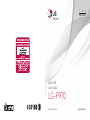 1
1
-
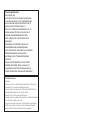 2
2
-
 3
3
-
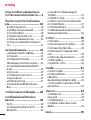 4
4
-
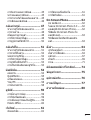 5
5
-
 6
6
-
 7
7
-
 8
8
-
 9
9
-
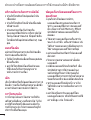 10
10
-
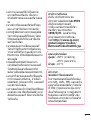 11
11
-
 12
12
-
 13
13
-
 14
14
-
 15
15
-
 16
16
-
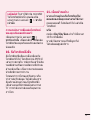 17
17
-
 18
18
-
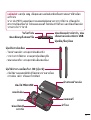 19
19
-
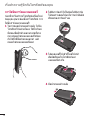 20
20
-
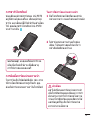 21
21
-
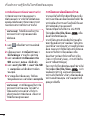 22
22
-
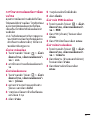 23
23
-
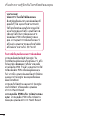 24
24
-
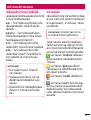 25
25
-
 26
26
-
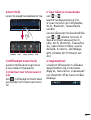 27
27
-
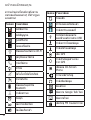 28
28
-
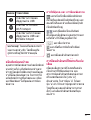 29
29
-
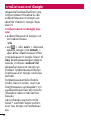 30
30
-
 31
31
-
 32
32
-
 33
33
-
 34
34
-
 35
35
-
 36
36
-
 37
37
-
 38
38
-
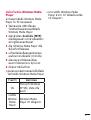 39
39
-
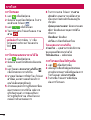 40
40
-
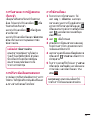 41
41
-
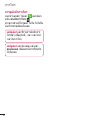 42
42
-
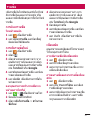 43
43
-
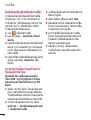 44
44
-
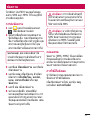 45
45
-
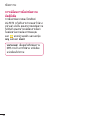 46
46
-
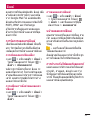 47
47
-
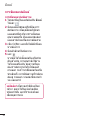 48
48
-
 49
49
-
 50
50
-
 51
51
-
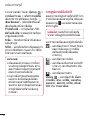 52
52
-
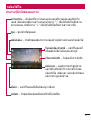 53
53
-
 54
54
-
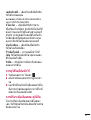 55
55
-
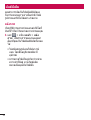 56
56
-
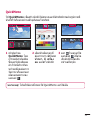 57
57
-
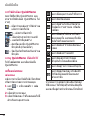 58
58
-
 59
59
-
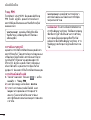 60
60
-
 61
61
-
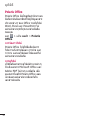 62
62
-
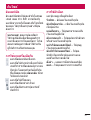 63
63
-
 64
64
-
 65
65
-
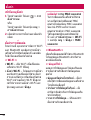 66
66
-
 67
67
-
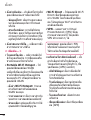 68
68
-
 69
69
-
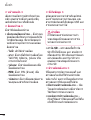 70
70
-
 71
71
-
 72
72
-
 73
73
-
 74
74
-
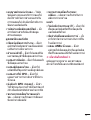 75
75
-
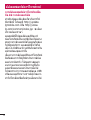 76
76
-
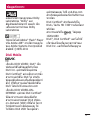 77
77
-
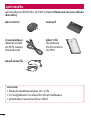 78
78
-
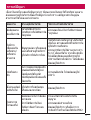 79
79
-
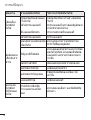 80
80
-
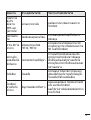 81
81
-
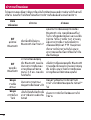 82
82
-
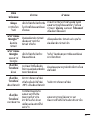 83
83
-
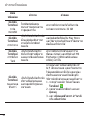 84
84
-
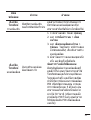 85
85
-
 86
86
-
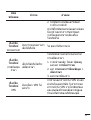 87
87
-
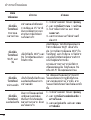 88
88
-
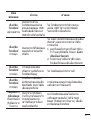 89
89
-
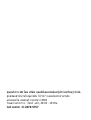 90
90
-
 91
91
-
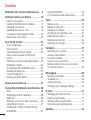 92
92
-
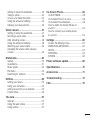 93
93
-
 94
94
-
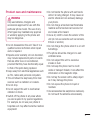 95
95
-
 96
96
-
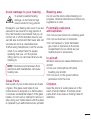 97
97
-
 98
98
-
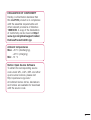 99
99
-
 100
100
-
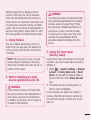 101
101
-
 102
102
-
 103
103
-
 104
104
-
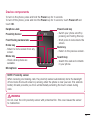 105
105
-
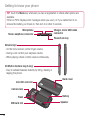 106
106
-
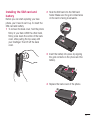 107
107
-
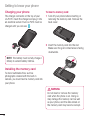 108
108
-
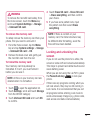 109
109
-
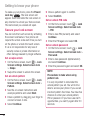 110
110
-
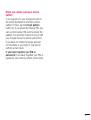 111
111
-
 112
112
-
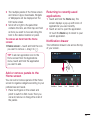 113
113
-
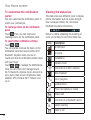 114
114
-
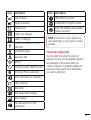 115
115
-
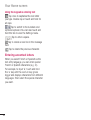 116
116
-
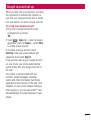 117
117
-
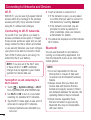 118
118
-
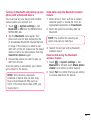 119
119
-
 120
120
-
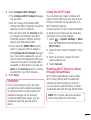 121
121
-
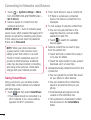 122
122
-
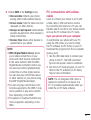 123
123
-
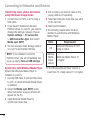 124
124
-
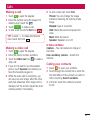 125
125
-
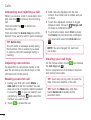 126
126
-
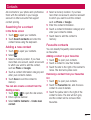 127
127
-
 128
128
-
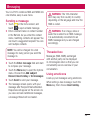 129
129
-
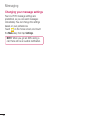 130
130
-
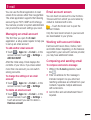 131
131
-
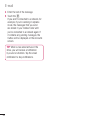 132
132
-
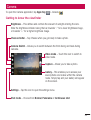 133
133
-
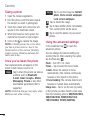 134
134
-
 135
135
-
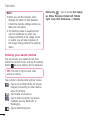 136
136
-
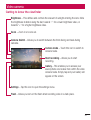 137
137
-
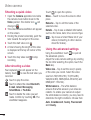 138
138
-
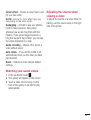 139
139
-
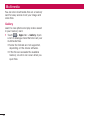 140
140
-
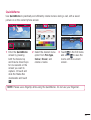 141
141
-
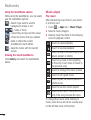 142
142
-
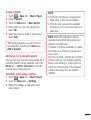 143
143
-
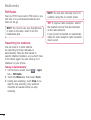 144
144
-
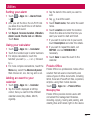 145
145
-
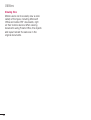 146
146
-
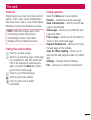 147
147
-
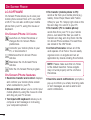 148
148
-
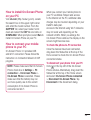 149
149
-
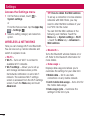 150
150
-
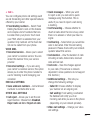 151
151
-
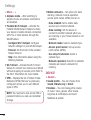 152
152
-
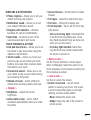 153
153
-
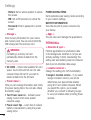 154
154
-
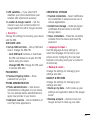 155
155
-
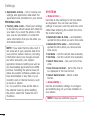 156
156
-
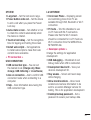 157
157
-
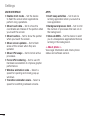 158
158
-
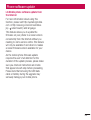 159
159
-
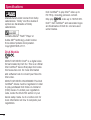 160
160
-
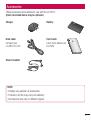 161
161
-
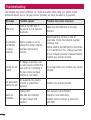 162
162
-
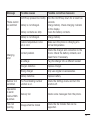 163
163
-
 164
164
-
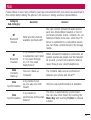 165
165
-
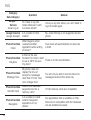 166
166
-
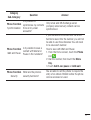 167
167
-
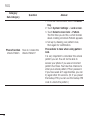 168
168
-
 169
169
-
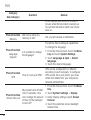 170
170
-
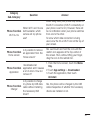 171
171
-
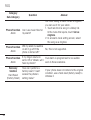 172
172
-
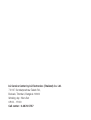 173
173
Ask a question and I''ll find the answer in the document
Finding information in a document is now easier with AI
Related papers
Other documents
-
 Life is good P970 User manual
Life is good P970 User manual
-
Samsung QA75LST7TAK User manual
-
Samsung QA55Q80TAK User manual
-
Samsung UA82TU8000W User manual
-
Samsung UA65TU6900K User manual
-
Samsung UA58TU7000K User manual
-
Samsung BD-E5500 User manual
-
Samsung BD-F7500 User manual
-
Samsung BD-F6500 User manual
-
Samsung BD-ES6000 Owner's manual