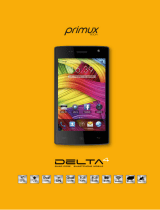Page is loading ...

E N G L I S H
S PA N I S H
User’s Guide
Guía del usuario
LG-P705g
P/NO : MFL67529323 (1.0) www.lg.com


LG-P705g User's Guide
This guide helps you to get started using your phone.
• Some of the contents of this manual may not apply to
your phone, depending on the software and your service
provider.
• This handset is not suitable for people who have a visual
impairment due to the touch screen keyboard.
• Copyright ©2012 LG Electronics, Inc. All rights reserved. LG
and the LG logo are registered trademarks of LG Group and
its related entities. All other trademarks are the property of
their respective owners.
• Google™, Google Maps™, Gmail™, YouTube™, Google Talk™
and Play Store™ are trademarks of Google, Inc.
ENGLISH

2
Important notice ............................6
Getting to know your phone
......17
Device components ..........................17
Installing the SIM card and battery ...
...................................................................20
Charging your phone .......................23
Using the memory card ...................24
Locking and unlocking the screen ....
...................................................................26
Secure your lock screen ...................27
Your Home screen ........................29
Touch screen tips ...............................29
Home screen panels..........................30
Customizing the Home screen ......30
Returning to recently-used
applications
..........................................32
Notication drawer ...........................32
Viewing the status bar......................33
Onscreen keyboard
...........................37
Google account set up .................38
Connecting to networks and
devices
............................................39
Wi-Fi ........................................................39
Connecting to Wi-Fi networks .......39
Bluetooth ..............................................40
Sharing your phone's data
connection ...........................................42
To rename or secure your portable
Contents

3
hotspot ..................................................44
Using the Wi-Fi Cast ..........................46
Enabling Wi-Fi Direct to share
through SmartShare .........................46
..................................................................47
Using SmartShare ..............................47
Calls .................................................52
Making a call ........................................52
Calling your contacts ........................52
Answering and rejecting a call ......52
Adjusting call volume .......................53
Making a second call ........................53
Viewing your call logs.......................54
Call settings ..........................................54
Contacts .........................................57
Searching for a contact .................... 57
Adding a new contact ......................57
Favorite contacts ................................58
Moving contacts from your old
device to your new device ..............59
Messaging ......................................60
Sending a message ...........................60
Threaded box .....................................61
Using smilies ........................................62
Changing your message settings .62
E-mail ..............................................63
Managing an email account ..........63
Working with account folders .......64

4
Contents
Composing and sending email .....64
Camera............................................66
Getting to know the viewnder ...66
Taking a quick photo .......................67
Once you've taken the photo ........67
Using the advanced settings .........69
Video camera .................................72
Getting to know the viewnder ...72
Shooting a quick video ....................73
After shooting a video......................73
Using the advanced settings .........74
Adjusting the volume when
viewing a video
...................................75
Multimedia ....................................76
Gallery ....................................................76
Music Player ......................................... 76
Transferring music les using USB
mass storage devices ........................76
Playing a song .....................................77
FM Radio................................................79
Searching for stations
.......................79
Utilities ...........................................81
Setting your alarm .............................81
Using your calculator ........................81
Adding an event to your calendar 81
Polaris Oce
........................................83
The web ..........................................84

5
Browser ..................................................84
Using the web toolbar......................84
Using options ......................................85
Settings ..........................................86
WIRELESS & NETWORKS ..................86
DEVICE....................................................88
PERSONAL ............................................91
SYSTEM ..................................................93
Phone software update
...................95
Software update ...........................95
Trademarks
....................................97
Accessories.....................................99
Troubleshooting
........................ 100
For your safety
........................... 106
Safety instructions
.................... 114

6
Please check if any problems you
encountered with your phone are
described in this section before taking
the phone in for service or calling a
service representative.
1. Phone memory
When there is less than 10% of space
available in your phone memory, your
phone cannot receive new messages.
You need to check your phone
memory and delete some data, such
as applications or messages, to make
more memory available.
To uninstall applications:
1 Touch > Apps tab > Settings >
Apps from the DEVICE category.
2 Once all applications appear, scroll
to and select the application you
want to uninstall.
3 Touch Uninstall.
Important notice

7
2. Optimising battery life
Extend your battery's life between
charges by turning off features that
you don't need to have running
constantly in the background. You can
monitor how applications and system
resources consume battery power.
Extending your phone's battery life:
• Turn off radio communications you
are not using. If you are not using
Wi-Fi, Bluetooth or GPS, turn them
off.
• Reduce screen brightness and set a
shorter screen timeout.
• Turn off automatic synchronization
for Google Mail™, Calendar, Contacts
and other applications.
• Some applications you have
downloaded may reduce battery
power.
To check the battery power level:
• Touch > Apps tab > Settings
> About phone from the SYSTEM
category > Status.
The battery status (charging or not

8
charging) and level (percentage
charged) is displayed at the top of the
screen.
To monitor and control how battery
power is being used:
• Touch > Apps tab > Settings
> Power saver from the DEVICE
category > Battery use from the
BATTERY INFORMATION category.
Battery usage time is displayed at
the bottom of the screen. It tells you
how long it has been since you last
connected your phone to a power
source or, if currently connected, how
long the phone was last running on
battery power. The screen shows
the applications or services using
battery power, listed in order from the
greatest to smallest amount used.
3. Using folders
You can combine several app icons
in a folder. Drop one app icon over
another on a Home screen, and the
two icons will be combined in a
folder.
Important notice

9
4. Installing an open source
application and OS
If you install and use an OS other
than the one provided by the
manufacturer it may cause your
phone to malfunction. In addition,
your phone will no longer be covered
by the warranty.
WARNING
To protect your phone and personal data,
only download applications from trusted
sources, such as Play Store™. If there are
improperly installed applications on
your phone, it may not work normally
or a serious error may occur. You must
uninstall those applications and all
associated data and settings from the
phone.

10
Important notice
5. Using the hard reset
(Factory reset)
If your phone needs to be restored to
its original condition, use hard reset
to reboot your phone.
Touch
> Apps tab > Settings >
Backup & reset. Select Factory data
reset.
Leave your phone for at least a
minute while the hard reset is carried
out. You will be able to switch your
phone back on.
NOTE: If you perform a hard reset, all user
applications and user data will be deleted.
This cannot be reversed. Remember to back
up any important data before performing a
hard reset.
6. Opening and switching
applications
Multitasking is easy with Android
because you can keep more than
one application running at the same
time. There's no need to quit an
application before opening another.
Use and switch between several open
applications. Android manages each

11
application, stopping and starting
them as needed to ensure that idle
applications don't consume resources
unnecessarily.
To stop applications:
1 Touch > Apps tab > Settings >
Apps from the DEVICE category >
Running.
2 Scroll and touch the desired
application and touch Stop to
stop it.
To return to view list recently used
applications:
Simply press and hold the Home key.
7. LG PC Suite
"LG PC Suite" PC Software is a
program that helps you connect your
phone to a PC via a USB cable and
Wi-Fi. Once connected, you can use
the functions of your phone from
your PC.

12
Important notice
Major functions of LG PC Suite
• Manage and play your media
contents (music, movie, pictures) on
your PC.
• Send multimedia contents to your
phone.
• Synchronizes data (schedules,
contacts, bookmarks) in your phone
and PC.
• Backup the applications in your
phone.
• Update the softwares in your phone.
• Backup and restore the phone.
• Play multimedia contents of your PC
from other phone.
NOTE: You can use the Help menu from
the application to find out how to use
your "LG PC Suite" PC application.
Installing LG PC Suite PC Application
1 "LG PC Suite" PC software can be
downloaded from the webpage of
LG. Go to www.lg.com and select a
country of your choice.

13
2 Go to Support > Mobile Phone
Support > Select the model
(LG-P705g).
3 Click PC Sync from downloads, and
click WINDOW PC Sync download
to download “LG PC Suite” PC
software.
System Requirements for "LG PC
Suite" PC software
• OS: Windows XP 32 bit(Service pack
2), Windows Vista 32 bit/64 bit,
Windows 7 32 bit/64 bit.
• CPU: 1GHz or higher processor.
• Memory: 512MB or higher RAM.
• Graphic card: 1024 x 768 resolution,
32 bit color or higher.
• HDD: 100 MB or more free hard disk
space (More free hard disk space
may be needed depending on the
volume of data stored.)
• Required software: LG integrated
drivers.

14
Important notice
NOTE: LG integrated USB driver is
required to connect an LG device and
PC and installed automatically when you
install "LG PC Suite" PC software.
8. Synchronising your phone to a
computer via USB
NOTE: To synchronize your phone with
your PC using the USB cable, you need to
install LG PC Suite onto your PC.
Please refer to previous pages to install
LG PC Suite.
1 Use the USB cable to connect
your phone to a USB port on your
computer. Once connected, you
will receive a notification that a USB
connection has been made.
2 Touch PC software to confirm that
you want to transfer files between
your phone's microSD card and the
computer.

15
TIP! To use the microSD card on your
phone again, you need to open the
notification drawer and touch
>
Charge only.
During this time, you can't access the
microSD card from your phone, so
you can't use applications that rely on
the microSD card.
To disconnect your phone from the
computer:
Open the notification drawer
and touch
> Charge only to
disconnect your phone from the
computer safely.
9. Hold your phone upright
Hold your mobile phone vertically,
as you would a regular phone. The
LG-P705g has an internal antenna. Be
careful not to scratch or damage the
back of the phone, as this may affect
performance.
While making/receiving calls or
sending/receiving data, avoid holding
the lower part of the phone where

16
Important notice
the antenna is located. Doing so may
affect call quality.
10. When the screen freezes
If the screen freezes or the phone
does not respond when you try
to operate it, remove the battery,
reinsert it, then turn the phone on. If
it still does not work, please contact
the service center.

17
Device components
Earpiece
Proximity sensor
Camera lens
Home key
Return to the Home screen
from any screen.
Back key
Return to the previous screen.
Power/Lock key
• Switch your phone on/off by
pressing and holding this key.
• Short press to lock/unlock the
screen.
Menu key
• Check what options are
available.
Getting to know your phone

18
Getting to know your phone
NOTE: Proximity sensor
When receiving and making calls, the
proximity sensor automatically turns the
backlight off and locks the touch screen
by sensing when the phone is near your
ear. This extends battery life and prevents
you from unintentionally activating the
touch screen during calls.
WARNING
Placing a heavy object on the phone or
sitting on it can damage the LCD and
touch screen functions. Do not cover the
LCD proximity sensor with protective
film. This could cause the sensor to
malfunction.
/