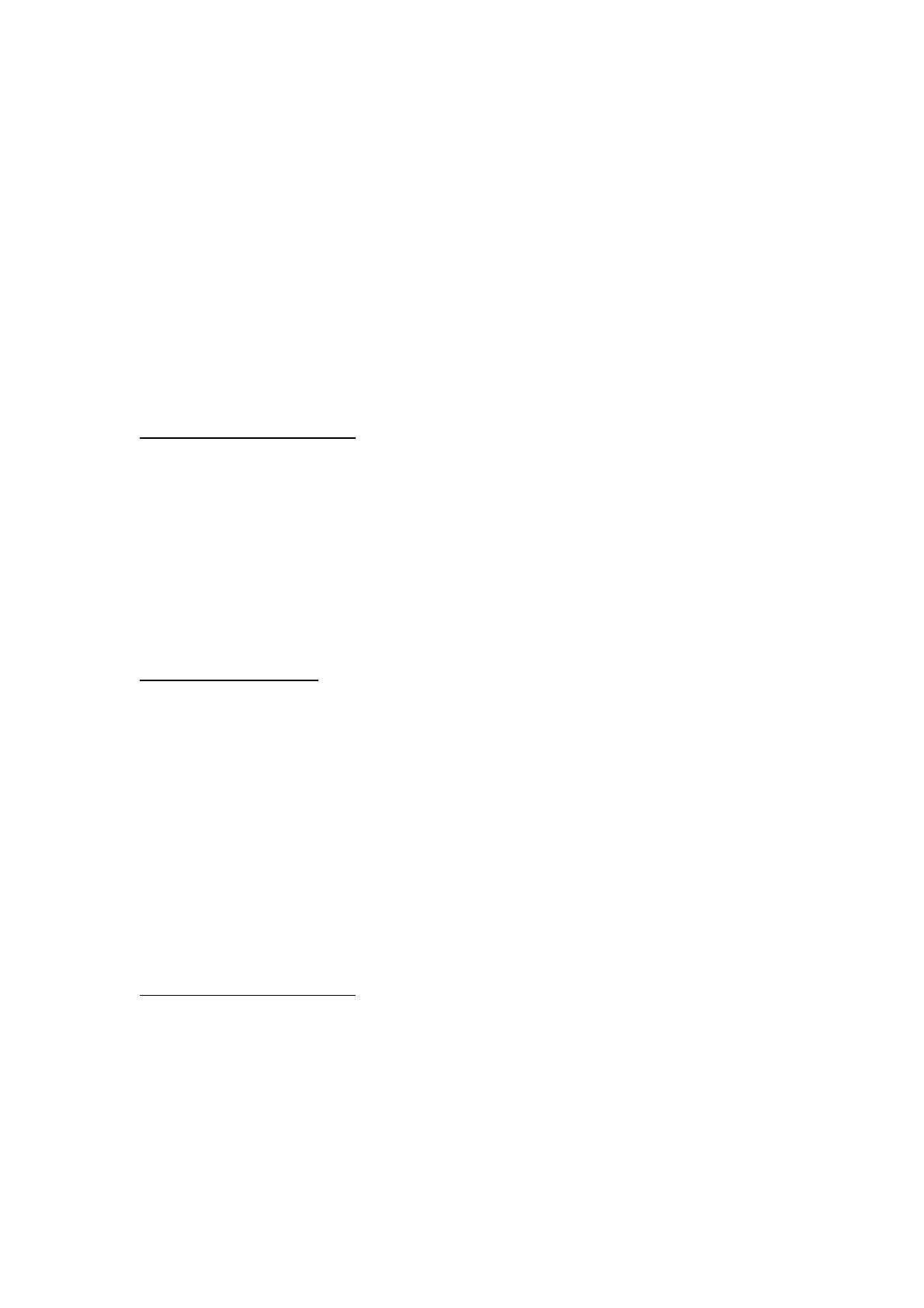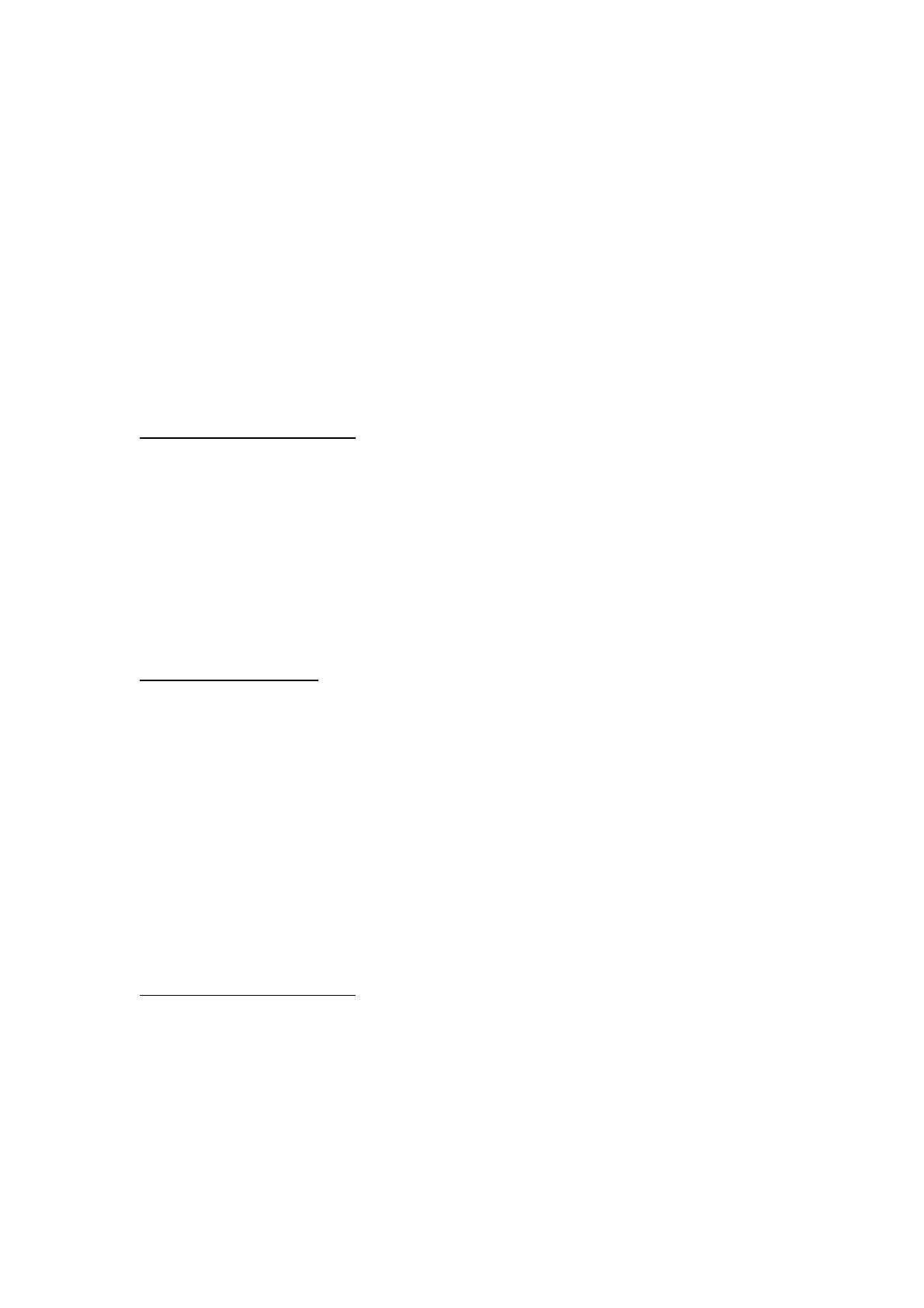
8BitDo Lite 2 Bluetooth Gamepad
Instruction Manual
Switch
* Please ensure your Switch system and Lite SE are updated to the latest version.
* NFC scanning, IR camera, HD rumble, notification LED are not supported, nor can the
system be waken up wirelessly.
* Supports status indicator for 1-8 players.
Bluetooth Connection
1. Turn the mode switch to S.
2. Press Home to turn on the controller, LED starts to rotate from left to right.
3. Press pair button for 3seconds to enter its pairing mode. LED stops blinking for a short
moment then starts to rotate again.(This is required for the very first time only)
4. Go to your Switch Home page to click on “Controllers”, then click on “Change grip/order”
and wait for the connection.
5. LED becomes solid and the controller vibrates when connection is successful.
Wired Connection
* Go to System Setting > Controller and Sensors > turn on Pro Controller Wired
Communication
1. Turn the mode switch to S.
2. Connect the controller to your Switch dock via USB cable.
3. Wait till the controller is successfully recognized by your Switch to play
Android
* Please ensure your Android and Lite SE are updated to the latest version.
Bluetooth Connection
1. Turn the mode switch to D.
2. Press Home to turn on the controller, LED 1 starts to blink.
3. Press pair button for 3seconds to enter its pairing mode. LED stops blinking for a short
moment then starts to rotate again.(This is required for the very first time only)
4. Go to your Android device’s Bluetooth setting, and pair with [8BitDo Lite 2].
5. LED becomes solid and the controller vibrates when connection is successful.