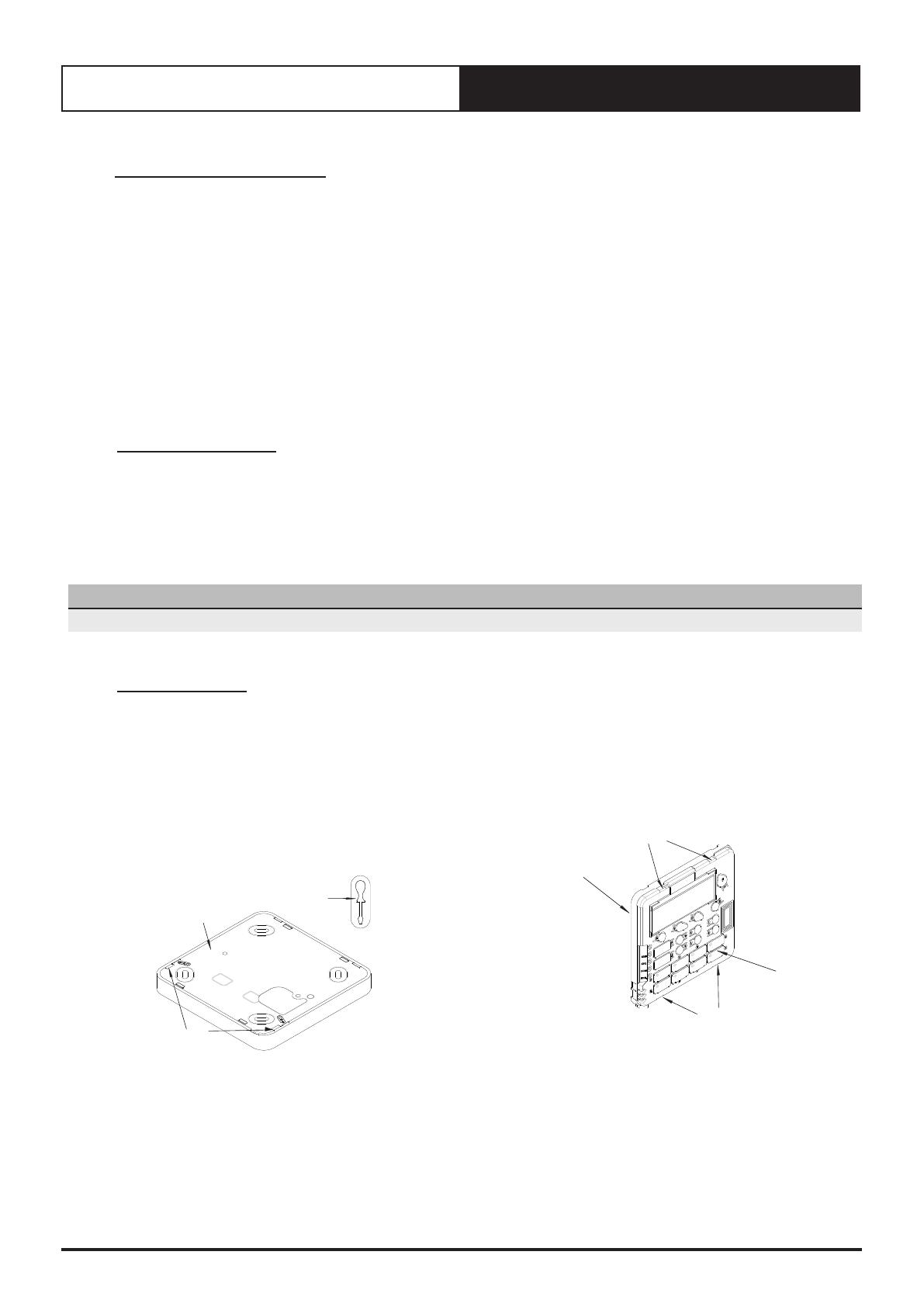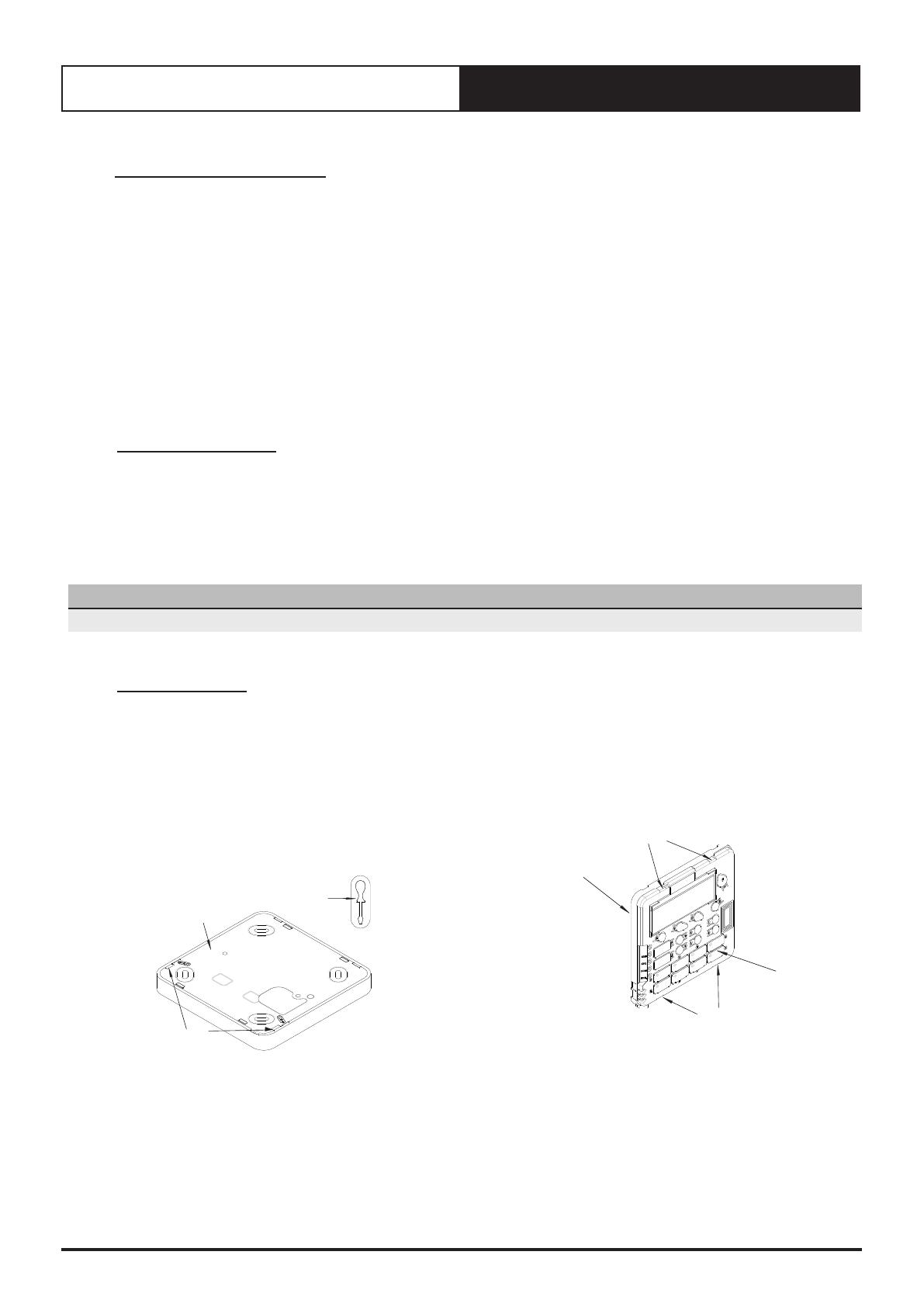
Installation Guide CL01-2 Control Interface
3
Installation Guide - CL01-2 Control Interface Insert
Document: 9590-3026 Ver. 2 220907
01. Safety Precautions
1. Read all instructions in this manual before operating the air conditioning unit. Failure to do so may result in damage
to the unit and void your warranty.
2. Turn off the power supply to the unit and follow necessary Lock Out & Tag Out procedures to ensure that power
supply is not re-energised accidentally.
3. This control interface has power supply from ActronAir CM100 controller via screwed terminals and twisted pair data
cable. Ensure that this unit is not installed on voltages other than specified.
4. Make sure that the unit installation complies with all relevant council regulations and building code standards. All
electrical wiring must be in accordance with current electrical authority regulations and all wiring connection must
follow the electrical diagrams provided.
5. WH&S rules and regulations must be observed and will take precedence during installation process.
6. Only use this Control Interface with an ActronAir air conditioner as described in this installation guide.
02. Specifications
• Voltage: 12VDC +/- 10%
• Operating conditions: -10 to 60OC, < 90% RH non-condensing
• Storage conditions: -20 to 70OC, < 90% RH non-condensing
• Data: RS485 / 4 Core (2 Pair) Twisted Pair 7/0.20 (AWG24) Shielded Data Cable, Maximum Cable Length up to 200m
• Dimensions - mm: 130 x 130 x 14.5 (W x H x D)
NOTE
Do not use ActronAir 4 Core Data Cable Part Numbers: 4070-003 / AMDC4 or Non-Twisted Pair multi core cable.
03. Installation
1. Remove front cover, as shown in the diagram below
• Insert and gently twist screwdriver into the slot at the side
of the Control Interface. Do this procedure alternately
between the two slots until the front of the control
separates from the back cover.
• Use large enough flat blade screwdriver to fit into the slot
in order to avoid damaging the Control Interface.
INSERT
SCREWDRIVER
AND TWIST
CONTROL
INTERFACE
SLOTS
2. Remove back cover, as shown in the diagram below
• Insert and gently twist screwdriver into the slot at the top
and the bottom of the Control Interface. Do this procedure
alternately between the four slots until the back cover of
the control separates.
• Use large enough flat blade screwdriver to fit into the slot
in order to avoid damaging the Control Interface.
SLOTS
PCB CASING
BACK COVER
SLOTS