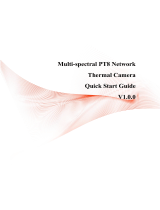Dual-spectrum Turret Network Camera Quick Start Guide
III
to clean, please use soft cloth with little neutral detergent and then
wipe dry. Do not use volatile detergent like alcohol, benzene or
diluent, or strong and abrasive detergent, otherwise the camera
coating would be damaged and also the camera performance could be
degraded.
The lens cover is optical device, so please do not touch directly or
wipe the cover. Soft brush or hairdryer can be used to blow the dust
away. For the grease or fingerprint, soft cloth can be used to wipe it
away. Cotton cloth or lens cleaning paper with cleaning solution can
be used to wipe repeatedly until it’s clean.
Please revise the password promptly after logging in.
Instruction
Please use the accessories or parts specified by the manufacturer and
have them installed and repaired by professional service personnel.
Quality requirements for installation and maintenance personnel:
Personnel should have the qualification certificate or experience to
engage in the installation and maintenance of video surveillance
systems, and have the qualification to engage in related jobs (such
as high-altitude operations, etc.), in addition to the following
knowledge and operating skills.
Equipped with basic knowledge and installation skills of video
surveillance system and its components.
Equipped with basic knowledge and operating skills of low-voltage
wiring and low-voltage electronic circuit wiring.
Equipped with basic network security knowledge and skills, and
have good acknowledge of this manual.
Requirements for lifting equipment: