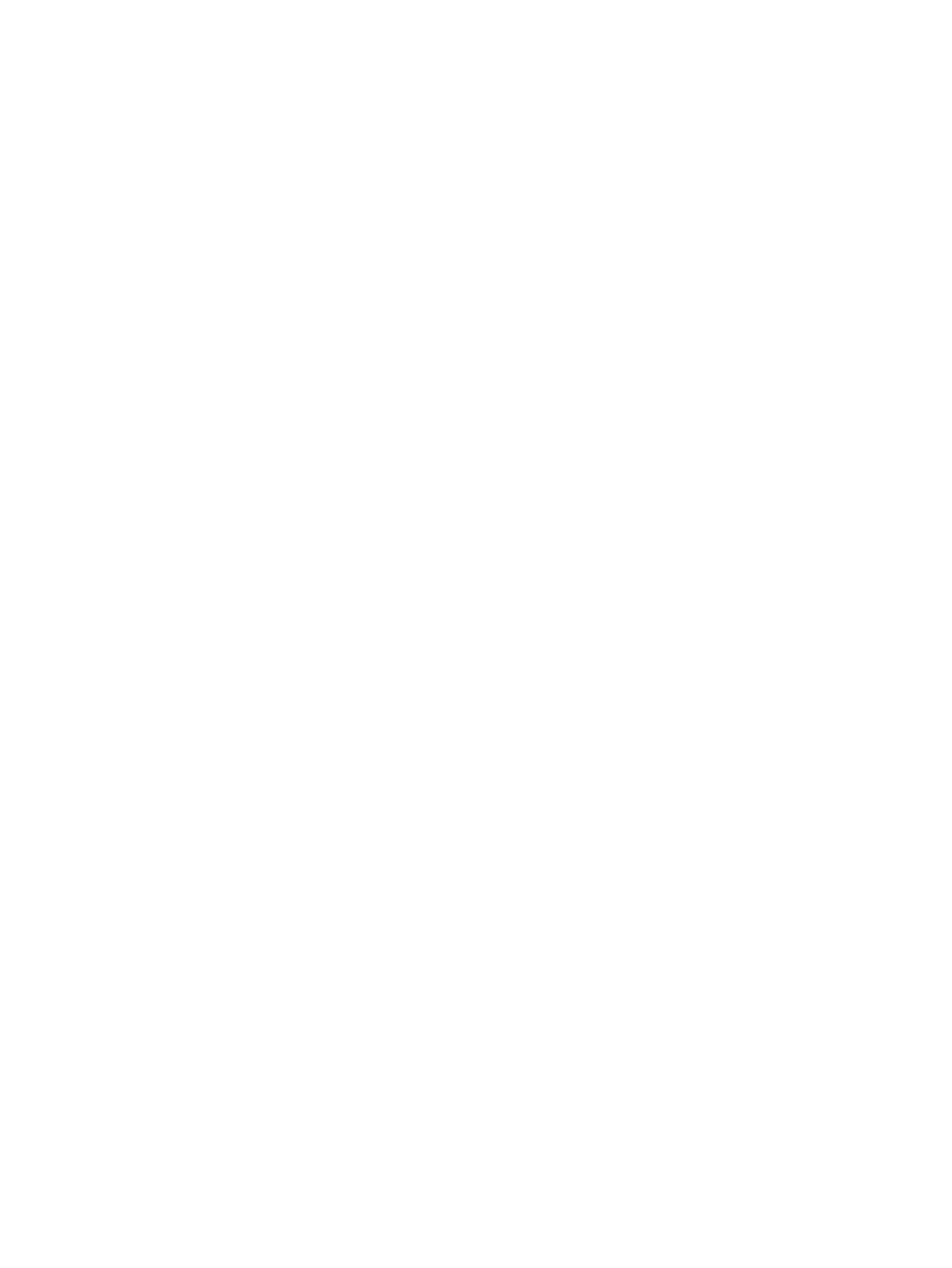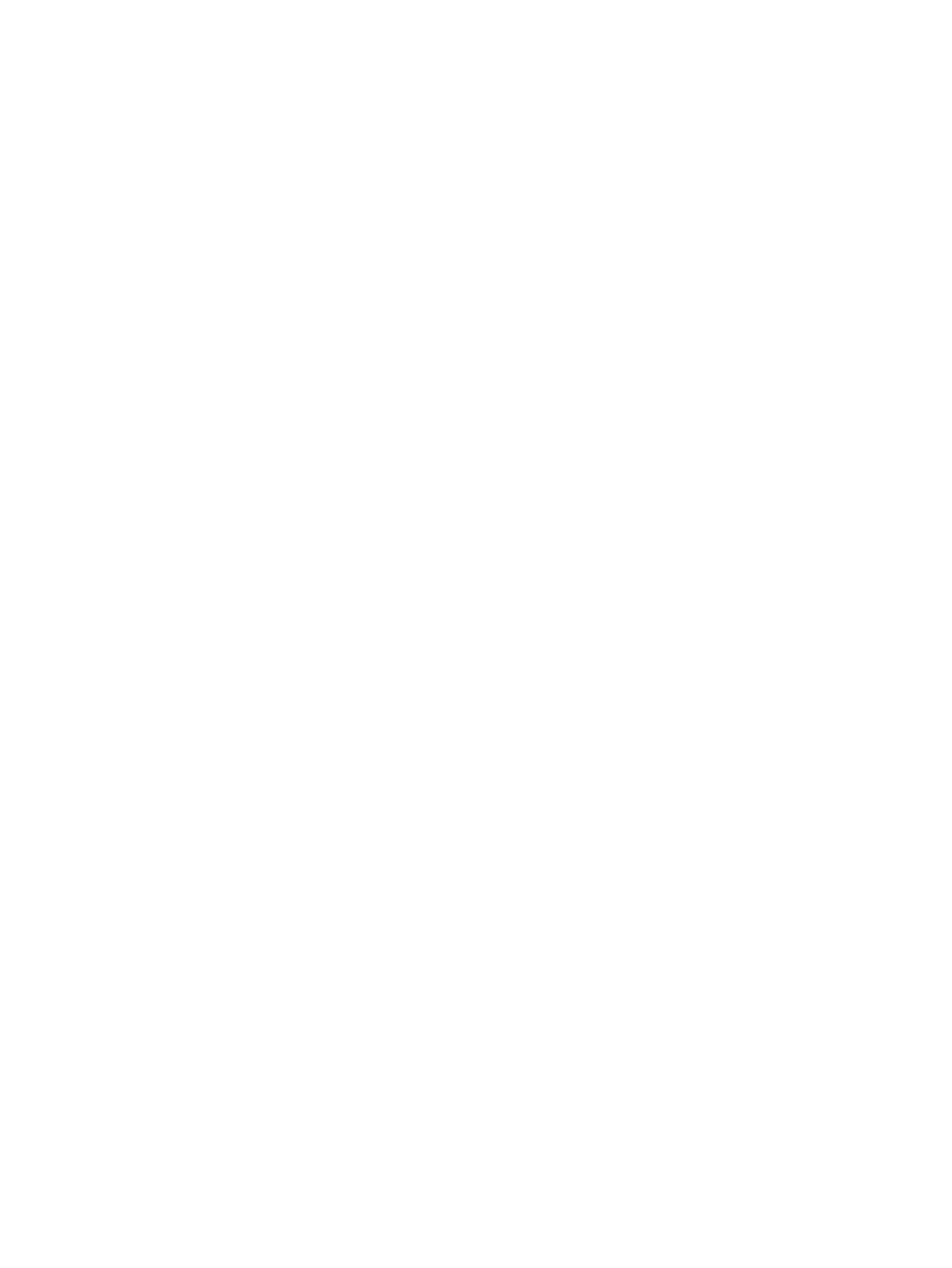
recycled copier papers on HP LaserJet printers and has found that they perform similarly to virgin-ber grades.
However, there can be higher jam rates in humid environments.
Special print media
Paper that undergoes converting processes before it is used in your laser printer must be properly designed and
manufactured to ensure acceptable performance. Converting processes include preprinting, engraving, die-
cutting, perforating, folding, gluing, embossing, and debossing. Because these processes use many dierent
inks, materials, tools, and techniques, HP recommends that you make sure your converter or supplier knows
that the media will be used in a laser printer. Ask for a guarantee of acceptable performance.
Examples of special print media are paper label combinations, plastic paper combinations, self-sealing media,
tear-resistant media, 100% synthetic media, business card media, hospital multicomponent media, and blank
embossed certicates.
Media that has perforations or cutouts can be printed successfully on your HP LaserJet printer, but it must be
properly designed and manufactured to avoid feed or contamination problems and to prevent wear on the
printer. Perforations or cutouts must not aect the media's atness, stiness, or be large enough to interact with
adjacent sheets in a stack. Misfeeds and loose, unfused toner can aect the print quality.
● Cutout: The area where material has been removed by punching or die-cutting. Cutouts can interact with
paper-path sensors or can result in contamination from toner if printing is too close to a cutout location.
● Perforations: A series of holes or slits in media that provide a controlled tear for separating one portion of
the sheet from another. HP recommends that micro-perforations be used, because they provide better
strength and reduce nesting, debris, and dusting.
Consider the following guidelines when working with a knowledgeable vendor to develop media with
perforations or die-cuts:
● Punch cutouts and perforations from the side to be printed. This prevents edge trimmings from scratching
the photosensitive drum.
● Round all corners of a cutout to prevent snagging or, in the case of labels, peeling.
● Ensure that die-cutting of labels does not penetrate the liner sheet.
● Ensure that cutouts are not made at a position where paper-path sensors are located.
● All cuts should be clean (no burrs) and free of edge rollover to prevent nesting, poor feeding,
contamination, or wear on the printer.
● Orient perforations in the direction of paper feeding to minimize tenting or feeding problems from reduced
stiness.
● Do not run perforations closer than 2 mm (0.08 inch) from the paper edge or 25 mm (1 inch) from the
leading edge, or jamming and feeding problems can result.
Guidelines for using paper
Follow these guidelines for using paper to ensure optimal performance.
For most printing, use conventional white laser-printer paper. It must be high-quality paper that is free of the
following defects:
● Cuts
● Tears
ENWW Using print media 11