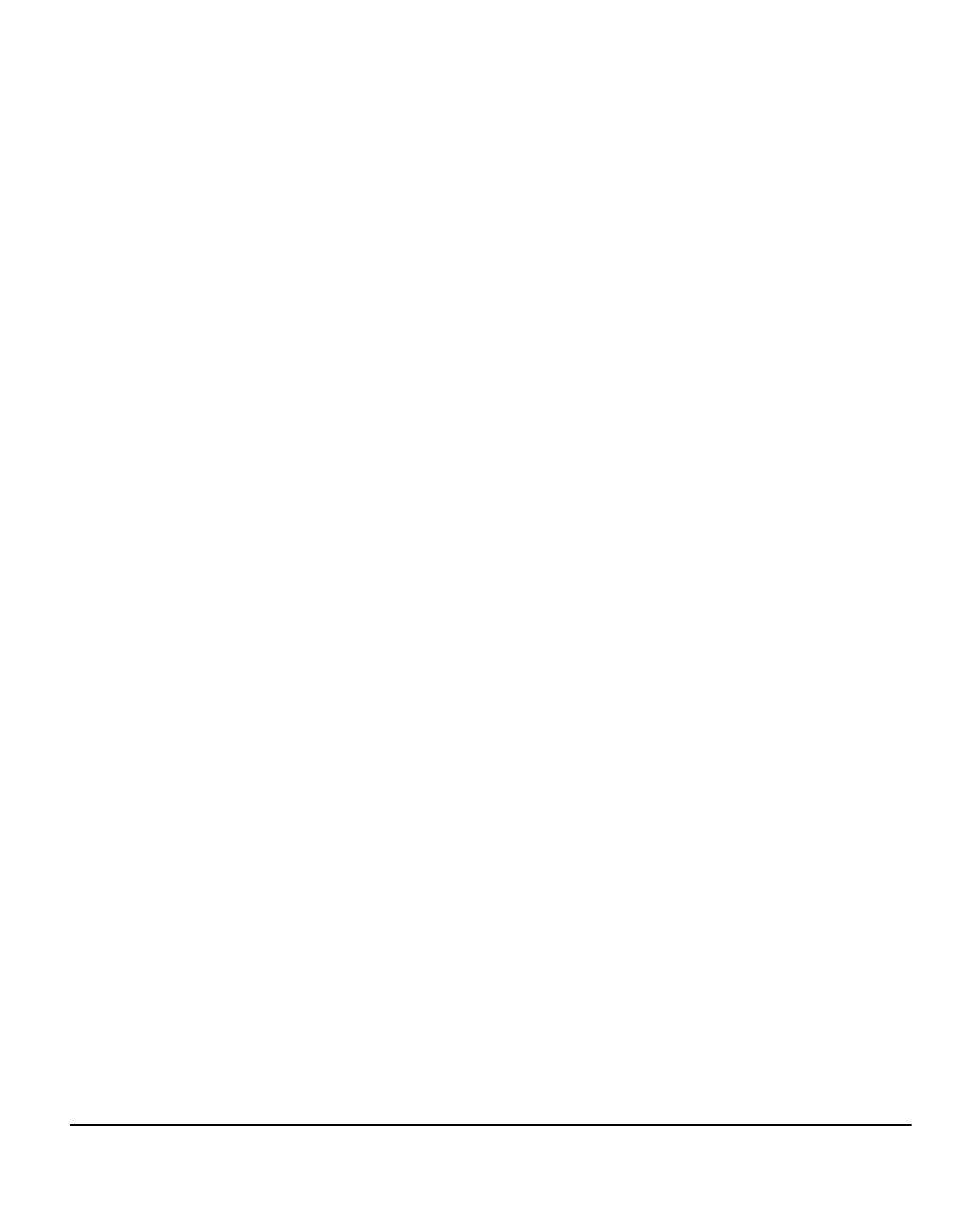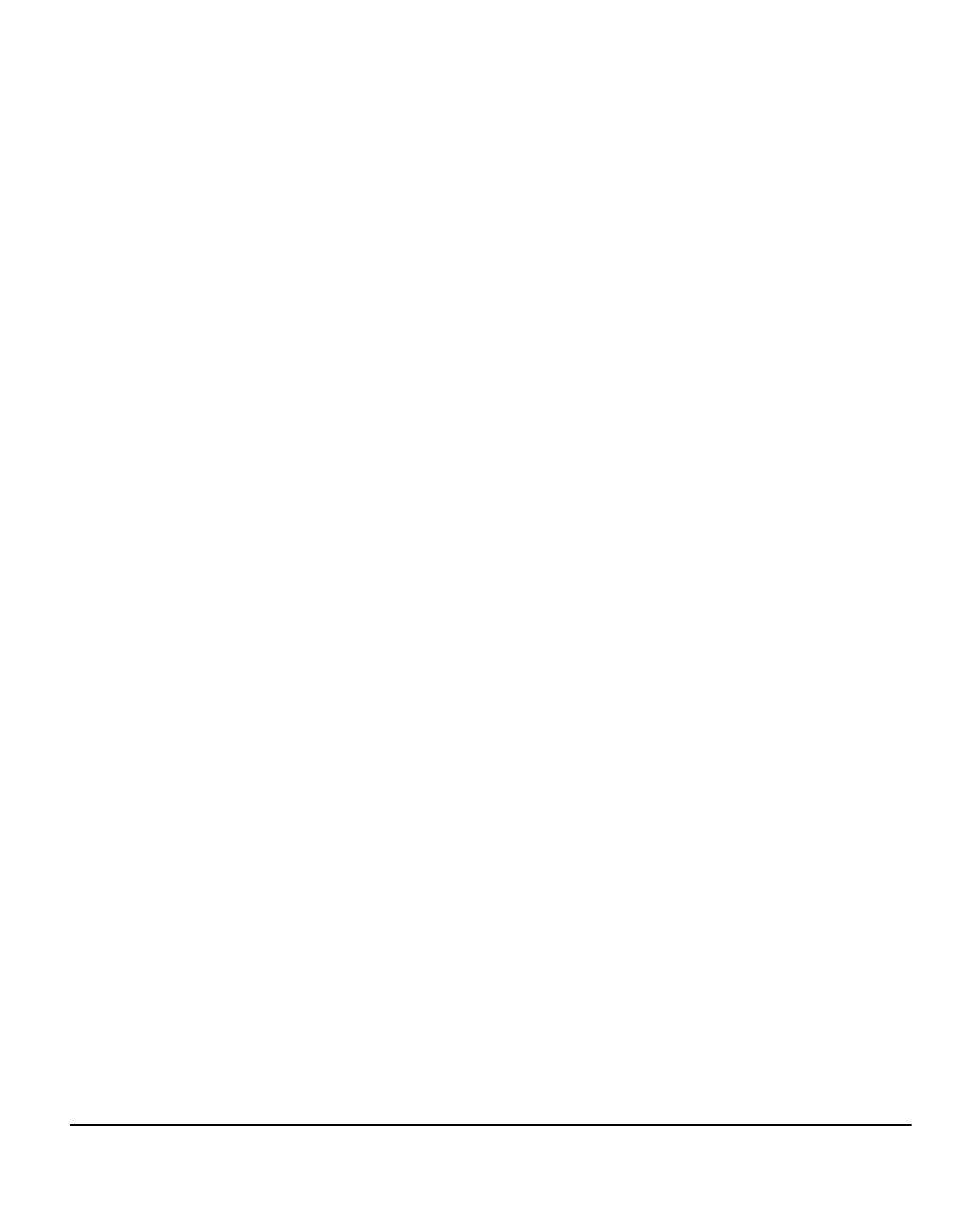
Quick Reference Guide Page -iii
Bound Originals..........................................................................................5-11
Added Fax Features.................................................................................5-12
Fax Sending Features................................................................................5-12
Fax Reports................................................................................................5-18
Mailboxes ...................................................................................................5-19
Comment Setup .........................................................................................5-20
Advanced Fax Features .............................................................................5-20
Dial Directory Setup ...................................................................................5-23
Basic Faxing - Server Fax .......................................................................5-24
Dialling Options ..........................................................................................5-25
Resolution ..................................................................................................5-26
Sides Scanned ...........................................................................................5-27
More Fax Features ...................................................................................5-28
Image Quality .............................................................................................5-29
More Image Quality....................................................................................5-30
Original Input..............................................................................................5-31
Delayed Send.............................................................................................5-32
Authentication Mode................................................................................5-33
6 Internet Fax ............................................................................6-1
Internet Fax.................................................................................................6-2
Send:............................................................................................................6-3
Entering an E-mail Address for Internet Fax ................................................6-4
Image Adjustment ......................................................................................6-6
Image Quality ...............................................................................................6-7
More Image Quality......................................................................................6-8
Sides Scanned .............................................................................................6-9
Resolution ..................................................................................................6-10
Original Input..............................................................................................6-11
Output Format ..........................................................................................6-12
Document Format ......................................................................................6-13
Acknowledgment Report ............................................................................6-14
Reply To.....................................................................................................6-15
Message Body ...........................................................................................6-15
Authentication Mode................................................................................6-16
7 Network Scanning .................................................................7-1
Scan.............................................................................................................7-2
Scanning Resources ....................................................................................7-2
Network Scanning......................................................................................7-3
Repositories .................................................................................................7-3
Template Overview ......................................................................................7-4