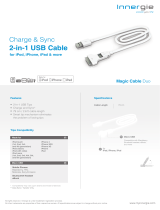Page is loading ...

Register your product and get support at
www.philips.com/welcome
DS3600
EN User manual

2EN
Contents
1 Important 3
2 Your Docking Speaker 4
Introduction 4
What’s in the box 4
Overview of the main unit 5
Overview of the remote control 6
3 Get started 6
Prepare the remote control 6
Connect power 6
Turn on 7
4 Play 7
Play from iPod/iPhone/iPad 7
Play from Bluetooth devices 9
Play from an external audio device 10
Adjust volume 10
Mute sound 10
5 Specications 11
Amplier 11
Bluetooth 11
General information 11
6 Troubleshooting 11
About Bluetooth device 12
7 Notice 12

3 EN
1 Important
• Read these instructions.
• Heed all warnings.
• Follow all instructions.
• Do not use this apparatus near water.
• Do not block any ventilation openings.
Install in accordance with the
manufacturer’s instructions.
• Do not install near any heat sources such
as radiators, heat registers, stoves, or
otherapparatus(includingampliers)that
produce heat.
• Protect the power cord from being
walked on or pinched, particularly at plugs,
convenience receptacles, and the point
where they exit from the apparatus.
• Onlyuseattachments/accessoriesspecied
by the manufacturer.
• Unplug this apparatus during lightning
storms or when unused for long periods
of time.
• Referallservicingtoqualiedservice
personnel. Servicing is required when
the apparatus has been damaged in any
way, such as power-supply cord or plug
is damaged, liquid has been spilled or
objects have fallen into the apparatus, the
apparatus has been exposed to rain or
moisture, does not operate normally, or
has been dropped.
• Keep the battery away from heat, sunshine
orre.Neverdiscardbatteryinre.
• Replace the battery with the same or
equivalent type only.
• The battery contains chemical substances,
so it should be disposed of properly.
• The button cell battery cannot be
swallowed. Keep children away from the
battery.
• Apparatus shall not be exposed to
dripping or splashing.
• Do not place any sources of danger on the
apparatus(e.g.liquidlledobjects,lighted
candles).
• The USB socket is for data transmission
only.
• Where the plug of the Direct Plug-in
Adapter is used as the disconnect device,
the disconnect device shall remain readily
operable.
Warning
•
Neverremovethecasingofthisapparatus.
• Neverplacethisapparatusonotherelectrical
equipment.
• Ensure that you always have easy access to the power
cord, plug or adaptor to disconnect the apparatus from
the power.

4EN
2 Your Docking
Speaker
Congratulations on your purchase, and
welcometoPhilips!Tofullybenetfromthe
support that Philips offers, register your product
at www.philips.com/welcome.
If you contact Philips, you will be asked for the
model and serial number of this apparatus. The
model number and serial number are on the
bottom of the apparatus. Write the numbers
here:
ModelNo.__________________________
SerialNo.___________________________
Introduction
With this docking speaker, you can
• enjoy audio from the iPod/iPhone/iPad,
Bluetooth devices and other external
audio devices; and
• synchronize the iPod/iPhone/iPad with your
computer through USB socket.
What’s in the box
Check and identify the contents of your
package:
• Main unit
• Remotecontrol(withbattery)
• 1 x AC power adaptor
• Quick start guide

5 EN
Overview of the main unit
c
a
b
d
e
f
a Dock for the iPod/iPhone/iPad
b
/
• Adjust volume.
• As LED indicators, show system status.
c
• Select Bluetooth mode.
• Turn the docking speaker on.
• Switch to standby mode.
d Power supply socket
• Connect AC power.
e
• Sync with PC through a USB cable.
f MP3-LINK
• Connect an external audio device.

6EN
Overview of the remote
control
a
b
f
e
d
c
a
• Select iPod/iPhone/iPad mode.
b
/
• Skip to a track.
• Search within play.
c
• Mute volume.
d
• Start or pause play.
e
/
• Adjust volume.
f
• Select MP3 link mode.
3 Get started
Always follow the instructions in this chapter in
sequence.
Prepare the remote control
Forrst-timeuse:
Remove the protective tab to activate the
remote control battery.
Toreplacetheexhaustedbattery:
1 Open the battery tray.
2 Insert one CR2025 battery with correct
polarity(+/-)asindicated.
3 Close the battery tray.
Connect power
Caution
•
Risk of product damage! Make sure that the power
supply voltage matches the voltage printed on the
bottom of the docking speaker.
• Risk of electric shock! When you unplug the AC
adaptor,alwayspulltheplugfromthesocket.Never
pull the cord.
Note
•
The type plate is located at the back of the docking
speaker.
CR2025

7 EN
Connect the AC power adaptor to:
• the DC IN socket at the back of the
docking speaker.
• the wall outlet.
Turn on
Press and hold on the main unit for 2 seconds.
» The
/ LED indicators light up.
Switch to standby mode
In the following situation, the docking speaker
switches to standby mode:
• Press and hold
for 2 seconds again; or
• The system is idle for 15 minutes.
» In standby mode, the LED indicators light
off.
Note
•
In standby mode, if you press on the main unit or
/ on the remote control, the docking speaker
switches to the corresponding selected source.
4 Play
Play from iPod/iPhone/iPad
You can enjoy audio from iPod/iPhone/iPad
through this docking speaker.
Compatible iPod/iPhone/iPad
The docking speaker supports the following
iPod/iPhone/iPad models:
Made for.
• iPod touch (1st, 2nd, 3rd, and 4th
generation)
• iPod nano (1st, 2nd, 3rd, 4th, 5th, and 6th
generation)
• iPhone 4S
• iPhone 4
• iPhone 3GS
• iPhone 3G
• iPhone
• iPad 2
• iPad
Listen to the iPod/iPhone/iPad
Philips DockStudio app brings a suite of new
features to your docking speaker. To enjoy more
features, you are recommended to install this
free application.
1 Insert your iPod/iPhone/iPad into the dock.
» The docking system switches to Dock
source automatically.
» The orange LED indicators light up.

8EN
2 Forrst-timeuse,youwillbeaskedto
install DockStudio app on your iPod/
iPhone/iPad.
3 Tap [Yes] (yes)toaccepttheinstallation
request.
4 Follow the on-screen instructions to
complete the installation.
5 Launch the app after the installation.
6 Play audio on your iPod/iPhone/iPad.
» Audio comes out through this docking
speaker.
Tip
•
You can press to select Dock source.
• With the DockStudio app, you can enjoy music, set
clockandalarm,adjustsoundsettings,updatermware,
and so on.
• To pause or resume play, press .
• To skip to a track, press
/ .
• To search during play, press and hold
/ ,
then release to resume normal play.
Updatermware
Ifrmwareupdateisavailable,theDockStudio
app will search for it automatically and ask you
to download it.
Note
•
Make sure that your iPod/iPhone/iPad is inserted in the
docking speaker and connected to the Internet.
1 Ifanewrmwareupdateisfound,tapOK.
2 Follow the on-screen instructions to
completethermwareupdate.

9 EN
Note
•
Do not disconnect power or undock the iPod/iPhone/
iPad during the updating process.
Charge the iPod/iPhone/iPad
When the docking speaker is connected to
power, the docked iPod/iPhone/iPad begins to
charge automatically.
Sync iPod/iPhone/iPad with PC
Note
•
MakesurethatiTuneshasbeenconguredproperly
in your PC.
1 Insert the iPod/iPhone/iPad in the dock.
2 Press and hold for 2 seconds to switch
the docking speaker to standby mode.
» The LED indicators light off.
3 Connect your docking speaker and PC
with a USB cable.
4 Launch iTunes to synchronize your docking
speaker with PC.
» The docked iPod/iPhone/iPad is
synchronized with PC successfully
through the iTunes.
Note
•
Due to different materials and product techniques,
some USB cables may not work with this device.
Play from Bluetooth devices
Note
•
Before you connect a Bluetooth device to this docking
speaker, familiarize yourself with the Bluetooth
capabilities of the device.
• Keep this docking speaker away from other electronic
devices that may cause interference.
• The effective operation range between the docking
speaker and the paired device is approximately 10
meters(30feet).
• Any obstacle between the speaker and the device can
reduce the operational range.
1 Press to select Bluetooth source.
» TheblueBluetoothindicatorashes
slowly.
2 Turn on Bluetooth function on your device.
• Different devices may have different
way to activate Bluetooth.

10EN
3 Scan Bluetooth devices that can pair with
your device.
4 When “PHILIPS DS3600” is displayed on
your device, select it to start connection.
» Doublebeeptoneconrmationcanbe
heard and the Bluetooth indicator light
up stably if connection is successful.
5 Play music in your device.
» Music comes through the docking
speaker.
Tip
•
If your Bluetooth device has been paired with DS3600
before,youjustneedtondout“PHILIPSDS3600”on
yourBluetoothmenu,thenconrmtheconnection.
TodisconnectBluetooth:
• Press
on the docking speaker again, or
• Deactivate Bluetooth function on
your device or move it beyond the
communication range.
Play from an external audio
device
1
If no iPod/iPhone/iPad is docked, connect
anMP3linkcable(3.5mm,notsupplied)to:
• the MP3-LINK socket at the back of
the docking speaker.
• the headphone socket on an external
device.
2 Play music on the device (see the device’s
usermanual).
Tip
•
You can select MP3 link source by pressing on the
remote control.
Adjust volume
Toadjustvolume:
• Press +/- on your docking speaker; or
• Adjust the volume control of your iPod/
iPhone/iPad, Bluetooth device, or other
external device.
Mute sound
During play, press to mute or unmute sound.

11 EN
5 Specifications
Note
•
Product information is subject to change without prior
notice.
Amplier
Rated Output Power 2 X 10 W RMS
SignaltoNoiseRatio > 62 dBA
Aux-in Link 500mV RMS
Bluetooth
Standard Bluetooth Standard
Version 2.1+EDR
Output power 0dBm(Class2)
Frequency band 2.402 ~ 2.480
GHzISM Band
Range 10m(freespace)
General information
AC Power Model: AS300-120-
AI250(Philips);
Input: 100-240 V ~,
50/60Hz, 1.1A;
Output: 12 V
2 5 A
Operation Power
Consumption
15 W
Standby Power
Consumption
<0 5 W
Max. load for iPod/
iPhone/iPad
5 V
2.1 A
Dimensions
- Main Unit
(WxHxD)
285 x 136 x 143 mm
Weight
- Main Unit
- With Packing
1 2 kg
2.0 kg
6 Troubleshooting
Warning
•
Neverremovethecasingofthisapparatus.
To keep the warranty valid, never try to repair
the system yourself.
If you encounter problems when using this
apparatus, check the following points before
requesting service. If the problem remains
unsolved, go to the Philips web site
(www.philips.com/support).Whenyoucontact
Philips, ensure that the apparatus is nearby
and the model number and serial number are
available.
No power
• Ensure that the AC power plug of the unit
is connected properly.
• Ensure that there is power at the AC
outlet.
No sound or poor sound
• Adjust the volume of your docking speaker.
• Adjust the volume of your iPod/iPhone/
iPad, Bluetooth devices or other external
devices.
No response from the unit
• Disconnect and reconnect the AC power
plug, then turn on the unit again.
Cannot sync with PC
• Switch the docking speaker to standby
mode.
• Try another USB cable.
• Install iTunes in PC properly.

12EN
About Bluetooth device
Music playback is unavailable on the system
even after successful Bluetooth connection.
• The device cannot be used with the
system to play music.
The audio quality is poor after connection
with a Bluetooth-enabled device.
• The Bluetooth reception is poor. Move
the device closer to the system or remove
any obstacle between the device and the
system.
Cannot connect with the system.
• Thedevicedoesnotsupporttheproles
required for the system.
• The Bluetooth function of the device is not
enabled. Refer to the user manual of the
device for how to enable the function.
• The system is not in the pairing mode.
• The system is already connected with
another Bluetooth-enabled device.
Disconnect that device or all other
connected devices and then try again.
The paired device connects and disconnects
constantly.
• The Bluetooth reception is poor. Move
the device closer to the system or remove
any obstacle between the device and the
system.
• For some devices, the Bluetooth
connection may be deactivated
automatically as a power-saving feature.
This does not indicate any malfunction of
the system.
7 Notice
Anychangesormodicationsmadetothis
device that are not expressly approved by
Philips Consumer Lifestyle may void the user’s
authority to operate the equipment.
“MadeforiPod,”“MadeforiPhone,”and“Made
foriPad”meanthatanelectronicaccessory
hasbeendesignedtoconnectspecicallyto
iPod, iPhone, or iPad, respectively, and has
beencertiedbythedevelopertomeet
Apple performance standards. Apple is not
responsible for the operation of this device
or its compliance with safety and regulatory
standards. Please note that the use of this
accessory with iPod, iPhone, or iPad may affect
wireless performance.
iPod and iPhone are trademarks of Apple Inc.,
registered in the U.S. and other countries. iPad
is a trademark of Apple Inc.
This product complies with the radio
interference requirements of the European
Community.
Your product is designed and manufactured
with high quality materials and components,
which can be recycled and reused.

13 EN
When this crossed-out wheeled bin symbol is
attached to a product it means that the product
is covered by the European Directive 2002/96/
EC.
Please inform yourself about the local separate
collection system for electrical and electronic
products.
Please act according to your local rules and
do not dispose of your old products with your
normal household waste. Correct disposal of
your old product helps to prevent potential
negative consequences for the environment and
human health.
Your product contains batteries covered by
the European Directive 2006/66/EC, which
cannot be disposed with normal household
waste.Please inform yourself about the local
rules on separate collection of batteries
because correct disposal helps to prevent
negative consequences for the environmental
and human health.
Environmental information
All unnecessary packaging has been omitted.
We have tried to make the packaging easy to
separateintothreematerials:cardboard(box),
polystyrenefoam(buffer)andpolyethylene
(bags,protectivefoamsheet.)
Your system consists of materials which can
be recycled and reused if disassembled by
a specialized company. Please observe the
local regulations regarding the disposal of
packaging materials, exhausted batteries and old
equipment.

Specifications are subject to change without notice
© 2012 Koninklijke Philips Electronics N.V.
All rights reserved.
DS3600_05_UM_V1.0
/