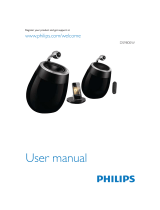Page is loading ...

Register your product and get support at
DS6600
www.philips.com/welcome
EN User manual

3EN
Contents
1 Important 4
Safety 4
Notice 5
2 Your Docking Entertainment System 6
Introduction 6
What's in the box 6
Overview of the speakers 7
Overview of the remote control 8
3 Get started 8
Connect speakers 8
Connect power 9
Prepare the remote control 9
Turn on 9
4 Play 10
Play from iPod/iPhone 10
Play from an external device 11
Control play 12
5 Other features 13
Synchronize the iPod/iPhone with PC 13
Listen through headphone 13
6 Product information 14
Specications 14
7 Troubleshooting 15

4 EN
1 Important
Safety
Important Safety Instructions
• Heed all warnings.
• Follow all instructions.
• Do not use this apparatus near water.
• Clean only with dry cloth.
• Do not block any ventilation openings.
Install in accordance with the
manufacturer's instructions.
• Do not install near any heat sources such
as radiators, heat registers, stoves, or
otherapparatus(includingampliers)that
produce heat.
• Protect the power cord from being
walked on or pinched, particularly at plugs,
convenience receptacles, and the point
where they exit from the apparatus.
• Onlyuseattachments/accessoriesspecied
by the manufacturer.
• Unplug this apparatus during lightning
storms or when unused for long periods
of time.
• Referallservicingtoqualiedservice
personnel. Servicing is required when
the apparatus has been damaged in any
way, such as power-supply cord or plug
is damaged, liquid has been spilled or
objects have fallen into the apparatus, the
apparatus has been exposed to rain or
moisture, does not operate normally, or
has been dropped.
• Battery usage CAUTION – To prevent
battery leakage which may result in bodily
injury, property damage, or damage to the
remote control:
• Install all batteries correctly, + and - as
marked on the remote control.
• Remove batteries when the remote
control is not used for a long time.
• The batteries shall not be exposed to
excessiveheatsuchassunshine,reor
the like.
• Apparatus shall not be exposed to
dripping or splashing.
• Do not place any sources of danger on the
apparatus(e.g.liquidlledobjects,lighted
candles).
• Where the MAINS plug or an appliance
coupler is used as the disconnect device,
the disconnect device shall remain readily
operable.
Warning
•
Never remove the casing of this apparatus.
• Never lubricate any part of this apparatus.
• Never place this apparatus on other electrical
equipment.
• Keep this apparatus away from direct sunlight, naked
amesorheat.
• Ensure that you always have easy access to the power
cord, plug, or adaptor to disconnect the apparatus from
the power.
Risk of overheating! Never install this apparatus
inaconnedspace.Alwaysleaveaspaceof
at least four inches around this apparatus for
ventilation. Ensure curtains or other objects
never cover the ventilation slots on this
apparatus.
Hearing safety
Listen at a moderate volume.
• Using headphones at a high volume can
impair your hearing. This product can
produce sounds in decibel ranges that may
cause hearing loss for a normal person,
even for exposure less than a minute. The
higher decibel ranges are offered for those
that may have already experienced some
hearing loss.
• Sound can be deceiving. Over time your
hearing 'comfort level' adapts to higher
volumes of sound. So after prolonged
listening, what sounds 'normal' can actually

5EN
be loud and harmful to your hearing. To
guard against this, set your volume to a safe
level before your hearing adapts and leave
it there.
To establish a safe volume level:
• Set your volume control at a low setting.
• Slowly increase the sound until you can
hear it comfortably and clearly, without
distortion.
Listen for reasonable periods of time:
• Prolonged exposure to sound, even
at normally 'safe' levels, can also cause
hearing loss.
• Be sure to use your equipment reasonably
and take appropriate breaks.
Be sure to observe the following guidelines
when using your headphones.
• Listen at reasonable volumes for
reasonable periods of time.
• Be careful not to adjust the volume as your
hearing adapts.
• Do not turn up the volume so high that
you can't hear what's around you.
• You should use caution or temporarily
discontinue use in potentially hazardous
situations. Do not use headphones while
operating a motorized vehicle, cycling,
skateboarding,etc.;itmaycreateatrafc
hazard and is illegal in many areas.
Mains fuse
This information applies only to products with a
UK mains plug.
Thisproductisttedwithanapprovedmolded
plug. If you replace the fuse, use one with:
• the ratings shown on the plug,
• a BS 1362 approval, and
• the ASTA approval mark.
Contact your dealer if you are not sure about
what type of fuse to use.
Caution: To conform with the EMC directive
(2004/108/EC),donotdetachtheplugfrom
the power cord.
Notice
Anychangesormodicationsmadetothis
device that are not expressly approved by
Philips Consumer Lifestyle may void the user’s
authority to operate the equipment.
This product complies with the radio
interference requirements of the European
Community.
Your product is designed and manufactured
with high quality materials and components,
which can be recycled and reused.
When this crossed-out wheeled bin symbol is
attached to a product it means that the product
is covered by the European Directive 2002/96/
EC.
Please inform yourself about the local separate
collection system for electrical and electronic
products.
Please act according to your local rules and
do not dispose of your old products with your
normal household waste. Correct disposal of
your old product helps to prevent potential
negative consequences for the environment and
human health.
Your product contains batteries covered by
the European Directive 2006/66/EC, which
cannot be disposed with normal household
waste.Please inform yourself about the local
rules on separate collection of batteries
because correct disposal helps to prevent

6 EN
negative consequences for the environmental
and human health.
Environmental information
All unnecessary packaging has been omitted.
We have tried to make the packaging easy to
separateintothreematerials:cardboard(box),
polystyrenefoam(buffer)andpolyethylene
(bags,protectivefoamsheet.)
Your system consists of materials which can
be recycled and reused if disassembled by
a specialized company. Please observe the
local regulations regarding the disposal of
packaging materials, exhausted batteries and old
equipment.
The making of unauthorized copies of copy-
protected material, including computer
programs,les,broadcastsandsound
recordings, may be an infringement of
copyrights and constitute a criminal offence.
This equipment should not be used for such
purposes.
“Made for iPod” and “Made for iPhone”
mean that an electronic accessory has been
designedtoconnectspecicallytoiPodor
iPhonerespectively,andhasbeencertiedby
the developer to meet Apple performance
standards. Apple is not responsible for the
operation of this device or its compliance with
safety and regulatory standards. Please note that
the use of this accessory with iPod or iPhone
may affect wireless performance.
iPod and iPhone are trademarks of Apple Inc.,
registered in the U.S. and other countries.
Note
•
The type plate is located on the bottom of the
apparatus.
2 Your Docking
Entertainment
System
Congratulations on your purchase, and
welcometoPhilips!To fullybenetfromthe
support that Philips offers, register your product
at www.philips.com/welcome.
If you contact Philips, you will be asked for the
model and serial number of this apparatus. The
model number and serial number are on the
bottom of the apparatus. Write the numbers
here:
Model No. __________________________
Serial No. ___________________________
Introduction
With this unit, you can:
• enjoy audio from the iPod/iPhone and
other audio devices.
• synchronize your iPod/iPhone with PC.
What's in the box
Check and identify the contents of your
package:
• Mainunit(2xspeakers)
• Remote control
• 1 x speaker connection cable
• 1 x AC power adaptor
• 2 x AC power cords
• 1 x MP3 link cable
• 1 x USB cable
• Quick start guide
•

7EN
Overview of the speakers
a SRC
• Select a source: iPod/iPhone; USB;
MP3-LINK.
b
• Select the sync mode.
c +/-
• Adjust volume.
d
• Headphone socket.
e DOCK
• Dock for iPod/iPhone.
f MP3-LINK
• Connect an external audio player
through the supplied MP3 link cable.
g
• Turn on the unit.
• Switch the unit to standby mode.
e
g
f
h
i
j
b
a
c
d
h DC-IN
• Connect the power adapter.
i USB
• Connect a computer through the
supplied USB cable.
j CABLE IN
• Connect the two speakers through the
supplied speaker cable.

8 EN
Overview of the remote
control
a
• Turn on the unit.
• Switch the unit to standby mode.
b +/-
• Adjust volume.
c
• Select the iPod/iPhone source.
d
• Mute or restore volume.
e
• Select the MP3-LINK source.
f
• select the USB source.
g
/
• Skip to the previous/next track.
h
• Start or pause play.
h
c
d
g
e
f
b
a
3 Get started
Caution
•
Use of controls or adjustments or performance of
procedures other than herein may result in hazardous
radiation exposure or other unsafe operation.
Always follow the instructions in this chapter in
sequence.
Connect speakers
Note
•
For optimal sound, use the supplied speakers only.
• The supplied DIN cable is only intended for use with
this product. Never try to connect any other devices
through this cable.
Connect the supplied DIN cable to the CABLE
IN sockets on both speakers:
• activespeaker(withbuttons):rightchannel
• passive speaker: left channel

9EN
Connect power
Caution
•
Risk of product damage! Ensure that the power supply
voltage corresponds to the voltage printed on the
bottom of the unit.
• Before connecting the AC adaptor, ensure you have
completed all other connections.
• Risk of electric shock! When you unplug the AC
adaptor, always pull the plug from the socket. Never
pull the cord.
Connect the AC power cord to
• the DC-IN socket on the back of the main
speaker.
• the wall power outlet.
Prepare the remote control
Caution
•
Risk of explosion! Keep batteries away from heat,
sunshine,orre.Neverdiscardbatteriesinre.
• Danger of explosion if battery is incorrectly replaced.
Replace only with the same or equivalent type.
• The battery contains chemical substances, so it should
be disposed of properly.
• Perchlorate Material - special handling may apply. See
www.dtsc.ca.gov/hazardouswaste/perchlorate.
UK
EUR
For rst-time use:
1 Remove the protective tab to activate the
remote control battery.
To replace the remote control battery:
1 Open the battery compartment.
2 Insert one CR2032 battery with correct
polarity(+/-)asindicated.
3 Close the battery compartment.
Note
•
Before pressing any function button on the remote
control,rstselectthecorrectsourcewiththeremote
control instead of the main unit.
• If you are not going to use the remote control for a
long time, remove the battery.
Turn on
In standby mode, Press on the back of the
main speaker.
» The
indicator turns amber.
» The unit switches to the last selected
source.

10 EN
Switch to standby mode
The unit switches to standby mode, when:
• In power on mode, press
on the back of
the main speaker.
• In DOCK mode: no iPod/iPhone
connected over 15 minutes.
• In USB mode: no PC-USB connected over
15 minutes.
• In MP3 link mode: no audio device
connected over 15 minutes.
» The power indicator turns off.
4 Play
Play from iPod/iPhone
You can enjoy audio from iPod/iPhone through
this unit.
Compatible iPod/iPhone
The unit supports the following iPod/iPhone
models.
Made for.
• iPod touch (1st, 2nd, 3rd, and 4th
generation)
• iPod classic
• iPod nano (2nd, 3rd, 4th, 5th, and 6th
generation)
• iPhone 4
• iPhone 3GS
• iPhone 3G
• iPhone
Load the iPod/iPhone
1 Push to open the dock compartment.
2 Insert your iPod/iPhone into the dock.

11EN
Remove the iPod/iPhone
1 Pull the iPod/iPhone out of the dock.
2 Push to close the dock compartment.
Charge the iPod/iPhone
When the unit is connected to power,
the docked iPod/iPhone begins to charge
automatically.
Listen to the iPod/iPhone
Note
•
Make sure that your iPod/iPhone has been loaded
securely.
1 Press on the remote control to select
the DOCK mode.
» The SRC indicator on the main
speaker turns amber.
2 Press .
» The connected iPod/iPhone starts play.
• To pause/resume play, press
again.
Tip
•
You can also press SRC on the main speaker repeatedly
until SRC indicator turns amber to select the DOCK
mode.
Play from an external device
You can enjoy audio from an external device
through this unit.
Play from PC with supplied USB cable
1 Connect the USB cable to:
• the
(USB)socketonthebackof
the main speaker.
• the
(USB)socketonthecomputer.
2 Press on the remote control to select
USB mode.
» The SRC indicator on the main
speaker turns green.
3 Start to play audio on your computer.
» The music streams from your docking
speakers.
Tip
•
You can also press SRC on the main speaker repeatedly
until SRC indicator turns green to select the USB mode.
Note
•
Before playing audio on PC, make sure that you have
connected your docking speakers with PC successfully,
and selected the USB source.
SRC
3

12 EN
Play from an external device with
supplied MP3 link cable
1 Connect the supplied MP3 link cable to:
• the MP3-LINKjack(3.5mm)onthe
back of the main speaker.
• the headphone jack on an external
device.
2 Press on the remote control to select
MP3 link mode.
• The SRC indicator on the main
speaker turns blue.
3 Start to play the device (see the device
usermanual).
Tip
•
You can also press SRC on the main speaker repeatedly
until SRC indicator turns blue to select the MP3 link
mode.
MP3-LINK
SRC
3
Control play
You can select different play options from either
your main speaker or the supplied remote
control.
Note
•
All the operations below are based on the supplied
remote control.
• To start or pause play, press .
• To skip to the previous or next track, press
/ .
• To adjust volume, press +/- repeatedly.
• To mute or restore volume, press
.
• To switch the USB audio source
(ifconnected),press
.
• To switch to the MP3-LINK source
(ifconnected),press
.
• To switch back to the iPod/iPhone source,
press
.

13EN
5 Other features
Synchronize the iPod/iPhone
with PC
Note
•
MakesurethatiTuneshasbeenconguredproperlyin
your PC.
• IftheiTunescan’tbeconguredproperly,the
synchronization process needs to be triggered in iTunes
manually.
1 Insert the iPod/iPhone in the dock.
2 Connect your main speaker and PC with
the supplied USB cable.
3 Press on the main speaker.
» The SRC indicator and VOL+/-
indicators turns off, and the
indicator turns amber.
3
4
4 Start iTunes to snychronize your docking
speakers with PC.
» The docked iPod/iPhone is
synchronized with PC successfully
through the iTunes.
To exit synchronization mode:
1 RejectyouriPod/iPhonefromiTunesrst.
2 Press on the main speaker.
» Your speakers return to audio mode
automatically.
Listen through headphone
Plug a headphone into the socket on the
main speaker.
Note
•
You cannot listen through the headphone if your main
speaker is in DOCK mode.

14 EN
6 Product
information
Note
•
Product information is subject to change without prior
notice.
Specications
Amplier
Rated Output Power 2 x 25 W RMS
Frequency Response 30-2000 Hz
Signal to Noise Ratio > 90 dB
MP3 Link 600 mV RMS 20 kohm
Speakers
Speaker Impedance Woofer: 8 ohm
Tweeter: 8 ohm
Speaker Driver 78 mm woofer
+ 34 mm tweeter
General information
AC power Model:
GFP651DA-2028
Input: 100-240 V~,
50/60 Hz 1.4 A
Output: 20 V
2.8 A
Operation Power
Consumption
25 W
Standby Power
consumption
<0.5 W
Dimensions
- Main Unit
(diameterxheight) 145 x 262 mm
Weight
- With Packing
- Main Unit
4.0 kg
2.6 kg

15EN
7 Troubleshooting
Warning
•
Never remove the casing of this apparatus.
To keep the warranty valid, never try to repair
the system yourself.
If you encounter problems when using this
apparatus, check the following points before
requesting service. If the problem remains
unsolved, go to the Philips web site
(www.philips.com/welcome).Whenyoucontact
Philips, ensure that the apparatus is nearby
and the model number and serial number are
available.
No power
• Make sure that the AC power plug of the
device is connected properly.
• Make sure that there is power at the AC
outlet.
No sound
• Adjust the volume.
• Check if you have selected the correct
audio source.
No response from the unit
• Disconnect and reconnect the AC power
plug, and then switch on the device again.
Remote control does not work
• Beforeyoupressanyfunctionbutton,rst
select the correct source with the remote
control instead of the main unit.
• Reduce the distance between the remote
control and the unit.
• Insert the battery with its polarities (+/–
signs)alignedasindicated.
• Replace the battery.
• Aim the remote control directly at the IR
sensor on the front of the main speaker.

Specifications are subject to change without notice
© 2011 Koninklijke Philips Electronics N.V.
All rights reserved.
DS6600_10_UM_V1.1
/