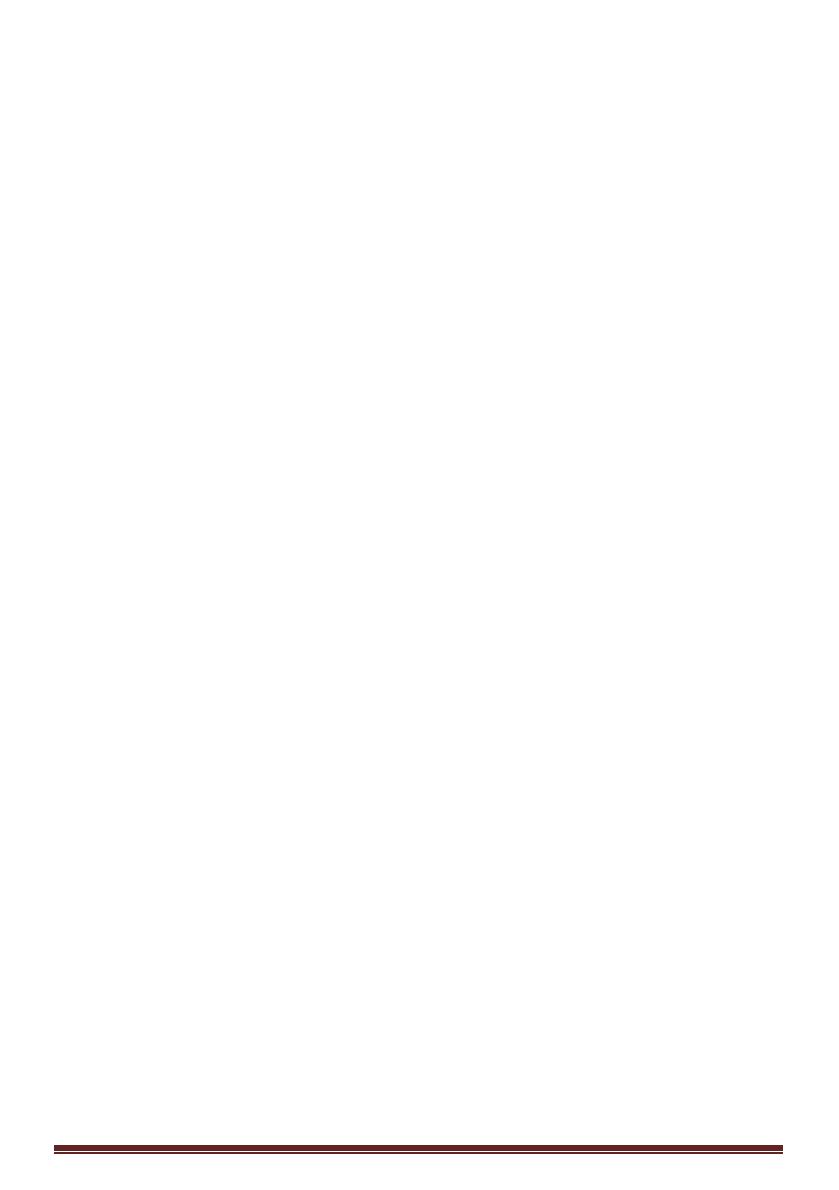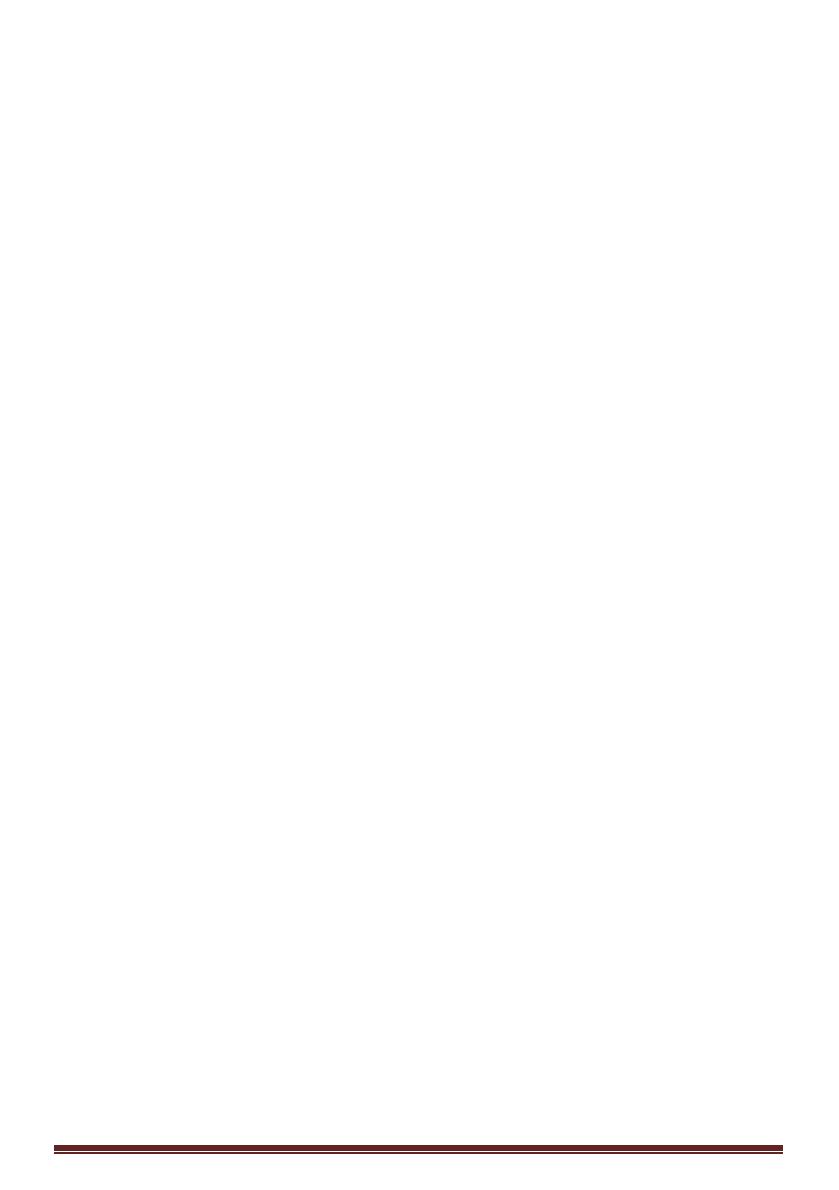
MediaSuite 40-55HFL5573D/10 Page 6
• Risk of injury to children!Follow
these precautions to prevent the TV
from toppling over and causing injury to
children:
• Never place the TV on a surface
covered by a cloth or other material
that can be pulled away.
• Ensure that no part of the TV
hangs over the edge of the surface.
• Never place the TV on tall furniture
(such as a bookcase) without
anchoring both the furniture and TV
to the wall or a suitable support.
• Educate children about the
dangers of climbing on furniture to
reach the TV.
• Risk of overheating! Never install
the TV in a confined space. Always
leave a space of at least 4 inches or 10
cm around the TV for ventilation.
Ensure curtains or other objects never
cover the ventilation slots on the TV.
• Risk of damage to the TV! Before
you connect the TV to the power outlet,
ensure that the power voltage matches
the value printed on the back of the TV.
Never connect the TV to the power
outlet if the voltage is different
• Risk of injury, fire or power cord
damage! Never place the TV or any
objects on the power cord.
• To easily disconnect the TV power
cord from the power outlet, ensure
that you have full access to the power
cord at all times.
• When you disconnect the power
cord, always pull the plug, never the
cable.
• Disconnect the TV from the power
outlet and aerial before lightning
storms. During lightning storms, never
touch any part of the TV, power cord or
aerial cable.
• Risk of hearing damage! Avoid
using earphones or headphones at
high volumes or for prolonged periods
of time.
• If the TV is transported in
temperatures below 5°C, unpack the
TV and wait until the TV temperature
matches room temperature before
connecting the TV to the power outlet.
Screen care
• Avoid stationary images as much as
possible. Stationary images are images
that remain on-screen for extended
periods of time. Examples include: on-
screen menus, black bars and time
displays. If you must use stationary
images, reduce screen contrast and
brightness to avoid screen damage.
• Unplug the TV before cleaning.
• Clean the TV and frame with a soft,
damp cloth. Never use substances
such as alcohol, chemicals or
household cleaners on the TV.
• Risk of damage to the TV screen!
Never touch, push, rub or strike the
screen with any object.
• To avoid deformations and colour
fading, wipe off water drops as soon as
possible