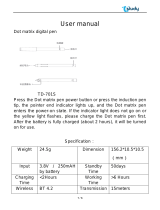Page is loading ...

≥ Please read these instructions carefully before using this product and save this manual for future use.
≥ Prière de lire ces instructions attentivement avant d’utiliser Ie produit et garder ce manuel pour l’utilisation ultérieure.
≥ Lea con atención estas instrucciones antes de utilizar el producto y guarde este manual para poderlo consultar en el futuro.
Removable Full Front CD Player/Receiver with Full Dot Matrix
Display and CD Changer Control
Lecteur CD/récepteur avec panneau avant amovible, affichage ma-
triciel et contrôle de changeur CD
Reproductor de CD/Receptor con Pantalla de Matriz de Puntos,
Controlador de Cambiador de Discos y Frente Complete
Desmontable
Operating Instructions
Manuel d
’instructions
Manual de instrucciones
CQ-DF602U
SRC
DISP
P
.
SET
CQ-DF602U
N
5
O
6
W
X
;
/ 1
OPEN
BAND
TUNE
TRACK
P
W
R
M
U
T
E
P
U
S
H
CD RECEIVER WITH FULL DOT MATRIX DISPLAY
DISC
SET/APM
M
E
N
U
V
O
L
U
M
E
S
O
U
R
C
E
MOSFET
50W X 4

CQ-DF602U
3
F
R
A
N
Ç
A
I
S
E
S
P
A
Ñ
O
L
E
N
G
L
I
S
H
CQ-DF602U
2
Safety Information
Find the model number and serial number on either
the back or bottom of the unit. Please record them
in the space below and retain this booklet as a per-
manent record of your purchase to help with identi-
fication in case of theft.
MODEL NUMBER CQ-DF602U
SERIAL NUMBER
DATE PURCHASED
FROM
Il est recommandé de noter, dans l’espace prévu ci-
dessous, les numéros de modèle et de série inscrits soit
à l’arrière soit sous le fond de l’appareil, et de conserver
ce manuel comme mémorandum de l’achat afin de per-
mettre l’identification de l’appareil en cas de vol.
NUMÉRO DE MODÈLE CQ-DF602U
NUMÉRO DE SÉRIE
DATE DE L’ACHAT
VENDEUR
Busque el número del modelo y el número de serie ya
sea en la parte trasera o en el fondo de la unidad. Sírvase
anotar dichos números en el espacio siguiente, y man-
tenga este librete como una anotación permanente de su
compra para ayudar en la identificación en el caso de
robo.
NÚMERO DEL MODELO CQ-DF602U
NÚMERO DE SERIE
FECHA DE COMPRA
NOMBRE DE LA TIENDA
Consignes de sécurité
Información para su seguridad
Radio Frequency Interference Statement (Part 15 of the FCC Rules):
Applies only in U.S.A.
This equipment has been tested and found to comply with the limits for a Class B digital, pursuant to Part
15 of the FCC Rules.
≥ These limits are designed to provide reasonable protection against harmful interference in an automobile
installation. This equipment generates, uses, and can radiate radio frequency energy and, if not installed
and used in accordance with the instructions, may cause harmful interference to radio communications.
However, there is no guarantee that interference will not occur in a particular installation. If this equip-
ment does cause harmful interference to radio reception, which can be determined by turning the equip-
ment off and on, the user is encouraged to consult the dealer or an experience radio technician for help.
FCC Warning:
Any unauthorized changes or modifications to this equipment would void the user’s authority to operate
this device.
This device complies with Part 15 of the FCC Rules:
Operation is subject to the following two conditions:
(1) This device may not cause harmful interference, and
(2) This device must accept any interference received, including interference that may cause undesired op-
eration.
§For Canada:
This Class B digital apparatus complies with Canadian ICES-003.
C Q - D F 6 0 2 U
Model No.
N˚ De Modèle
Serial No.
N˚ De Série
Manufactured by Dalian Matsushita
Communication Industrial Co., Ltd.
Dalian China Made in China
This device complies with Part 15 of the
FCC Rules. Operation is subject to the
condition that this device does not cause
harmful interference.
15A12V 4~8
FM75
Label indication and locationCAUTION:
THIS PRODUCT IS A CLASS I LASER PROD-
UCT.
USE OF CONTROLS OR ADJUSTMENTS OR
PERFORMANCE OF PROCEDURES OTHER
THAN THOSE SPECIFIED HEREIN MAY RESULT
IN HAZARDOUS RADIATION EXPOSURE.
DO NOT OPEN COVERS AND DO NOT REPAIR
YOURSELF. REFER SERVICING TO QUALIFIED
PERSONNEL.
Laser products:
Wave length: 780 nm
Laser power: No hazardous radiation is emitted
with safety protection.
WARNING:
TO REDUCE THE RISK OF FIRE OR ELECTRIC
SHOCK, DO NOT EXPOSE THIS PRODUCT TO
RAIN OR MOISTURE.
TO REDUCE THE RISK OF FIRE OR ELECTRIC
SHOCK, AND ANNOYING INTERFERENCE, USE
ONLY THE INCLUDED COMPONENTS.
ATTENTION :
CET APPAREIL EST UN PRODUIT LASER DE LA
CLASSE
I.
L’UTILISATION DE COMMANDES OU RÉGLAGES OU
L’EXÉCUTION D’OPÉRATIONS AUTRES QUE CELLES
QUI SONT INDIQUÉES DANS CE DOCUMENT PEUVENT
RÉSULTER EN UNE EXPOSITION À UN RAYONNEMENT
DANGEREUX.
N’OUVREZ PAS LES COUVERCLES ET N’ESSAYEZ PAS
D’EFFECTUER VOUS-MÊME DES RÉPARATIONS.
ADRESSEZ-VOUS À UN PERSONNEL QUALIFIÉ POUR
TOUTE RÉPARATION.
Produits laser:
Longueur d’onde: 780 nm
Puissance du laser: Aucune radiation dangereuse
n’est émise avec la protection de
sécurité.
MISE EN GARDE:
POUR RÉDUIRE LES RISQUES D’INCENDIE OU D’ÉLEC-
TROCUTION, N’EXPOSEZ PAS CET APPAREIL À LA
PLUIE OU À L’HUMIDITÉ.
AFIN DE PRÉVENIR TOUT RISQUE D’INCENDIE OU
D’INTERFÉRENCES, UTILISER UNIQUEMENT LES
COMPOSANTS FOURNIS.
PRECAUCIÓN:
ÉSTE ES UN PRODUCTO LÁSER DE LA CLASE I.
LA UTILIZACIÓN DE CONTROLES, EL HACER AJUSTES
O EL SEGUIR PROCEDIMIENTOS DISTINTOS DE LOS
ESPECIFICADOS EN ESTE MANUAL PODRÍA CAUSAR
UNA EXPOSICIÓN PELIGROSA A LA RADIACIÓN.
NO ABRA LAS CUBIERTAS NI HAGA REPARACIONES
USTED MISMO. SOLICITE LOS TRABAJOS DE SERVICIO
AL PERSONAL CALIFICADO.
Productos láser:
Longitud de onda: 780 nm
Potencia láser: Con protección de seguridad no se
emite radiación peligrosa.
ADVERTENCIA:
PARA REDUCIR EL RIESGO DE INCENDIOS O SACU-
DIDAS ELÉCTRICAS, NO EXPONGA ESTE PRODUCTO
A LA LLUVIA NI A LA HUMEDAD.
PARA REDUCIR EL RIESGO DE INCENDIOS O SACUDI-
DAS ELÉCTRICAS, Y PARA EVITAR LAS
INTERFERENCIAS MOLESTAS, UTILICE
SOLAMENTE LOS COMPONENTES INCLUIDOS.
§Déclaration d’interférence de fréquences radio
(Partie 15 des Règlements FCC):
Cet appareil numérique de Classe B est conforme au
règlement ICES-003 canadien.

E
N
G
L
I
S
H
CQ-DF602U
5
E
N
G
L
I
S
H
CQ-DF602U
4
❐ Use this Product Safely
When Driving
Keep the volume level low enough to be aware of
road and traffic conditions.
When Washing Your Car
Do not expose the product, including the speakers
and CDs, to water or excessive moisture. This
could cause electrical shorts, fire, or other damage.
When Parked
Parking in direct sunlight can produce very high
temperatures inside your car. Give the interior a
chance to cool down before switching the unit on.
Use the Proper Power Supply
This product is designed to operate with a 12 V DC,
negative ground battery system (the normal system
in a North American car).
Disc Mechanism
Do not insert coins or any small objects. Keep
screwdrivers and other metallic objects away from
the disc mechanism and disc.
Use Authorized Servicenters
Do not attempt to disassemble or adjust this preci-
sion product. Please refer to the Servicenter list in-
cluding with this product for service assistance.
For Installation
This product should be installed in a horizontal po-
sition with the front end up at a convenient angle,
but not more than 30x.
❐ Components
64
97
5
Car Audio
SOURCE
MUTE
POWER
RAND
VOL
312
DISPBAND
REP
6
5
SET
SEL
#
SCAN
MENU
NUMBER
8
0
≥ CD player/receiver (1) ≥ Power connector (1) ≥ Remote control unit
(1)
≥ Lithium battery
(CR2025) (1)
≥ Operating instructions
(1)
≥ Warranty card, etc.
≥ Installation hardware
(screws, cords, etc.)
(➡ page 42)
❐ Features
≥ A CD-R and a CD-RW that hold CD-DA data can be reproduced.
≥ Full-dot expressiveness <3D dot matrix display>
≥ Actions that previously could be performed by pressing a single button are now performed through menu
selections. See the menu operation explanations for each mode for details.
Panasonic welcomes you to our ever growing family of electronic product owners. We know that this
product will bring you many hours of enjoyment. Our reputation is built on precise electronic and me-
chanical engineering, manufactured with carefully selected components and assembled by people who
take pride in their work. Once you discover the quality, reliability, and value we have built into this prod-
uct, you too will be proud to be a member of our family.
NOTICE:
❐ Language for Manuals of Products Using LCD
This product has a fluorescent lamp that contains a small amount of mercury. It also contains lead in some
components. Disposal of these materials may be regulated in your community due to environmental con-
siderations.
For disposal or recycling information please contact your local authorities, or the Electronics Industries
Alliance: <http://www.eiae.org.>
≥ The numbers in parentheses indicate the accessory quantities.

E
N
G
L
I
S
H
CQ-DF602U
7
E
N
G
L
I
S
H
CQ-DF602U
6
Contents
Safety Information. . . . . . . . . . . . . . . . . . . . . . . . . . . . . . . . . . . . . . . . Page 2
Radio Frequency Interference Statement (Part 15 of the FCC Rules). . . . . 12
Use this Product Safely . . . . . . . . . . . . . . . . . . . . . . . . . . . . . . . . . . . . . . . 14
Language for Manuals of Products Using LCD . . . . . . . . . . . . . . . . . . . . . 14
Features. . . . . . . . . . . . . . . . . . . . . . . . . . . . . . . . . . . . . . . . . . . . . . . . . . . 15
Components. . . . . . . . . . . . . . . . . . . . . . . . . . . . . . . . . . . . . . . . . . . . . . . . 15
❒ Before Reading these Instructions . . . . . . . . . . . . . . . . . . . . . . . . . . . 16
❒ Remote Control Unit Preparation . . . . . . . . . . . . . . . . . . . . . . . . . . . . 16
Battery installation, battery notes
❒ General. . . . . . . . . . . . . . . . . . . . . . . . . . . . . . . . . . . . . . . . . . . . . . . . . 17
Power, source, volume, mute/attenuation, open/close the front panel,
display change
❒ Radio . . . . . . . . . . . . . . . . . . . . . . . . . . . . . . . . . . . . . . . . . . . . . . . . . . 20
Radio mode, band, tuning, one-touch selection of a preset station, manual
preset memory, auto preset memory (APM), preset station calling
❒ CD Player . . . . . . . . . . . . . . . . . . . . . . . . . . . . . . . . . . . . . . . . . . . . . . . 22
Disc insert and playback, stop and disc eject, listening to a CD, CD player
mode, track selection, track search, pause, direct track selection, menu
setting on CD player mode, random play, repeat play, scan play
❒ CD Changer Control . . . . . . . . . . . . . . . . . . . . . . . . . . . . . . . . . . . . . . . 26
CD changer mode, disc selection, track selection, track search, direct disc
selection, menu setting on CD changer mode, random play, disc random
play, repeat play, disc repeat play, scan play, disc scan play
❒ Audio Settings [AUDIO] . . . . . . . . . . . . . . . . . . . . . . . . . . . . . . . . . . . . 30
S
·
HDB (Super High Definition Bass), bass and treble, balance and fader,
subwoofer level
❒ Picture (Display) Settings [PICTURE] . . . . . . . . . . . . . . . . . . . . . . . . . 32
Dimmer (display brightness setting range), Spectrum Analyzer (S
·
A)
display pattern, contrast, clock on the mode display
❒ Clock Basics. . . . . . . . . . . . . . . . . . . . . . . . . . . . . . . . . . . . . . . . . . . . . 34
Clock adjustment
❒ Function Settings [FUNCTION]. . . . . . . . . . . . . . . . . . . . . . . . . . . . . . . 34
Mute/attenuation, security function
❒ Troubleshooting. . . . . . . . . . . . . . . . . . . . . . . . . . . . . . . . . . . . . . . . . . 36
Preliminary steps, if you suspect something wrong, troubleshooting tips,
error display messages, maintenance, product servicing, replacing the
fuse
FM
❒ Maintenance. . . . . . . . . . . . . . . . . . . . . . . . . . . . . . . . . . . . . . . . . . . . . 41
Care of the unit, notes on CD/CD media (CD-R, CD-RW), notes on CD-
Rs/RWs)
❒ Installation Guide. . . . . . . . . . . . . . . . . . . . . . . . . . . . . . . . . . . . . . . . . 42
Remove the unit
❒ Anti-Theft System. . . . . . . . . . . . . . . . . . . . . . . . . . . . . . . . . . . . . . . . . 47
Place the removable face plate into case, install removable face plate,
security indicator, panel removal alarm
❒ Electrical Connections . . . . . . . . . . . . . . . . . . . . . . . . . . . . . . . . . . . . . 48
Caution, wiring diagram, upgrading the system
❒ Specifications. . . . . . . . . . . . . . . . . . . . . . . . . . . . . . . . . . . . . . . . . . . . 51
WELCOME
8 : 00

E
N
G
L
I
S
H
2
CQ-DF602U
17
General
E
N
G
L
I
S
H
1
CQ-DF602U
16
Before Reading these Instructions
You can operate this unit by pressing buttons on the main unit and the remote control unit.
∫ These instructions describe buttons that are concerned with operations as follows.
Example: Press [P·SET "] or [P·SET #]/["] or [#].
∫ Some operations can be activated by pressing buttons only on main unit or remote control unit.
Those cases are described in the instructions.
Example: Press [OPEN] on the main unit.
Battery Installation
1 Remove the battery holder.
Pull the battery holder by the position B while pushing
position A in the direction indicated by the arrow.
2 Install the battery on the battery holder.
Set a new battery properly with its “i” side facing up
as shown in the figure.
3 Insert the battery holder.
Push the battery holder back into its original position.
Battery Notes
Remove and dispose of an old battery immediately.
Battery Information:
≥ Battery type: Panasonic lithium battery (CR2025) (included)
≥ Battery life: Approximately 6 months with normal use (at room temperature)
≥ Do not disassemble or short the battery. Do not throw a battery into a fire.
≥ Keep batteries away from children to avoid the risk of accidents.
≥ Be careful to observe proper local disposal rules when you dispose of batteries.
Caution:
≥ Improper use of batteries may cause overheating, an explosion or ignition, resulting in injury or a fire.
Battery leakage may damage the unit.
[buttons on the main unit]/[remote control unit]
Point the remote control unit at the main unit’s sensor.
Remote Control Unit Preparation
Lithium battery
(included)
Back side
Position B
Position ABattery holder
Note:
≥ When the power is switched on for the
first time, a demonstration message ap-
pears on the display.
To cancel this display, press [DISP] (dis-
play).
AC
C
O
N
64
97
5
Car Audio
SOURCE
MUTE
POWER
RAND
VOL
312
DISPBAND
REP
6
5
SET
SEL
#
SCAN
MENU
NUMBER
8
0
[SOURCE]
(POWER)
[DISP]
(Display)
Power
Turn the key in the ignition until the accessory in-
dicator lights.
ON: Press [SRC] (PWR)/[SOURCE] (POWER).
OFF:Press and hold [SRC] (PWR)/[SOURCE]
(POWER) again for more than 1 second.
≥ After turning off the ignition key, a security
message is displayed, and the panel removable
alarm that reminds you to take the panel is acti-
vated.
(When security function is set to on ➡ page 34)
1
Source
Press [SRC] (SOURCE)/[SOURCE] to change the source.
2
Radio
CD player
CD changer control
AUX-IN setting
(When a CD is in the player.)
(When a CD changer is con-
nected and magazine is in the
changer.) (➡ page 26)
SRC
DISP
P
.
SET
CQ-DF602U
N
5
O
6
W
X
;
/ 1
OPEN
BAND
TUNE
TRACK
PW
R
M
U
T
E
P
U
S
H
CD RECEIVER WITH FULL DOT MATRIX DISPLAY
DISC
SET/APM
M
E
N
U
VOLUME
S
O
U
R
C
E
MOSFET
50W
X
4
Remote control signal sensor

E
N
G
L
I
S
H
4
CQ-DF602U
19
E
N
G
L
I
S
H
3
CQ-DF602U
18
General (Continued)
Mute/Attenuation
ON: Press [
MUTE
].
OFF: Press again.
Setting range:
0 to 40
Open/Close the Front Panel
OPEN: Press [OPEN] on the front panel.
CLOSE: Raise the panel by hand.
: No sound.
Caution:
≥ To avoid damaging the front panel, do not push it down or place objects on it while it is open.
≥ Do not pitch your finger or hand in the front panel.
≥ Do not insert foreign matter into the disc slot.
Note:
≥ The sound level for each source is stored in
memory.
(There is one volume setting for AM radio band
and one volume setting for FM radio band.)
: Decrease the volume to
1
/10.
Close
Decreasing volume range depends on setting.
(➡ page 34)
Display Change
When Power is ON
Press [DISP] (display).
Press and hold [DISP] (display) for more than 2 seconds.
≥ The audio indicator is displayed and returns to the previous display.
≥ When the indicator lights, the audio function (S
·
HDB/SUB
·
W) is now
activated.
Press [DISP] (display) again to cancel.
Display and light off (when it is turned on.)
If you press a button, the light is turned on, the mode display appears
for 5 seconds, and the light is turned off again.
When Power is OFF
Press [DISP] (display).
Mode display
Mode and spectrum analyzer display
Mode and clock display
Clock display
Display and light off
Spectrum Analyzer (S·A) display
If you press a button, the mode and spectrum analyzer display
appear for 5 seconds.
Note:
≥ Set the Spectrum Analyzer (S·A) display pattern in a separate procedure. (➡ page 32)
≥ : Displays before adjusting the clock. (➡ page 34)
SRC
DISP
P
.
SET
CQ-DF602U
N
5
O
6
W
X
;
/ 1
OPEN
BAND
TUNE
TRACK
PW
R
M
U
T
E
P
U
S
H
CD RECEIVER WITH FULL DOT MATRIX DISPLAY
DISC
SET/APM
M
E
N
U
VOLUM
E
S
O
U
R
C
E
MOSFET
50W
X
4
[VOL "]
[VOL #]
(Volume)
[DISP]
(Display)
[MUTE]
64
97
5
Car Audio
SOURCE
MUTE
POWER
RAND
VOL
312
DISPBAND
REP
6
5
SET
SEL
#
SCAN
MENU
NUMBER
8
0
P
U
S
H
M
E
N
U
VO
LUM
E
Volume
On the main unit:
Turn [VOLUME] dial
Clockwise: Up
Counterclockwise: Down
On the remote control unit:
[VOL "]: Up
[VOL #]: Down
Down Up

E
N
G
L
I
S
H
6
CQ-DF602U
21
E
N
G
L
I
S
H
5
CQ-DF602U
20
Radio
Band
Press [BAND] to change the band.
2
Radio Mode
Press [SRC] (SOURCE)/[SOURCE] to change to
the radio mode.
1
Tuning
[TUNE $]/[$]: Up
[TUNE %]/[%]: Down
Press and hold [TUNE $] or [TUNE %]/[$] or
[%] for more than 0.5 seconds, then release.
Seeking will start.
3
[SOURCE]
[BAND](SET)
(Auto preset
memory)
[%] [$]
(Tune)
["] [#]
(Preset station/
select)
[1] to [6]
(Preset station)
64
97
5
Car Audio
SOURCE
MUTE
POWER
RAND
VOL
312
DISPBAND
REP
6
5
SET
SEL
#
SCAN
MENU
NUMBER
8
0
FM1 FM2
FM3AM
Radio mode display
FM stereo indicator
One-Touch Selection of a Preset Station
Up to 6 stations each can be saved in the FM1, FM2, FM3 and AM preset station memories.
Manual Preset
Memory
Manually save a station in
the preset memory.
Entering numbers directly on the remote control unit
1 Select a band and frequency (step 1, 2 and 3 on the previous
page).
2 Press and hold [1] to [6] for more than 2 seconds to memorize.
Auto Preset
Memory (APM)
Automatically save rela-
tively strong stations in
the preset memory.
1 Select a band (steps 1 and 2 on
the previous page).
2 Press and hold [BAND] (APM) for
more than 2 seconds.
Note:
≥ New stations are overwritten on existing saved stations after following this procedure.
Preset Station
Calling
1 Select a band (steps 1 and 2 on the previous page).
2 Press [P·SET "] or [P·SET #]/["] or [#] to select the preset
number for tuning in the preset station.
(Press [1] to [6] on the remote control unit.)
Note:
≥ Frequency setting can be performed even after selecting a preset number.
1 Select a band and frequency (steps 1, 2 and 3 on the previous
page).
2 Press and hold [P·SET "] or [P·SET #]/["] or [#] for more than
2 seconds until the preset number blinks.
3 Press [P·SET "] or [P·SET #]/["] or [#] to select a preset num-
ber (1j6).
4 Press and hold [P·SET "] or [P·SET #]/["] or [#] for more than
2 seconds to memorize.
Scanning:
≥ The display blinks once, and a re-
ceiving station is saved in the
memory.
Preset number
≥ The 6 strongest available stations will be automatically saved in the mem-
ory under preset number 1 to 6.
≥ Once set, the preset stations are sequentially scanned for 5 seconds
each. (Scanning)
≥ Press [P·SET "] or [P·SET #]/["] or [#] for the broadcast you want
to listen to.
(Press [1] to [6] on the remote control unit.)
Caution:
≥ To ensure safety, never attempt to preset sta-
tions while you are driving.
[P·SET "] [P·SET #]
(Preset station/select)
SRC
DISP
P
.
SET
CQ-DF602U
N
5
O
6
W
X
;
/ 1
OPEN
BAND
TUNE
TRACK
PW
R
M
U
T
E
P
U
S
H
CD RECEIVER WITH FULL DOT MATRIX DISPLAY
DISC
SET/APM
M
E
N
U
VOLUM
E
S
O
U
R
C
E
MOSFET
50W
X
4
Note:
≥ When pressing [MENU] in radio mode,
the following display appears. This is
because radio mode does not have any
menu settings.

E
N
G
L
I
S
H
8
CQ-DF602U
23
E
N
G
L
I
S
H
7
CQ-DF602U
22
CD Player
Note:
≥ Loading a disc when the power is off allows the
power to be turned on.
Track Selection
[TRACK 5]/[5]: Advance to the next track.
[TRACK 6]/[6]: Back to beginning of the cur-
rent track.
Back to previous track
(Press twice.)
Open the front panel.
Press [OPEN] on the front panel.
1
Insert the disc.
Playback will start automatically after the unit
recognized the loaded disc as an ordinary
music CD. (When a CD-R or CD-RW which has
CD-DA formatted data as the same as an ordi-
nary music CD is loaded, this unit recognizes it
as an ordinary music CD.)
Close the front panel manually.
2
CD Player Mode
(When CD is in the player)
Press [SRC] (SOURCE)/[SOURCE] to change to CD
player mode.
Playback will start automatically.
Listening to a CD
Disc Insert and Playback
Stop and Disc Eject
1 Press [OPEN] on the front panel.
2 Press [<] (eject) to stop CD play and eject the
disc.
(Eject)
<
Label side
Close
CD player mode display
≥ Do not insert a disc when this indicator
lights.
≥ Lights when the disc is loaded/played.
Scan, random and repeat indicator
Track Search
Press and hold.
[TRACK 5]/[5]: Fast forward
[TRACK 6]/[6]: Fast backward
Release to resume the regular play.
Note:
≥ Ejecting the disc when the unit is in the CD player
mode allows the power to be turned off.
Track number Track playing time
Direct Track Selection
Example: track number 10
1 Press [„] (NUMBER).
2 Press [1] [0].
3 Press [BAND] (SET) to set.
The corresponding track starts playing.
Note:
≥ Press [DISP] (display) or [„] (NUMBER) to re-
turn to the regular mode.
Only for the remote control unit
Pause
Press [BAND] (
[ [
/1).
Press [BAND] (
[ [
/1) again to cancel.
SRC
DISP
P
.
SET
CQ-DF602U
N
5
O
6
W
X
;
/ 1
OPEN
BAND
TUNE
TRACK
PW
R
M
U
T
E
P
U
S
H
CD RECEIVER WITH FULL DOT MATRIX DISPLAY
DISC
SET/APM
M
E
N
U
VOLUM
E
[SRC] (SOURCE)
SOURCE
MOSFET
50W
X
4
[SOURCE]
[BAND] (SET)
(Pause)
[fl] (NUMBER)
[0] to [9]
(Track number)
[DISP] (Display)
64
97
5
Car Audio
SOURCE
MUTE
POWER
RAND
VOL
312
DISPBAND
REP
6
5
SET
SEL
#
SCAN
MENU
NUMBER
8
0
[6] [5]
(Track)
Caution:
≥ Only 5z (12 cm) CD, CD-DA data recorded CD-R and CD-RW discs are available for this unit.
≥ This unit does not support CD text display.
≥ This unit does not support MP3 disc playback.
≥ Refer to page 41 about notes on CD-Rs/RWs.
≥ To avoid damaging the front panel, do not push it down or place objects on it while it is open.
≥ Do not use irregular shaped discs.
≥ Do not use discs that have a seal or label attached.
≥ Do not insert foreign matter into the disc slot.

E
N
G
L
I
S
H
10
CQ-DF602U
25
E
N
G
L
I
S
H
9
CQ-DF602U
24
CD Player (Continued)
Menu Setting on CD Player Mode
Random Play
Default: OFF
Repeat Play
Default: OFF
Press [BAND] (SET) to change setting.
12 3Menu Submenu Setting
Scan Play
Default: SCAN OFF
Press [P·SET "] or
[P·SET #]/["] or [#] to
select .
∫ REP
: All the available tracks plays in a random se-
quence.
: Cancel
OFF
ON
Press [BAND] (SET) to change setting.
: Repeat the current track.
: Cancel
OFF
ON
Direct setting on the remote con-
trol unit when the menu is not
displayed
Press [4] (RAND) to change setting.
Press [6] (REP) to change setting.
Note:
≥ Operations except setting should be performed after
returning to the mode display.
≥ Press [MENU], [DISP] (display) to return to the reg-
ular mode.
Only for the remote control unit
Press [5] (SCAN) to change setting.
Press [MENU]/[SEL] (MENU)
during CD playing to display
“CD” tab.
: The first 10 seconds of each track
plays in sequence.
: Cancel
Press [P·SET "] or
[P·SET #]/["] or [#] to
select .
∫ RAND
When the menu is not displayed
[MENU] [DISP] (Display)
[BAND] (Setting)
[P·SET "] [P·SET #] (Submenu)
SRC
DISP
P
.
SET
CQ-DF602U
N
5
O
6
W
X
;
/ 1
OPEN
BAND
TUNE
TRACK
P
W
R
MU
TE
PU
SH
CD RECEIVER WITH FULL DOT MATRIX DISPLAY
DISC
SET/APM
M
E
N
U
V
O
L
U
M
E
SO
U
R
C
E
MOSFET
50W
X
4
64
97
5
Car Audio
SOURCE
MUTE
POWER
RAND
VOL
312
DISPBAND
REP
6
5
SET
SEL
#
SCAN
MENU
NUMBER
8
0
[SEL] (MENU)
[4] (RAND)
[5] (SCAN)
[6] (REP)
["] [#] (Submenu)
[BAND] (SET)
[DISP] (Display)
P
U
S
H
M
E
N
U
VOLUME
(Press.)

E
N
G
L
I
S
H
12
CQ-DF602U
27
[SOURCE]
[BAND] (SET)
[fl] (NUMBER)
[0] to [9]
(Disc number)
[DISP] (Display)
64
97
5
Car Audio
SOURCE
MUTE
POWER
RAND
VOL
312
DISPBAND
REP
6
5
SET
SEL
#
SCAN
MENU
NUMBER
8
0
[6] [5]
(Track)
["] [#] (Disc)
Direct Disc Selection
Example: disc number 10
1 Press [„] (NUMBER).
2 Press [1] [0].
3 Press [BAND] (SET) to set.
The first track of the corresponding disc starts
playing.
Note:
≥ Press [DISP] (display) or [„] (NUMBER) to re-
turn to the regular mode.
E
N
G
L
I
S
H
11
CQ-DF602U
26
CD Changer Control
CD changer functions are designed for optional Panasonic CD changer unit.
Preparation:
≥ Connect the CD changer, and load a magazine (disc).
Note:
≥ Loading a magazine when the power is off allows the power to be turned on.
≥ Ejecting the magazine when the unit is in the CD changer mode allows the power to be turned off.
≥ This unit does not support CD-ROM, CD-R or CD-RW playback through the CD changer. Use the CD changer
to listen to normal music CD’s exclusively.
≥ Pausing does not function in the CD changer mode.
CD Changer Mode
(When a CD changer is connected and a maga-
zine is in the changer.)
Press [SRC] (SOURCE)/[SOURCE] to change to
CD changer mode.
Playback starts automatically.
Note:
≥ : Load a magazine
with CDs.
≥ : Magazine is ejected
in the CD changer
mode.
1
Disc Selection
[DISC "]/["]: Next disc.
[DISC #]/[#]: Previous disc.
CD changer mode display
2
Scan, random and repeat indicator
≥ Lights when the changer (magazine) is
connected.
≥ Lights when the disc is played.
Track Selection
[TRACK 5]/[5]: Advance to the next track.
[TRACK 6]/[6]:Back to the beginning of the
current track.
Back to the previous track.
(Press twice.)
3
Track Search
Press and hold.
[TRACK 5]/[5]: Fast forward
[TRACK 6]/[6]: Fast backward
Release to resume the regular play.
Disc number Track number
Track playing time
Only for the remote control unit
SRC
DISP
P
.
SET
CQ-DF602U
N
5
O
6
W
X
;
/ 1
OPEN
BAND
TUNE
TRACK
PW
R
M
U
T
E
P
U
S
H
CD RECEIVER WITH FULL DOT MATRIX DISPLAY
DISC
SET/APM
M
E
N
U
VOLUM
E
S
O
U
R
C
E
MOSFET
50W
X
4

E
N
G
L
I
S
H
14
CQ-DF602U
29
E
N
G
L
I
S
H
13
CQ-DF602U
28
CD Changer Control (Continued)
Random Play
Default: OFF
Scan Play
Default: SCAN OFF
Repeat Play
Default: OFF
Press [MENU]/[SEL] (MENU)
during CD changer playing to
display
“CD-CH” tab.
Press [P·SET "] or
[P·SET #]/["] or [#] to
select .
∫ RAND
Disc Random Play
Default: OFF
Press [P·SET "] or
[P·SET #]/["] or [#] to
select .
∫ D·RAND
Press [P·SET "] or
[P·SET #]/["] or [#] to
select .
∫ REP
Disc Scan Play
Default: DISC SCAN OFF
Disc Repeat Play
Default: OFF
Press [P·SET "] or
[P·SET #]/["] or [#] to
select .
∫ D·REP
Press [BAND] (SET) to change setting.
: All the available tracks on all discs in the maga-
zine plays in a random sequence.
: Cancel
OFF
ON
Press [BAND] (SET) to change setting.
: All the available tracks on the current disc plays
in a random sequence.
: Cancel
OFF
ON
Press [5] (SCAN) to change setting.
Press [BAND] (SET) to change setting.
: Repeat the current track.
: Cancel
OFF
ON
Press [BAND] (SET) to change setting.
: Repeat the current disc.
: Cancel
OFF
ON
Press and hold [5] (SCAN) for more than 2 seconds to change
setting.
Direct setting on the remote con-
trol unit when the menu is not dis-
played
Press [4] (RAND) to change setting.
Press and hold [4] (RAND) for more
than 2 seconds to change setting.
Press [6] (REP) to change setting.
Press and hold [6] (REP) for more
than 2 seconds to change setting.
Only for the remote control unit
: Cancel
: Cancel
Menu Setting on CD Changer Mode
2
Submenu
3
Setting
Note:
≥ Operations except setting should be performed after
returning to the mode display.
≥ Press [MENU], [DISP] (display) to return to the reg-
ular mode.
1 Menu
: The first 10 seconds of each track on all
discs plays in sequence.
: The first 10 seconds of the first track of all
the discs plays in sequence.
When the menu is not displayed
[MENU] [DISP] (Display) [BAND] (Setting)
[P·SET "] [P·SET #] (Submenu)
SRC
DISP
P
.
SET
CQ-DF602U
N
5
O
6
W
X
;
/ 1
OPEN
BAND
TUNE
TRACK
P
W
R
M
UTE
PU
SH
CD RECEIVER WITH FULL DOT MATRIX DISPLAY
DISC
SET/APM
M
E
N
U
V
O
L
U
M
E
S
O
U
R
C
E
MOSFET
50W
X
4
64
97
5
Car Audio
SOURCE
MUTE
POWER
RAND
VOL
312
DISPBAND
REP
6
5
SET
SEL
#
SCAN
MENU
NUMBER
8
0
[SEL] (MENU)
[4] (RAND)
[5] (SCAN)
[6] (REP)
["] [#] (Submenu)
[BAND] (SET)
[DISP] (Display)
P
U
S
H
M
E
N
U
VOLUME
(Press.)

E
N
G
L
I
S
H
16
CQ-DF602U
31
E
N
G
L
I
S
H
15
CQ-DF602U
30
Audio Settings [AUDIO]
Note:
≥ Operations except setting should be performed after
returning to the mode display.
≥ Press [MENU], [DISP] (display) to return to the reg-
ular mode.
BAS
(Bass)
TRE
(Treble)
1 Press [TUNE $] or [TUNE %]/[$] or [%] to select “BAS”.
2 Press [P·SET "]/["]: Increase the bass.
Press [P·SET #]/[#]: Decreases the bass.
1 Press [TUNE $] or [TUNE %]/[$] or [%] to select “TRE”.
2 Press [P·SET "]/["]: Increases the treble.
Press [P·SET #]/[#]: Decreases the treble.
BAL
(Balance)
FAD
(Fader)
Press [TUNE $]/[$]: Right enhanced.
Press [TUNE %]/[%]: Left enhanced.
Press [P·SET "]/["]: Front enhanced.
Press [P·SET #]/[#]: Rear enhanced.
Press [P·SET "] or [P·SET #]/["] or [#] to change setting.
Press [TUNE $]/[$]: Increase the level.
Press [TUNE %]/[%]: Decrease the level.
3 Setting
Bass and Treble
You can adjust the bass and treble sound.
Default: BAS (Bass) 0
TRE (Treble) 0
Setting range: j12 to i12 (by 2 steps)
Subwoofer Level
You can change the subwoofer volume
level.
Default: 0
Setting range:j∞ (Subwoofer mute),
j6 to i6 (by 2 steps)
1 Press [P·SET "] or
[P·SET #]/["] or
[#] to select
.
2 Press [BAND] (SET)
to set.
∫ S·HDB
1 Press [P·SET "] or
[P·SET #]/["] or
[#] to select
.
2 Press [BAND] (SET)
to set.
∫ BAS/TRE
1 Press [P·SET "] or
[P·SET #]/["] or
[#] to select
.
2 Press [BAND] (SET)
to set.
∫ BAL/FAD
1 Press [P·SET "] or
[P·SET #]/["] or
[#] to select
.
2 Press [BAND] (SET)
to set.
∫ SUB WOOFER
Balance and Fader
You can adjust the sound balance among
the front, rear, right and left speakers.
Default: BAL (Balance) Center
FAD (Fader) Center
Setting range: 15 levels each
12
Audio menu display
Menu Submenu
S·HDB (Super High
Definition Bass)
Especially for rock music, the bass-sound
will be more powerful.
Default: OFF
Setting range: OFF, BOOM, TIGHT
1 Press [MENU]/[SEL]
(MENU).
2 Press [TUNE $] or
[TUNE %]/[$] or [%] to
select
“AUDIO” tab.
: The bass sounds of the speakers are
strongly emphasized.
: The bass sounds of the speakers are mod-
erately emphasized. (The sounds of the sub-
woofer can be heard clearly.)
: S·HDB is non-active.
[MENU] [DISP] (Display) [BAND] (Setting)
[P·SET "] [P·SET #] (Submenu/setting)
[TUNE $] [TUNE %] (Menu/setting)
SRC
DISP
P
.
SET
CQ-DF602U
N
5
O
6
W
X
;
/ 1
OPEN
BAND
TUNE
TRACK
P
W
R
MUTE
PU
SH
CD RECEIVER WITH FULL DOT MATRIX DISPLAY
DISC
SET/APM
M
E
N
U
VO
L
U
M
E
S
O
U
R
C
E
MOSFET
50W
X
4
Note:
≥ When S·HDB is on, the indicator (S·HDB
BOOM or TIGHT) is shown on the audio
indicator display. (➡ page 19)
[DISP] (Display)
64
97
5
Car Audio
SOURCE
MUTE
POWER
RAND
VOL
312
DISPBAND
REP
6
5
SET
SEL
#
SCAN
MENU
NUMBER
8
0
[SEL]
(MENU)
["] [#] (Submenu/setting)
[%] [$] (Menu/setting)
[BAND]
(SET)
P
U
S
H
M
E
N
U
VOLUM
E
Note:
≥ When subwoofer level is set “j∞”, the indicator
(SUB·W) is not shown on the audio indicator dis-
play. (➡ page 19)
(Press.)

E
N
G
L
I
S
H
18
CQ-DF602U
33
E
N
G
L
I
S
H
17
CQ-DF602U
32
Picture (Display) Settings [PICTURE]
Press [TUNE $] or [TUNE %]/[$] or [%] to change setting.
Press [TUNE $]/[$]: Decreases the contrast.
Press [TUNE %]/[%]: Increases the contrast.
: Display showing a cube that continues to
change.
: Display showing a globe that continues
to change.
: Display showing the image of a skate
board.
C
B
A
Note:
≥ Change the display to show the Spectrum Analyzer (S·A) display.
(➡ page 19)
: Display showing a text pattern.
: Display showing the image of a circuit.
: Standard spectrum analyzer display
(9 bands).
STD
E
D
: Clock display ON
: Clock display OFF
OFF
ON
Note:
≥ Operations except setting should be performed after
returning to the mode display.
≥ Press [MENU], [DISP] (display) to return to the reg-
ular mode.
Clock display
3 Setting
2 Press [BAND] (SET) to set.
Spectrum Analyzer (S
·
A)
Display Pattern
Default: Pattern A
Variety: 6 types
Contrast
Allows you to adjust the display contrasts
for better viewing.
Default: 3
Setting range:1 to 5
Clock on the Mode Display
Default: ON
(“jj:jj” will appear before
adjusting the clock.)
(Clock adjustment ➡ page 34)
1 Press [P·SET "] or
[P·SET #]/["] or
[#] to select
.
2 Press [BAND] (SET)
to set.
∫ S·A PATTERN
1 Press [P·SET "] or
[P·SET #]/["] or
[#] to select
.
2 Press [BAND] (SET)
to set.
∫ CONTRAST
Picture (display) menu display
1 Menu 2 Submenu
Dimmer (display brightness
setting range)
Default: 3
Setting range: 1 to 3
1 Press [P·SET "] or
[P·SET #]/["] or
[#] to select
.
2 Press [BAND] (SET)
to set.
∫ DIMMER
1 Press [P·SET "] or
[P·SET #]/["] or
[#] to select
Press [TUNE $] or [TUNE %]/[$] or [%] to change setting.
: Bright : Medium : Dark
123
[MENU] [DISP] (Display) [BAND] (Setting)
[P·SET "] [P·SET #] (Submenu/setting)
[TUNE $] [TUNE %] (Menu/setting)
SRC
DISP
P
.
SET
CQ-DF602U
N
5
O
6
W
X
;
/ 1
OPEN
BAND
TUNE
TRACK
P
W
R
MUTE
P
US
H
CD RECEIVER WITH FULL DOT MATRIX DISPLAY
DISC
SET/APM
M
E
N
U
V
O
L
U
M
E
S
O
U
R
C
E
MOSFET
50W
X
4
[DISP] (Display)
64
97
5
Car Audio
SOURCE
MUTE
POWER
RAND
VOL
312
DISPBAND
REP
6
5
SET
SEL
#
SCAN
MENU
NUMBER
8
0
[SEL] (MENU)
["] [#]
(Submenu/setting)
[%] [$]
(Menu/setting)
[BAND] (SET)
P
U
S
H
M
E
N
U
VOLUME
∫ CLOCK-ON
∫ CLOCK-OFF
1 Press [MENU]/[SEL]
(MENU).
2 Press [TUNE $] or
[TUNE %]/[$] or [%] to
select
“PICTURE” tab.
(Press.)
Increase Decrease

1 Press [P·SET "] or
[P·SET #]/["] or
[#] to select
.
2 Press [BAND] (SET)
to set.
∫ CLOCK ADJ
E
N
G
L
I
S
H
20
CQ-DF602U
35
E
N
G
L
I
S
H
19
CQ-DF602U
34
Clock Basics
Press [BAND] (SET) to change setting.
: No sound.
: Decrease the volume to
1
/
10.
(Attenuation)
ATT
MUTE
Press [BAND] (SET) to change setting.
: Security function is active.
: Security function is non-active.
OFF
ON
Security Function
When the key in the ignition is turned OFF.
≥ Security message will be active.
≥ The panel removable alarm will be active.
When the removable face plate is removed.
≥ The security indicator blinks. (➡ page 47)
3 Setting
Mute/Attenuation
You can select how much to lower the
volume when [MUTE] is pressed.
Default: MUTE
Security Function
The security indicator blinks when the re-
movable face plate is removed from the
unit.
Default: ON
Press [P·SET "] or
[P·SET #]/["] or [#]
to select
.
∫ MUTE KEY
Press [P·SET "] or
[P·SET #]/["] or [#]
to select .
∫ S-LED
Function menu display
1 Menu 2 Submenu
3 Setting1 Menu 2 Submenu
Clock Adjustment
(12 hour system)
Default: “ADJUST” (not adjusted.)
Function Settings [FUNCTION]
1 Press [MENU]/[SEL]
(MENU).
2 Press [TUNE $] or
[TUNE %]/[$] or [%] to
select
“FUNCTION” tab.
Note:
≥ Operations except setting should be performed after
returning to the mode display.
≥ Press [MENU], [DISP] (display) to return to the reg-
ular mode.
Hours
set.
Minutes
set.
1 [TUNE %]/[%]: The hour display highlights.
2 [P·SET "]/["]: Put forward.
[P·SET #]/[#]: Put back.
1 [TUNE $]/[$]: The minutes display highlights.
2 [P·SET "]/["]: Put forward.
[P·SET #]/[#]: Put back.
Highlighted.
[MENU]
[DISP] (Display)
[BAND] (Setting)
[P·SET "] [P·SET #] (Submenu/hour/minute)
[TUNE $] [TUNE %] (Menu/setting)
SRC
DISP
P
.
SET
CQ-DF602U
N
5
O
6
W
X
;
/ 1
OPEN
BAND
TUNE
TRACK
P
W
R
MUTE
PU
SH
CD RECEIVER WITH FULL DOT MATRIX DISPLAY
DISC
SET/APM
M
E
N
U
V
O
LU
M
E
S
O
U
R
C
E
MOSFET
50W
X
4
[DISP] (Display)
64
97
5
Car Audio
SOURCE
MUTE
POWER
RAND
VOL
312
DISPBAND
REP
6
5
SET
SEL
#
SCAN
MENU
NUMBER
8
0
[SEL]
(MENU)
["] [#]
(Submenu/hour/minute)
[%] [$]
(Menu/setting)
[BAND]
(SET)
P
U
S
H
MENU
VOLUME
P
U
S
H
M
E
N
U
VOLUME
1 Press [MENU]/[SEL]
(MENU).
2 Press [TUNE $] or
[TUNE %]/[$] or [%] to
select
“PICTURE” tab.
(Press.)
(Press.)
3 Press [BAND] (SET) to set.

E
N
G
L
I
S
H
22
CQ-DF602U
37
E
N
G
L
I
S
H
21
CQ-DF602U
36
Troubleshooting
Preliminary Steps
Check and take steps as described in the tables below.
If You Suspect Something Wrong
Immediately switch the power off.
Disconnect the power connector and check that there is nei-
ther smoke nor heat from the unit before asking for repairs.
Never try to repair the unit yourself because it is dangerous to
do so.
No power.
Trouble
Car’s engine switch is not on.
➡Turn your car’s ignition switch to ACC or ON.
Troubleshooting Tips
❐ Common
Cables are not correctly connected.
➡Connect cables correctly.
Battery cable is not correctly connected.
➡Connect the battery cable to the terminal that is always active.
Accessory cable is not correctly connected.
➡Connect the accessory cable to your car’s ACC source.
Grounding wire is not correctly connected.
➡Connect the grounding wire to a metal part of the car.
Fuse is burnt out.
➡Call the store where you purchased the unit, or your nearest
Servicenter (see the attached sheet) and ask for fuse replacement.
No sound.
Mute is set to ON.
➡Set it to OFF.
Cables are not correctly connected.
➡Connect cables correctly.
Condensation (dew).
➡Wait for a while before use.
Caution:
≥ Do not use the unit if it malfunctions or
is something wrong.
≥ Do not use the unit in abnormal condi-
tion, for example, without sound, or with
smoke or foul smell, which can cause ig-
nition or electric shock. Immediately
stop using it and call the store where
you purchased it.
Cause/Step
The display shows “display and light off”.
➡Press [DISP] (display) to change the display.
Only sound, no display.
A mobile phone is used near the unit.
➡Keep the mobile phone away from the unit.
Noise.
Demonstration mode is ON.
➡Press [DISP] (display) to cancel demonstration mode.
Audio sound is output
but the display shows
demonstration message.
Disc is in the CD com-
partment but no sound is
made, or disc is ejected
automatically.
Disc is upside down.
➡Place disc in the correct direction with the label side up.
❐ CD
≥ Disc is dirty.
≥ Disc has scratches.
➡Clean disc, referring to the section on “Notes on CD/CD Media (CD-
R, CD-RW).”
Trouble Cause/Step
❐ Radio
Too much noise in FM
stereo and monaural
broadcasts.
Station is too far, or signals are too weak.
➡Select other stations of higher signal level.
The radio antenna is not extended enough.
➡Fully extend the radio antenna.
Battery cable is not correctly connected.
➡Connect the battery cable to the terminal that is always active.
Preset station is reset.
Trouble Cause/Step
3z (8 cm) disc is ejected automatically.
The motor antenna relay control lead is not connected correctly.
➡If there is a motor antenna in the car, connect the motor antenna
relay control lead to the motor antenna lead that is installed in the
car correctly.
A disc that has data other than CD-DA type is played.
➡Discs that have CD-DA type data should be used.
➡The unit may not successfully play back a CD-R/RW that was made
by the combination of writing software, a CD recorder (CD-R/RW
drive) and a disc if they are incompatible one another. Refer to in-
structions for the concerned devices for details.
➡The unit may not successfully play back a CD-R/RW that was made
by the combination of writing software, a CD recorder (CD-R/RW
drive) and a disc if they are incompatible one another. Refer to in-
structions for the concerned devices for details.
≥ Disc is dirty.
≥ Disc has scratches.
➡Clean disc, referring to the section on “Notes on CD/CD Media (CD-
R, CD-RW).”
Sound skips, bad sound
quality. (e.g. caused by
noise)

E
N
G
L
I
S
H
24
CQ-DF602U
39
E
N
G
L
I
S
H
23
CQ-DF602U
38
Troubleshooting (Continued)
≥ Disc is defective.
≥ Mechanical trouble.
➡Press [OPEN] to open the panel and press [<] (eject). If normal op-
eration is not restored, call the store where you purchased the unit
or the nearest Servicenter to ask for repairs.
Disc is not ejected.
No sound from left,
right, front or rear
speakers.
Left and right balance, or front and rear balance is off on one side.
➡Adjust balance/fader setting as appropriate.
❐ Sound Setting
The right speaker wire is connected to the left speaker and the left
speaker wire to the right speaker.
➡Connect the speaker wires to the correct ones.
Left and right sounds
are reversed in stereo
listening.
Trouble Cause/Step
Cables are not correctly connected.
➡Connect the cables correctly.
❐ CD (Continued)
Trouble Cause/Step
The first track of a mix mode disc was reproduced. (Mix mode is a for-
mat in which data except music is recorded on the first track and music
data is recorded on other than the first track in a session.)
➡Play back music data recorded on other than the first track.
Time is counted but no
sound comes out.
Buttons are invalid for
operation.
Battery polarities are reversed.
➡Insert the battery correctly.
❐ Remote Control Unit
Wrong the battery.
➡Check the battery.
The battery has run down.
➡Replace the battery.
Remote control unit is in the wrong direction.
➡Direct the remote control unit at sensor on the front panel.
Trouble Cause/Step
Error Display Messages
❐ CD
Display Cause/Step
Power off
Power off
≥ Disc is dirty, or is upside down.
≥ A disc that has data other than CD-DA type is loaded.
➡Check disc.
Disc has scratches.
➡Check disc.
No operation by some cause.
➡If normal operation is not restored, call the store where you pur-
chased the unit or the nearest Servicenter to ask for repairs.
Power off
Mounting angle is over 30o.
➡Adjust mounting angle to less than 30o.
Instable mounting.
➡Mount the unit securely with the mounting parts, referring to the
section on installation.
Sound skips due to vi-
bration.

E
N
G
L
I
S
H
26
CQ-DF602U
41
Maintenance
E
N
G
L
I
S
H
25
CQ-DF602U
40
Troubleshooting (Continued)
Note:
≥ For details, refer to operating instructions for the changer used.
Maintenance
Your product is designed and manufactured to ensure a minimum of maintenance. Use a dry, a soft cloth for
routine exterior cleaning. Never use benzine, thinner or other solvents.
Product Servicing
If the suggestions in the charts do not solve the problem, we recommend that you take it to your nearest au-
thorized Panasonic Servicenter. The product should be serviced only by a qualified technician.
Replacing the Fuse
Use fuses of the same specified rating (15 A). Using different substitutes or fuses with higher ratings, or con-
necting the unit directly without a fuse, could cause fire or damage to the stereo unit.
If the replacement fuse fails, contact your nearest Panasonic Servicenter for service.
❐ Cleaning this Unit
Use a dry, soft cloth to wipe.
❐ Caution on Cleaning
Never use solvents such as benzine, thinner as they
may mar the surface of the unit.
Label side
<Right> <Wrong>
Rough edges
Do not use irregular shaped discs.
Notes on CD/CD Media (CD-R, CD-RW)
Care of the Unit
How to hold the disc
≥ Do not touch the underside of the disc.
≥ Do not scratch the discs.
≥ Do not bend disc.
≥ When not in use, keep the disc in the case.
Do not use irregular shaped discs.
Do not leave discs on the following places:
≥ Direct sunlight
≥ Near car heaters
≥ Dirty, dusty and damp areas
≥ Seats and dashboards
Disc cleaning
Use a dry, soft cloth to wipe from the center outward.
Caution on new discs
A new disc may have rough edges on its inner and outer
perimeter. These may cause malfunction.
Remove the rough edges using a pencil, etc.
Do not attach any seals or labels to your discs.
Do not write on the disc label in a heavy pen or ball-
point pen stroke.
Do not play any ordinary music CDs with labels
other than this one.
Notes on CD-Rs/RWs
≥ You may have trouble playing back some CD-R/RW discs recorded on CD recorders (CD-R/RW drives), ei-
ther due to their recording characteristics or dirt, fingerprints, scratches, etc. on the disc surface.
≥ CD-R/RW discs are less resistant to high temperatures and high humidity than ordinary music CDs. Leaving
them inside a car for extended periods may damage them and make playback impossible.
≥ The unit may not successfully play back a CD-R/RW that was made by the combination of writing software, a
CD recorder (CD-R/RW drive) and a disc if they are incompatible one another.
≥ This player cannot play the CD-R/RW discs if the session is not closed.
≥ This player cannot play the CD-R/RW discs which contains other than CD-DA data.
≥ Be sure to observe the instructions of CD-R/RW disc for handling it.
❐ CD Changer
≥ Disc is dirty, or is upside down.
≥ A disc other than a music CD (CD-DA type) is loaded.
➡Check disc. (The changer automatically switches to the next disc.)
No operation by some cause.
➡If normal operation is not restored, call the store where you pur-
chased the unit or the nearest Servicenter to ask for repairs.
The display continues if you cannot switch off the power.
Display Cause/Step
Power off
Disc has scratches.
➡Check disc. (The changer automatically switches to the next disc.)
No dosc is in the changer (magazine).
➡Insert discs into the changer (magazine).

E
N
G
L
I
S
H
27
CQ-DF602U
42
Installation Guide
1
1
1
1
1
1
1
1
No. Item Diagram Q’ty
WARNING
This installation information is designed for experienced installers and is not in-
tended for non-technical individuals. It does not contain warnings or cautions of po-
tential dangers involved in attempting to install this product.
Any attempt to install this product in a motor car by anyone other than qualified in-
staller could cause damage to the electrical system and could result in serious per-
sonal injury or death.
❐ Installation Hardware
≥ Install the unit in the dashboard.
≥ Check the operation of the unit.
If you encounter problems, please consult your
nearest professional installer.
6
7
8
Mounting collar
Hex. nut (5 mm·)
Rear support strap
Tapping screw
(5 mm·a16 mm)
Mounting bolt (5 mm·)
Power connector
Removable face plate
case
Trim plate
1
2
3
4
5
2
9
Lock cancel plate
❐ Overview
12 V DC
Test bulb
Electrical
tape
Side-cut
pliers
❐ Required Tools
You’ll need a screwdriver, a 1.5 V AA battery, and
the following:
❐ Dashboard Specifications
2
3
⁄
32
z (53 mm)
7
5
⁄32z (182 mm)
This product should be installed by a professional.
However, if you plan to install this product yourself,
your first step is to decide where to install it. The
instructions in these pages will guide you through
the remaining steps:
(Please refer to the “WARNING” statement
above.)
≥ Identify and label the car wires.
≥ Connect the car wires to the wires of the power
connector.
Caution:
≥ This unit operates with a 12 V DC negative
ground auto battery system only. Do not at-
tempt to use it in any other system. Doing so
could cause serious damage.
Before you begin installation, look for the items
which are packed with your unit.
≥ Warranty Card…Fill this out promptly.
≥ Panasonic Servicenter List for Service Directory
…Keep for future reference in case the product
needs servicing.
≥ Installation Hardware…Needed for in-dash in-
stallation.
E
N
G
L
I
S
H
28
CQ-DF602U
43
The first step in installation is to identify all the car
wires you’ll use when hooking up your sound sys-
tem.
As you identify each wire, we suggest that you label
it using masking tape and a permanent marker.
This will help avoid confusion when making con-
nections later.
Note:
≥ Do not connect the power connector to the stereo
unit until you have made all connections. If there
are no plastic caps on the stereo hooking wires,
insulate all exposed leads with electrical tape until
you are ready to use them. Identify the leads in
the following order.
Power Lead
If your car has a radio or is pre-wired for one:
Cut the connector wires one at a time from the plug
(leaving the leads as long as possible) so that you
can work with individual leads.
❐ Identify All Leads
Turn the ignition on to the accessory position, and
ground one lead of the test bulb to the chassis.
Touch the other lead of the test bulb to each of the
exposed wires from the cut radio connector plug.
Touch one wire at a time until you find the outlet
that causes the test bulb to light.
Now turn the ignition off and then on. If the bulb
also turns off and on, that outlet is the car power
lead.
If your car is not wired for an audio unit:
Go to the fuse block and find the fuse port for radio
(RADIO), accessory (ACC), or ignition (IGN).
Battery Lead
If your stereo unit has a yellow lead, you will need
to locate the car’s battery lead. Otherwise you may
ignore this procedure. (The yellow battery lead pro-
vides continuous power to maintain a clock, memo-
ry storage, or other function.)
If your car has a radio or is pre-wired for one:
With the ignition and headlights off, identify the car
battery lead by grounding one lead of the test bulb
to the chassis and checking the remaining exposed
wires from the cut radio connector plug.
If your car is not wired for an audio unit:
Go to the fuse block and find the fuse port for the
battery, usually marked BAT.
Speakers
Identify the car speaker leads. There are two leads
for each speaker which are usually color coded.
A handy way to identify the speaker leads and the
speaker they are connected with is to test the leads
using a 1.5 V AA battery as follows.
Hold one lead against one pole of the battery and
stroke the other lead across the other pole. You will
hear a scraping sound in one of the speakers if you
are holding a speaker lead.
If not, keep testing different lead combinations until
you have located all the speaker leads. When you
label them, include the speaker location for each.
Antenna Motor
If your car is equipped with an automatic power an-
tenna, identify the car motor antenna lead by con-
necting one bulb tester lead to the car battery lead
and touching the remaining exposed wires from the
cut radio connector plug one at a time. You will
hear the antenna motor activate when you touch
the correct wire.
Antenna
The antenna lead is a thick, black wire with a metal
plug at the end.
❐ Connect All Leads
Now that you have identified all the wires in the car,
you are ready to begin connecting them to the
stereo unit wires. The wiring diagram (➡ page 48)
shows the proper connections and color coding of
the leads.
We strongly recommend that you test the unit be-
fore making a final installation.
You can set the unit on the floor and make tempo-
rary connections to test the unit. Use electrical tape
to cover all exposed wires.
Important:
≥ Connect the red power lead last, after you have
made and insulated all other connections.
Ground
Connect the black ground lead of the power con-
nector to the metal car chassis.
Thickness Min.
3
⁄16z (4.75 mm)
Max.
7
⁄32z (5.56 mm)

E
N
G
L
I
S
H
30
CQ-DF602U
45
E
N
G
L
I
S
H
29
CQ-DF602U
44
Installation Guide (Continued)
First complete the electrical connections, and then
check them for correctness. (➡ page 48)
The included mounting collar 1 is designed special-
ly for this unit. Do not use it to attach any other
model.
6 Power connector
Mounting tabs
5 Mounting bolt (5 mm·)
❐ Installation Procedures
Insert mounting collar 1 into the dashboard, and
bend the mounting tabs out with a screwdriver.
(a) Using the rear support strap 3
4 Tapping screw
(5 mm·a16 mm)
2 Hex. nut
(5 mm·)
3 Rear support
strap
5 Mounting bolt
(5 mm·)
1 Mounting collar
Fire wall of car
3 mm·
(b) Using the rubber cushion (option)
5 Mounting bolt
(5 mm·)
1 Mounting collar
Rear support bracket
(provided on the car)
Rubber cushion (option)
1
Secure the rear of the unit.
After fixing mounting bolt
5
and power connector
6
, fix the rear of the unit to the car body by either
method (a) or (b) shown below.
Insert trim plate 8.
After installation, reconnect
the negative - battery termi-
nal.
2
3
4
Speakers
Connect the speaker wires. See the wiring diagram
(➡ page 48) for the proper hookups. Follow the di-
agram carefully to avoid damaging the speakers
and the stereo unit.
The speakers used must be able to handle more
than 50 W of audio power. If using an optional
audio amplifier, the speakers should be able to han-
dle the maximum amplifier output power. Speakers
with low input ratings can be damaged. Speaker
impedance should measure 4–8 ≠, which is typi-
cally marked on most speakers. Lower or higher
impedance speakers will affect output and can
cause both speaker and stereo unit damage.
Motor Antenna
Connect the car motor antenna lead to the dark blue
motor antenna relay control lead.
(Do not confuse the antenna lead with blue/white
stripe lead for a power amplifier.)
Battery
Connect the yellow battery lead to the correct radio
wire or to the battery fuse port on the fuse block.
Antenna
Connect the antenna by plugging the antenna lead
into the antenna receptacle.
Equipment
Connect any optional equipment such as an amplifi-
er, according to the instructions furnished with the
equipment. Leave about 12z (30 cm) of distance
between the speaker leads/amplifier unit and the
antenna/antenna extension cord. Read the operat-
ing and installation instructions of any equipment
you will connect to this unit.
Power
Connect the red power lead to the correct car radio
wire or to the appropriate fuse port on the fuse
block.
If the stereo unit functions properly with all these
connections made, disconnect the wires and pro-
ceed to the final installation.
❐ Final Installation
❐ Final Checks
Lead Connections
Connect all wires, making sure that each connec-
tion is insulated and secure. Bundle all loose wires
and fasten them with tape so they will not fall down
later. Now insert the stereo unit into the mounting
collar.
Congratulations! After making a few final checks,
you’re ready to enjoy your new auto stereo system.
1. Make sure that all wires are properly connected
and insulated.
2. Make sure that the stereo unit is securely held in
the mounting collar.
3. Turn on the ignition to check the unit for proper
operation.
If you have difficulties, consult your nearest author-
ized professional installer for assistance.
❐ Preparation
≥ We strongly recommend that you wear gloves
for installation work to protect yourself from
injuries.
≥ When bending the mounting tabs of the
mounting collar with a screwdriver, be careful
not to injure your hands and fingers.
≥ Disconnect the cable from the negative
-
battery
terminal (see caution below).
≥ Unit should be installed in a horizontal position
with the front end up at a convenient angle, but
not more than 30o.
Caution:
≥ Do not disconnect the battery terminals of a
car with a trip or navigational computer since
all user settings stored in memory will be lost.
Instead take extra care with installing the unit
to prevent shorts.
Less than 30x
Dashboard Installation
Installation Opening
(182 mm)
(53 mm)
7
5
/
32
q
2
3
/
32
q
This unit can be installed in any dashboard having
an opening as shown above. The dashboard should
be
3
⁄16z (4.75 mm)j
7
⁄32z (5.56 mm) thick in order to
be able to support the unit.
Fastening the mounting collar
The tabs to be bent vary depending on
the car. Bend them with a screwdriver to
fasten the mounting collar 1 securely in
the dashboard.
Tab
Tab
Dashboard
Mounting collar
1
Note:
≥ To securely install the unit, fully bend
a number of the tabs so that there is
no rattling.
≥ Be sure to fasten the unit securely
when joining it with the mounting col-
lar 1.

E
N
G
L
I
S
H
31
CQ-DF602U
46
Installation Guide (Continued)
E
N
G
L
I
S
H
32
CQ-DF602U
47
Anti-Theft System
Security Indicator
The security indicator blinks when the removable
face plate is removed from the unit.
Active the security function in the function settings.
(➡ page 34)
Panel Removal Alarm
This alarm sounds to warn you not to forget to re-
move the panel before leaving your car. This func-
tion is activated when the security indicator is on.
Install Removable Face Plate
1 Fit the face plate with its left hole on one of the
pins provided on the main unit.
2 Fit the other hold on the other pin applying
slight pressure.
3 Move the face plate up and down a few times to
make sure it is secure. Then close the front
panel and press down the right side of the face
plate until it clicks into plate.
Caution:
≥ This face plate is not waterproof. Do not expose it to water or excessive moisture.
≥ Do not remove the face plate while driving your car.
≥ Do not place the face plate on the dashboard or nearby areas where the temperature rises to high level.
≥ Do not touch the contacts on the face plate or the main unit, since this may result in poor electrical con-
tacts.
≥ If dirt or other foreign substances get on the contacts, wipe them off with a clean and dry cloth.
≥ To avoid damaging the front panel, do not push it down or place objects on it while it is open.
This unit is equipped with a removable face plate. Removing this face plate makes the radio totally inoperable.
The security indicator will blink.
Place the Removable Face
Plate into Case
1 Switch off the power of the unit.
2 Remove the removable face plate. (➡ page 46)
3 Gently press the bottom of the case and open
the cover. Place the face plate into the case and
take it with you when you leave the car.
1
2
3
7 Removable face plate case
Security indicator
Contact
Remove the removable face plate.
1 Press [OPEN]. The removable face plate will
be opened.
2 Push the face plate to the left.
3 Pull it out toward you.
Remove the Unit
Screwdriver
8 Trim plate
[OPEN]
P
.
SET
N
5
O
6
W
;
/ 1
OPEN
BAND
TUNE
TRACK
SET/APM
MOSFET
50W
X
4
Remove the trim plate 8 with a screwdriver.
1 Insert the lock cancel plates 9 along the
grooves on both sides of the main unit
until “click” is heard.
2 Pull out the unit while pushing the plates
further inside.
Remove the unit pulling with both hands.
1
2
3
4
1 Open
2 Push
3 Pull
out
Contact
Main unit
Switch off the power of the unit.
9 Lock cancel plate
“Click”
1 Insert
2 Pull out
Insert the tab
end in the
outer groove.
/