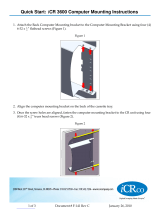Page is loading ...

© 2015 Vaddio - All Rights Reserved. ClearVIEW HD-20
SE
QSR Camera System Manual - Document Number 342-0934 Rev C
VADDIO™ CLEARVIEW™ HD-20SE QSR SYSTEM
ClearVIEW HD-20
SE
High Definition, Robotic PTZ Camera featuring the Quick-Connect
SR System Interface
Model Number: 999-6985-000 (North America)
Model Number: 999-6985-001 (International)
Model Number: 999-6985-000AW (North America) Arctic White Camera
Model Number: 999-6985-001AW (International) Arctic White Camera
Quick-Connect SR Interface
Part Number: 998-1105-016
Installation and User Guide

ClearVIEW HD-20SE QSR SYSTEM
ClearVIEW HD-20
SE QSR SYSTEM, Document Number 342-0934 Rev C Page 2 of 22
TABLE OF CONTENTS
Overview .................................................................................................................................................................... 3
Unpacking: ................................................................................................................................................................. 4
Anatomy of the ClearVIEW HD-20se HD PTZ Camera ............................................................................................ 5
Image: Front View ClearVIEW HD-20SE ............................................................................................................ 5
Image: Rear View ClearVIEW HD-20SE Connectors ........................................................................................ 6
First Time Set-up with the ClearVIEW HD-20se: ...................................................................................................... 7
Image: Rear Panel Connections ....................................................................................................................... 7
Drawing: Dip Switch and Resolution Label on the Bottom of the ClearVIEW HD-20SE .................................... 7
Quick-Connect SR Interface ...................................................................................................................................... 8
Image: Rear Panel with Feature Call-outs ........................................................................................................ 8
Before Installing: .................................................................................................................................................... 8
Image: Basic Connectivity Example of the ClearVIEW HD-20SE ...................................................................... 9
Installation Basics: ................................................................................................................................................... 10
General Installation Instructions for the CONCEAL Wall Mounting System: ....................................................... 10
Compliance and CE Declaration of Conformity - ClearVIEW HD-20SE .................................................................. 12
Warranty Information ............................................................................................................................................... 13
General Specifications: ............................................................................................................................................ 14
Appendix 1: YPbPr Video Pin-Out for the HD-20SE Camera ................................................................................ 14
EZ-Power Video RJ-45 Connector Pin-outs ........................................................................................................ 15
Drawing: ClearVIEW HD-20SE Dimensions .................................................................................................... 15
Communication Specification .................................................................................................................................. 16
HD-20SE Command List (1/2) ........................................................................................................................... 16
HD-20SE Command List (2/2) ........................................................................................................................... 17
HD-20SE Inquiry List (1/1) ................................................................................................................................ 18
Table: HD-20SE OSD Menu Structure .................................................................................................................... 19

ClearVIEW HD-20
SE
QSR
S
YSTEM
ClearVIEW HD-20
SE
QSR
S
YSTEM
,
Document Number 342-0934 Rev C Page 3 of 22
O
VERVIEW
:
The amazing ClearVIEW HD-20
SE
HD PTZ Camera quite
literally combines all of the best features of the ClearVIEW HD-
18, HD-19 and HD-20 HD PTZ cameras into ONE! The
innovation of the HD-18 EZCamera™ Cat-5 interfaces, the low
light capability of the HD-19 and the FULL HD performance of
the HD-20 are all represented, and improved upon with the
ClearVIEW HD-20
SE
.
The ClearVIEW HD-20
SE
is clearly the
best ClearVIEW ever, and here’s why.
The HD-20
SE
is a native 1080p/60 camera using the latest
1/2.8-Type Exmor® high-speed, low noise CMOS image sensor
technology with 2.38 Megapixels (total) and 2.14 Megapixels
(effective). The ISP (image signal processor) is off-the-hook, not
only providing fast, razor-sharp auto-focus routines with
incredible detail, realistic textures and vivid colors, it also has an
impressive low-light performance of 0.3 Lux (color) and 0.03 Lux
(B/W). The lens is a 20X optical zoom multi-element glass lens
with an impressive horizontal field of view of 63° on the wide end
to 3.47° on the tele end. The outputs are simultaneous HDMI,
YPbPr and HSDS™ (differential video for use with Quick-
Connect™ Interfaces) and supports both drop frame and non-
drop frame HD video resolutions of 1080p/60/59.94/50/30/25,
1080i/60/59.94/50 and 720p/60/59.94/50.
So to recap, latest technology, awesome ISP, superb low-light
performance, powerful yet wide angle lens, lots and lots of video
outs, drop and non-drop frame video, Full HD and there’s more!
The ClearVIEW HD-20
SE
is paired with the Quick-Connect SR Interface in the QSR system, which provides power
to the camera and returns HSDS video from the camera up to 100’ (30.5m) over a single Cat-5e cable. RS-232
control and IR signals (modulated or non-modulated) can be passed from the camera to third-party equipment,
such as videoconferencing codecs on a second Cat-5e cable.
The ClearVIEW HD-20
SE
is an exceptional value and a remarkable camera for even the most demanding HD video
applications including House of Worship productions, pro A/V system integration, distance learning classrooms, live
events, IMAG systems, UCC applications, videoconferencing, distance learning, lecture capture and more!. To top
it all off, the ClearVIEW HD-20
SE
cameras are available in black or arctic white and are made in the USA.
Intended Use:
Before operating the device, please read the entire manual thoroughly. The system was designed, built and tested
for use indoors with the power supply provided. The use of a power supply other than the one provided or outdoor
operation has not been tested and could damage the device and/or create a potentially unsafe operating condition.
Important Safeguards:
Read and understand all instructions before using. Do not operate any device if it has been dropped or damaged.
In this case, a Vaddio technician must examine the product before operating. To reduce the risk of electric shock,
do not immerse in water or other liquids and avoid extremely humid conditions.
ClearVIEW
HD-20
SE
in
Arctic White
(AW)
Use only the power supply provided with the system. Use of any unauthorized
power supply will void any and all warranties.
ClearVIEW
HD-20
SE
in
Black
Please do not use “pass-thru” type RJ-45 connectors. These pass-thru type connectors do not
work well for professional installations and can be the cause of intermittent connections which
can result in the RS-232 control line failing and locking up, and/or compromising the HSDS (high
speed differential) signals. For best results please use standard RJ-45 connectors and test all
cables for
p
ro
p
er
p
in-outs
p
rior to use and connection to Vaddio
p
roduct.
Quick-Connect SR
Interface

ClearVIEW HD-20
SE
QSR
S
YSTEM
ClearVIEW HD-20
SE
QSR
S
YSTEM
,
Document Number 342-0934 Rev C Page 4 of 22
Save These Instructions:
The information contained in this manual will help you install and operate your product. If these instructions are
misplaced, Vaddio keeps copies of Specifications, Installation and User Guides and most pertinent product
drawings for the Vaddio product line on the Vaddio website. These documents can be downloaded from
www.vaddio.com free of charge.
U
NPACKING
:
Carefully remove the product and all of the included parts from the packaging.
Identify the following parts for each camera:
ClearVIEW HD-20
SE
QSR
S
YSTEM
(North America):
Part Number: 999-6985-000
One (1) ClearVIEW HD-20
SE
Camera (998-6980-000)
One (1) Quick-Connect SR Interface
One (1) 24 VDC, 2.08 Power Supply with Power Cord for North America
One (1) 3-Pos Molex 5mm Euro Connector
One (1) Vaddio IR Remote Commander
One (1) EZCamera™ Control Adapter (RJ-45 to DB-9)
One (1) CONCEAL Wall Mount System
Quick-Start Guide (1-pager)
Note: Full Manuals are downloaded from support.vaddio.com
ClearVIEW HD-20
SE
, HD PTZ Camera (International):
Part Number: 999-6985-001
One (1) ClearVIEW HD-20
SE
Camera (998-6980-000)
One (1) Quick-Connect SR Interface
One (1) 3-Pos Molex 5mm Euro Connector
One (1) 24 VDC, 2.08 Power Supply
One (1) Euro Power Cable
One (1) UK Power Cable
One (1) Vaddio IR Remote Commander
One (1) EZCamera™ Control Adapter (RJ-45 to DB-9)
One (1) CONCEAL Wall Mount System
Quick-Start Guide (1-pager)
Note: Full Manuals are downloaded from support.vaddio.com
ClearVIEW HD-20
SE
,
HD PTZ Camera (North America):
Part Number: 999-6985-000AW (Artic White Version)
One (1) ClearVIEW HD-20
SE
Camera (998-6980-000AW)
One (1) Quick-Connect SR Interface
One (1) 3-Pos Molex 5mm Euro Connector
One (1) 24 VDC, 2.08 Power Supply with Power Cord for North America
One (1) Vaddio IR Remote Commander
One (1) EZCamera™ Control Adapter (RJ-45 to DB-9)
One (1) CONCEAL Wall Mount System in AW
Quick-Start Guide (1-pager)
Note: Full Manuals are downloaded from support.vaddio.com
ClearVIEW HD-20
SE
, HD PTZ Camera (International):
Part Number: 999-6985-001AW (Artic White Version)
One (1) ClearVIEW HD-20
SE
Camera (998-6980-000AW)
One (1) Quick-Connect SR Interface
One (1) 3-Pos Molex 5mm Euro Connector
One (1) 24 VDC, 2.08 Power Supply
One (1) Euro Power Cable
One (1) UK Power Cable
One (1) Vaddio IR Remote Commander
One (1) EZCamera™ Control Adapter (RJ-45 to DB-9)
One (1) CONCEAL Wall Mount System in AW
Quick-Start Guide (1-pager)
Note: Full Manuals are downloaded from support.vaddio.com

ClearVIEW HD-20
SE
QSR
S
YSTEM
ClearVIEW HD-20
SE
QSR
S
YSTEM
,
Document Number 342-0934 Rev C Page 5 of 22
A
NATOMY OF THE
C
LEAR
VIEW
HD-20
SE
HD
PTZ
C
AMERA
Image: Front View ClearVIEW HD-20
SE
1) Camera and Zoom Lens:
The 20X optical zoom lens is built around a (1/2.8 Type) high-speed, low-noise Exmor CMOS image sensor with a
total of 2.38 total megapixels for precise HD video image acquisition.
2) Red Tally Light:
A red tally light is illuminated when the camera receives a command from an external control system.
3) IR Sensors:
IR sensors are built into the front of the ClearVIEW HD-20
SE
to receive IR signals from the IR remote control
supplied with the camera.
4) Blue Power Light:
A Vaddio blue LED power light is illuminated when the camera is turned on. This LED will blink when IR signals
are received.
②
①
③
④

ClearVIEW HD-20
SE
QSR
S
YSTEM
ClearVIEW HD-20
SE
QSR
S
YSTEM
,
Document Number 342-0934 Rev C Page 6 of 22
Image: Rear View ClearVIEW HD-20
SE
Connectors
5) RS-232 IN & IR Out (Color Coded Blue):
The RS-232 accepts modified VISCA protocol for camera control, as well as transmits IR signaling received by the IR
receivers to the Quick-Connect SR and the Quick-Connect DVI/HDMI-SR only, which can be sent to third party devices.
6) Dip Switch Settings:
Settings for IR remote, baud rate and image flip can be configured on these switches. See the Switch Settings page for
additional information.
7) HD Video Select:
A rotary switch allows the user to choose the component HD output video resolution and format. See the Switch Settings
page for additional information.
HD Resolution Note: When changing the resolution of the camera, the camera may have to be power-cycled
after the change. The switcher typically will require a reboot or rescan.
8) 12 VDC Input:
Power input for the standard, ClearVIEW HD-20
SE camera power supply.
9) HDMI Output:
The HDMI output feeds out HD digital video only (no copy protect or device communication is included). The HDMI
output is optimized for HD video signals (seems logical).
10) YPbPr Output:
Component HD video (YPbPr) is output through the DE-15 connector. YPbPr and HDMI signals are simultaneous.
Limited SD resolutions are supported.
11) EZ-POWER VIDEO Port (Color Coded Orange):
This RJ-45 connector is only used with the Quick-Connect SR Interface, Quick-Connect DVI-D/HDMI SR Interface and
the Quick-Connect USB Interface to supply power and return HSDS (differential) video from the camera.
12) Slot for Optional Cards:
An EZIM CCU Slot Card is available for use with the Quick-Connect Universal CCU and is plugged into this slot.
⑥
⑤
⑧
⑦
⑩
⑨
⑫
⑪

ClearVIEW HD-20
SE
QSR
S
YSTEM
ClearVIEW HD-20
SE
QSR
S
YSTEM
,
Document Number 342-0934 Rev C Page 7 of 22
F
IRST
T
IME
S
ET
-
UP WITH THE
C
LEAR
VIEW
HD-20
SE
:
The ClearVIEW HD-20
SE
was designed to be a high quality camera that is very easy to use and operate. There is
documentation at the back of this manual for pin-outs of the connectors on the ClearVIEW HD-20
SE
camera.
Step 1: Using the HD VIDEO SELECT rotary switch and CAMERA SETTINGS dip switches on the back of the
camera, set up the camera’s output resolution and functional preferences. There is a label on the bottom of the
camera that identifies the choices.
Important Dip Switch Note: Setting all dip switches down and power cycling the camera will load the factory default camera settings. For the
first time set-up, loading the defaults may be a good idea
.
Image: Rear Panel Connections
Drawing: Dip Switch and Resolution Label on the Bottom of the ClearVIEW HD-20
SE
a. Set the desired and available HD output resolution for the camera with the Rotary Switch.
b. Set the IR frequency of the camera if it is to respond to the IR remote control.
c. If using the IR forwarding feature, set the IR OUT switch to ON (SW3).
d. Set the Baud Rate dip switch (SW4) to 9600bps for most applications. Default for Vaddio EZCamera Cabling
Systems is 9600bps.
e. To set the HDMI or DVI color space, use dip switch 7 (SW7).
f. If inverting the camera, turn the IMAGE FLIP ON (SW8).
Dip Switch Settings Explained:
IR 1 & 2: The IR remote has the capability of operating up to three different PTZ cameras from one remote.
Use the selector buttons at the top of the IR remote to select the frequency.
IR Out 3: The IR output is sent out on the RS-232 RJ-45 jack on the back of the camera. Turning on the IR
output will allow IR signals to be transmitted over the Cat-5 cable to the head end. When using RS-232 control
or Vaddio CCU controllers (also via RS-232), turn the IR OUT to OFF (up).
Baud Rate 4: The options for baud rate are either 9600 bps or 38,400 bps.
HDMI Color or sRGB Color space 7: Default is YCbCr. Use sRGB color space with older DVI-D monitors
only. The YCbCr color space works for HDMI digital video. With the Quick-Connect SR, only use YCbCr.
Image Flip 8: To invert the HD-20, turn the IMAGE FLIP ON (switch down).
Switches 5, 6, 9 and 10: Leave up - or in the OFF position.
IR 1
1 & 2 UP
ON
IMAGE
FLIP
OFF
ON
DIP SWITCH SETTINGS
8
12
3
4
56
7
910
HD VIDEO SELECT
720p/59.94
1080i/59.94
0
1
2
3
4
5
6
7
8
9
A
B
C
D
E
F
1080p/59.94
720p/50
1080i/60
1080i/50
21
5
4
3
7
68109
IR 2
ON
IR 3
ON
IR
OUT
OFF
9600
bps
38400
bps
10
OFF
1080p/50
1080p/25
1080p/30
720p/60
1080p/60
HDMI
COLOR
YCbCr
sRGB
COLOR
9
OFF
6
OFF
5
OFF
HD Video Select Switch
Camera Settings 10-Pos Dip Switch
HD-20
SE
Rear Panel

ClearVIEW HD-20
SE
QSR
S
YSTEM
ClearVIEW HD-20
SE
QSR
S
YSTEM
,
Document Number 342-0934 Rev C Page 8 of 22
Q
UICK
-C
ONNECT
SR
I
NTERFACE
Image: Rear Panel with Feature Call-outs
1) Power Input:
5.5mm OD x 2.5mm ID coaxial connector for the provided 24 VDC, 2.0 Amp switching power supply.
2) EZ-POWER VIDEO Port (Color Coded Orange):
A single Cat-5/5e/6 connection between the EZ-POWER VIDEO RJ-45 connector and the camera’s the EZ-
POWER VIDEO Port extends power and video. Power is fed to the camera and HSDS video is returned from the
camera on the same Cat-5.
3) HD Video Output:
DE-15 connector outputs the YPbPr analog component HD video, which was extended from the camera over Cat-
5 cable. SD video resolutions (Y/C and CVBS formats) are not supported by the Quick-Connect SR Interface,
however analog component YPbPr SD (high fps format - 480p/59.94 and 576p/50) video is supported.
4) IR Output:
With the IR pass-thru turned ON (see camera dip switch settings), IR from third-party IR remote controls can be
sent through the camera to third-party equipment, such as hardware videoconferencing codecs. IR can be used
as either modulated (through the air) or non-modulated (wired) signals).
5) RS-232 INPUT (Color Coded Grey) and OUT TO CAMERA (Color Coded Blue) Jacks: These RJ-45
connectors allow an external controller (look-out for upcoming shameless plug) like the ProductionVIEW™
Precision Camera Controller to route through the Quick-Connect SR for ease of cable routing.
Before Installing:
Choose camera mounting location, paying close attention to camera viewing angles, lighting conditions,
possible line of site obstructions, and checking for in-wall obstructions where the camera is to be mounted.
Always pick a mounting location that will optimize the performance of the camera.
The CONCEAL wall mount for the ClearVIEW system can be mounted directly to a 2-gang wall box or can be
mounted using only dry wall anchors.
For Power/Video and RS-232 signals, use standard Cat-5 cable (568B termination with real RJ-45 connectors)
from the EZ-POWER VIDEO and RS-232 ports on the back of the camera to the Quick-Connect SR Interface
(see install instructions).
①
②
④
⑤
③

ClearVIEW HD-20
SE
QSR
S
YSTEM
ClearVIEW HD-20
SE
QSR
S
YSTEM
,
Document Number 342-0934 Rev C Page 9 of 22
Image: Basic Connectivity Example of the ClearVIEW HD-20
SE
HD-20
SE
Camera connected to the Quick-Connect SR Interface and ProductionVIEW Precision Camera Controller
RS-232 Cabling:
For RS-232, use a standard Cat-5 cable (568B termination for RJ-45 connectors) from the RS-232 port on the back
of a Vaddio ProductionVIEW camera controller or switcher. If the camera will be connected to a third-party control
system (such as AMX or Crestron), a DE-9 to RJ-45 adapter is supplied with the camera for RS-232.
Rear of
ClearVIEW
HD-20
SE
RS-232
Cat
-
5e
HD Monitor (Simulated Video Feeds)
ProductionVIEW Precision Camera Controller
Two Cat-5e Cables for
Video, Power and Control,
up to 100’ (30.48m)
cabling distance.
Power to Camera >
< HD Video to QC-SR
RS-232
Cat
-
5e
YPbPr
24 VDC, 2.08 Amp
Power Supply
Quick-Connect SR
Interface
EZ-POWER VIDEO
Cat-5e Cable
(
oran
g
e to oran
g
e
)
RS-232 Cat-5e Cable
(blue to blue)

ClearVIEW HD-20
SE
QSR
S
YSTEM
ClearVIEW HD-20
SE
QSR
S
YSTEM
,
Document Number 342-0934 Rev C Page 10 of 22
I
NSTALLATION
B
ASICS
:
The ClearVIEW QSR system was designed for installation on a vertical surface with Cat-5
cable connectivity for Video, Power and Control signaling (two Cat-5 cables are required).
Installation is simplified in that no custom 8-Pin mini-din cables or expensive plenum coax
cables or multi-pin cables are needed and no power outlets are required near the camera
bracket. All cabling is routed to the head-end using Cat-5 cables with standard straight
through RJ-45 connectors (568B termination). “Pass-thru” type RJ-45 connectors should be
avoided, like black bears on an installation site.
General Installation Instructions for the CONCEAL Wall Mounting System:
Step 1: Determine Camera Mount Location
When locating the camera, consider viewing angles, lighting conditions, possible line of site obstructions and check
for in-wall obstructions where the camera is to be mounted. Again, choose a mounting location to optimize the
performance of the camera. After determining the optimum location of the camera system, route both of the required
Cat-5 cables from the camera to the head-end. Mark the cables EZ-POWER VIDEO and RS-232 accordingly.
Both Cat-5 cables should feed-through a 1” (25.4mm) opening (circular or square shape) centered in the
rectangular slot located on the rear flange of the CONCEAL Wall Mount Bracket.
Note: Do not cut out the entire rectangular slot opening in the wall! This will not allow the two lower wall
anchors to correctly fasten the CONCEAL bracket to the wall.
If the bracket is to be mounted on a 2-gang wall box, use the screws supplied with the wall box cover plate to attach
the CONCEAL Wall Mount Bracket. If mounting to drywall with wall anchors, use the four (4) quality wall
anchors/screws provided.
Note: The mounting holes are slotted and are 90° opposing to provide easy leveling. Level the mount and tighten
the mounting screws. The example of the CONCEAL mount shows an HD-USB, but the steps are identical for the
HD-22 or HD-30.
Note: Check all Cat-5 cables for continuity in advance of final connection. Plugging the POWER/VIDEO
Cat-5 cable into the wrong RJ-45 may cause damage to the camera system and void the warranty!
Step 2: System Wiring
Follow the sample wiring diagrams for connecting the Cat-5 cables to the camera and Quick-Connect SR Interface.
Additional diagrams are available on the Vaddio website.
Connect the camera side as follows:
Connect the Power/Video Cat-5 to the EZ POWER HD VIDEO RJ-45 jack on the back of the camera.
Connect the RS-232 Control Cat-5 to the “RS-232 IN” RJ-45 on the camera.
Connect the Quick-Connect SR side as follows:
Connect the Power/Video Cat-5 to the EZCAMERA POWER & HD VIDEO RJ-45 jack
Connect the RS-232 Cat-5 cable to the RS-232 OUTPUT and route the controller to the RS-232 input.
The controller can be routed directly to the camera if preferred. For IR Forwarding, the RS-232 cable
must be routed through the Quick-Connect SR in order to operate correctly (see pin-out section)
Wait to connect the power supply until later.
CONCEAL Wall Mount Bracket:
Cabled and Attached to Wall
Camera aligned and attached to the
CONCEAL Wall Mount Bracket (by
two-(1/4”-20) screws in the bottom of
the mount).

ClearVIEW HD-20
SE
QSR
S
YSTEM
ClearVIEW HD-20
SE
QSR
S
YSTEM
,
Document Number 342-0934 Rev C Page 11 of 22
Step 3: Secure the Camera To the CONCEAL Wall Mount Bracket
After all cables are attached to the camera, place the camera onto the camera mount and insert the two 1/4”-20
screws into the camera through the two-screw slots in the bottom of the mount. Note: Be sure to align each side
of the camera evenly for the best fit prior to tightening the mounting screws.
Step 4: Install the CONCEAL Lower Cover Plate
Attach the CONCEAL lower cover plate. Slide the lower cover plate from front of the mounting bracket toward the
rear of the bracket. The two (2) rear locking tabs will need to be guided into position first and will lock in place as
the lower cover plate is pushed toward the rear of the mounting bracket. The two (2) front tabs will engage as the
cover is pushed back into place.
Step 5: Install the CONCEAL Rear Camera Cover
Install the CONCEAL rear camera cover on the mounting bracket with the supplied screw.
NOTE (One more time!): Verify that the Cat-5 cables are plugged in correctly. Plugging the
Power/Video cable into the wrong RJ-45 jack may cause damage to the camera system and
void the warranty.
Step 6: Connect System Power
Connect the 24 VDC power supply to the Quick-Connect SR Interface and to an AC outlet. The SR will power the
camera via the Power/Video Cat-5 cable. The camera will “Home” to a centered position and will output video when
it has completely booted up. The ClearVIEW camera is now ready for control information from the controller or IR
Remote Commander.
A Note on Boot Order: When using a joystick controller or external control system, in order to
ensure proper continuity of control and operation of the cameras, the RS-232 controller should
be powered-on after the camera. In most, if not all cases, the camera needs to be on and
running in order for communication to take place between the camera and controller. When
plugging a new camera into a RS-232 controller/joystick that has already been powered up, a
system reboot or camera rescan may be necessary to find the camera.
.
CONCEAL Lower Cover Plate
with Locking Tabs
CONCEAL Lower Cover
Plate locked in place
CONCEAL Rear Camera Cover
Completed CONCEAL Wall Mount
Camera Bracket Installation

ClearVIEW HD-20
SE
QSR
S
YSTEM
ClearVIEW HD-20
SE
QSR
S
YSTEM
,
Document Number 342-0934 Rev C Page 12 of 22
C
OMPLIANCE AND
CE
D
ECLARATION OF
C
ONFORMITY
-
C
LEAR
VIEW
HD-20
SE
Compliance testing was performed to the following regulations:
FCC Part 15 (15.107, 15.109), Subpart B Class A
ICES-003, Issue 4: 2004 Class A
EN 55022 A: 2006 + A1: 2007 Class A
KN24 2008 (CISPR 24: 1997 + A1: 2000 + A2: 2002) Class A
KN22 2008 (CISPR 22: 2006) Class A
EMC Directive 2004/108/EC Class A
EN 55024: A2: 2003 Class A
FCC Part 15 Compliance
This equipment has been tested and found to comply with the limits for a Class A digital device, pursuant to Part
15, Subpart B, of the FCC Rules. These limits are designed to provide reasonable protection against harmful
interference when the equipment is operated in a commercial environment. This equipment generates, uses, and
can radiate radio frequency energy and, if not installed and used in accordance with the instruction manual, may
cause harmful interference to radio communications. Operation of this equipment in a residential area is likely to
cause harmful interference in which case the user will be required to correct the interference at his/her own
expense.
Operation is subject to the following two conditions: (1) This device may not cause interference, and (2) This device
must accept any interference including interference that may cause undesired operation of the device.
Changes or modifications not expressly approved by Vaddio can affect emission compliance and could void the
user’s authority to operate this equipment.
ICES-003 Compliance
This digital apparatus does not exceed the Class A limits for radio noise emissions from digital apparatus set out
in the Radio Interference Regulations of the Canadian Department of Communications.
Le présent appareil numérique n’emet pas de bruits radioélectriques dépassant les limites applicables aux
appareils numeriques de la classe A préscrites dans le Règlement sur le brouillage radioélectrique édicte par le
ministère des Communications du Canada.
European Compliance
This product has been evaluated for Electromagnetic Compatibility under the EMC Directive for Emissions and
Immunity and meets the requirements for a Class A digital device. In a domestic environment this product may
cause radio interference in which case the user may be required to take adequate measures.
Standard(s) To Which Conformity Is Declared:
EMC Directive 2004/108/EC
EN 55022 A: 2006 + A1: 2007(CISPR 22:2005/A1:2005)
Radiated and Conducted Emissions
EN 55024: 1998 + Amendments A1: 2001 + A2: 2003
Immunity
EN 61000-4-2: 1995 + Amendments A1: 1998 + A2: 2001 Electrostatic Discharge
EN 61000-4-3: 2006 + A1: 2008 Radiated Immunity
EN 61000-4-4: 2004 + Corrigendum 2006 Electrical Fast Transients
EN 61000-4-5: 2006 Surge Immunity
EN 61000-4-6: 2009 Conducted Immunity
EN 61000-4-8: 2010 Power Frequency Magnetic Field
EN 61000-4-11: 2004 Voltage Dips, Interrupts and Fluctuations
KN24 2008 (CISPR 24: 1997 + A1: 2000 + A2: 2002)
IT Immunity Characteristics
EN 61000-4-2 Electrostatic Discharge
EN 61000-4-3 Radiated Immunity
EN 61000-4-4 Electrical Fast Transients
EN 61000-4-5 Surge Immunity
EN 61000-4-6 Conducted Immunity
EN 61000-4-8 Power Frequency Magnetic Field
EN 61000-4-11 Voltage Dips, Interrupts and Fluctuations
IEC 60950-1:2005 (2nd Edition); Am 1:2009
Safety
EN 60950-1:2006+A11:2009+A1:2010+A12:2011
Safety

ClearVIEW HD-20SE QSR SYSTEM
ClearVIEW HD-20
SE QSR SYSTEM, Document Number 342-0934 Rev C Page 13 of 22
WARRANTY INFORMATION
(See Vaddio Warranty, Service and Return Policies posted on vaddio.com for complete details):
Hardware* Warranty: Two (2) year limited warranty on all parts and labor for Vaddio manufactured products. Vaddio warrants
its manufactured products against defects in materials and workmanship for a period of two years from the day of purchase, to
the original purchaser, if Vaddio receives notice of such defects during the warranty. Vaddio, at its option, will repair or replace
products that prove to be defective. Vaddio manufactures its hardware products from parts and components that are new or
equivalent to new in accordance with industry standard practices.
Exclusions: The above warranty shall not apply to defects resulting from improper or inadequate maintenance by the customer,
customers applied software or interfacing, unauthorized modifications or misuse, mishandling, operation outside the normal
environmental specifications for the product, use of the incorrect power supply, modified power supply or improper site operation
and maintenance. OEM products and products manufactured by other companies are excluded and are covered by the
manufacturer’s warranty.
Vaddio Customer Service: Vaddio will test, repair, or replace the product or products without charge if the unit is under
warranty. If the product is out of warranty, Vaddio will test then repair the product or products. The cost of parts and labor
charge will be estimated by a technician and confirmed by the customer prior to repair. All components must be returned for
testing as a complete unit. Vaddio will not accept responsibility for shipment after it has left the premises.
Vaddio Technical Support: Vaddio technicians will determine and discuss with the customer the criteria for repair costs and/or
replacement. Vaddio Technical Support can be contacted through one of the following resources: e-mail support at
[email protected] or online at vaddio.com.
Return Material Authorization (RMA) Number: Before returning a product for repair or replacement request an RMA from
Vaddio’s technical support. Provide the technician with a return phone number, e-mail address, shipping address, product serial
numbers and original purchase order number. Describe the reason for repairs or returns as well as the date of purchase. See
the General RMA Terms and Procedures section for more information. RMA’s are valid for 30 days and will be issued to Vaddio
dealers only. End users must return products through Vaddio dealers. Include the assigned RMA number in all correspondence
with Vaddio. Write the assigned RMA number clearly on the shipping label of the box when returning the product. All products
returned for credit are subject to a restocking charge without exception.
Voided Warranty: The warranty does not apply if the original serial number has been removed or if the product has been
disassembled or damaged through misuse, accident, modifications, use of incorrect power supply, use of a modified power
supply or unauthorized repair.
Shipping and Handling: Vaddio will not pay for inbound shipping transportation or insurance charges or accept any
responsibility for laws and ordinances from inbound transit. Vaddio will pay for outbound shipping, transportation, and insurance
charges for all items under warranty but will not assume responsibility for loss and/or damage by the outbound freight carrier.
If the return shipment appears damaged, retain the original boxes and packing material for inspection by the carrier. Contact
your carrier immediately.
Products not under Warranty: Payment arrangements are required before outbound shipment for all out of warranty products.
Other General Information:
Care and Cleaning
Do not attempt to take this product apart at any time. There are no user-serviceable components inside.
Do not spill liquids in the product
Keep this device away from food and liquid
For smears or smudges on the product, wipe with a clean, soft cloth
Use a quality lens cleaner on the lens
Do not use any abrasive chemicals.
Operating and Storage Conditions:
Do not store or operate the device under the following conditions:
Temperatures above 40°C (104°F) or temperatures below 0°C (32°F)
High humidity, condensing or wet environments
In inclement weather
In swimming pools or beaver dams
Dry environments with an excess of static discharge
In orbit (vacuum, temperature and re-entry problem)
Under severe vibration

ClearVIEW HD-20SE QSR SYSTEM
ClearVIEW HD-20
SE QSR SYSTEM, Document Number 342-0934 Rev C Page 14 of 22
GENERAL SPECIFICATIONS:
ClearVIEW HD-20SE, HD PTZ Camera
Part Numbers 999-6985-000 (North America), 999-6985-001 (Int’l) - Black Camera Version
999-6985-000AW (North America), 999-6985-001AW (Int’l) - Artic White Camera Version
Image Sensor 1/2.8-Type Exmor, high-speed, low-noise CMOS Image Sensor
2.38 Megapixels (2.14M effective pixels).
Zoom 20X Optical Zoom with Multi-element Glass Lens
Field of View Horizontal: 63º Wide End to 3.47º Tele End, (16:9 Aspect Ratio)
Vertical: 36.8˚ Wide End to 1.85˚ Tele End
Lens Focal Length f=4.44mm to 89mm / F1.6 - F3.4
Minimum Illumination Color: 0.3 Lux (F1.6, 1/30 sec, 50 IRE), B/W: 0.03 Lux (F1.6, 1/30 sec, 50 IRE)
Video Resolutions HD: 1080p/60/59.94/50./30/25, 1080i60/59.94/50 and 720p/60/59.94/50
HD Video Resolutions Only at 16:9
White Balance Auto, Manual (Red and Blue Gain), OPWB, Indoor, Outdoor and Fluorescent
Video Output Formats HDMI, Analog Component, HSDS (Differential Video, Power and Control for Quick-Connects)
Signal to Noise Ratio Greater than 50 dB (AGC: Off)
Compatible Quick-
Connects
Quick-Connect SR, Quick-Connect DVI/HDMI SR, Quick-Connect USB and Quick-Connect
Universal CCU
Pan Range Pan: +170 degrees to -170 degrees, Tilt: +90 degrees to -30 degrees
Preset Positions 16 (internal), 6 recalled via IR Remote
Control Methods RS-232, IR Remote Commander and OSD (on screen display)
Tally Light Available through RS-232 Control
HD Video Select 16-Position Rotary Switch: Used to set HD Video Resolution Output
Camera Settings 10-Position Dip Switch: Settings for IR Select, Baud Rate 9600, Image Flip and Color Space
Accessory Slot Cards EZIM CCU Slot Card, Part Number 998-6900-006
Dimensions/Weight 7.81” (198.37mm) H x 6.67” (169.42mm) W x 7.057” (179.25. mm) D / 5.6 lbs. (2.630835643 kg.)
Quick-Connect SR Interface
Connectors
Power Connector: 5.5mm OD, 2.5mm ID coaxial connector
Power/Video RJ-45: Supplies power to, and differential HD video from the camera
Video Output: DE-15 connector for HD Analog Component (YPbPr) video only (No SD Support)
IR Output: Transmits modulated or non-modulated IR signals - from the camera’s IR receiver
RS-232 IN RJ-45: Accepts RS-232 from ProductionVIEW or other external control systems
RS-232 OUT RJ-45: Sends RS-232 from Quick-Connect SR to the camera
Power Supply
24 VDC, 2.08 Amp Switching Power Supply
Dimensions
(H x W x D)
1/3 Rack Size
1.6” (40.64mm ) H x 5.5” (139.7mm) W x 3.25” (82.55mm) D
Accessory
Rack Mount Adapter: 998-6000-002 - Holds three (3) Quick-Connect SR Interfaces
APPENDIX 1: YPBPR VIDEO PIN-OUT FOR THE HD-20SE CAMERA
Pin YPbP
r
1 Pr
2 Y
3 Pb
4 -
5 -
6 Pr GND
7 Y GND
8 Pb GND
9 -
10 GND
11 -
12 -
13 -
14 -
15 -

ClearVIEW HD-20SE QSR SYSTEM
ClearVIEW HD-20
SE QSR SYSTEM, Document Number 342-0934 Rev C Page 15 of 22
EZ-Power Video RJ-45 Connector Pin-outs
Important Note: The EZ-Power Video RJ-45 Connector is for use with the Quick-Connect SR, Quick-
Connect DVI/HDMI SR and Quick-Connect USB Interfaces ONLY (568B Wiring Standard). The video
signals are differential (HSDS™) and can only be received by the interfaces above.
Drawing: ClearVIEW HD-20
SE Dimensions
Pin YPbP
r
1 Power+
2 Power-
3 Y+
4 PB+
5 PB -
6 Y -
7 PR+
8 PR-
12345678
EZ-POWER
V
IDEO

ClearVIEW HD-20SE QSR SYSTEM
ClearVIEW HD-20
SE QSR SYSTEM, Document Number 342-0934 Rev C Page 16 of 22
COMMUNICATION SPECIFICATION
Communication Speed: 9600 bps (default)
Start bit: 1
Stop bit: 1
Data bits: 8
Parity: None
No Flow control
NOTE: The Vaddio ClearVIEW HD-20
SE Control Protocol is similar, but not identical to, the Sony® VISCA™
command set in order to be compatible with several popular control devices. Not all VISCA commands are
supported and there are many HD-Series specific commands in the following Command and Inquiry Lists.
HD-20
SE Command List (1/2)
Command Set Command Command Packet Comments
Address Set Broadcast 88 30 01 FF Address Set (Daisy chain)
IF_Clear Broadcast 88 01 00 01 FF IF Clear
Command Cancel 8x 2p FF p:socket number(1,2)
CAM_Power On
Off(Standby)
8x 01 04 00 02 FF
8x 01 04 00 03 FF
Power On/Off
CAM_Zoom Stop
Tele(Standard)
Wide(Standard)
Tele(Variable)
Wide(Variable)
Direct
Direct(Variable)
8x 01 04 07 00 FF
8x 01 04 07 02 FF
8x 01 04 07 03 FF
8x 01 04 07 2p FF
8x 01 04 07 3p FF
8x 01 04 47 0p 0q 0r 0s FF
8x 01 7E 01 4A 0v 0p 0q 0r 0s FF
pqrs: Zoom Position*
v:(Speed) 0-7
CAM_Focus Stop
Far(Standard)
Near(Standard)
Far(Variable)
Near(Variable)
AutoFocus
ManualFocus
Auto/Manual
Direct
8x 01 04 08 00 FF
8x 01 04 08 02 FF
8x 01 04 08 03 FF
8x 01 04 08 2p FF
8x 01 04 08 3p FF
8x 01 04 38 02 FF
8x 01 04 38 03 FF
8x 01 04 38 10 FF
8x 01 04 48 0p 0q 0r 0s FF
pqrs: Focus position*
CAM_WB Auto
Manual
Indoor
Outdoor
One Push WB
8x 01 04 35 00 FF
8x 01 04 35 05 FF
8x 01 04 35 01 FF
8x 01 04 35 02 FF
8x 01 04 35 03 FF
CAM_RGain Reset
Up
Down
Direct
8x 01 04 03 00 FF
8x 01 04 03 02 FF
8x 01 04 03 03 FF
8x 01 04 43 0p 0q 0r 0s FF
pqrs:00-0xffff
CAM_BGain Reset
Up
Down
Direct
8x 01 04 04 00 FF
8x 01 04 04 02 FF
8x 01 04 04 03 FF
8x 01 04 44 43 0p 0q 0r 0s FF
pqrs:00-0xffff
CAM_AE Full Auto
Manual
Shutter Priority
Iris Priority
8x 01 04 39 00 FF
8x 01 04 39 03 FF
8x 01 04 39 0A FF
8x 01 04 39 0B FF
Auto Exposure Mode
Manual Control Mode
Shutter Priority Mode
Exposure Priority Mode (default)
CAM_Iris Reset
Up
Down
Direct
8x 01 04 0B 00 FF
8x 01 04 0B 02 FF
8x 01 04 0B 03 FF
8x 01 04 4B 00 00 0p 0q FF
pq(0x00-0x08)
CAM_Gain Reset
Up
Down
Direct
8x 01 04 0C 00 FF
8x 01 04 0C 02 FF
8x 01 04 0C 03 FF
8x 01 04 4C 00 00 0p 0q FF
pq(0x00-0x2A)
CAM_Bright Reset
Up
Down
Direct
8x 01 04 0D 00 FF
8x 01 04 0D 02 FF
8x 01 04 0D 03 FF
8x 01 04 4D 00 00 0p 0q FF
pq(0x01-0x64)
Pin # RJ-45 RS-232 and IR Out Pins
1) Unused
2) Unused
3) Unused
4) IR Output (Diff Signal to Quick-Connect SR)
5) IR Ground (Diff Signal to Quick-Connect SR)
6) GND (GND of IR Short Range - Pin 3)
7) RXD (from TXD of control source)
8) TXD (to RXD of control source)
12345678

ClearVIEW HD-20SE QSR SYSTEM
ClearVIEW HD-20
SE QSR SYSTEM, Document Number 342-0934 Rev C Page 17 of 22
HD-20SE Command List (2/2)
Command Set Command Command Packet Comments
CAM_Backlight On
Off
8x 01 04 33 02 FF
8x 01 04 33 03 FF
CAM_Aperture Reset
Up
Down
Direct
8x 01 04 02 00 FF
8x 01 04 02 02 FF
8x 01 04 02 03 FF
8x 01 04 42 00 00 0p 0q FF
pq(0x00-0x1F)
CAM_Memory Reset
Set
Recall
8x 01 04 3F 00 0p FF
8x 01 04 3F 01 0p FF
8x01 04 3F 02 0p FF
p:Memory No(=0-0xF)
CAM_IDWrite 8x 01 04 22 0p 0q 0r 0s FF pqrs:0x0000 – 0xFFFF
CAM_LR_Reverse On On
Off
8x 01 04 61 02 FF
8x 01 04 61 03 FF
Mirror (Horizontal) on
Mirror (Horizontal) off
IR_Receive## On
Off
On/Off
8x 01 06 08 02 FF
8x 01 06 08 03 FF
8x 01 06 08 10 FF
IR forwarding/Local IR
Pan-tiltDrive Up
Down
Left
Right
UpLeft
UpRight
DownLeft
DownRight
Stop
Absolute Position
Home
Reset
8x 01 06 01 VV WW 03 01 FF
8x 01 06 01 VV WW 03 02 FF
8x 01 06 01 VV WW 01 03 FF
8x 01 06 01 VV WW 02 03 FF
8x 01 06 01 VV WW 01 01 FF
8x 01 06 01 VV WW 02 01 FF
8x 01 06 01 VV WW 01 02 FF
8x 01 06 01 VV WW 02 02 FF
8x 01 06 01 VV WW 03 03 FF
8x 01 06 02 VV WW
0Y 0Y 0Y 0Y 0Z 0Z 0Z 0Z FF
8x 01 06 04 FF
8x 01 06 05 FF
VV: Pan Speed (0x01-0x18)
WW: Tilt Speed(0x01-0x14)
YYYY: Pan Position**
ZZZZ: Tilt Position**
Pan-tilt-zoom Drive Up
Down
Left
Right
Tele
Wide
UpLeft
UpRight
DownLeft
DownRight
Stop
Absolute Position
8x 01 06 0A VV WW XX 03 01 03 FF
8x 01 06 0A VV WW XX 03 02 03 FF
8x 01 06 0A VV WW XX 01 03 03 FF
8x 01 06 0A VV WW XX 02 03 03 FF
8x 01 06 0A VV WW XX 03 03 01 FF
8x 01 06 0A VV WW XX 03 03 02 FF
8x 01 06 0A VV WW XX 01 01 03 FF
8x 01 06 0A VV WW XX 02 01 03 FF
8x 01 06 0A VV WW XX 01 02 03 FF
8x 01 06 0A VV WW XX 02 02 03 FF
8x 01 06 0A VV WW XX 03 03 03 FF
8x 01 06 0B VV WW XX 0Y 0Y 0Y 0Y
0Z 0Z 0Z 0Z 0R 0R 0R 0R FF
VV: Pan Speed (0x01-0x18)
WW: Tilt Speed(0x01-0x14)
XX: ZoomSpeed(0x00-0x07)
YYYY: Pan Position**
ZZZZ: Tilt Position**
RRRR: ZoomPosition**
Tally On
Off
8x 01 7E 01 0A 00 02 FF
8x 01 7E 01 0A 00 03 FF
Preset Pan Speed Pan/Tilt/Zoom Speed 8x 01 7E 01 0B WW SS ZZ FF WW: Pan Speed (0x01-0x18)
SS:Tilt Speed(0x01-0x14)
ZZ:Zoom Speed(0-7);
Motor Config Hard Motor Stops
Soft Motor Stops
8x 01 7E 01 70 00 00 FF
8x 01 7E 01 70 00 01 FF
BLK.Enhance Pedestal No Support No Support
GMA.Enhance Gamma 8x 01 7E 54 00 00 0p 0q FF pq: Gamma (0x00-0x10)
CRM.Enhance Chroma 8x 01 7E 55 00 00 0p 0q FF pq: Chroma (0x00-0x64)
KNE.Enhance Knee No Support No Support
DIS.Enhance Digital Image
Stabilizer
8x 01 7E 57 02 FF
8x 01 7E 57 03 FF
On
Off
SNR.Enhance Super Noise
Reduction
8x 01 7E 58 02 FF
8x 01 7E 58 03 FF
On
Off
AGC.Enhance AGC Mode 8x 01 7E 59 00 FF
8x 01 7E 59 01 FF
8x 01 7E 59 02 FF
8x 01 7E 59 03 FF
Off
Low
Medium
High
CAM_Shutter Reset
Up
Down
Direct
8x 01 04 0A 00 FF
8x 01 04 0A 02 FF
8x 01 04 0A 03 FF
8x 01 04 4A 00 00 0p 0q FF
pq(0x00-0x1C)
CAM_ExpComp On
Off
Reset
Up
Down
Direct
8x 01 04 3E 02 FF
8x 01 04 3E 03 FF
8x 01 04 0E 00 FF
8x 01 04 0E 02 FF
8x 01 04 0E 03 FF
8x 01 04 4E 00 00 0p 0q FF
AutoExposure Off
AutoExpouse On
Pq: 0x00-0x2A
CAM_ICR
Cut Filter
ICR On
ICR Off
8x 01 04 01 02 FF
8x 01 04 01 03 FF
ICR On - Cut Filter Out
ICR Off - Cut Filter In

ClearVIEW HD-20SE QSR SYSTEM
ClearVIEW HD-20
SE QSR SYSTEM, Document Number 342-0934 Rev C Page 18 of 22
HD-20SE Command List (2/2) Notes
*Zoom and Focus Data:
CAM_Zoom: Range(0x000–0x071A)
CAM_Focus: Range (0x0ed-0x0944) dependent on Zoom Position
**Additional Information:
Pan Range: 8044 – 7FBC (-32,700 to +32,700)
Tilt Range: E891 – 4C2B (-5,999 to +19,499)
Actual Pan/Tilt ranges defined in Inquiry list
HD-20
SE Inquiry List (1/1)
Inquiry Command Command Response Packet Comments
CAM_PowerInq 8x 09 04 00 FF y0 50 02 FF
y0 50 03 FF
On
Off(Standby)
CAM_ZoomPosInq 8x 09 04 47 FF y0 50 0p 0q 0r 0s FF pqr: 0-0x071A
CAM_FocusPosInq 8x 09 04 48 FF y0 50 0p 0q 0r 0s FF pqrs: Focus Position
CAM_WBModeInq 8x 09 04 35 FF y0 50 00 FF
y0 50 05 FF
y0 50 01 FF
y0 50 02 FF
y0 50 03 FF
Auto
Manual
Indoor
Outdoor
One Push WB
CAM_RGain 8x 09 04 43 FF y0 50 0p 0q 0r 0s FF pqrs: 000-0xffff
CAM_BGain 8x 09 04 44 FF y0 50 0p 0q 0r 0s FF pqrs: 000-0xffff
CAM_Iris 8x 09 04 4B FF y0 50 00 00 0p 0q FF pq(0x00-0x08)
CAM_Gain 8x 09 04 4C FF y0 50 00 00 0p 0q FF pq(0x00-0x2A)
CAM_Bright 8x 01 04 4D FF y0 50 00 00 0p 0q FF pq(0x01-0x64)
CAM_BacklightModeInq 8x 09 04 33 FF y0 50 02 FF
y0 50 03 FF
On
Off
CAM_ApertureInq 8x 09 04 42 FF y0 50 00 00 0p 0q FF Pq:x00-0x1F
CAM_MemoryInq 8x 09 04 3F FF y0 50 0p FF p:Preset 0-0xf
CAM_IDInq 8x 09 04 3F FF y0 50 0p 0q 0r 0s FF pqrs:0x0000 – 0xFFFF
CAM_ReceiveInq 8x 09 06 08 FF y0 50 02 FF
y0 50 03 FF
On
Off
CAM_LR_Reverse 8x 09 04 61 FF y0 50 02 FF
y0 50 03 FF
On
Off
Pan-TiltMaxSpeedInq 8x 09 06 11 FF y0 50 pp qq FF pp:Pan 0x01-0x18
qq:Tilt 0x01-0x14
Pan-tiltPositionInq 8x 09 06 12 FF FF y0 50 0p 0p 0p 0p 0q 0q 0q 0q FF pppp: Pan 0x8044-0x7FB2
qqqq: Tilt 0xE890-0x4C2C
TallyInq 8x 09 7E 01 0A FF y0 50 02 FF
y0 50 03 FF
On
Off
PresetSpeedInq 8x 09 7E 01 0B FF y0 50 pp qq rr FF pp:Pan 0x01-0x18
qq:Tilt 0x01-0x14
rr:Zoom 0x00-0x07
Motor Config 8x 09 7E 01 70 FF y0 50 00 FF
y0 50 01 FF
Hard Motor Stops
Soft Motor Stops
BLK.Enhance No support No Support Pedestal
GMA.Enhance 8x 09 7E 54 FF y0 50 00 00 0p 0q FF pq: Gamma (0x00-0x10)
CRM.Enhance 8x 09 7E 55 FF y0 50 00 00 0p 0q FF pq: Chroma (0x00-0x64)
KNE.Enhance No support No Support Knee
DIS.Enhance 8x 09 7E 57 FF y0 50 02 FF
y0 50 03 FF
On
Off
SNR.Enhance 8x 09 7E 58 FF y0 50 02 FF
y0 50 03 FF
On
Off
AGC.Enhance 8x 09 7e 59 FF y0 50 00 FF
y0 50 01 FF
y0 50 02 FF
y0 50 03 FF
y0 50 04 FF
Off
Low
Medium
High
Manual AGC
CAM_AEModeInq 8x 09 04 39 FF y0 50 00 FF
y0 50 03 FF
y0 50 0A FF
y0 50 0B FF
Auto Exposure Mode
Manual Control Mode
Shutter Priority Mode
Exposure Priority Mode
CAM_ShutterPosInq 8x 09 04 4A FF y0 50 00 00 0p 0q FF pq: 0x0-0x1C
CAM_ExpCompModeInq 8x 09 04 3E FF y0 50 02 FF
y0 50 03 FF
On - AE Mode Off
Off – AE Mode On
CAM_ExpCompPosInq 8x 09 04 4E FF y0 50 00 00 0p 0q FF pq: ExpComp Pos
CAM_ICRModeInq 8x 09 04 01 FF y0 50 02 FF
y0 50 03 FF
On - ICR filter Out
Off – ICR filter In

ClearVIEW HD-20SE QSR SYSTEM
ClearVIEW HD-20
SE QSR SYSTEM, Document Number 342-0934 Rev C Page 19 of 22
TABLE: HD-20SE OSD MENU STRUCTURE
Use this OSD menu with the IR Commander to make video adjustments (AWB, COLOR, EXP, etc…) on the HD-20SE Camera.
Menu Controls Modes/Range Default Notes
SSDR OFF OFF Dynamic Range Adjustment
ON SSDR 0-15 8* *When Dynamic Range is ON
Return Return to Main Menu
WHITE BAL ATW ON Auto White Balance - ON
MANUAL> RED 0 - 1000 560 Adjust Red Level
BLUE 0 - 1000 480 Adjust Blue Level
RETURN< Return to WHITE BAL Menu
AWC-SET
OUTDOOR Set to Outdoor when room has direct sun light and blue walls
INDOOR Set to Indoor when fluorescent lights start to cause color variation in ATW mode
MERCURY
SODIUM
RETURN< Return to Main Menu
BACKLIGHT OFF OFF Default BLC is off
WDR> LEVEL (LOW / MED / HIGH) OFF Wide Dynamic Range
RETURN<
BLC> LEVEL (LOW / MED / HIGH) OFF
BOTTOM 1-100
LEFT 1-100
RIGHT 1-100
RETURN< Return to BACKLIGHT Menu
HLC> LEVEL (LOW / MED / HIGH) OFF
MASK TONE 1-15
RETURN< Return to BACKLIGHT Menu
RETURN< Return to Main Menu
INTELLIGENCE OFF Intelligence, motion detection analytics and masking are not processed or used by the
HD-20SE camera, however the OSD menu still works.
FOCUS MODE AUTO / MANUAL / ONE PUSH AUTO
ZOOM TRACK> OFF / TRACK / AUTO TRACK AUTOTRACK
ZOOM SPEED> SLOW / MEDIUM / FAST
DIGITAL ZOOM> OFF/ON OFF Default is OFF
ON>LIMIT X2 - X16 Avoid Digital Zoom if possible
RETURN< Return to FOCUS Menu
Zoom POS INIT> OFF/AUTO Zoom position initialization
MANUAL>
POS INIT 1X - 20X 1X Sets INIT Zoom Position
RETURN< Return to FOCUS Menu
USER PRESET> OFF/ON OFF
ON > PRESET NO 1-128 1 Zoom Presets
PRESET SAVE
PRESET CLEAR
RETURN< Return to FOCUS Menu
LENS INIT MANUAL / AUTO
RETURN< Return to Main Menu
EXPOSURE BRIGHTNESS 0-100 50 Brightness Sets Luminance Target
IRIS> AUTO AUTO Automatic Gain Control
MANUAL> Closed to F28 Manual Iris
RETURN< Return to EXPOSURE Menu
SHUTTER A FLK Use Anti-Flicker when lighting causes color hunting
ESC
MANUAL> 1/30 - 1/30,000 sec. Shutter Speed
RETURN< Return to EXPOSURE Menu
AGC OFF / LOW /MED / HIGH LOW
MANUAL (OFF)>
AGC VALUE 0 - 36dB 0 dB Automatic Gain Control
RETURN<
SSNR OFF / LOW /MED / HIGH LOW Noise Reduction - Don’t use above Low
SENS-UP OFF OFF OFF - Do not Use
RETURN< Return to Main Menu

ClearVIEW HD-20SE QSR SYSTEM
ClearVIEW HD-20
SE QSR SYSTEM, Document Number 342-0934 Rev C Page 20 of 22
HD-20
SE OSD Menu Structure (continued)
Menu Controls Range/Modes Default Notes
SPECIAL DAY/NIGHT> COLOR / B/W / AUTO COLOR Do not use
DIS> OFF / ON OFF Digital Image Stabilization - leave off
DEFOG OFF / ON / MANUAL/AUTO OFF Do not use
COMM ADJUST> BAUD RATE NEVER CHANGE THE BAUD RATE OR THE UART
SETTINGS - Control is lost if these are changed.
Factory default reboot will be required.
UART
RETURN< Return to SPECIAL Menu
IMAGE ADJUST> H-REV ON / OFF OFF Use Dip Switch on Camera to Flip Image
V-REV ON / OFF OFF Use Dip Switch on Camera to Flip Image
SHARPNESS ON/OFF ON Picture Detail
ON> 0-30 15
RETURN< Return to IMAGE ADJUST Menu
MONITOR LCD>
GAMMA .0 -1.0 0.50
COLOR LEVEL 0-100 50
RETURN< Return to IMAGE ADJUST Menu
USER>
GAMMA .0 - 1.0 0.50
COLOR LEVEL 0-100 50
RETURN< Return to IMAGE ADJUST Menu
RETURN< Return to Main Menu
DISPLAY CAM TITLE ON / OFF OFF
ON> A-Z, 1-9
RETURN< Return to DISPLAY Menu
CAM ID ON / OFF OFF
CAM INFO ON / OFF OFF
ZOOM MAG ON/OFF OFF
OSD COLOR WHITE WHITE/YELLOW/GREEN/RED/BLUE
LANGUAGE
SET LANGUAGE
ENGLISH (ENG, FR, KOR, SP, CHIN, JAP, PORT,
RUS, DUT, ITAL)
RETURN< Return to Main Menu
VIDEO OUT FORM COMPONENT ON / OFF ON Do not change this parameter
RETURN< Do not change resolutions here - Use the
Rotary Switch on the back of the camera
RESET
EXIT
/