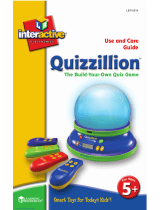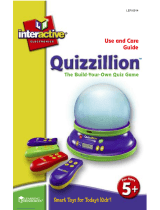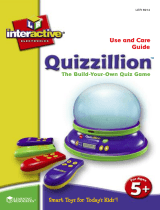Page is loading ...

1
JC650HSMi2_08
M
o
d
e
d
’
e
m
p
l
o
i
w
w
w
.
l
e
x
i
b
o
o
k
j
u
n
i
o
r
.
c
o
m
I
n
s
t
r
u
c
t
i
o
n
m
a
n
u
a
l
w
w
w
.
l
e
x
i
b
o
o
k
.
c
o
m
HIGH SCHOOL MUSICAL LAPTOP
JC650HSMi2_08.indd 1 4/6/08 17:32:03

22
Start-up guide
Contents of the packaging
Battery information
Product Features
Playing the activities
The three game characters
Internet Mode
Units and reward
Activity list
Internet Mode
1st Language: English
Maths
Logic
2nd language: Français (French)
Games
HSM Quiz
Maintenance
23
SUMMARY
24
24
25
27
27
27
27
28
28
30
32
34
35
37
39
41
ENGLISH
JC650HSMi2_08.indd 22 4/6/08 17:32:19

23
ENGLISH
Start-up guide
Welcome to the High School Musical world: turn on your HIGH SCHOOL MUSICAL LAPTOP
and let’s get started!
Speak online with your friends Gabriella, Sharpay and Troy. The High School Musical stars will
guide you throughout 50 activities in English and in French for endless hours of fun. Please read
the following instructions to make the best use of your new HIGH SCHOOL MUSICAL LAPTOP
and ask the help of an adult to replace the batteries and read the safety markings.
1
2
3
4
5
Use a screwdriver to open the battery compartment cover
located under your learning laptop and install 3 x LR03/AAA
size batteries (included). Close back the battery compartment
cover.
To open the laptop, push the 2 latches towards you and raise
the screen.
Press the key to switch the laptop on. Your computer is
a bilingual laptop. All the activities can be played in either
English or French. Press the key at any time to select
the language in which you want to play.
HIGH SCHOOL MUSICAL LAPTOP includes 6 activity
categories waiting to be discovered: English, Mathematics,
Logic, Français (French), Games and HSM quiz. To select a
category, press one of the activity keys located at the top of
your keyboard.
To select an activity, use the arrow keys on the mouse or the
keyboard and press to start playing. You can also
select an activity by typing its “code” directly. For example, to
select the activity No. 14 “Synonyms”, you can type “14” and
press .
JC650HSMi2_08.indd 23 4/6/08 17:32:20

24
Contents of the packaging
1 x HIGH SCHOOL MUSICAL LAPTOP
1 x mouse
1 x instruction manual
WARNING: All packaging materials, such as tape, plastic sheets, wire ties and tags are not part
of this toy and should be discarded for your child’s safety.
Battery information
Your HIGH SCHOOL MUSICAL LAPTOP operates with 3 x AAA/LR03 1,5V alkaline
type batteries (included).
Note: This product is supplied with batteries for demonstration purposes. They
should be replaced with new batteries before use.
1. Using a screwdriver, open the battery compartment cover
located underneath the laptop.
2. Install the 3 x AAA/LR03 alkaline type batteries (included)
observing the polarity
indicated at the bottom of the battery compartment, and as per the
diagram shown
opposite.
3. Close the battery compartment and tighten the screw.
63):%h!!!v
63):%h!!!v
63):%h!!!v
6
You have the option to start your Webcam as soon as you turn
on your laptop. Simply use the switch located on the top of the
LCD screen. For more details regarding the operation of the
Internet activities, please refer to paragraph “Internet Mode” on
page 27.
ENGLISH
WARNING: If the unit malfunctions or receives an electrostatic shock, turn the unit off
and on again. If this proves to be ineffective, use a blunt object (the tip of a paper clip for
example) to press the RESET key located on the underside of the laptop.
Non-rechargeable batteries are not to be recharged. Rechargeable batteries are
to be removed from the toy before being charged. Rechargeable batteries are only
to be charged under adult supervision. Different types of batteries or new and used
batteries are not to be mixed. Only batteries of the same or equivalent type as
recommended are to be used. Batteries are to be inserted with the correct polarity.
Exhausted batteries are to be removed from the toy. The supply terminals are not to
be short circuited. Do not throw batteries into a re. Remove the batteries if you are
not going to use the game for a long period of time.
JC650HSMi2_08.indd 24 4/6/08 17:32:21

25
Product features
To switch the HIGH SCHOOL MUSICAL LAPTOP on and off. When you press this key
twice, the laptop switches off immediately without displaying the shutdown screen.
Note: After 3 minutes of inactivity, the laptop will turn off automatically.
Press the “ESC” key to exit an activity.
Press the “web cam” key to view a virtual image of the characters connected online.
Press the "DEMO" key at any time to launch a short demonstration of the laptop’s features
or of the activity you want to play.
All activities start at level 1. Press this key to jump from level 1 to level 2 and vice versa.
Note: to discover which activities can be played in 2 different levels ( icon), please refer
to the activity section on page 28.
Press “C” (Connect) to see which characters are online.
Press the “.COM” key to access the Internet activities. You can start a conversation with
any character connected online, view their personal albums, and listen to music.
Press the “Language” key to alternate between game play in English or in French.
The “OK”key is used to confirm a selection or an answer.
Press the emoticon keys to express the feelings accompanying your answers while
"chatting". They show a POSITIVE, NEUTRAL or NEGATIVE type of answer.
If you have not pressed the “OK” key yet, you will be able to change your answer by pressing this
key.
Press the arrow keys to navigate the screen and to scroll through the different game options.
Press the and keys to scroll the messages displayed on screen to the left or to the
right.
Press one of these keys to enter the activity category of your
choice.
The two keys located under the LCD screen allow you to adjust the volume (mute,
normal and high), and contrast levels (dark, normal and bright).
The mouse allows you to navigate through menus and activities. It includes the arrow keys,
as well as the “OK” and “ESC” keys. Press the and keys to scroll the
messages displayed on screen to the left or to the right.
CONTRAST VOLUME
Press to type a space between characters. To type a dash, just press
and hold the spacebar until the dash appears.
NOTE: To add accents to the letters that may require so, press and hold the key of the selected letter until
the right accent appears. This applies to the following letters:
a à á
c
i ï
e
é ê
o
u ú
œ
ô
ç
â
ë è
î
û
ENGLISH
JC650HSMi2_08.indd 25 4/6/08 17:32:23

27
Playing the activities
The three game characters
Discover the 3 online characters!
Gabriella SharpayTroy
ENGLISH
Internet Mode
The Internet mode allows you to interact with Gabriella, Sharpay and Troy, view their
photo albums and listen to music. By simply turning your Webcam on, you will
automatically be connected to whoever person is online.
Units and reward
The activities are presented as questions and answers, with 10 questions being asked
per round. For each question, you will have 2 attempts to nd the right answer. Some
activities offer 2 levels of difculty.
1. By providing the right answers to the questions, you will ll up the energy reserve that
will show every time your score is displayed. When the energy reserve is full, new
interactive content become available (picture, video or music).
2. The reserve of energy has capacity for 30 units.
3. At level 1, one correct answer is worth 1 unit. So if you can give correct answers in 3
game rounds (3 series of 10 questions), you can receive 30 units and fully ll the reserve.
Note:
• If you give the right answer on your second attempt, you will receive only one half-unit.
• If your second answer is also wrong, the right answer will appear on the screen and you
will not obtain any point.
4. At level 2, 1 correct answer is worth 2 units. So if you can give correct answers in 2
rounds game (2 series of 10 questions), you can receive up to 40 units! If you exceed 30
units, the additional units will be transferred to the energy reserve of the following round.
Note:
• If you provide the right answer on your second attempt, you will receive only one unit.
• If your second answer is also wrong, the right answer will appear on the screen and you
will not obtain any point.
JC650HSMi2_08.indd 27 4/6/08 17:32:25

28
Starting a conversation:
1. To start a conversation, access the menu “Instant @Chat”, then use the and
keys to select the person you want to communicate with. Press .
2. Press the relevant emoticon key to answer the comments and
questions. The “chat” function ends automatically after 3 interactions. You can also
press the key at any time to end the chat.
Note:
• To access directly this activity, press the key and then the and keys to
make your choice.
• You can use the key to make the text scroll faster.
3. The online characters may also try to contact you while you are busy
completing the exercises or the games. Your activity will stop while you are
“chatting”. Once you have nished “chatting”, the screen will return to your
ongoing activity.
If you prefer not to be disturbed, simple disconnect your Webcam. If you are
asked to connect your Webcam, press the key and the request will no longer
be displayed.
Internet Mode
Activity 1: @Chat
If you press the key and you select the “@Chat” menu, you have the
possibility by pressing to start a conversation with the person online or to
make some modications to the settings such as a changing your status or identity.
Activity list
ENGLISH
5. The number of units contained in the reserve of energy is kept in memory so even
when you give a wrong answer, you do not lose all the units you won before. Once the
reserve of energy is full, a new video or photograph of the character online becomes
available.
Remember: the more points you score, the greater the number of pictures and
videos you will be allowed to view!
JC650HSMi2_08.indd 28 4/6/08 17:32:26

29
Activity 2: Gabriella’s personal album
1. To access the album containing Gabriella’s personal pictures, press the
key and use the and keys to select “Gabriella’s personal album”.
Press to conrm.
2. Use the and keys to select “Picture” or “Movie” and press to view
Gabriella’s pictures and videos.
Remember: the more points you score while playing the activities, the
larger number of new pictures and videos will be accumulated for you to
discover!
Activity 3: Troy’s personal album
1. To access the album containing Troy’s personal pictures, press the
key and use the and keys to select “Troy’s personal album”. Press
to conrm.
2. Use the and keys to select “Picture” or “Movie” and press to
view Troy’s pictures and videos.
Remember: the more points you score while playing the activities, the
larger number of new pictures and videos will be accumulated for you to
discover!
Activity 4: Sharpay’s personal album
1. To access the album containing Sharpay’s personal pictures, press the
key and use the and keys to select “Sharpay’s personal album”. Press
to conrm.
2. Use the and keys to select “Picture” or “Movie” and press to view
Sharpay’s pictures and videos.
Remember: the more points you score while playing the activities, the
larger number of new pictures and videos will be accumulated for you to
discover!
Settings:
1. To change your status, access the “@Chat” menu, use the key to select the
“Settings” submenu, and then press .
2. Use the and keys to select “Status” then press .
3. Use the and keys to select your status: “Online” or “Do not disturb”. Press
to conrm. With the “Do not disturb” option, the characters will not disturb you
while you play the activities.
4. To change your identity, use the and keys to select “Identity” from the
“Settings” submenu. Press to conrm. Enter a new identity (you can type your
rst name for example).
ENGLISH
JC650HSMi2_08.indd 29 4/6/08 17:32:27

30
Activity 6: Flash Word
A word is displayed on screen for a few seconds. Try to
memorize it and type it on your keyboard without any mis-
take. Press to conrm your answer.
Level 1: the screen shows the exact number of letters of
the word with dashes.
Level 2: the screen does not show the number of letters, only one ashing dash.
Activity 5: Music Player
1. Press the key and use the and keys to select “Music Player”.
Press to conrm.
2. Selected your favourite station using the and keys, and press .
The radio will continue playing until you exit the “Music Player” menu. To turn
the radio off manually without exiting the menu, select “Off” from the radio menu
and press .
Activity 7: Missing letter
Level 1: An image is displayed on screen for a few
seconds. Then, the word associated with the picture is
displayed but one of its letters is missing. Complete the
word by nding the missing letter. Press to conrm
your answer.
Level 2: Same game as in level 1, but no image is displayed. Try to nd the right
answer by looking at the word only.
Activity 8: Plural
A word written in the singular form or in the plural form is displayed. Type the
word in the corresponding plural form or singular form. Press to conrm
your answer.
Level 1: Simple words.
Level 2: More complicated words.
1st Language: English
ENGLISH
JC650HSMi2_08.indd 30 4/6/08 17:32:28

31
Activity 9: Anagram
In the anagram activity, you are invited to nd a simple anagram of the word
displayed. An anagram is a word or a phrase formed by reordering the letters of
another word or phrase, such as “satin” to “stain”. Type in an anagram and press
to conrm.
Activité 10 : Letter invasion
Try to delete the falling letters by pressing the key matching
that letter. If you do not manage to delete the letter before it
reaches the ground, you will lose the game.
Activity 11: Flip Flop
Two words are displayed on screen. One letter of each
word has been misplaced. Use the and keys to nd
the right letters, and press the key if you think that
you have found the correct answer.
Level 1: Simple words.
Level 2: More complicated words.
Activity 12: Scrambled Word
Level 1: An image is displayed for a few seconds on the
LCD screen. Then the word corresponding to the picture
will be displayed on screen, but the letters will not be in the
correct order. Use the and keys to select the rst let-
ter of the word and press .Now the letter selected will be at the beginning
of the word. Use the same method for the next letter and so on until the word is
completed. Once you reach the end of the word, you will be told if your answer is
the right one.
Level 2: Same game as in level 1, but no image is displayed. Try to nd the right
answer by looking only at the word.
Activity 13: Hangman
Guess the secret word. Each dash replaces a letter in the
word. Type in the letters which you think might be in the
word. If a letter belongs to the hidden word, it will replace
the corresponding dash. If you enter a letter that is not in
the word, the robot will be pushed off screen step-by-step. You have 10 attempts
to nd the word, if you do not succeed after 10 times, the robot will fall off screen.
Sometimes an image will appear to give you a clue, but at all other times you will
have to nd it without clues.
ENGLISH
JC650HSMi2_08.indd 31 4/6/08 17:32:29

32
Activity 15: Antonyms
Find the word which has the opposite meaning of the word displayed on screen.
Use the and keys to select the correct answer between the two
propositions, and press .
Level 1: Simple words.
Level 2: More complicated words.
Activity 16: Addition
Solve the additions that appear onscreen. Enter the
result by pressing the numerical keys located above
the letters on your keyboard. To enter a two-digit num-
ber you must type them from right to left, as you have
learnt in school. For example, to enter number “15”, type “5” then “1”. Once you
have entered your answer, press to conrm.
Level 1: Results between 0 and 50.
Level 2: Results between 0 and 250.
Maths
Activity 14: Synonyms
Find the synonym of the word displayed on screen. A
synonym is a word which carries the same (or very similar)
meaning as another word. Use the and keys to select
the correct answer between the two propositions, and
press .
Level 1: Simple words.
Level 2: More complicated words.
Activity 17: Subtraction
Solve the subtractions that appear onscreen. Enter the
result by pressing the numerical keys located above
the letters on your keyboard. In order to enter a
two-digit number you must type them from right to left,
as you have learnt in school. For example, to enter number “15”, type “5” then
“1”. Once you have entered your answer, press to conrm.
Level 1: Results between 0 and 50.
Level 2: Results between 0 and 250.
ENGLISH
JC650HSMi2_08.indd 32 4/6/08 17:32:29

33
Activity 18: Multiplication
Solve the multiplications that appear onscreen. Enter
the result by pressing the numerical keys located
above the letters on your keyboard. In order to enter a
two-digit number you must type them from right to left,
as you have learnt in school. For example, to enter number “15”, type “5” then
“1”. Once you have entered your answer, press the key to conrm.
Level 1: Results between 0 and 50.
Level 2: Results between 0 and 250.
Activity 19: Division
Solve the divisions that appear onscreen. Enter the
result by pressing the numerical keys located above
the letters on your keyboard. In order to enter a
two-digit number you must type them from right to left,
as you have learnt in school. For example, to enter number “15”, type “5” then
“1”. Once you have entered your answer, press the key to conrm.
Level 1: First number no greater than 20.
Level 2: First number up to 100.
Activity 20: Missing sign
Find the correct mathematical operator in the equa-
tion shown onscreen. The operators “+”, “-“, “x” and
“÷”scroll between the numbers. When the correct oper-
ator appears, press to conrm your selection.
Level 1: Results between 1 and 250.
Level 2: Results between 20 and 2001.
Activity 21: Equation
Insert the missing number to complete the equation.
Conrm your answer by pressing the key.
Level 1: Addition and subtraction only. Results between
0 and 50.
Level 2: Addition, subtraction, multiplication and division. Results between 0 and
99.
ENGLISH
JC650HSMi2_08.indd 33 4/6/08 17:32:30

34
Logic
Activity 22: Comparison
Insert the missing mathematical sign to complete the
equation. The mathematical signs “<”, “>” and “=”
scroll between the numbers. Conrm your answer by
pressing .
Level 1: Addition and subtraction only. Results between 0 and 51.
Level 2: Multiplication and division only. Results between 0 and 100.
Activity 23: Number spelling
Write in letters the number that appears onscreen.
Press to conrm your answer.
Level 1: Easy exercises.
Level 2: More difcult exercises.
Activity 24: Labyrinth
Use the , , and keys to nd your way through
the labyrinth. Complete the entire path in order to collect
as many points as possible.
Activity 25: Puzzle
An image is briey displayed on screen, and then it will be
split into 8 pieces of a puzzle with one of them blank. In
order to complete the puzzle, follow the instructions given
below:
- Any of the pieces of the puzzle may only swap places with the blank piece. To
do so, the relevant piece of the puzzle must be located above, below, or besides
the blank piece.
- Press the key to swap the piece of the puzzle located above the blank piece
with the latter.
- Press the key to swap the piece of the puzzle located below the blank piece
with the latter.
- Press on the key to swap the piece of the puzzle located to the left of the
blank piece with the latter.
- Press on the key to swap the piece of the puzzle located to the right of the
blank piece with the latter.
Press the key to undo your last action.
The last piece of the puzzle falls automatically in its place and the game is
nished.
ENGLISH
JC650HSMi2_08.indd 34 4/6/08 17:32:30

35
Activity 26: Logical Sequence
Which number is next in the logical sequence displayed
on screen? Type in the correct number, and press
Level 1: Easy sequence.
Level 2: More difcult sequence.
Activity 27: Secret Code
Find the four-digit secret code! Once you have entered a code, press .
You have 10 tries to nd the code.
• If the number entered is in the right place, the symbol will appear in the
answers to the right of the screen.
• If a number is included in the code but you not at the right place, the symbol
will appear in the answers on the right of the screen.
• If the number entered is not included in the code, the symbol will appear in
the answers on the right of the screen.
Activity 28: Coins
A row with 9 to 15 boxes will appear on the screen. The
boxes with a dot in the middle are coins. Coins can only be
moved one by one, and only towards the left. A coin cannot
overtake another one. If it’s possible, coins can jump over
more than one box.
Wait your turn, use the and keys to move the arrow under a coin and press
to select it. Use the and keys again to move the coin and press
to place it in a box.
The one who manages to make the last possible move wins the game.
2nd language: Français (English)
Activity 29: French Lesson
Use the and keys to browse through the images and associated words, and
try to remember them. The words are listed in alphabetical order.
ENGLISH
JC650HSMi2_08.indd 35 4/6/08 17:32:31

36
Activity 30: French Quiz
Use what you have learned in your French lesson. An image is displayed on
screen and you must nd the corresponding word. Use the and keys to
scroll through the three propositions and select the correct French word. Press
to conrm.
Activity 31: Translator English - French
An English word is displayed on screen. Use the and keys to select the
corresponding French word. Press to conrm.
Activity 32: Translator French - English
A French word is displayed on screen. Use the and keys to select the
corresponding English word. Press to conrm.
Activity 33: Scrambled word
Level 1: An image is displayed for a few seconds on the LCD screen. Then the
word in French corresponding to the picture will be displayed on screen, but the
letters will not be in the correct order. Use the and keys to nd the right
letters, and press . Now the letter selected will be at the beginning of
the word. Use the same method for the next letter and so on until the word is
completed. Once you reach the end of the word, you will be told if your answer is
the right one.
Level 2: Same game as in level 1, but no image is displayed. Try to nd the right
answer by looking only at the word.
ENGLISH
Activity 34: Flip Flop
Two words in French are displayed on screen. One letter of each word has been
misplaced. Use the and keys to nd the right letters, and press if
you think that you have found the correct answer.
Level 1: Simple words.
Level 2: More complicated words.
JC650HSMi2_08.indd 36 4/6/08 17:32:32

37
Activity 35: Snake
The hungry snake is always looking for food. Use the , ,
and keys to control it and move towards the mice that appear
onscreen. The more it eats, the more it grows in length. But be
careful, the snake is not allowed to touch the walls or its own body. Otherwise,
the game will be over.
Level 1: The snake’s speed is slow.
Level 2: The snake’s speed increases.
Games
Activity 36: Rock Paper Scissors
Try to beat the laptop at the “Rock-Paper-Scissors” game. To play, use the fol-
lowing keys:
Numeric key 1 > Rock
Numeric key 2 > Paper
Numeric key 3 > Scissors
The laptop gives you its choice at the same time and
the winner is immediately known.
Rock beats scissors, scissors beat paper, and paper
beats rock. If by any chance the laptop selects the
same key, nobody wins, and the game continues.
Activity 37: 21
In this game, you play again against the laptop. Your
cards are on the left and those of the laptop are shown
on the right of the screen. The aim of the game is to
obtain a total of 21 points with the cards being drawn,
or to have a number higher than that of the laptop
without exceeding 21. However, be careful not to exceed 21, because in that case
you will immediately lose. If both the laptop and you have the same number, no
one wins and the game continues. You may stop before reaching 21 if you think
that you are likely to exceed 21 with the next card. For example, if your score is
equal to or higher than 18, it is better not to draw a new card.
Press the space bar to draw another card. Press to
keep your current cards. The number at the top left indicates your score and that
at the bottom left indicates the value of your game. The number at the top right
indicates the score of the laptop and that at the bottom right the value of the cards
of the laptop’s game.
Cards 2 to 10 are worth their numbers in points.
The jack, the queen and the king are worth 10 points.
The ace is worth 11 points, but it can also be worth 1 point if the total exceeds 21.
ENGLISH
JC650HSMi2_08.indd 37 4/6/08 17:32:32

38
Activity 39: Racing game
Overtake your opponents without colliding with them.
Use the and keys to change lanes. You have 3
lives.
Level 1: Overtake 10 cars.
Level 2: Overtake 20 cars.
Activity 40: Memory
Find the hidden pairs. Use the , , and arrow
keys to select cards and press the key to ip
them over. If you nd a pair, it will remain face-up. Oth-
erwise, the cards will be turned over again. At the end of
the round, the last pair of cards remaining will be automatically revealed.
Level 1: Play with 6 cards.
Level 2: Play with 10 cards.
HSM Quiz
Activity 41: Gabriella’s Prole
Learn everything about Gabriella! Use the and keys to scroll down the word
list related to Gabriella’s prole. Press the key to nd more details about
the desired subject. Use the key to go back to the word list.
Note: You can use the key to make the text scroll faster.
Activity 42: Troy’s Prole
All you need to know about Troy! Use the and keys to scroll down the word
list related to Troy’s prole Press the key to nd more details about the
desired subject. Use the key to go back to the word list.
Note: You can use the key to make the text scroll faster.
ENGLISH
Activity 38: Speed memo
Look carefully at the highlighting arrows. Try to memorize
the sequence and follow the laptop. Use the , ,
and arrow keys to copy the sequence without making
any mistake.
JC650HSMi2_08.indd 38 4/6/08 17:32:33

39
Activity 43: Sharpay’s Prole
Discover everything about Sharpay! Use the and keys to scroll down the
word list related to Sharpay’s prole. Press the key to nd more details
about the desired subject. Use the key to go back to the word list.
Note: You can use the key to make the text scroll faster.
Activity 44: HSM facts
Become a High School Musical specialist! Use the and keys to scroll down
the word list related to the High School Musical universe. Press the key
to nd more details about the desired subject. Use the key to go back to the
word list.
Note: You can use the key to make the text scroll faster
Activity 45: HSM Songs facts
Learn some interesting facts about the High School Musical’s songs. Use the
and keys to scroll down the word list related to the High School Musical’s
songs. Press the key to nd more details about the desired subject. Use
the key to go back to the word list.
Note: You can use the key to make the text scroll faster.
ENGLISH
Activity 48: Sharpay’s Quiz
What do you know about Sharpay? Test your knowledge by completing this quiz.
A question will scroll across the screen followed by three possible answers. Use
the and keys to select the correct answer and press the pkey to
conrm. To read the question again, press .
Note: You can use the key to make the text scroll faster.
Activity 46: Gabriella’s Quiz
Did you read all the information about Gabriella carefully? Test your knowledge
by completing this quiz. A question will scroll across the screen followed by three
possible answers. Use the and keys to select the correct answer and press
the key to conrm. To read the question again, press .
Note: You can use the key to make the text scroll faster.
Activity 47: Troy’s Quiz
Do you know everything about Troy? Test your knowledge by completing this
quiz. A question will scroll across the screen followed by three possible answers.
Use the and keys to select the correct answer and press the key to
conrm. To read the question again, press .
Note: You can use the key to make the text scroll faster.
JC650HSMi2_08.indd 39 4/6/08 17:32:34

40
Activity 49: HSM Quiz
Are you a true High School Musical fan? Test your knowledge by completing this
quiz. A question will scroll across the screen followed by three possible answers.
Use the and keys to select the correct answer and press the key to
conrm. To read the question again, press .
Note: You can use the key to make the text scroll faster.
Activity 50: HSM Songs Quiz
How much do you really know about the High School Musical songs? Test your
knowledge by completing this quiz. A question will scroll across the screen
followed by three possible answers. Use the and keys to select the correct
answer and press the key to conrm. To read the question again, press
.
Note: You can use the key to make the text scroll faster.
ENGLISH
FCC NOTiCE
Modications not authorized by the manufacturer may void users authority to operate this
device.
This equipment has been tested and found to comply with the limits for a Class B digital
device, pursuant to Part 15 of the FCC Rules. These limits are designed to provide
reasonable protection against harmful interference in a residential installation. This
equipment generates, uses and can radiate radio frequency
energy and, if not installed and used in accordance with the instructions, may cause
harmful interference to radio communications. However, there is no guarantee that
interference will not occur in a particular installation. If this equipment does cause
harmful interference to radio or television reception, which can be determined by turning
the equipment off and on, the user is encouraged to try to correct the interference by one
or more of the following measures:
- Reorient or relocate the receiving antenna.
- Increase the separation between the equipment and receiver.
- Connect the equipment into an outlet on a circuit different from that
to which the receiver is connected.
- Consult the dealer or an experienced radio/TV technician for help.
Warning: Changes of modications to this unit not expressly approved by the party
responsible for compliance could void the user authority to operate the equipment.
JC650HSMi2_08.indd 40 4/6/08 17:32:34

41
Maintenance
Only use a soft, slightly damp cloth to clean the unit. Do not use detergent. Do not to
expose the unit to direct sunlight or any other heat source. Do not immerse the unit in
water. Do not dismantle or drop the unit. Do not try to twist or bend the unit.
NOTE: please keep this instruction manual, it contains important information.
It is recommended to keep the packaging for any further reference. Not suitable for
children under 36 months old, as it contains small detachable elements which could be
swallowed.
In a bid to keep improving our services, we could implement modication on the colours
and the details of the product shown on the packaging.
This Class B digital apparatus meets all of the requirements of the Canadian
Interference-Causing Equipment Regulations.
Reference: JC650HSMi2
©2008 Disney
©2008 LEXIBOOK®
Designed and developed in Europe – Made in China
LEXIBOOK Limited
8th Floor, 17 Wang Chiu Road,
Kowloon Bay, Kowloon,
Hong Kong SAR
www.lexibook.com
www.lexibookjunior.com
ENGLISH
JC650HSMi2_08IM0238
JC650HSMi2_08.indd 41 4/6/08 17:32:35
/