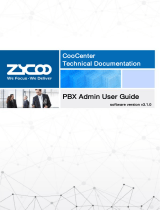Page is loading ...


Contents
Overview ............................................................................................................................................................ 1
Product Overview ............................................................................................................................................ 1
Product Specifications .................................................................................................................................... 1
Basic Settings .................................................................................................................................................... 2
Web Interface Login ........................................................................................................................................ 2
Device Info ...................................................................................................................................................... 3
Network Settings ............................................................................................................................................. 5
SIP Account .................................................................................................................................................... 6
Advanced SIP Settings ..................................................................................................................................... 7
Audio Codecs .................................................................................................................................................. 7
SIP Call Settings ............................................................................................................................................. 7
Advanced System Settings ........................................................................................................... 8
Volume Control ............................................................................................................................................... 8
I/O Settings ..................................................................................................................................................... 8
Time Settings ................................................................................................................................................ 11
Language Settings ........................................................................................................................................ 11
Upgrade ........................................................................................................................................................ 12
Reboot & Reset ............................................................................................................................................. 12

IP SIP Paging Gateway User Guide | ZYCOO Co., Ltd.
1
Overview
Product Overview
ZYCOO X series SIP paging gateways are SIP enabled multifunctional IP audio devices dedicated for industry
users. They can convert voice streams from a SIP paging system or IPPBX system to analogue sounds for
background music, public address, intercom, etc. Except IP audio communications, the X series SIP paging
gateways can also be connected with sensors, sound-light alarm, door magnet and various peripherals for
automated control and security applications.
Based on the compact hardware design, open standard SIP protocol support, rich functionality and high
performance. Industry users can customize the X series SIP paging gateway into any desired form of intercom
device or paging speaker. These can then be widely used for smart and safe city applications, to increase the
efficiency of communication and information sharing.
Product Specifications
X10 Specifications:
• Audio Output: 2*10W, 8Ω SPK (4 pins) + 3.5mm audio jack
• Audio Input: 3.5mm audio jack
• Call Button: Support 2 switch buttons with LED indicators
• Protocols: SIP(RFC3261), HTTP, TCP/IP, SSL, DNS, SNTP, NTP, RTSP, RTP,
RTCP, TCP, UDP, MQTT, ICMP, DHCP, ARP, SSH
• Audio Codecs: G.711(a, u), G.722, G.729
• Power Supply: PoE (IEEE802.3at) or DC 12V-3A
• Relay Switch: Max voltage AC 125V-1A/DC 60V-1A
• Network: ETH0+ETH1 10/100Mbps
• Working Temperature: -20°C ~ +50°C
X30 Specifications:
• Audio Output: 2*10W, 8Ω SPK (4 pins) + 2*40mW, 16Ω HEADSET (4 pins)
• Audio Input: 2 pins connector
• Call Button: Support 2 switch buttons with LED indicators
• Protocols: SIP(RFC3261), HTTP, TCP/IP, SSL, DNS, SNTP, NTP, RTSP, RTP,
RTCP, TCP, UDP, MQTT, ICMP, DHCP, ARP, SSH
• Audio Codecs: G.711(a, u), G.722, G.729
• Power Supply: PoE (IEEE802.3at) or DC 12V-3A/24V-1.5A
• Relay Switch: Max voltage AC 125V-1A/DC 60V-1A
• Network: ETH0+ETH1 10/100Mbps
• Working Temperature: -40°C ~ +75°C

IP SIP Paging Gateway User Guide | ZYCOO Co., Ltd.
2
Basic Settings
Web Interface Login
By default, the SIP paging gateway devices’ IP assignment has been configured as DHCP. Please ensure there’s
DHCP server available in the LAN where the SIP paging gateway devices are installed. If there’s no DHCP
server available or DHCP fails, you’ll have to use the failover IP address 192.168.1.101 to access the web
management interface. Press and hold the VOL+ and VOL- at the same time for 5 seconds, the device will
announce its IP address. Input the IP address in the browser address bar to open the web management
interface of the SIP paging gateway. The login screen is shown as below image.
Use the default login credentials to login to the web management interface.
Default username: admin
Default password: admin
For the safety of the SIP paging gateway, it is recommended to change the default password on first login,
please go to Settings -> Change Password page to change the password.

IP SIP Paging Gateway User Guide | ZYCOO Co., Ltd.
3
Device Info
After login, you’ll first see the Device Info screen.
SIP STATUS
• SIP Account: The SIP number configured on this device.
• SIP Server: The SIP server (ZYCOO IP Audio Center or other IP PBX) address.
• Register Status: The SIP number registration status.
DEVICE INFORMATION
• Device Model: The device model, X10 or X30.
• Hardware Version: Device hardware version.
• Software Version: Device software version, can be upgraded.
• Speaker Volume: The current volume level of the device.
• Device Description: The device description will be used to display as the tab name of the web browser.
This is useful when configuring multiple devices using the same web browser. Click on the button to
edit.

IP SIP Paging Gateway User Guide | ZYCOO Co., Ltd.
4
After modification, the tab name will change.
NETWORK INFORMATION
• Mac Address: Shows the device Mac address.
• IP Assignment: Shows the network mode of the device, either STATIC or DHCP.
• IP Address: Shows the current IP address of the device.
• Subnet Mask: Shows the current subnet mask of the device.
• Default Gateway: Shows the current default gateway of the device.
• Primary DNS: Shows the current primary DNS of the device.
• Alternative DNS: Shows the current alternative DNS of the device.

IP SIP Paging Gateway User Guide | ZYCOO Co., Ltd.
5
Network Settings
To change the IP assignment from DHCP to Static IP, please go to Settings -> Network Settings page.
Turn the DHCP switch button off to show the network parameter settings.
Network Configuration Parameters
• IP Address: Enter a vacant IP address within your LAN.
• Subnet Mask: Enter the subnet mask of your LAN.
• Default Gateway: Enter the default gateway of your LAN, this is essential for the SIP paging gateway
device when the IP Audio Center or other SIP server is installed outside the LAN.
• Primary DNS: Enter an effective primary DNS server address.
• Alternative DNS: Enter an alternative DNS server address, when the primary DNS fails, alternative DNS
will be used.

IP SIP Paging Gateway User Guide | ZYCOO Co., Ltd.
6
SIP Account
For SIP account settings, go to SIP Settings -> SIP Account page.
SIP Account Configuration Parameters
• SIP Server: Enter the IP address or domain name of the SIP server. Default SIP port is 5060, if the SIP
server uses other port number as SIP port, please enter the server address in the format of
“ip_address:port” or “domain_name:port”.
• User ID: The SIP account number provided by SIP server.
• Password: The corresponding password of the SIP account.
• Register Expiration(S): SIP register expiration time.
• Starting RTP Port: The starting local RTP port number.
• Enable Integration with ZYCOO IP Audio Center: If the SIP paging gateway device is registering to ZYCOO
IP Audio Center, this parameter needs to be enabled, otherwise do not enable it.
• Activate: Used to enable or disable the SIP register.

IP SIP Paging Gateway User Guide | ZYCOO Co., Ltd.
7
Advanced SIP Settings
Audio Codecs
The SIP paging gateway device supports 4 audio codecs: G.722 (wideband codec), G.711(Ulaw), G.711(Alaw)
and G.729.
To enabled or disable an audio codec/codecs, please go to SIP Settings -> Audio Codecs page.
Please keep at least one codec enabled which is also supported by the SIP server, otherwise SIP calls will not
work.
SIP Call Settings
The SIP Call Settings are used to configure the SIP paging gateway of how to handle the SIP calls. Please go to
SIP Settings -> SIP Call Settings page.
SIP Call Settings Configuration Parameters
• Auto Answer: If enabled, all SIP calls will be automatically answered without delay.
• Auto Answer Delay(S): When Auto Answer is disabled, the SIP calls will be answered with the given
number of seconds of delay.
• RTP Timeout(S): If no RTP stream has been received within the given number of seconds, the SIP paging
gateway will terminate the SIP call.

IP SIP Paging Gateway User Guide | ZYCOO Co., Ltd.
8
Advanced System Settings
Volume Control
The SIP paging gateway device’s speaker and microphone volume level can be adjusted from its web
management interface, on the Settings -> Volume Control page.
There are 10 (from the lowest 0 to the highest 9) speaker output and microphone input volume levels that can
be set.
I/O Settings
I/O settings are used to configure the press-to-talk, digital level input and dry contact relay control options.
Please go to the Settings -> I/O Settings page.
Both X10 and X30 SIP paging gateway support connecting two press-to-talk (or push-to talk) buttons, any
desired number can be setup here. As a result, when one of the call buttons has been pressed, the SIP paging
gateway will try to call the corresponding number.

IP SIP Paging Gateway User Guide | ZYCOO Co., Ltd.
9
The “Press Again to End Call” option can be used for the caller to end or cancel an intercom call.
Input settings are used to setup the reactions to the digital level input signal from sensors.
Per the specification if the sensor, select from “Falling Edge” or “Rising Edge” as the trigger, and then setup
the number to dial, so, when the sensor sends the corresponding digital level signal to the SIP paging gateway
device, it will dial the given number.
The dry contact relay output is used for electric door magnet control or other devices which can be controlled
by dry contact relay.
The switch signal output duration can be configured from 1 to 600 seconds.
The trigger of the output action can be digital level input signal, DTMF signal or call state.

IP SIP Paging Gateway User Guide | ZYCOO Co., Ltd.
10
To use digital level input signal as the trigger of dry contact relay output, please enable “Trigger by Input
Signal”.
To use DTMF signal as the trigger of dry contact relay output, then please specify the DTMF key press.
In this example, DTMF key press is *1, so during a SIP call, the caller press *1 from the phone key pad, it will
trigger the dry contact relay output on the SIP paging gateway.
To use call state as the trigger, then please select from “Outgoing”, “Incoming” and “Hangup” states.
If “Outgoing”, the dry contact relay output will be triggered when someone presses the call button of the SIP
paging gateway to establish a paging/intercom call.
If “Incoming”, the dry contact relay output will be triggered when the SIP paging gateway gets an incoming
SIP paging/intercom call.
If “Hangup”, the dry contact relay output will be triggered when a SIP call ends on the SIP paging gateway.

IP SIP Paging Gateway User Guide | ZYCOO Co., Ltd.
11
Time Settings
The SIP paging gateway devices obtain time from the network time servers using NTP, to change the NTP
settings please go to Settings -> Time Settings page.
Here you can change an NTP server by modify the NTP server address and you can select the time zone of your
location, so the SIP paging gateway will synchronize time of your time zone from the NTP server you have
configured.
Language Settings
The language of local voice prompts, like IP address announcements, can be set on Settings -> Language
Settings page.

IP SIP Paging Gateway User Guide | ZYCOO Co., Ltd.
12
Upgrade
To upgrade the SIP paging gateway device’s firmware, please go to Settings -> Upgrade page.
You’ll first see the current firmware version of the device and the last upgrade time.
Upload the .img file provided by ZYCOO to perform the upgrade action. If you wish to reset the device to
factory defaults after upgrading, please enable the “Reset Factory Defaults” parameter.
It will take around 2 minutes to complete the firmware upgrade, during upgrading process please DO NOT
power off the device.
Reboot & Reset
The SIP paging gateway can be rebooted and reset from the web management interface on the Settings ->
Reboot & Reset page.
Both reboot and reset action will terminate all SIP paging/intercom calls. And the reset action will erase all
configurations of the device. Please reboot or reset the devices when they are not in use.
Except resetting from web management interface, the SIP paging gateways can be also reset by the RST button
on the rear panel of the device. Press and hold the RST button for around 10 seconds till you hear voice
prompts “Resetting factory defaults, rebooting…”, now release RST button and the SIP paging gateway will
now reset.

@ 2020 Zycoo Co., Ltd. All rights reserved.
www.zycoo.com
ZYCOO, NEEQ Code 839487, is the leading developer and manufacturer of IP telephony devices and related
systems, devoting itself over the past years to R&D powerful and scalable voice over IP (VoIP) solutions that
mainly serve the SMEs market and industry filed.
/