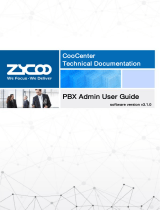Page is loading ...


Contents
Overview .................................................................................................................................. 1
Product Overview .................................................................................................................. 1
Product Specifications ........................................................................................................... 1
Basic Settings ........................................................................................................................... 2
Web Interface Login .............................................................................................................. 2
Device Info ............................................................................................................................ 3
SIP Account ........................................................................................................................... 5
P2P Account .......................................................................................................................... 7
Audio Codecs ......................................................................................................................... 7
Advance SIP Settings ............................................................................................................. 8
Advanced Settings .................................................................................................................... 9
Volume Control ..................................................................................................................... 9
I/O Settings ........................................................................................................................... 9
Multicast Settings ............................................................................................................... 12
Audio Collection .................................................................................................................. 13
Language Settings ............................................................................................................... 14
Settings ................................................................................................................................... 15
Network Setting ................................................................................................................... 15
Time Settings ....................................................................................................................... 15
Upgrade ............................................................................................................................... 16
Reboot & Reset .................................................................................................................... 17
Maintenance ........................................................................................................................... 18
Diagnostic ........................................................................................................................... 18
Ethernet Capture ................................................................................................................. 18


IP SIP Paging Gateway User Guide | ZYCOO Co., Ltd.
1
Overview
Product Overview
ZYCOO X10 SIP paging gateways are SIP enabled multifunctional IP audio devices dedicated for industry
users. They can convert voice streams from a SIP paging system or IPPBX system to analogue sounds for
background music, public address, intercom, etc. Except IP audio communications, the X10 SIP paging
gateways can also be connected with sensors, sound-light alarm, door magnet and various peripherals for
automated control and security applications.
Based on the compact hardware design, open standard SIP protocol support, rich functionality and high
performance. Industry users can customize the X10 SIP paging gateway into any desired form of intercom
device or paging speaker. These can then be widely used for smart and safe city applications, to increase the
efficiency of communication and information sharing.
Product Specifications
X10 Specifications:
• Audio Output: 2*10W, 8Ω SPK (4 pins) + 3.5mm audio jack
• Audio Input: 3.5mm audio jack
• Call Button: Support 2 switch buttons with LED indicators
• Protocols: SIP(RFC3261), HTTP, TCP/IP, SSL, DNS, SNTP, NTP, RTSP, RTP,
RTCP, TCP, UDP, MQTT, ICMP, DHCP, ARP, SSH
• Audio Codecs: G.711(a, u), G.722, G.729
• Power Supply: PoE (IEEE802.3at) or DC 12V-3A
• Relay Switch: Max voltage AC 125V-1A/DC 60V-1A
• Network: ETH0+ETH1 10/100Mbps
• Working Temperature: -20°C ~ +50°C

IP SIP Paging Gateway User Guide | ZYCOO Co., Ltd.
2
Basic Settings
Web Interface Login
By default, the SIP paging gateway devices’ IP assignment has been configured as DHCP. Please ensure there’s
DHCP server available in the LAN where the SIP paging gateway devices are installed. If there’s no DHCP
server available or DHCP fails, you’ll have to use the failover IP address 192.168.1.101 to access the web
management interface. Press and hold the VOL+ and VOL- at the same time for 5 seconds, the device will
announce its IP address. Input the IP address in the browser address bar to open the web management
interface of the SIP paging gateway. The login screen is shown as below image.
Use the default login credentials to login to the web management interface.
Default username: admin
Default password: admin
For the safety of the SIP paging gateway, it is recommended to change the default password on first login,
please go to Settings -> Change Password page to change the password.

IP SIP Paging Gateway User Guide | ZYCOO Co., Ltd.
3
Device Info
After login, you’ll first see the Device Info screen.
SIP STATUS
• SIP Account: The SIP number configured on this device.
• SIP Server: The SIP server (ZYCOO IP Audio Center or other IP PBX) address.
• Register Status: The SIP number registration status.
DEVICE INFORMATION
• Device Model: The device model, X10 or X30.

IP SIP Paging Gateway User Guide | ZYCOO Co., Ltd.
4
• Hardware Version: Device hardware version.
• Software Version: Device software version, can be upgraded.
• Speaker Volume: The current volume level of the device.
• Device Description: The device description will be used to display as the tab name of the web browser.
This is useful when configuring multiple devices using the same web browser. Click on the button to
edit.
After modification, the tab name will change.
NETWORK INFORMATION
• Mac Address: Shows the device Mac address.
• IP Assignment: Shows the network mode of the device, either STATIC or DHCP.
• IP Address: Shows the current IP address of the device.
• Subnet Mask: Shows the current subnet mask of the device.
• Default Gateway: Shows the current default gateway of the device.
• Primary DNS: Shows the current primary DNS of the device.
• Alternative DNS: Shows the current alternative DNS of the device.

IP SIP Paging Gateway User Guide | ZYCOO Co., Ltd.
5
SIP Account
There are three (3) SIP accounts under the SIP Settings, one (1) primary and two (2) secondary for the
use of different SIP accounts to proceed various tasks. If the current device needs to cooperate with the
ZYCOO IP Audio Center, please turn on the ‘ZYCOO IP Audio Center’ option.
Please go to SIP Settings -> Primary SIP Account / Secondary SIP Account-1 / Secondary SIP Account-2
Primary SIP Account
Secondary SIP 1 Account

IP SIP Paging Gateway User Guide | ZYCOO Co., Ltd.
6
Secondary SIP 2 Account

IP SIP Paging Gateway User Guide | ZYCOO Co., Ltd.
7
• SIP Server: Enter the IP address or domain name of the SIP server.
• SIP Port: Default SIP port is 5060. If the SIP server uses other port number as SIP port, please
modify in this setting.
• User ID: The SIP account number provided by SIP server.
• Auth User: Authorized SIP account’s username.
• Password: Authorized SIP account’s password.
• Register Expiration (sec): SIP register expiration time, the default expiration time is 180 seconds.
• Transport: Set up the transport protocol, there are UDP, TCP, TLS options to choose.
• Activate: Enable/Disable the SIP register feature.
P2P Account
P2P stands for Peer to Peer. In a P2P network, the peers are connected to each other via the Internet, files can
share, or peers can call each other directly between systems on the network without the need of a central
server.
• User ID: The User ID will be displayed as the outgoing number when call out, or the number that
other device need to dial.
• Activate: Enable/Disable the P2P feature
Audio Codecs
The network speakers support 4 audio codecs: G.722 (wideband codec), G.711(Ulaw), G.711(Alaw) and Opus
To enabled or disable an audio codec/codecs, please go to SIP Settings -> Audio Codecs page.

IP SIP Paging Gateway User Guide | ZYCOO Co., Ltd.
8
Please keep at least one codec enabled and is supported by the SIP server, otherwise SIP paging will not work.
Advance SIP Settings
Configuration on some more advance SIP protocol settings.
Please go to SIP Settings -> Advance SIP Settings
• Local Port: This setting represents the port that used to received SIP packets.
• RTP Start Port: This setting represents the starting RTP port that the system will use for media
sessions.
• RTP End Port: This setting represents the end RTP port that the system will use for media
sessions.
• RTP Timeout (sec): This setting represents in a specific time range, if the system doesn’t receive the
RTP stream, then the call will end.

IP SIP Paging Gateway User Guide | ZYCOO Co., Ltd.
9
Advanced Settings
Volume Control
The network speaker’s volume level can be adjusted from its web management interface, on the Settings ->
Volume Control page.
l Speaker Volume: The default speaker volume is 7, adjustable range is 0 ~ 9.
l Microphone AGC: AGC stands for Automatic Gain Control, it is a unique circuit that listen to the
incoming audio level and adjusts the recording level when sounds re too loud, or too soft.
l Microphone Volume: The default microphone volume is 7, adjustable range is 0 ~ 9.
I/O Settings
I/O settings are used to configure the press-to-talk, digital level input and trigger settings, relay control
options. Please go to the Advanced -> I/O Settings page.
For press-to-talk (or push-to talk), any desired number can be setup here. As a result, when the call button has
been pressed, the SIP safety intercom will try to call this number.

IP SIP Paging Gateway User Guide | ZYCOO Co., Ltd.
10
Press-to-Talk
• Press-to-Talk Number-1: This setting represents the number will be dialed by using Key 1.
• Press-to-Talk Number-2: This setting represents the number will be dialed by using Key 2.
• Line: Line represents the line that will be using to dial the call.
• Press Again to End Call: Enable/Disable. If this setting is enabled, then press the key twice
will end the call when it’s in process.
Input Settings
Per the specification if the sensor, select from “Falling Edge” or “Rising Edge” as the trigger, and then setup
the number to dial, so, when the sensor sends the corresponding digital level signal to the SIP paging gateway
device, it will dial the given number.
o Input Detection: Enable/Disable, enable this option to detect any digital level signals.
o Trigger Mode: There are “Falling Edge” and “Rising Edge” options for the trigger.
o Dial Number: Enable/Disable, enable this option if you need to dial a number when the
corresponding digital signal is received.
o Number: The number that need to dial
o Line: Line represents the line that will be using to dial the call.

IP SIP Paging Gateway User Guide | ZYCOO Co., Ltd.
11
Trigger Settings
To use digital level input signal as the trigger of dry contact relay output, please enable “Trigger by Input
Signal”.
To use DTMF signal as the trigger of dry contact relay output, then please specify the DTMF key press.
Trigger Settings
• Trigger by Input Signal: Enable/Disable, enable this option when need to use Input signal to trigger
• Trigger by DTMF Signal: Enable/Disable, enable this option when need to use DTMF signal to trigger
(only RF2833 supported).
• DTMF: This setting represents the number to dial when DTMF triggered.
• Trigger by Call Status: Enable/Disable, enable this option will change the call status when triggered.
• Event: There are three option for the trigger call event:
n 1) If “Outgoing”, the dry contact relay output will be triggered when someone presses the call button
of the SIP paging gateway to establish a paging/intercom call.
n If “Incoming”, the dry contact relay output will be triggered when the SIP paging gateway gets an
incoming SIP paging/intercom call.
n If “Hangup”, the dry contact relay output will be triggered when a SIP call ends on the SIP paging
gateway.

IP SIP Paging Gateway User Guide | ZYCOO Co., Ltd.
12
Relay Control
• Trigger Type: This setting represents the responds by the triggers, there are ‘On’, ‘Fast Flashing’, and
‘Slow Flashing’ options to choose from.
• Mode: This setting is only available if the ‘Trigger by Input Signal’ is disable and it represents
the reset mode after the trigger is responded, there are ‘Delay Reset’, ‘Answered Reset’, and ‘Hang-up Reset’
options to choose from.
• Duration (sec): This setting is only available if reply control mode is on Delay Reset, it represents the
time duration when the configure interface status changed.
Multicast Settings
The multicast settings are used to configure the parameter settings of the multicast function on the SIP Safety
Intercom. It can configure to monitor up to 9 different levels of multicast addresses, the audio streams with a
higher priority will interrupt the playback of the lower priority audio streams.
Please go to Advance Settings -> Multicast Settings.
• Priority: Priority from highest 9 to lowest 1
• Multicast Address: The multicast address range is 224.0.0.0 – 239.255.255.255
• Multicast Port: The multicast port range is 2000 - 65535
• Name: Customize a name of the multicast address
• GPIO Trigger: Options to choose from are ‘Disabled’, ‘On’, ‘Fast Flashing’, ‘Slow Flashing’

IP SIP Paging Gateway User Guide | ZYCOO Co., Ltd.
13
Audio Collection
The Audio Collection is used to configure the parameter settings of the audio source collection function on the
SIP Paging Gateway. The Audio Collection can collect external audio sources through the 3.5 Audio in the
interface of the model X10 and play the audio source through the paging endpoints. This feature is required to
use with the ZYCOO IP Audio Center.
Please go to Advance Settings -> Audio Collection
• Enable Collection: Enable the audio collection feature
• Server: ZYCOO IP Audio Center’s server address
• Username: The account username used in the ZYCOO IP Audio Center
• Password: The account password used in the ZYCOO IP Audio Center
• Source Name: Customize a name for the audio source (alphabet and number only)
After the relevant parameters are configured correctly, the audio source name will appear in the Playlist on the
IP Audio Dispatch Console.
Name format: x10-<MAC>-<Source Name>
For example:

IP SIP Paging Gateway User Guide | ZYCOO Co., Ltd.
14
Language Settings
The language of local voice prompts, like IP address announcements, can be set on Settings -> Language
Settings page.

IP SIP Paging Gateway User Guide | ZYCOO Co., Ltd.
15
Settings
Network Setting
To change the IP assignment from DHCP to Static IP, please go to Settings -> Network Settings page.
Turn the DHCP switch button off to show the network parameter settings.
Network Configuration Parameters
• IP Address: Enter a vacant IP address within your LAN.
• Subnet Mask: Enter the subnet mask of your LAN.
• Default Gateway: Enter the default gateway of your LAN, this is essential for the network speakers when
the IP Audio Center or other SIP server is installed outside the LAN.
• Primary DNS: Enter an effective primary DNS server address.
• Alternative DNS: Enter an alternative DNS server address, when the primary DNS fails, alternative DNS
will be used.
Time Settings
The network speakers obtain time from the network time servers using NTP, to change the NTP settings
please go to Settings -> Time Settings page.

IP SIP Paging Gateway User Guide | ZYCOO Co., Ltd.
16
Here you can change a NTP server by modify the NTP server address and you can select the time zone of your
location, so the network speaker will synchronize time of your time zone from the NTP server you have
configured.
Upgrade
To upgrade the network speaker’s firmware, please go to Settings -> Upgrade page.
You’ll first see the current firmware version of the network speaker and the last upgrade time.
Upload the .img file provided by ZYCOO to perform the upgrade action. If you wish to reset the network
speaker to factory defaults after upgrading, please enable the “Reset Factory Defaults” parameter.

IP SIP Paging Gateway User Guide | ZYCOO Co., Ltd.
17
It will take around 2 minutes to complete the firmware upgrade, during upgrading process please DO NOT
power off the network speaker.
Reboot & Reset
The network speakers can be rebooted and reset from the web management interface on the Settings ->
Reboot & Reset page.
Both reboot and reset action will terminate all broadcasting and SIP calls (paging). And the reset action will
erase all configurations of the network speakers. Please reboot or reset the devices when they are not in use.
Except resetting from web management interface, the network speakers can be also reset by the RST button
on the rear panel of the speakers. Press and hold the RST button for 10 seconds (5 seconds for IP address
announcements) and release, now you should hear voice prompts “Resetting factory defaults, rebooting…”, it
means the speaker will now reset.
/