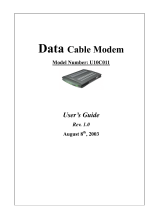Page is loading ...

http://www.3com.com/
HomeConnect
TM
Cable
Modem External with
USB Getting Started
Guide
Part No. 10038811
Published June 2000

3Com Corporation
3800 Golf Rd.
Rolling Meadows, IL
60008
No part of this documentation may be reproduced in any form or by any means or used to make any
derivative work (such as translation, transformation, or adaptation) without written permission from
3Com Corporation.
3Com Corporation reserves the right to revise this documentation and to make changes in content
from time to time without obligation on the part of 3Com Corporation to provide notification of such
revision or change.
3Com Corporation provides this documentation without warranty of any kind, either express or
implied, including, but not limited to, implied warranties of merchantability, and fitness for a particular
purpose. 3Com may make improvements or changes in the product(s) and/or the program(s) described
in this documentation at any time.
If there is any software on removable media described in this documentation, it is furnished under a
license agreement included with the product as a separate document, in the hard copy documentation,
or on the removable media in a directory file named LICENSE.TXT or !LICENSE.TXT. If you are unable to
locate a copy, please contact 3Com and a copy will be provided to you.
UNITED STATES GOVERNMENT LEGEND
If you are a United States government agency, then this documentation and the software described
herein are provided to you subject to the following:
All technical data and computer software are commercial in nature and developed solely at private
expense. Software is delivered as “Commercial Computer Software” as defined in DFARS
252.227-7014 (June 1995) or as a “commercial item” as defined in FAR 2.101(a) and as such is
provided with only such rights as are provided in 3Com’s standard commercial license for the Software.
Technical data is provided with limited rights only as provided in DFAR 252.227-7015 (Nov. 1995) or
FAR 52.227-14 (June 1987), whichever is applicable. You agree not to remove or deface any portion of
any legend provided on any licensed program or documentation contained in, or delivered to you in
conjunction with, this User Guide.
Copyright © 2000 3Com Corporation. All rights reserved.
3Com and the 3Com logo are registered trademarks, and HomeConnect and Connections are
trademarks of 3Com Corporation.
Microsoft, Windows, and Windows NT are registered trademarks of Microsoft Corporation in the US
and/or other countries.
All other company and product names may be trademarks of their respective companies.
All specifications are subject to change without notice.

C
ONTENTS
1
B
EFORE
Y
OU
B
EGIN
Introduction 1
Cable Modem Features 1
Contacting Your Local Cable Service Provider 2
Preparing Your Workspace 3
You Will Need These Items 4
Supplied 4
Also Needed 4
2
USB I
NSTALLATION
Deciding Which Installation Process to Use 5
Using USB with the Windows 98 Operating System 5
Using the Cable Connections
™
CD 12
Uninstalling the Cable Modem (Windows 98 Operating
System Only) 12
Using USB with the Windows 2000 Operating System 13
Uninstalling the Cable Modem (Windows 2000 Operating
System Only) 17
Troubleshooting the USB Installation 18
3
E
THERNET
I
NSTALLATION
Deciding Which Installation Process to Use 25
Setting Up the Computer to Use an Ethernet Connection 25
Configuring the TCP/IP Protocol 25
Connecting the Cable Modem 31
Using the Cable Connections
CD 32
Troubleshooting the Ethernet Installation 32
4
C
ABLE
M
ODEM
O
PERATION
Interpreting The Cable Modem’s LEDs 39
LEDs on the Front of the Modem 39
LED on the Back of the Modem 40

Connectors and Switches on the Back of the Cable Modem 41
5
V
IEWING
THE
C
ABLE
M
ODEM
’
S
C
ONFIGURATION
6
S
UPPORT
R
ESOURCES
Support Resources 47
World Wide Web 47
90-Day Free Installation Support 47
Technical Support Hotline 47
If You Are Still Having Problems 47
If You Need to Return the Modem to Us 48
7
R
EGULATORY
I
NFORMATION
AND
L
IMITED
W
ARRANTY
Manufacturers Declaration of Conformity 49
FCC Declaration of Conformity 49
FCC Class B Statement 49
FCC Notice: Radio and Television Interference 50
UL/c UL Listing: 51
Canadian Notice: 51
INTERNATIONAL DECLARATION OF CONFORMITY 52
Electromagnetic Compatibility 52
Safety (Low Voltage Directive) 52
Special Notes: 53
Japan 53
Performance Specifications 53
Export Notices 53
License Agreement 53
3Com Corporation Limited Warranty 54
Hardware 54
Software 54
Year 2000 Warranty 55
Obtaining Warranty Service 56
WARRANTIES EXCLUSIVE 57
LIMITATION OF LIABILITY 57
Disclaimer 58
Governing Law 58

1
B
EFORE
Y
OU
B
EGIN
Introduction
You have just purchased a modem featuring a pioneering
new technology, making Internet access possible at speeds
previously only imagined. This external cable modem is one
part of a comprehensive communications system that
utilizes the cable television network to deliver high-speed
data to your computer. Data is requested and sent over the
cable television network at burst rates of up to 38
megabits per second (Mbps)*. This chapter explains how to
prepare your computer system for cable modem
installation.
* Actual speeds will vary depending on computer
hardware, applications, service offered by your cable
service provider, and network traffic.
Cable Modem Features
■
Cable line bandwidth allows user data rates of up to 38
megabits per second (Mbps)*, faster than 56K analog
modems, ISDN, or ADSL.
■
Two-way design means that the cable modem both
sends and receives data over the cable line.
■
Plug-and-play USB operation ensures easy setup and
installation.
■
DOCSIS-compliance ensures interoperability with cable
suppliers.
■
3Com’s extensive technical support organization
provides you with the quick answers you need to get up
and running.
* NOTE: Please note that the following factors affect the
speeds you may experience: (1) your computer equipment
and configuration, including the speed of your processor,
the amount of RAM on your system, and your available

2
C
HAPTER
1: B
EFORE
Y
OU
B
EGIN
hard disk space; (2) applications running simultaneously
with the modem which use varying amounts of your
computer’s resources; (3) the capacity of the Internet
service you order from your provider; (4) the level of
network traffic, which varies depending on when and
where you go online.
Contacting Your Local Cable Service Provider
In order to use your cable modem, you need to set up an
Internet access account with your local cable service
provider.
Before contacting your provider to set up an account, have
the following information handy:
■
The modem’s serial number. The serial number appears
on the white bar code label on the back of the modem
and consists of 10 characters preceded by the text
“SN=”. In the following example label image, the serial
number is 6LZ1377410.
■
Media Access Control (MAC) address. The MAC address
appears on the white bar code label on the back of the
modem and consists of 12 characters preceded by the
text “EA =”. In the following example label image, the
MAC address is 00104B377410. Write both of these
numbers in the following blanks for future reference.
Serial number: SN= __________________
MAC address: EA = __________________
You should now contact your local cable service provider
and verify that:
■
The cable service to your home supports two-way
cable modem access. If your cable service provider
does not provide two-way service, this modem will not

Preparing Your Workspace
3
be able to communicate with your cable service
provider’s Internet access service. You should
immediately consult your cable service provider and
place of purchase to determine the proper 3Com
®
cable
modem to use. You can also visit the following URL for
additional information:
http://www.3com.com/cablemodem
■
You have a cable line near your PC and it has been
prepared for cable modem service. If you do not
have a cable line in your home that supports two-way
cable modem access, or if your current cable connection
is not conveniently located near your computer, your
cable service provider can install one. If you use your
current cable line for cable television access, your cable
service provider can also install an additional line for use
with your cable modem.
■
Your cable service provider has set up your cable
Internet access account. Your cable service provider
will set up an Internet access account that will allow you
to send and receive e-mail, access the World Wide Web,
and receive other Internet services. This account must
be set up before you can use your cable modem.
Preparing Your Workspace
■
Position your computer so that it is located near the
wall cable outlet.
■
Position the cable modem so that it is located near the
computer and the wall cable outlet. There should be
plenty of room to guide the cables away from the
modem without crimping them.
■
Do not restrict the airflow around the modem.
■
Ensure that the temperature in the room where the
cable modem will be operating is between 0 and 40°C
(32 and 104°F). Relative humidity should be between
5% and 90%, non-condensing.
■
Familiarize yourself with all of the materials supplied
with the modem. Please read these installation
instructions thoroughly before installing the modem.

4
C
HAPTER
1: B
EFORE
Y
OU
B
EGIN
CAUTION: Your cable service provider will provide a cable
connection. Do not attempt any rewiring without first
contacting your cable service provider.
You Will Need These Items
Supplied
■
Cable modem
■
Cable modem power adapter
■
Ethernet cable
■
USB cable
■
This Getting Started Guide
■
The Cable Connections
TM
CD, which contains:
■
The software drivers necessary for installation using
the USB port
■
Valuable free software products
See “Using the Cable Connections CD” for more
information.
Also Needed
■
To use the cable modem’s USB port:
■
A PC running Windows 98 or Windows 2000
operating system. Currently, USB does not support
the Macintosh operating system.
■
An active USB port on your computer.
■
To use the cable modem’s Ethernet port:
■
A PC running Windows 95 (or later), or a Macintosh
computer running System 7.5 (or later).
■
An active Ethernet port on your computer.
■
TCP/IP protocol installed. See the following chapter
for more information on installing the TCP/IP
protocol.
■
Windows 95/98/2000 CD or diskettes.
■
An active two-way cable line.
■
An adjustable wrench for securing the cable line to the
modem.

2
USB I
NSTALLATION
Deciding Which Installation Process to Use
The 3Com
®
HomeConnect
™
cable modem allows you to
connect to the Internet using either the USB port or the
Ethernet port. Be sure to follow the instructions provided
for the port that you want to use.
Using the USB port to connect to the Internet allows you to
install the cable modem more quickly and easily than
connecting to the Internet using the Ethernet port, because
you do not need to install a network interface card (NIC).
USB, however, only allows you to connect one computer to
the cable modem.
Using the Ethernet port allows you to use a hub to connect
multiple computers to the cable modem. To do this, you
may need to obtain additional IP addresses from your cable
service provider.
CAUTION: You cannot use the USB and Ethernet
connections simultaneously. Therefore, you should not
have the USB cable and the Ethernet cable plugged into
the cable modem at the same time. Having the USB and
Ethernet cables plugged into the cable modem at the same
time might prevent you from accessing the Internet.
See Chapter 3 “Ethernet Installation” to set up the
Ethernet connection.
Using USB with the Windows 98 Operating System
To use the USB port with Windows 98:
1 Power on the computer.
2 Use the illustration on page 23 as a guide to make the
following connections:
a Connect the cable line to the cable modem’s CATV
cable connector. Be careful not to bend the wire in the

6
C
HAPTER
2: USB I
NSTALLATION
center of the cable line when you connect it to the cable
modem. After hand-tightening the CATV cable
connector, use the adjustable wrench to firmly tighten it.
Be careful not to over-tighten the connector or you may
damage either the connector or the cable modem. If
you plan to have the cable line connected to a television
as well as the cable modem, you will need a cable line
splitter (not included).
b Connect the USB cable line to the cable modem’s USB
port and to the USB port on the computer.
c Plug the cable modem’s power adapter into a wall outlet
or surge protector and into the cable modem’s power
jack.
Windows detects the cable modem. The Found New
Hardware screen appears.
3 When the Add New Hardware Wizard screen appears,
insert the Cable Connections CD into the computer’s
CD-ROM drive.

Using USB with the Windows 98 Operating System
7
4 Click Next.
5 Select Search for the best driver for your device.
(Recommended) and click Next.

8
C
HAPTER
2: USB I
NSTALLATION
6 Check the CD-ROM drive check box and click Next to
search for the necessary driver files.
7 If Windows finds an updated driver, select The updated
driver (Recommended) 3Com HomeConnect Cable Modem
and click Next.

Using USB with the Windows 98 Operating System
9
8 Click Next. The computer automatically copies the
necessary driver files from the CD.
The computer finishes copying the driver files and prompts
you to insert the Windows 98 CD into the CD-ROM drive.
9 Insert the Windows 98 CD and click OK. If the Copying
Files dialog box appears, make sure that you have inserted
the correct CD and that you have pointed it to the correct
path. In the following example, the path is E:\win98, where
E represents the CD-ROM drive. If necessary, replace the E
with the letter of your CD-ROM drive. After you point the
Add New Hardware Wizard to the correct path, click OK.

10
C
HAPTER
2: USB I
NSTALLATION
The computer automatically copies the necessary system
files.
10 Click Finish after the computer has copied the necessary
files.

Using USB with the Windows 98 Operating System
11
The System Settings Change dialog box opens.
11 Click Yes to restart the computer.
12 Verify that the cable modem is operating properly. When
the modem is operating properly, the cable modem Link
Status and Power LEDs are lighted a solid green.
If you are powering up the cable modem for the first time,
allow 15 minutes for this process to finish. See “Cable

12
C
HAPTER
2: USB I
NSTALLATION
Modem Operation” for a more in-depth description of the
front panel LED indicators.
Using the Cable
Connections
™
CD
The included Cable Connections CD contains the software
drivers necessary for installation using the USB port and
valuable free software products.
After you have completed the entire USB installation
process for the cable modem, you can install the Cable
Connections CD. Installing the Cable Connections CD gives
you access to the free software products.
To install the Cable Connections CD, follow the instructions
on the CD.
Uninstalling the Cable Modem (Windows 98 Operating
System Only)
To uninstall the cable modem:
1 Close all open applications.
2 Click Windows Start and select Settings.
3 Click Control Panel.
4 Double-click Add/Remove Programs.
5 Select 3Com HomeConnect Cable Modem. Make sure you
have selected the software you want to delete. If you

Using USB with the Windows 2000 Operating System
13
accidentally select the wrong software and click
Add/Remove, the Windows deletes the software and you
will have to re-install it.
6 Click Add/Remove. The system removes the 3Com
HomeConnect Cable Modem software.
7 The system prompts you to restart the computer. Click Yes .
8 Click Windows Start, then click Shut Down.
9 Select Restart the Computer and click Yes to restart the
computer.
Using USB with the Windows 2000 Operating System
To use the USB port with Windows 2000:
1 Power on the computer.
2 Use the illustration on page 23 as a guide to make the
following connections:
a Connect the cable line to the cable modem’s CATV cable
connector. Be careful not to bend the wire in the center
of the cable line when you connect it to the cable
modem. After hand-tightening the CATV cable
connector, use the adjustable wrench to firmly tighten it.
Be careful not to over-tighten the connector or you may
damage either the connector or the cable modem. If
you plan to have the cable line connected to a television
as well as the cable modem, you will need a cable line
splitter (not included).
b Connect the USB cable line to the cable modem’s USB
port and to the computer’s USB port.
c Plug the cable modem’s power adapter into a wall outlet
or surge protector and into the cable modem’s power
jack. The Found New Hardware screen appears.

14
C
HAPTER
2: USB I
NSTALLATION
3 The Found New Hardware Wizard screen appears. Insert
the included Cable Connections CD into the CD-ROM drive
and Click Next.
4 Select Search for a suitable driver for my device
(recommended) and click Next.

Using USB with the Windows 2000 Operating System
15
5 Check the CD-ROM drives check box and click Next to
search for the necessary driver files.
6 The Found New Hardware Wizard displays the search
results. Click Next to install the driver files for the cable
modem.

16
C
HAPTER
2: USB I
NSTALLATION
7 The Digital Signature Not Found screen appears. Click Yes
to continue the driver installation.
8 The Found New Hardware Wizard completes the driver
installation. Click Finish to close the Found New Hardware
Wizard.
9 Verify that the cable modem is operating properly. When
the modem is operating properly, the cable modem Link
Status and Power LEDs are lighted solid green.
/