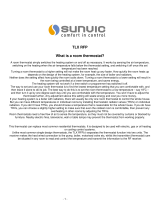© 2013 553_U - 04/13
6 of 12
A Watts Water Technologies Company
This thermostat is capable of running at a lower temperature setting when you are
asleep or out of the building. When the schedule setting is on, day and night
temperature settings will display on the screen. If you adjust the temperature while
the sun is displayed, the day setting changes. If you adjust the temperature while
the moon is displayed, the night setting changes.
To adjust the times when the day and night temperature start, touch the sun
or
moon on the screen. “Schedule Menu” will display followed by the first adjustable
schedule event time.
Programmable Schedule - Day and Night
Use the or arrow to adjust the time for each event.
Touch ‘NEXT ITEM’ to advance to the next event or
‘BACK’ for the previous event.
To accept the settings, press the home button, or leave
the screen untouched for several seconds.
The thermostat schedule can be set to 2 or 4 events per
day repeating on a 24 hr or 7 day cycle. These schedule
settings are detailed later in this brochure.
•
•
•
•
Going Away Setting
This thermostat can save additional energy while you are
away by lowering the heating temperature and increasing
the cooling temperature. To enable this feature, touch “Going
Away” on the screen. This is only available when the Away
Key has been turned on in the Scene menu.
Select PERM (permanent) or a number of days using
the or arrow.
Press the home button to accept the setting or leave the
screen untouched for several seconds.
“Scene Away” is displayed on the home screen until the
number of days expires.
Touch “Cancel Away” to cancel at any time.
•
•
•
•
Access Levels
This thermostat has access levels. It will typically be installed and programmed by a
heating professional and then locked in a “User”, “Limited”, or “Secure” access level.
System critical settings will not be available for adjustment. For more information on
these settings, please consult your installing contractor or this product’s Installation
and Operation Manual. This brochure focuses on settings available to the “User”.
or
Note: The temperature is not adjustable while the thermostat is in Away.