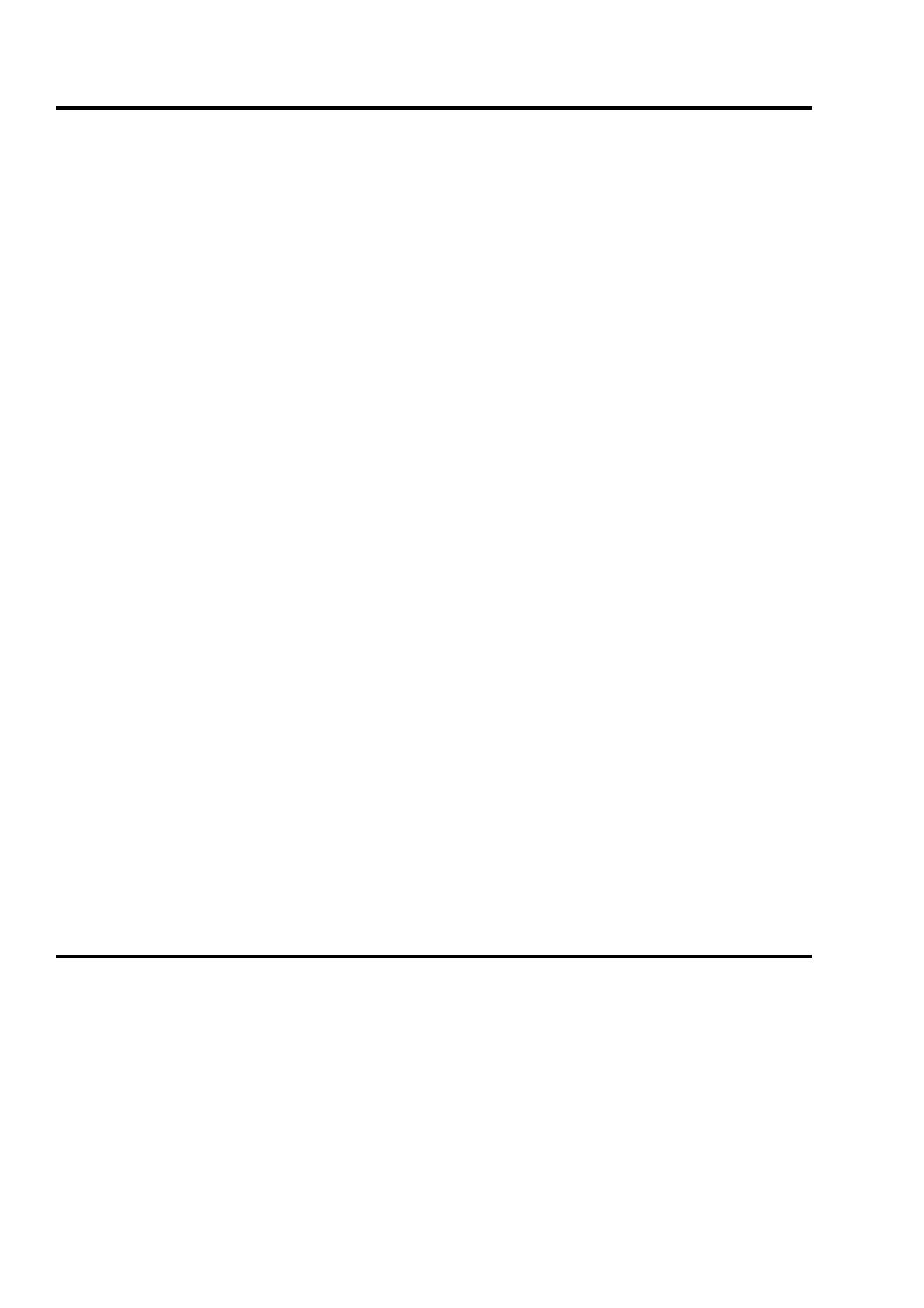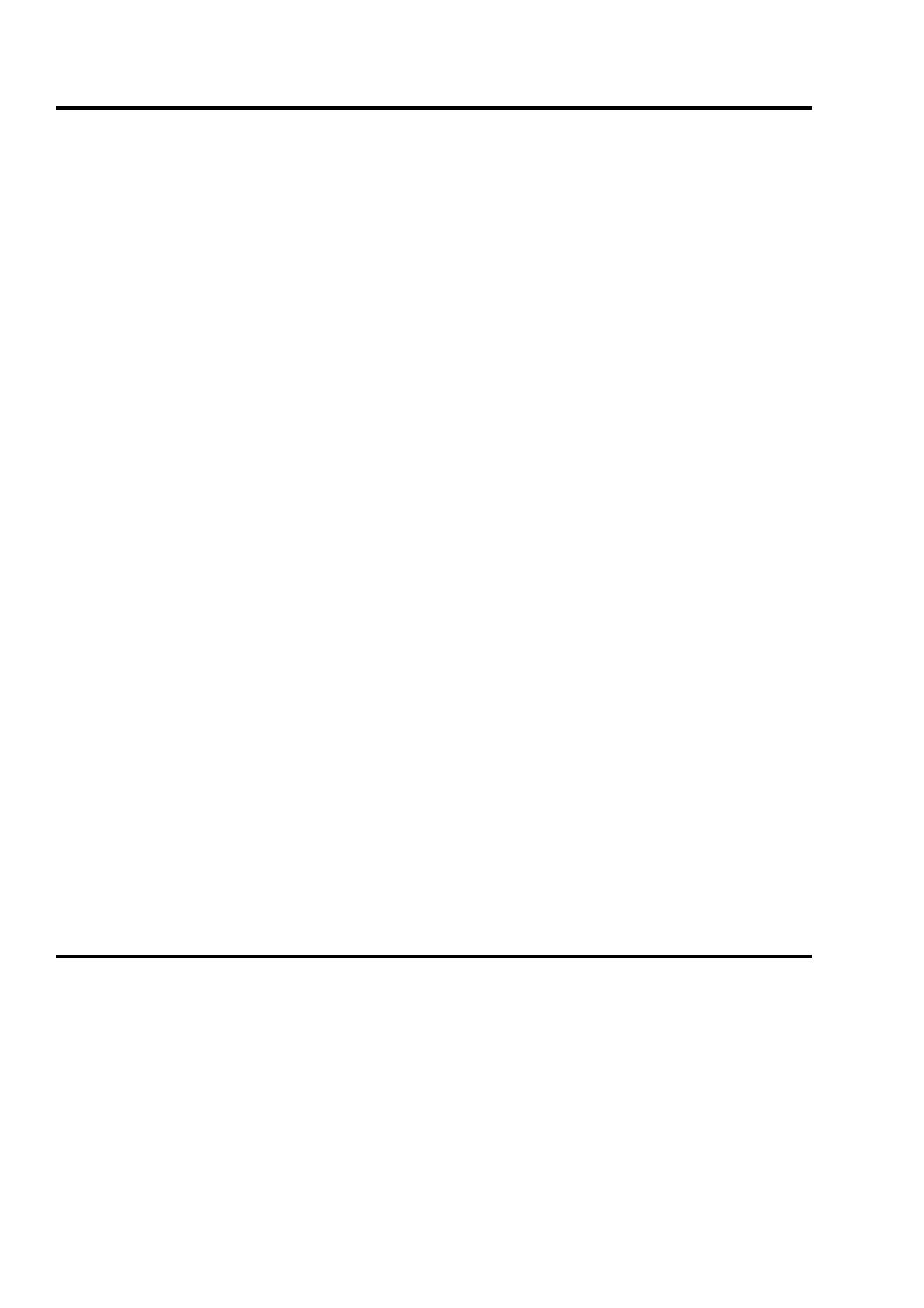
Parent topic: Managing AIX and Linux consoles and terminals
Virtually accessing AIX or Linux using the HMC virtual terminal
Learn how to use a Hardware Management Console (HMC) virtual terminal window to access an AIX or Linux
logical partition.
AIX and Linux require a console for installation and some service activities. The HMC virtual terminal window
provides virtual terminal console access to every logical partition without a physical device assigned. One
virtual terminal window is available for each logical partition of the managed system. Some functions are
limited.
To open an HMC virtual terminal window locally, select a logical partition and then select Open Terminal
Window. If you have multiple terminal windows open for your multiple logical partitions, you can copy and
paste text from one terminal window to another by highlighting the text you want to copy and then either
right-click your mouse for the copy and paste functions, or use the Ctrl-Ins (copy) and Shift-Ins (paste) key
sequence.
To open an HMC virtual terminal window remotely using the default terminal program, select a logical partition
and then select Open Terminal Window. If you have multiple terminal windows open for your multiple logical
partitions, you can copy and paste text from one terminal window to another by highlighting the text you want
to copy and then use the Ctrl-Ins (copy) and Shift-Ins (paste) key sequence. If you want to paste your
highlighted text into a Windows application window, use CTRL-v (paste).
To open an HMC virtual terminal window remotely using your favorite terminal program, for example, Telnet,
ssh, or PuTTy, you need to first ssh into the HMC with this terminal program, and then run the vtmenu
command. When you run the vtmenu command, you are prompted to select a logical partition for the terminal
window. After you choose the partition, the terminal session opens in that terminal window. You can use the
copy and paste functions that came with your terminal program.
If you use either YaST on Linux or smitty on AIX, you might be required to use an alternate set of keystrokes
for the tab and function keys:
Ctrl-b
Tabs back
Ctrl-f
Tabs forward
Esc-<n>
Executes function keys
Note: When using either YaST on Linux or smitty on AIX, the virtual terminal works best when the screen size
is set to W:80 x H:25.
Parent topic: Managing AIX and Linux consoles and terminals
Managing AIX and Linux consoles and terminals
2 Saving PDF files