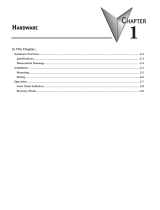Page is loading ...

ICP DAS WISE
User Manual
for WISE-52xx Series
[Version 1.1.6]

ICP DAS WISE User Manual
http://wise.icpdas.com
2
Warning
ICP DAS Inc., LTD. assumes no liability for damages consequent to the use of this
product. ICP DAS Inc., LTD. reserves the right to change this manual at any time
without notice. The information furnished by ICP DAS Inc. is believed to be accurate
and reliable. However, no responsibility is assumed by ICP DAS Inc., LTD. for its
use, or for any infringements of patents or other rights of third parties resulting from
its use.
Copyright and Trademark Information
© Copyright 2015 by ICP DAS Inc., LTD. All rights reserved worldwide.
Trademark of Other Companies
The names used for identification only maybe registered trademarks of their
respective companies.
License
The user can use, modify and backup this software on a single machine. The user may
not reproduce, transfer or distribute this software, or any copy, in whole or in part.

ICP DAS WISE User Manual
http://wise.icpdas.com
3
Table of Contents
1 Introduction ............................................................................................. 12
2 Before Installation ................................................................................... 18
3 System Login .......................................................................................... 19
4 WISE Web Page Overview ..................................................................... 21
4.1 System function area ................................................................... 22
4.2 Sub-function area ......................................................................... 26
4.3 Data review/System setting area ................................................. 27
4.4 System and logic rule setting procedure ...................................... 29
5 System Setting ....................................................................................... 31
5.1 Time Setting ................................................................................. 32
5.2 Network Setting ............................................................................ 33
5.3 SNMP Setting .............................................................................. 37
5.4 Account Setting ............................................................................ 40
5.5 Security Setting ............................................................................ 42
5.6 COM Port Interface Setting .......................................................... 43
6 Module Setting ........................................................................................ 47
6.1 XV-Board Setting ......................................................................... 48
6.2 Remote I-7000/DL DCON Module Setting ................................... 52
6.3 I-7000/DL DCON Module List Operation Interface ....................... 56
6.4 Remote Modbus RTU Module Setting.......................................... 63
6.5 Modbus RTU Module List Operation Interface ............................. 67
6.6 Remote Modbus TCP Module Setting .......................................... 88
6.7 Modbus TCP Module List Operation Interface ............................. 89
6.8 IP Camera Setting ........................................................................ 91
6.9 IP Camera List Operation Interface .............................................. 92
7 Logger Setting ........................................................................................ 97
7.1 I/O Module Data Logger Setting ................................................... 98
7.2 User-Defined Data Logger ......................................................... 101
7.3 MQTT Data Logger Setting ........................................................ 104
7.4 Event Logger Setting ................................................................. 105
7.5 FTP Server Setting .................................................................... 106
7.6 The Path of Data Log File .......................................................... 108
8 IoT Platform Setting .............................................................................. 111
8.1 Microsoft Azure Setting .............................................................. 111
8.2 IBM Bluemix Setting ................................................................... 116
8.3 MQTT Setting ............................................................................. 119

ICP DAS WISE User Manual
http://wise.icpdas.com
4
9 Advanced Setting ................................................................................. 128
9.1 Internal Register Setting ............................................................ 128
9.2 Timer Setting .............................................................................. 130
9.3 Schedule Setting ........................................................................ 133
9.4 Email Setting .............................................................................. 136
9.5 SMS Setting ............................................................................... 139
9.6 SNMP Trap Setting .................................................................... 145
9.7 CGI Command Setting ............................................................... 150
9.8 LINE Notify Setting ..................................................................... 157
9.9 Active I/O Sending Setting ......................................................... 164
9.10 Channel Status Setting .............................................................. 168
10 Rules Setting ........................................................................................ 172
10.1 IF Condition Setting ................................................................... 175
10.2 THEN/ELSE Action Setting ........................................................ 199
11 Download to Module ............................................................................. 218
12 Upload from Module ............................................................................. 219
13 Channel Status ..................................................................................... 220
14 IP Camera Status .................................................................................. 223
15 Firmware Update .................................................................................. 225
Appendix I:Modbus Address Table ............................................................ 228
Appendix II:Reset to Factory Default Setting and send password to
Administrator ........................................................................... 276
Appendix III:The configuration setting of ICP DAS modules...................... 279
Appendix IV:The SNMP Variables for WISE-52xx ..................................... 284
Appendix V:The support list of ICP DAS I/O modules ............................... 288
Appendix VI:The format of CGI Query command ...................................... 292
Appendix VII:Change the value of output channel of I/O module or Internal
Register by MQTT protocol ..................................................... 304
Appendix VIII:The JSON format for the communication with IoT Platform 307
Appendix IX:WISE-52xx Connection setting for IoTstar ............................. 310

ICP DAS WISE User Manual
http://wise.icpdas.com
5
List of Figures
Figure 1-1:WISE System Architecture ......................................................... 13
Figure 3-1:WISE-52xx Login page .............................................................. 19
Figure 4-1:WISE-52xx home page (login as an Administrator) .................... 21
Figure 4-2:WISE-52xx System Function Area (login as an Administrator) ... 22
Figure 4-3:WISE-52xx Rules management toolbar (login as an Administrator)
................................................................................................................ 22
Figure 4-4:WISE-52xx Rules management toolbar (login as an User) ........ 22
Figure 4-5:WISE-52xx Rules management toolbar (login as a Guest) ........ 22
Figure 4-7:Confirm to clear settings ............................................................ 23
Figure 4-8:Confirm to load settings ............................................................. 23
Figure 4-9:Confirm to Confirm to save settings ........................................... 24
Figure 4-10:Confirm to logout (The settings are saved) .............................. 24
Figure 4-11:Confirm to logout (The settings are not saved) ........................ 24
Figure 4-12:Real-time information area ....................................................... 25
Figure 4-13:Real-time information list .......................................................... 25
Figure 4-14:Current function path ................................................................ 26
Figure 4-15:Data review/System setting area (login as an Administrator) ... 27
Figure 4-16:Data review/System setting area (login as User or Guest) ....... 28
Figure 4-17:WISE-52xx System and logic rule setting procedure ............... 29
Figure 5-1:System Setting Overview Page .................................................. 31
Figure 5-2:Time Setting Page ...................................................................... 32
Figure 5-3:Time Synchronization Setting ..................................................... 32
Figure 5-4:Network Setting Page ................................................................ 34
Figure 5-5:Signal Strength level and IP address for Mobile Network ........... 35
Figure 5-6:DDNS Setting Page ................................................................... 36
Figure 5-7:SNMP Setting Page ................................................................... 37
Figure 5-8:SNMP Manager List ................................................................... 38
Figure 5-9:The IP Address Setting for SNMP Manager ............................... 38
Figure 5-10:The Working Model Setting for SNMP Manager ...................... 39
Figure 5-11:Save the SNMP Manager Setting ............................................. 39
Figure 5-12:Password Setting Page for Administrator ................................. 40
Figure 5-13:Password Setting Page for Guest ............................................ 40
Figure 5-14:Password Setting Page for User .............................................. 41
Figure 5-15:Security Setting Page ............................................................... 42
Figure 5-16:COM Port Interface Setting Page ............................................. 43
Figure 5-17:COM Port Interface Setting for Modbus RTU Slave ................. 44

ICP DAS WISE User Manual
http://wise.icpdas.com
6
Figure 5-18:COM Port Interface Setting for DCON Master ......................... 45
Figure 5-19:COM Port Interface Setting for Modbus RTU Master ............... 46
Figure 6-1:Module Setting Page .................................................................. 47
Figure 6-2:XV-Board Setting Page .............................................................. 48
Figure 6-3:XV-Board DI Channel Setting Page ........................................... 49
Figure 6-4:XV-Board DO Channel Setting Page ......................................... 50
Figure 6-5:XV-Board AI Channel Setting Page ............................................ 51
Figure 6-6:XV-Board AO Channel Setting Page .......................................... 52
Figure 6-7:Remote I-7000/DL Module Setting Page .................................... 53
Figure 6-8:The “Scan” button to search I-7000/DL Modules ........................ 53
Figure 6-9:Set up the Scanning Range for the I-7000/DL modules ............. 54
Figure 6-10:Scanning the I-7000/DL modules ............................................. 54
Figure 6-11:I-7000/DL module List after Scan operation ............................. 54
Figure 6-12:Select the actual I-7000/DL modules connected ...................... 55
Figure 6-13:Set up the No and Address of the I-7000/DL modules ............. 55
Figure 6-14:Select the model of the I-7000/DL modules ............................. 55
Figure 6-15:Add the I-7000/DL Module manually ........................................ 56
Figure 6-16:I-7000/DL Module List Operation Interface............................... 56
Figure 6-17:I-7000/DL Module DI Channel Setting page ............................. 57
Figure 6-18:I-7000/DL Module DO Channel Setting page ........................... 59
Figure 6-19:I-7000/DL Module AI Channel Setting page ............................. 60
Figure 6-20:I-7000/DL Module AO Channel Setting page ........................... 62
Figure 6-21:Remote Modbus RTU Module Setting page ............................. 63
Figure 6-22:The “Scan” button to search ICP DAS module ......................... 64
Figure 6-23:Set up the Scanning Range for the ICP DAS module .............. 64
Figure 6-24:Scanning the ICP DAS module ................................................ 64
Figure 6-25:The ICP DAS module List after Scan operation ....................... 65
Figure 6-26:Select the actual ICP DAS modules ......................................... 65
Figure 6-27:Set up the No. and Address of the Modbus RTU modules ....... 66
Figure 6-28:Select the model of the Modbus RTU Module .......................... 66
Figure 6-29:Add the Modbus RTU Module manually ................................... 66
Figure 6-30:Modbus RTU module List Operation Interface ......................... 67
Figure 6-31:ICP DAS module DI Channel Setting page .............................. 68
Figure 6-32:ICP DAS module DO Channel Setting page ............................ 70
Figure 6-33:ICP DAS module AI Channel Setting page .............................. 71
Figure 6-34:ICP DAS module AO Channel Setting page ............................. 73
Figure 6-35:Modbus RTU module Coil Output Setting page ....................... 74
Figure 6-36:Coil Output Setting Example for Modbus RTU module ............ 76

ICP DAS WISE User Manual
http://wise.icpdas.com
7
Figure 6-37:Modbus RTU module Discrete Input Setting page ................... 77
Figure 6-38:Discrete Input Setting Example for Modbus RTU module ........ 79
Figure 6-39:Modbus RTU module Input Register Setting page ................... 80
Figure 6-40:Input Register Setting Example for Modbus RTU module ........ 82
Figure 6-41:Modbus RTU module Holding Register Setting page ............... 84
Figure 6-42:Holding Register Setting Example for Modbus RTU module .... 86
Figure 6-43:Remote Modbus TCP I/O Module Setting page ....................... 88
Figure 6-44:Set up the Model/Name of the Modbus TCP Module ............... 89
Figure 6-45:Add the Modbus TCP Module manually ................................... 89
Figure 6-46:Modbus TCP I/O module List Operation Interface .................... 89
Figure 6-47:IP Camera Setting Page .......................................................... 91
Figure 6-48:Set up the No, IP address and Port of the IP Cameras ............ 91
Figure 6-49:Set up the Model Name of the IP Cameras .............................. 91
Figure 6-50:Add the IP Cameras ................................................................. 92
Figure 6-51:IP Camera List Operation Interface .......................................... 92
Figure 6-52:iCAM IP Camera Setting page ................................................. 93
Figure 7-1:I/O Module Data Logger Setting Page ....................................... 98
Figure 7-2:User-Define Data Logger List Interface .................................... 102
Figure 7-3:User-Define Data Logger Setting Page .................................... 102
Figure 7-4:MQTT Data Logger Setting page ............................................. 105
Figure 7-5:Event Data Logger Setting page .............................................. 105
Figure 7-6:FTP Server List page ............................................................... 106
Figure 7-7:FTP Server Setting page .......................................................... 107
Figure 8-1:Microsoft Azure Setting page ................................................... 111
Figure 8-2:Microsoft Azure Publish Message setting page ........................ 113
Figure 8-3:“User-Defined Data” Setting Interface of Microsoft Azure ........ 114
Figure 8-5:Microsoft Azure Subscribe Topic setting page .......................... 115
Figure 8-6:IBM Bluemix Setting page ........................................................ 116
Figure 8-7:IBM Bluemix Subscribe Message setting page ........................ 117
Figure 8-8:MQTT setting page (Broker) ..................................................... 119
Figure 8-9:MQTT Broker Parameter setting page ..................................... 120
Figure 8-10:Publish Message and Subscribe Topic setting page .............. 122
Figure 8-11:Publish Message Setting Page............................................... 123
Figure 8-12:Subscribe Topic Setting Page ................................................ 125
Figure 8-13:MQTT Topic Import/Export setting page ................................. 126
Figure 8-14:The Export of MQTT Topic ..................................................... 126
Figure 8-15:The Import of MQTT Topic ..................................................... 127
Figure 9-1:Internal Register List Page ....................................................... 129

ICP DAS WISE User Manual
http://wise.icpdas.com
8
Figure 9-2:Internal Register Setting page .................................................. 130
Figure 9-3:Timer Status and Actions .......................................................... 131
Figure 9-4:Timer List Page ........................................................................ 132
Figure 9-5:Timer Setting page (by assign value) ....................................... 132
Figure 9-6:Timer Setting page (by Internal Register) ................................. 132
Figure 9-7:Schedule List Page .................................................................. 133
Figure 9-8:Calendar mode of Schedule setting ......................................... 134
Figure 9-9:Repeat mode of Schedule setting ............................................ 135
Figure 9-10:Email List Page ...................................................................... 136
Figure 9-11:Email setting page (Name & Description) ............................... 137
Figure 9-12:Email setting page (SMTP Server) ......................................... 137
Figure 9-13:Email setting page (Email Address) ....................................... 138
Figure 9-14:Email setting page (Email Content) ........................................ 138
Figure 9-15:SMS setting page (1) ............................................................. 140
Figure 9-16:SMS setting page (2) ............................................................. 140
Figure 9-17:SMS command setting page (1) ............................................. 141
Figure 9-18:SMS command setting for GET command ............................. 143
Figure 9-19:SMS command setting for SET command ............................. 143
Figure 9-20:SMS command list ................................................................. 144
Figure 9-21:SNMP Trap List Page ............................................................. 145
Figure 9-22:SNMP Trap Setting page........................................................ 145
Figure 9-23:“Channel Data” Type Setting Page ......................................... 146
Figure 9-24:Example of “Channel Data” Type Variable Binding List .......... 147
Figure 9-25:“User-Defined Data” Type Setting Page ................................. 147
Figure 9-26:“User-Defined Data” Interface in Edit Mode ........................... 148
Figure 9-27:“User-Defined Data” Interface in View Mode .......................... 149
Figure 9-28:SNMP Trap setting with variable bindings list......................... 149
Figure 9-29:CGI Command Server List Page ............................................ 151
Figure 9-30:CGI Command Server Setting page ....................................... 152
Figure 9-31:CGI Command List Page ....................................................... 153
Figure 9-32:CGI Command (Sending) Setting page .................................. 153
Figure 9-33:CGI Command (Receiving) Setting page (1) .......................... 155
Figure 9-34:CGI Command (Receiving) Setting page (2) .......................... 156
Figure 9-35:CGI Command (Receiving) Setting page (3) .......................... 157
Figure 9-36:LINE Notify Message Setting page (1) ................................... 157
Figure 9-37:LINE Notify Message Setting page (2) ................................... 158
Figure 9-38:LINE Notify Message Setting page (3) ................................... 159
Figure 9-39:LINE Notify Message Setting page (4) ................................... 159

ICP DAS WISE User Manual
http://wise.icpdas.com
9
Figure 9-40:LINE Notify & IP Camera Connection Setting page (1) .......... 160
Figure 9-41:LINE Notify & IP Camera Connection Setting page (2) .......... 161
Figure 9-42:LINE Notify Chat Room Setting page (1) ............................... 161
Figure 9-43:LINE Notify Chat Room Setting page (2) ............................... 162
Figure 9-44:LINE Notify Chat Room Setting page (3) ............................... 162
Figure 9-45:LINE Notify Chat Room Setting page (4) ............................... 163
Figure 9-46:LINE Notify Chat Room Setting page (5) ............................... 163
Figure 9-47:I/O Data Table Setting page (1) .............................................. 165
Figure 9-48:I/O Data Table Setting page (2) .............................................. 166
Figure 9-49:“Active Sending of I/O Data Table” Setting page (1) ............... 167
Figure 9-50:“Active Sending of I/O Data Table” Setting page (2) ............... 167
Figure 9-51:Channel Status List Page ....................................................... 168
Figure 9-52:Channel Status Setting Page ................................................. 169
Figure 9-53:Add a new group .................................................................... 169
Figure 9-54:Add I/O Channels into Group ................................................. 170
Figure 9-55:Multi-Groups Setting in User-defined Channel Status page ... 170
Figure 9-56:Tool bar of User-defined Channel Status page ....................... 171
Figure 10-1:Rules overview page .............................................................. 172
Figure 10-2:Rules Setting page ................................................................. 173
Figure 10-3:DI condition setting page ........................................................ 176
Figure 10-4:DI Counter condition setting page .......................................... 176
Figure 10-5:DO condition setting page ...................................................... 179
Figure 10-6:DO Counter condition setting page ........................................ 179
Figure 10-7:AI condition setting page ........................................................ 180
Figure 10-8:Deadband parameter setting .................................................. 181
Figure 10-9:AI Deadband Operation (> or >= a numerical value) .............. 181
Figure 10-10:AI Deadband Operation (< or <= a numerical value) ............ 182
Figure 10-11:AI Deadband Operation (= a numerical value) ..................... 182
Figure 10-12:AO condition setting page .................................................... 183
Figure 10-13:Discrete Input condition setting page ................................... 184
Figure 10-14:Coil Output condition setting page ....................................... 184
Figure 10-15:Input Register condition setting page ................................... 185
Figure 10-16:Holding Register condition setting page ............................... 186
Figure 10-17:IP Camera's DI channel status condition setting page ......... 187
Figure 10-18:IP Camera's DO channel status condition setting page ....... 188
Figure 10-19:IP Camera's Event condition setting page ............................ 188
Figure 10-20:CGI Receiving Command condition setting page ................. 189
Figure 10-21:Microsoft Azure Connection Status condition setting page ... 190

ICP DAS WISE User Manual
http://wise.icpdas.com
10
Figure 10-22:Microsoft Azure Subscribe Message condition setting page 190
Figure 10-23:IBM Bluemix Connection Status condition setting page ....... 191
Figure 10-24:IBM Bluemix Subscribe Message condition setting page ..... 192
Figure 10-25:Broker Connection Status condition setting page ................. 193
Figure 10-26:Subscribe Topic condition setting page ................................ 193
Figure 10-27:Connection Status condition setting page ............................ 194
Figure 10-28:Timer condition setting page ................................................ 194
Figure 10-29:Schedule condition setting page .......................................... 195
Figure 10-30:Mobile Network Signal Strength condition setting page ....... 195
Figure 10-31:SD Card Status condition setting page ................................. 196
Figure 10-32:Internal Register condition setting page ............................... 197
Figure 10-33:Rule Status condition setting page ....................................... 198
Figure 10-34:DI Counter action setting page ............................................. 200
Figure 10-35:DO action setting page ......................................................... 201
Figure 10-36:AO action setting page ......................................................... 202
Figure 10-37:Coil Output action setting page ............................................ 204
Figure 10-38:Holding Register action setting page .................................... 205
Figure 10-39:IP Camera's DO action setting page .................................... 206
Figure 10-40:IP Camera's Snapshot action setting page .......................... 207
Figure 10-41:IP Camera's Event action setting page ................................ 207
Figure 10-42:Microsoft Azure Function Status action setting page ............ 208
Figure 10-43:Microsoft Azure Publish Message action setting page ......... 208
Figure 10-44:IBM Bluemix Function Status action setting page ................ 209
Figure 10-45:IBM Bluemix Publish Message action setting page .............. 209
Figure 10-46:Broker Function action setting page ..................................... 210
Figure 10-47:Publish Message action setting page ................................... 210
Figure 10-48:Timer action setting page ..................................................... 211
Figure 10-49:Email action setting page ..................................................... 212
Figure 10-50:SMS Alarm action setting page ............................................ 212
Figure 10-51:CGI Command action setting page ...................................... 213
Figure 10-52:Data Logger action setting page .......................................... 213
Figure 10-53:SNMP Trap action setting page ............................................ 214
Figure 10-54:LINE Notify action setting page ............................................ 214
Figure 10-55:Reboot system action setting page ...................................... 215
Figure 10-56:Internal Register action setting page .................................... 215
Figure 10-57:Rule Status action setting page ............................................ 216
Figure 11-1:“Save” button of Rules management toolbar .......................... 218
Figure 11-2:Confirm to save settings ......................................................... 218

ICP DAS WISE User Manual
http://wise.icpdas.com
11
Figure 11-3:Save settings successfully ..................................................... 218
Figure 12-1:“Load” button of Rules management toolbar .......................... 219
Figure 12-2:Confirm to load settings ......................................................... 219
Figure 12-3:Load settings successfully ..................................................... 219
Figure 13-1:Channel Status page .............................................................. 220
Figure 13-2:Event List page ...................................................................... 221
Figure 13-3:Log File List page ................................................................... 221
Figure 13-4:CGI file list page by "List" format ............................................ 222
Figure 13-5:CGI file list page by "Thumbnail" format ................................. 222
Figure 14-1:IP Camera Status and Event List page .................................. 224
Figure 14-2:IP Camera Status and Channel Status page .......................... 224
Figure 15-1:Firmware Update Setting page............................................... 225
Figure 15-2:Firmware Update (1) .............................................................. 226
Figure 15-3:Firmware Update (2) .............................................................. 226
Figure 15-4:Firmware Update (3) .............................................................. 226
Figure 15-5:Firmware Update (4) .............................................................. 227
Figure 15-6:Firmware Update (5) .............................................................. 227

ICP DAS WISE User Manual
http://wise.icpdas.com
12
1 Introduction
WISE-52xx (Web Inside, Smart Engine) Web-based PAC Controller is an Intelligent
Web-based Multi-functions PAC controller designed by ICP DAS that functions as
control units for use in remote logic control and monitoring in various industrial
applications. WISE-52xx offers a user-friendly and intuitive HMI interface that allows
you to implement control logic on controllers just a few clicks away; no programming
is required. With this powerful and easy-to-use software, it will minimize the learning
curve, shorten time to market and dramatically reduce the labor and cost spent on
system development.
Through Web browser, you can access Web Server on WISE-52xx to perform tasks
such as logic rule edition and download. WISE-52xx equips an IF-THEN-ELSE rule
engine that will check whether the rules are valid or not and determine the execution
of actions under specific conditions, for examples: setting up I/O channel values,
perform scheduled and Timer tasks, sending Email under a specific condition. In
addition, through the Modbus TCP/RTU protocol and SNMP protocol, it enables
SCADA software or SNMP Management software to control and monitor I/O channel
or system status on controllers in real time.
WISE-52xx provides more supports in I/O functions in addition to merits inherited
from WISE series controllers. It supports XV-board; allows connections to I-7000 I/O
modules, Modbus RTU Slave modules and Modbus TCP Slave modules together. The
wide range of selection options enables the flexibility in I/O module integration to
meet the requirements from various applications. WISE-52xx provides Data Logger
function to record the I/O channel data by periodic cycle or event trigger. And it
allows to send the data files by FTP or Email to the control center. In addition to the
CGI command sending function, WISE-52xx now supports the CGI command
receiving function that allows the network devices to trigger the operation of
IF-THEN-ELSE logic rule of WISE-52xx by Ethernet. The well thought-out CGI
command functions make WISE-52xx being able to interact with the devices
flexibility in the network environment. WISE-52xx supports SNMP V2c protocol and
the SNMP Trap operation to work with the SNMP Network Management software. It
also supports the MQTT protocol to connect with the MQTT broker for the message
publishing and subscribing mechanism, and the connection with the IoT service which
Microsoft Azure and IBM Bluemix provide. The flexible integration ability with the
SCADA and IT software (or devices) and the reliable ability of real-time I/O logic
control make WISE-52xx the most cost-effective I/O controller in the IoT (Internet of
Thing) Age.

ICP DAS WISE User Manual
http://wise.icpdas.com
13
Figure 1-1:WISE System Architecture
WISE-52xx system features:
IF-THEN-ELSE logic rules execution ability
WISE-52xx equips with an IF-THEN-ELSE logic Rule Engine; it offers
IF-THEN-ELSE rules for you to set up the logic content. After completing rule
edition and downloading rules to the WISE controller, the Rule Engine will loop
execute the rules in order under specific conditions.
No programming is required to implement logic content on controllers
WISE-52xx provides user-friendly Web UI pages for editing control logic on the
controllers. It enables to implement logic edition by a few clicks on the mouse to
set up and deploy logic rules without writing a single line of code.
No extra software tool is required; all operations can be done through the
Web browsers
Provides Web-based HMI interface runs on regular Web browsers. To edit
control logic, it only requires a browser to connect to the Web server on
WISE-52xx. No extra software tool installation is needed on the target PC.

ICP DAS WISE User Manual
http://wise.icpdas.com
14
Support XV-Board and various remote I/O Modules
WISE-52xx allows to connecting with a wide range of the ICP DAS I/O
modules as XV-Board, I-7000 modules, M-7000 modules, (P)ET-7000 modules,
WISE-7100 modules, WF-2000 modules and tM/DL/LC/SC/IR series modules,.
In addition to these ICP DAS modules, WISE-52xx also allows to connect with
devices that support Modbus RTU/TCP Slave protocol for I/O monitoring. The
ability to connect with various types of I/O modules enables flexibility and
scalability for system implementation and allows to meet various requirements
from the clients that enable to find best solutions to meet the requirements.
Please refer to the following table for I/O modules support list of WISE-52xx:
I/O Module Support List
Description
Amount
Local I/O
Module
Local Bus
ICP DAS:XV-Board series module
1
Remote I/O
Module
DCON
by RS-485
ICP DAS:I-7000/DL series module
Up to 16
modules (Each
COM Port)
Modbus RTU
by RS-485
ICP DAS:M-7000/tM/DL/LC/SC/IR series
module.
Others:The modules which support the
Modbus RTU Slave Protocol.
Modbus TCP
by Ethernet
ICP DAS:WISE-7100/(P)ET-7000/
WF-2000 series module
Others:The modules which support the
Modbus TCP Slave Protocol.
Up to 16
modules
Figure 1-2:WISE-52xx IO module support list
Provide Timer and Schedule operation
WISE-52xx features two kinds of timing functions: Timer and Schedule. It
allows you to perform specific tasks such as time delay, or schedule specific date
or time for control logic execution. To ensure the accuracy of the WISE
controller clock, it also has the ability to sync the clock to an SNTP time server
for time synchronization through the network.
Provide Email Alarm message sending function
WISE-52xx supports Email alarm message sending function. Email is the
important function for real-time message communication. The sending action can
be added to the logic edition as part of logic control to provide real-time message
transmission in response to specific events. The SSL authentication is provided
by WISE-52xx.

ICP DAS WISE User Manual
http://wise.icpdas.com
15
Provide CGI Command Sending and Receiving functions
CGI command function is an important function for real-time message
communication in network environment. WISE-52xx supports fully CGI
command operations as CGI command sending and CGI command receiving.
The CGI command sending action can be added to the logic edition as part of
logic control in response to specific events. The CGI command receiving
function let WISE-52xx can receive the CGI command from others network
devices. The content of CGI command receiving can be used in IF condition
statements to trigger the THEN/ELSE actions.
Data Logger function
With the microSD card, WISE-52xx provides Data Logger function to real-time
record the I/O data of the controller. The Data Log files can be sent to the FTP
server or the Email address for users, or user can actively download them from
the FTP client utility or Web page for further administration management or data
analysis.
Real-time monitoring system status of controllers
WISE-52xx supports Modbus TCP/RTU Protocol for you to perform real-time
monitoring and control of the controllers. WISE also provides an easy-to-view
HMI web interface for real-time monitoring. It allows you to get important real
time system information even without SCADA software. Besides Modbus
TCP/RTU Protocol, WISE-52xx supports SNMP V2c protocol, and provides the
IF-THEN-ELSE rule setting to trigger the SNMP Trap sending. It makes the
integration between the Network Management software (and device) and
WISE-52xx to be easier.
Password protection for access control
WISE HMI web page offers password protection. After getting in the webpage,
you will be required to input the password before editing logic rules. In addition,
WISE-52xx provides monitoring web pages specifically designed for cell phone.
The access control restricts the access to the webpage to prevent unauthorized
modification; it allows to set up passwords for Administrator, User and Guest;
only the authorized users will be allowed to review the setting, change the setting
or modify the channel data.

ICP DAS WISE User Manual
http://wise.icpdas.com
16
Active I/O Sending function
In addition to the Modbus TCP/RTU Slave function that enables SCADA
software (or HMI device) to poll the I/O channels value of the WISE controller,
now WISE-52xx provide the function “Active I/O Sending” for users. Based on
the “Active I/O Sending” function, WISE-52xx can send the I/O channels value
of the controller actively to SCADA software (or HMI device) by event trigger
(I/O channel value changed) or periodic cycle. This function will improve the
efficient of the data communication between WISE-52xx and SCADA software
(and HMI device). Please note: The SCADA software (or HMI device) must
equip the Modbus TCP Slave function to receive the I/O channels data sent by
WISE-52xx.
MQTT Message Publish/Subscribe operation
WISE-52xx supports the MQTT protocol. It can publish the I/O data of the I/O
module which connect to WISE-52xx to the MQTT broker, and receive the
message content of the Subscribe MQTT Topics which is published by others
MQTT device for the data logging operation or using it in the IF-THEN-ELSE
logic rule.
Connection with IoT Cloud Platform
WISE-52xx support the connection ability with the IoT Cloud Platform as
Microsoft Azure, IBM Bluemix, etc. It work as the concentrator in the IoT
application to connect with Sensors and I/O modules, collect and transfer the I/O
channel data to the Cloud platform for future data analysis. WISE-52xx also can
receive the message which is published from the Cloud platform for the
corresponding actions at the field side.
Mobile network connection
WISE-523xM-3GWA and WISE-523xM-4GE/4GC support Mobile Network
communication. With the 3G/4G SIM card, it can send the data logger files and
Email alarm message back to the control center by Mobile Network.
Provides SMS command receiving function and alarm notification function
WISE-523xM-3GWA and WISE-523xM-4GE/4GC equip SMS command
receiving and alarm message notification function. It allows to include SMS
alarm sending action into logic rules to send a pre-set SMS message to related
personnel when an event occurs. In addition, the controllers allow to receive the

ICP DAS WISE User Manual
http://wise.icpdas.com
17
SMS commands sending by specific phones numbers to perform tasks such as
real-time channel monitoring, channel data modification and logic rules
execution (triggered by SMS), etc.
Connection with IP Camera
WISE-52xx allows connections to ICP DAS iCAM IP Camera series. Users can
trigger the connected IP camera to perform snapshot or video recording with
IF-THEN-ELSE logic rules. WISE-52xx provides the IP Camera Status webpage
to display the event list ordered by time, and you can just click and play the
images or videos on the browser. In additional, WISE-52xx provides remote
backup mechanism to upload images and videos to the remote FTP server
automatically.
Provide LINE Notify message sending function
WISE-5231 supports to send LINE messages to the LINE personal account or
group chat room. The LINE message sending function can be triggered by
IF-THEN-ELSE rules. The LINE message content could be a preset string with
realtime I/O channel data, or a snapshot via the connected IP camera.
This document is intended to give you a full-range instruction to WISE-52xx
controllers. You will be able to learn how to edit logic of the rules and how to
download the rules to the controllers for conditional execution.

ICP DAS WISE User Manual
http://wise.icpdas.com
18
2 Before Installation
When WISE-52xx is powered on, please wait about one minute to complete the
start-up procedure. When the "RUN/PWR" light starts flashing, it represents the boot
is complete, the connection can be started.
Modify WISE-52xx's network settings to fit current network environment settings,
and the default network settings of WISE-52xx is as follow:
IP:192.168.255.1
Subnet mask:255.255.0.0
Gateway address:192.168.0.1
DNS Server address:8.8.8.8 (default: Google DNS Server)
Steps
(1) Modify the network settings of the PC or Notebook to be the same network
segment as WISE-52xx. For example:
IP:192.168.255.10
Subnet mask:255.255.0.0
Gateway address:192.168.0.1
(2) Connect WISE-52xx LAN to PC by network cable. (WISE-52xx is capable
of auto-crossover)
(3) Start the browser and input http://192.168.255.1 in the address bar.
(4) Input default administrator password “Admin” to login into the page.
(5) After login in WISE-52xx web page, go to “System Setting Network
Setting”, modify the network setting to fit current network environment.
More detailed setting information please refers to 5.2 Network Setting.
(6) Save the settings and connect WISE-52xx to the network.
You can also modify WISE-52xx's network settings by using the WISE-52xx Utility.
Please refer to WISE-52xx Utility User Manual for detail.
Please Note: If there are the ICP DAS I/O modules or Modbus TCP/RTU Slave
modules which will connect with WISE-52xx, please finish the hardware installation
of the ICP DAS I/O modules or Modbus TCP/RTU Slave modules, and make sure all
wiring connections are correct.

ICP DAS WISE User Manual
http://wise.icpdas.com
19
3 System Login
When connect to WISE-52xx webpage server via Web browser (IE 8 / Firefox 3.6 /
Chrome 14.0.8 version or above are recommended), in order to get a better operation
experience, 1280x1024 resolution is recommended. The Login page of WISE-52xx is
shown as below:
Figure 3-1:WISE-52xx Login page
By inputting different passwords, three levels of authority are granted as follow:
Administrator (Default password: Admin)
Login as an administrator allows performing settings and reviewing of system
information and I/O modules information, it also allows performing Logic rule
edition. Only one administrator is allowed to login into the system at the same
time.
User (Password is defined by Administrator)
WISE-52xx provides 5 User accounts to login. Each User can access to perform
the modification or review of the WISE-52xx settings (based on the authority the
administrator pre-assigned), however, the User does not have the right to add or
delete the settings of WISE-52xx. As for the logic rules, the User can only be
allowed to view the logic rules if the administrator assigns the authority to them;
they do not have the right to modify/delete/add logic rules. The User can view the
real-time I/O channel information.
Guest (Default password: Guest)
Guest is allowed to view I/O channel information only; they are not allowed to
perform any settings. It allows maximum 5 Guests to login and get into the
system at the same time.

ICP DAS WISE User Manual
http://wise.icpdas.com
20
The list for three levels of authority:
Function
Login Type
System Setting、I/O Module
setting、Data Logger Setting、
Advanced Setting
Logic Rules Edition
Channel
Status
Administrator
Can add/delete/modify/review ALL setting
Can
review/modify
Channel
Status
User
Can’t add/delete ALL setting.
Can modify/review setting by
need the authority from
administrator.
Can’t add/delete/modify
setting.
Can review setting by need
the authority from
administrator.
Guest
Can’t add/delete/modify/review ALL setting.
Can review
Channel
Status
Select your preferred language from the dropdown list in the “Language” field for the
Web page user interface (English, Traditional Chinese, and Simplified Chinese). After
login into the system, if the user want to change the language again, logout and
re-select the language on the Login page.
Please note: Before starting the system, please make sure the browser you are using
already enable JavaScript support, otherwise the system will not function properly.
/